3 min
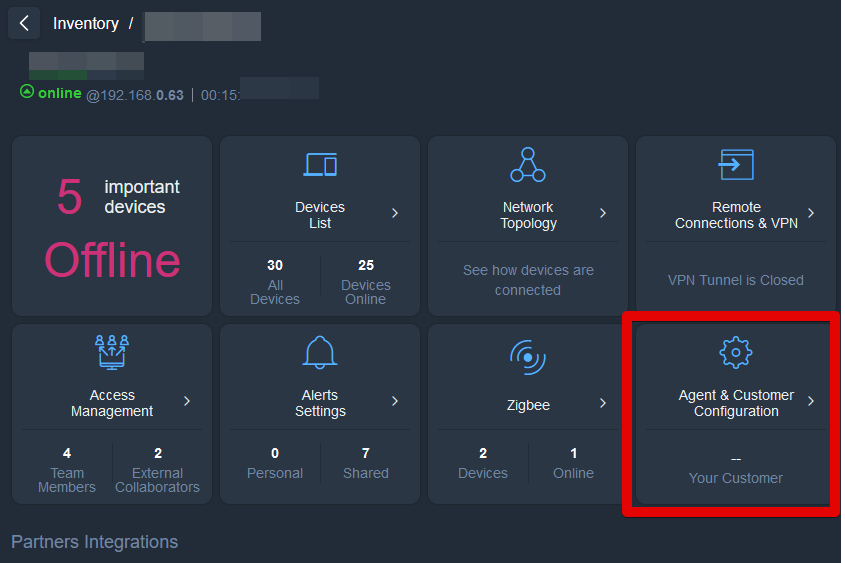
This article covers customer management on Domotz. The Agent & Customer Configuration section on Domotz contains vital details about your customer’s site/network. You can use the Agent & Customer Configuration section to:
- Retrieve and update contact information for an owner of a network/site
- Review and update (change) the name of the Domotz Agent (site)
- Review the relationship with the external PSA and Ticketing System
- Review and edit the physical location of an Agent’s location.
- Provide special notes about the specific network/site
- Enable/disable the local agent web interface on port 3000
Agent Settings

In the Agents setting view, you can:
– Edit the Agent Name
– Define SNMP Default settings and authentication
– Define the Agent Time Zone
– Enable/disable the Local Web Interface on port 3000
You will disable (lock) the local Agent Web Interface by toggling the Agent Local Web Interface widget. This is usually on TCP port 3000 of the Domotz Agent device.
By disabling the local Agent Web Interface, you can improve the security of your Domotz Agent. Moreover, doing this prevents other users on the same local network from accessing the Domotz Agent information. To disable the local Agent Web Interface, navigate to the “Agent & Customer Configuration” tile and go to the “Settings” area. To disable the service from there, toggle ON the “Agent Local Web Interface” option.
Customer
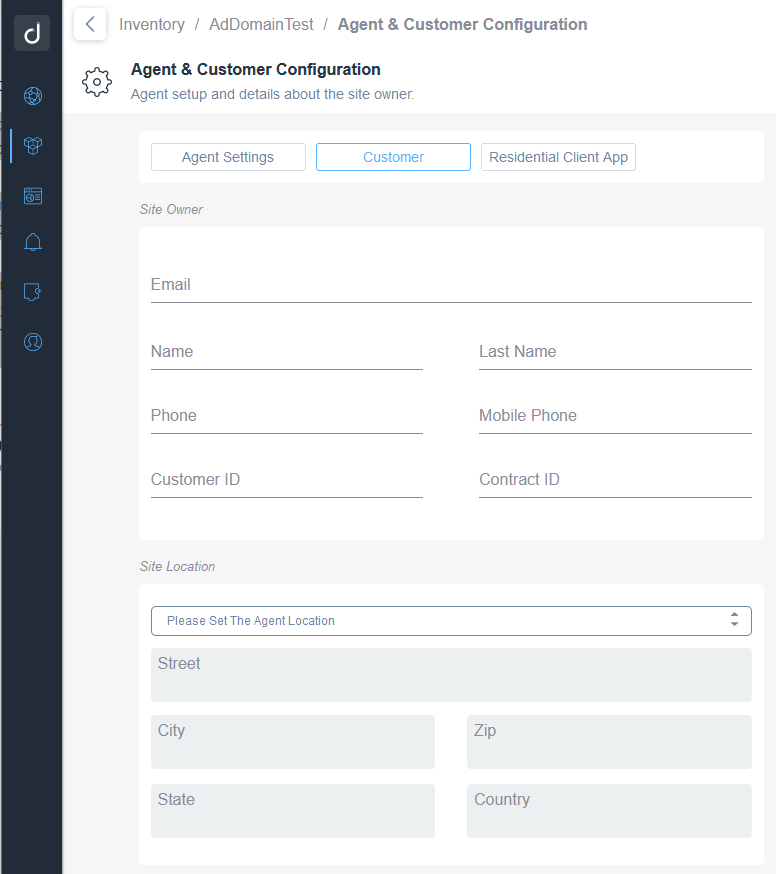
In this section, you can define information about a specific network:
- Email address of the primary contact responsible for this site/network
- Contact details of the same (First Name, Last Name, Phone numbers)
- Domotz Agent (network/site) name
- Customer ID/Reference of the Customer: this is an open text field that can be used to identify the customer univocally
- Contract ID: this is an open text field. You can use this field to identify the contract you have in place for managing a customer’s network/site.
Note: All the information to univocally identify the Customer or the Contract can be used to search across multiple Agents from the Global Manage view. In addition, this information is also reported in the Portal under the Subscription tab to identify the specific Domotz Agent.
- Site Location: the Agent location will be used in the Multi-site Dashboard.
On the first activation, Domotz automatically identifies an approximate location based on the Public IP address of the network (GeoIP). However, you can specify the exact address of an Agent so that the location is more accurate on the Map.
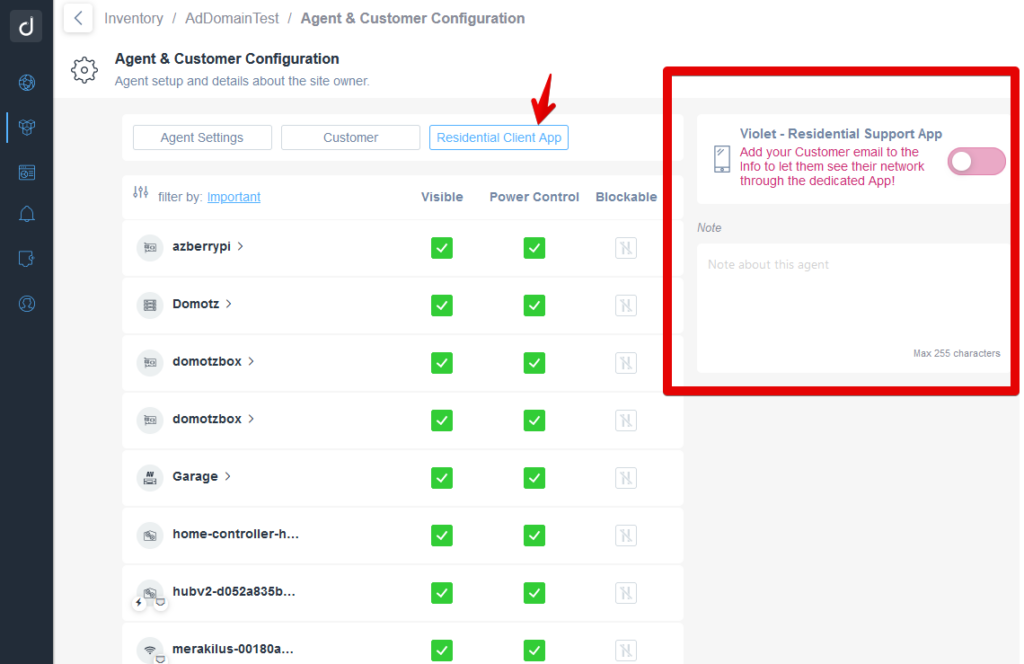
Notes field
Within the Agent & Customer Configuration section, you can also leverage a Note field (free text). You can use this to keep track of specific notes strictly related to a specific Domotz Agent (Site/Network) and customer.
Violet – Digital Support Mobile App (Residential only)
Note: The Domotz agent can be connected to a Mobile App (Violet – Digital Support) which, can be used by Homeowners, for residential usage of Domotz.
IMPORTANT: For Commercial/Business related Agents, in case the Domotz users would like to provide access to the owner of a network, we recommend the usage of Field Operators. Please refer to Team Management section or Access Management for the collaboration functionality.
You can also provide access to a specific Domotz Agent to an external user. You can create that user as part of the Team (a Field Operator can access selected Domotz Agents) or invite external users to a specific Agent under the Access Management section.
In this section, you can enable the Violet Digital Support Client App for your residential customers. Additionally, you can manage which devices they can see and which devices they can turn on/off or Internet block from Violet.
The network owner can specify an email address to grant access to and enable Violet Access. The email address specified will receive a link to access the Violet Digital Support App for his residential usage.
Before inviting your customer into the Violet Digital Support App, you can configure the visible, power-controllable, and blockable devices.
Note: The Blocking feature is only available through Violet when the Domotz Agent is configured on a Domotz Box or a Luxul Router. Devices discovered on the tagged VLANs configured on the Domotz Box cannot be blocked through Violet Digital Support App due to technical limitations to implementing the pausing functionality.
Share via Social Networks