2 minDomotz RepairShopr Integration
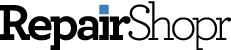
Domotz network monitoring system integrates with RepairShopr so you can monitor, manage, track and resolve issues with your network and devices.
This integration aims to help MSPs have better tracking and troubleshooting of network and device issues that are discovered by Domotz.
Setting up Domotz RepairShopr Integration
You can connect your RepairShopr account to Domotz. It will become one of the Contact Channels available when creating a Shared Alert. This means that you can create or update a RepairShopr ticket when a specific event occurs in Domotz.
You’ll need:
- RepairShopr Domain Name
- RepairShopr API Token
RepairShopr API Token creation
For RepairShopr API token creation go to your RepairShopr Portal page, under Admin Setting, and then under API, click on API Token. You will land on a page with the following URL:
https://{yoursubdomain}.repairshopr.com/api_tokens
Create a New Token.
Add Domotz as a name to the Custom Permissions schema:
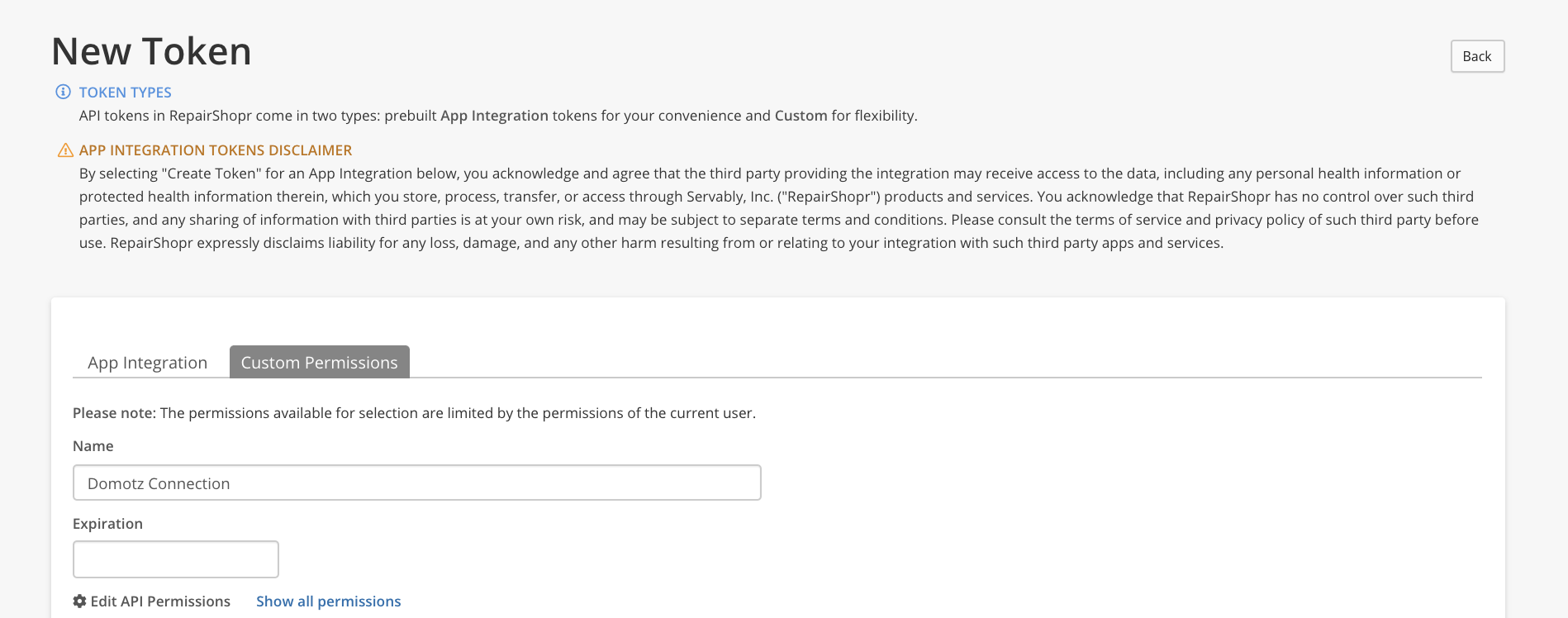
Select the necessary permissions to allow the integration to work:
- Customers – List/Search
- Tickets – View Details
- Tickets – Create
- Tickets – Edit
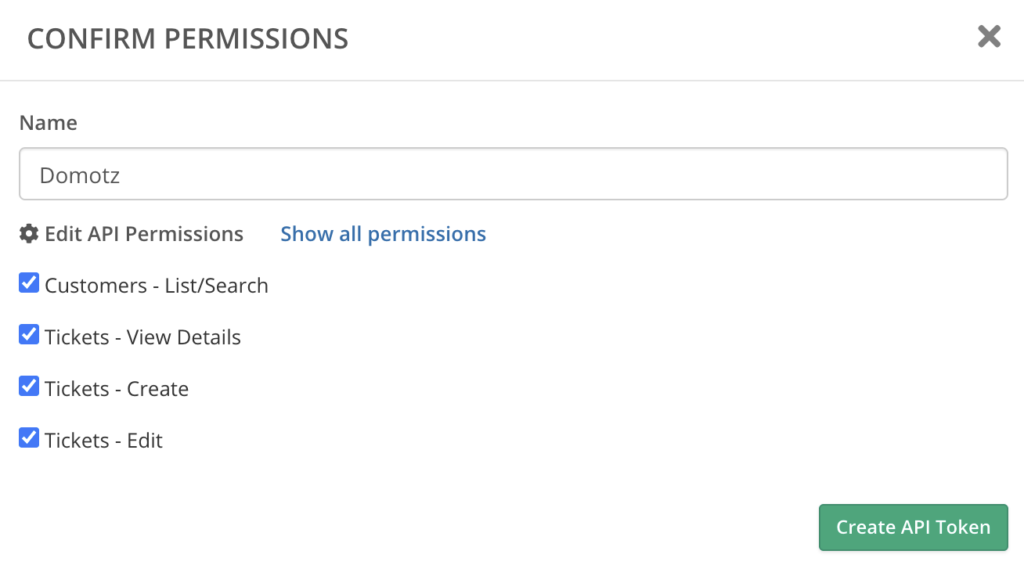
Press on Create API Token.
Once the API Token has been created, copy it in your clipboard and you will use it in Domotz.
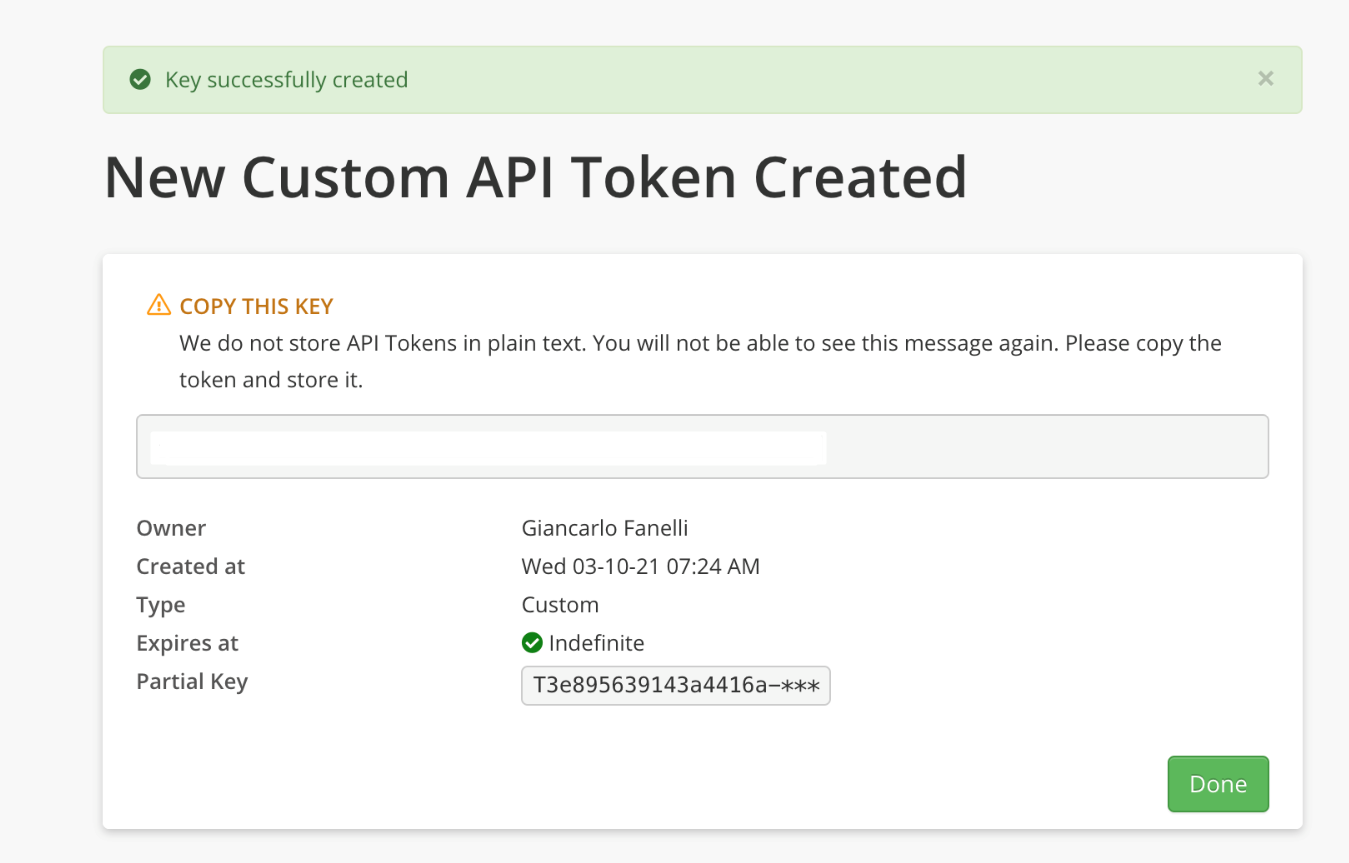
This is your API Token you will use inside Domotz to connect to your RepairShopr Account.
RepairShopr Contact Channel creation
Now that you have your RepairShopr API token created, you can proceed with connecting it to Domotz.
Click on the Connect Account button under the Shared Alerts and Ticketing Systems section on Domotz:
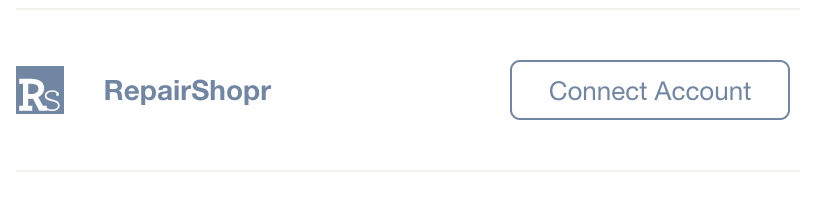
Type in RepairShopr URL in the following format https://{subdomain}.repairshopr.com and paste your API token, then click Save:
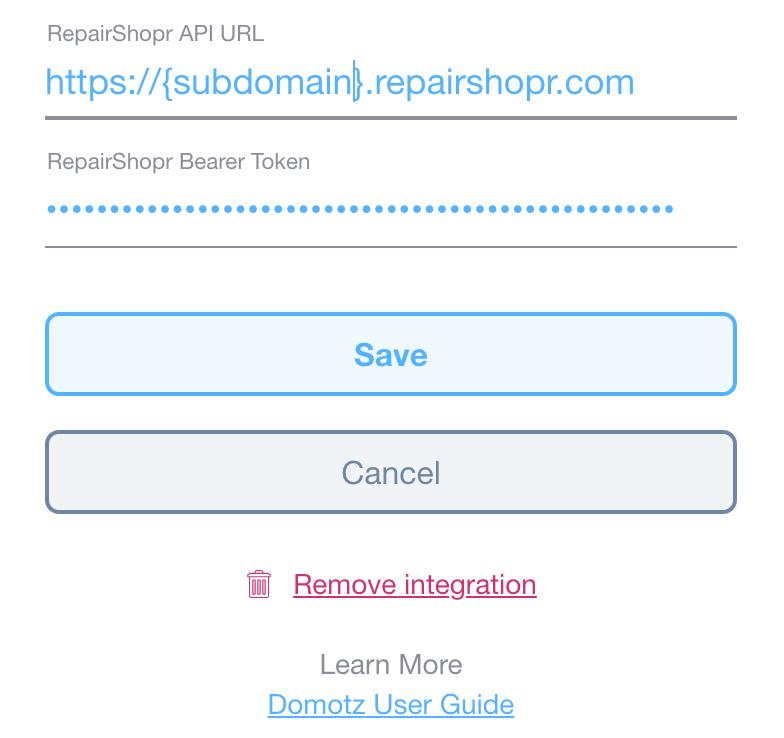
Important Note: the RepairShopr URL does NOT require the /api/v1 endpoint.
The accepted format is as follows:
https://{subdomain}.repairshopr.com/
Your RepairShopr account is now connected with Domotz.
Click on Manage Agents and select to which RepairShopr customer each Domotz Agent should create a support ticket on.
If you don’t select a RepairShopr customer for an Agent, the ticket won’t be delivered.
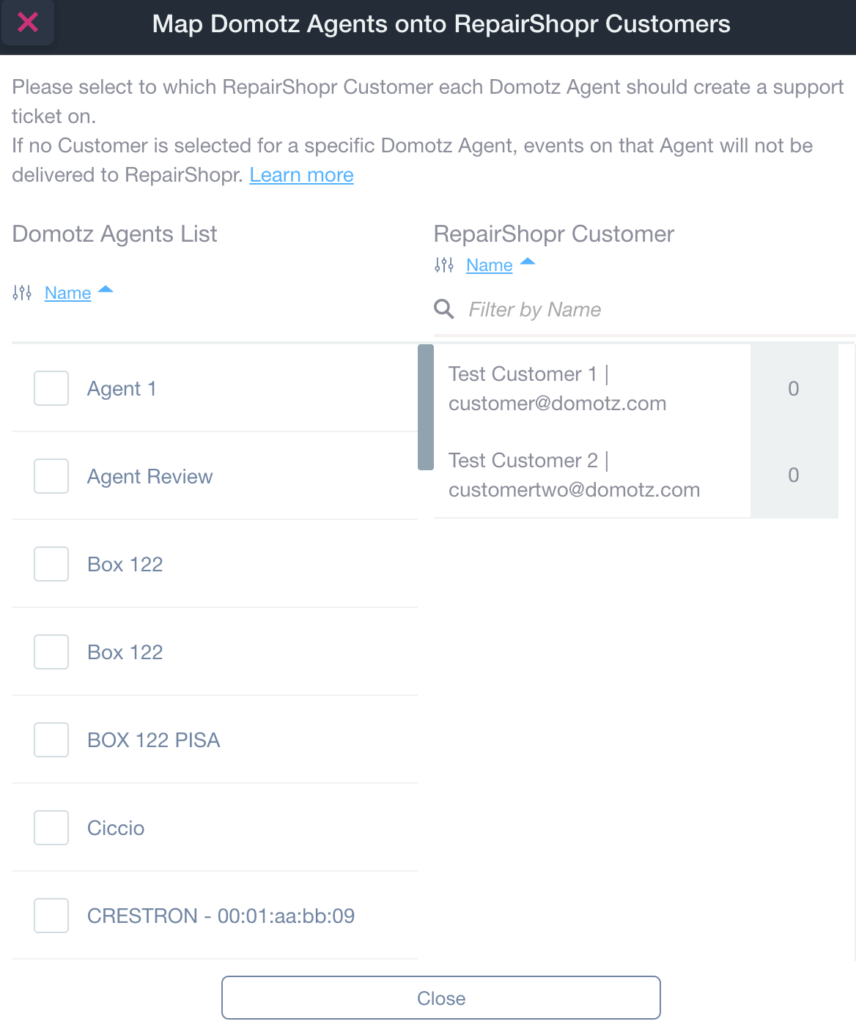
Important Note: The Domotz Agent mapping is mandatory.
If no choice is done, events on Agents which are not mapped to any RepairShopr customers, won’t be delivered.
You are now able to use the Contact Channel for RepairShopr, within the Shared Alert profile. Once the Shared Alert profile is created, apply the Shared Alert to the Agents and Device for which you are willing to automatically open tickets in your RepairShopr.
Share via Social Networks