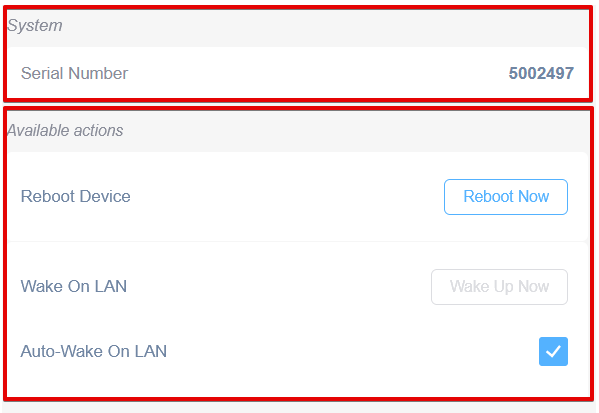Domotz has developed a specialized set of features for Sony Bravia/Android 10 TV.
Configuring the Domotz Sony Bravia/Android TV
In order to monitor BRAVIA, you must first configure the Device itself.
Enabling authentication
To enable authentication and to create a pre-shared you should use access the TV Settings in your TV Screen:
[HOME] Settings > Network and Internet > Home network setup > IP control > Authentication
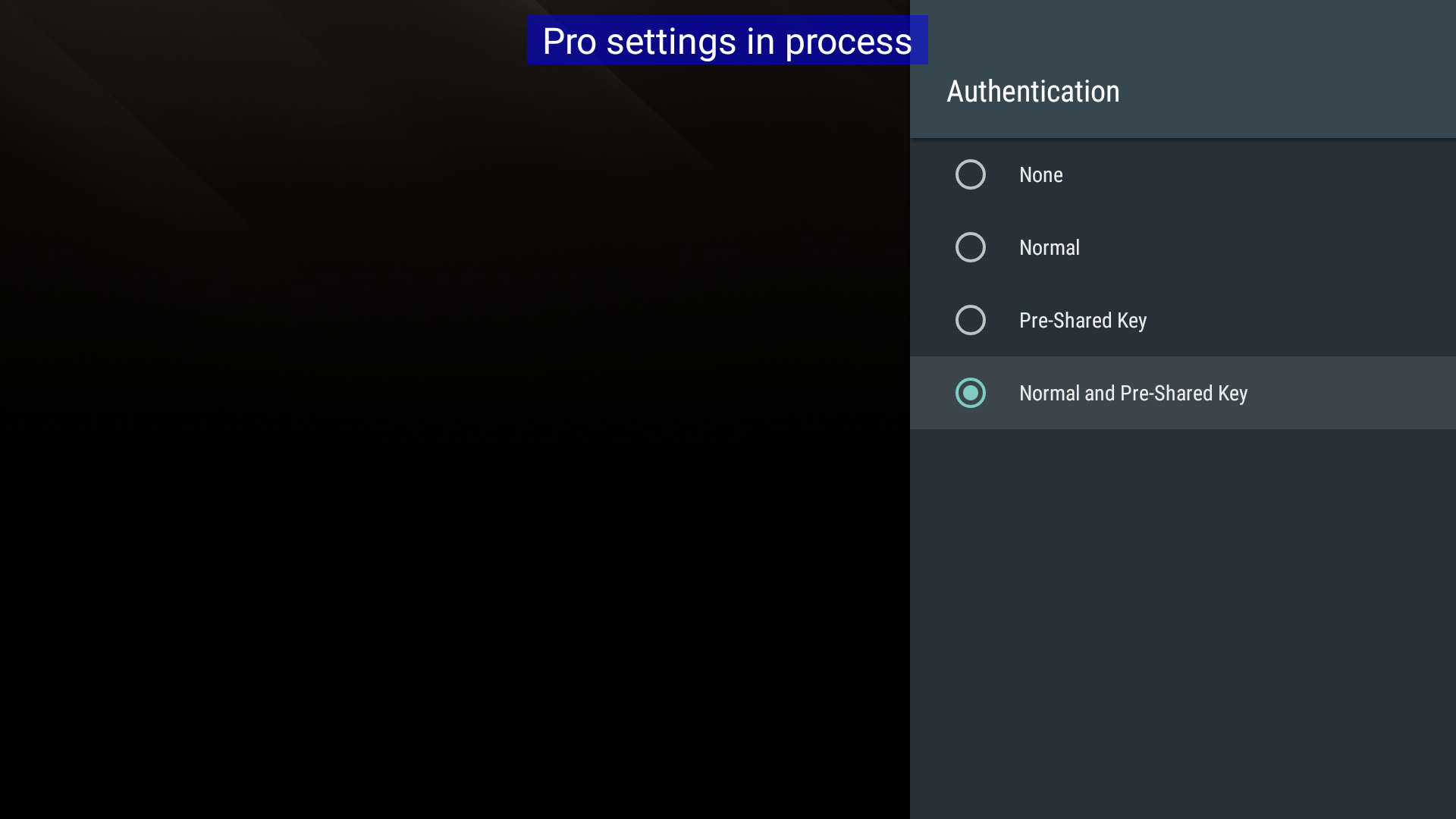
Creating the Pre-Shared key
[HOME] Settings > Network and Internet > Home network setup > IP control > Pre-Shared Key
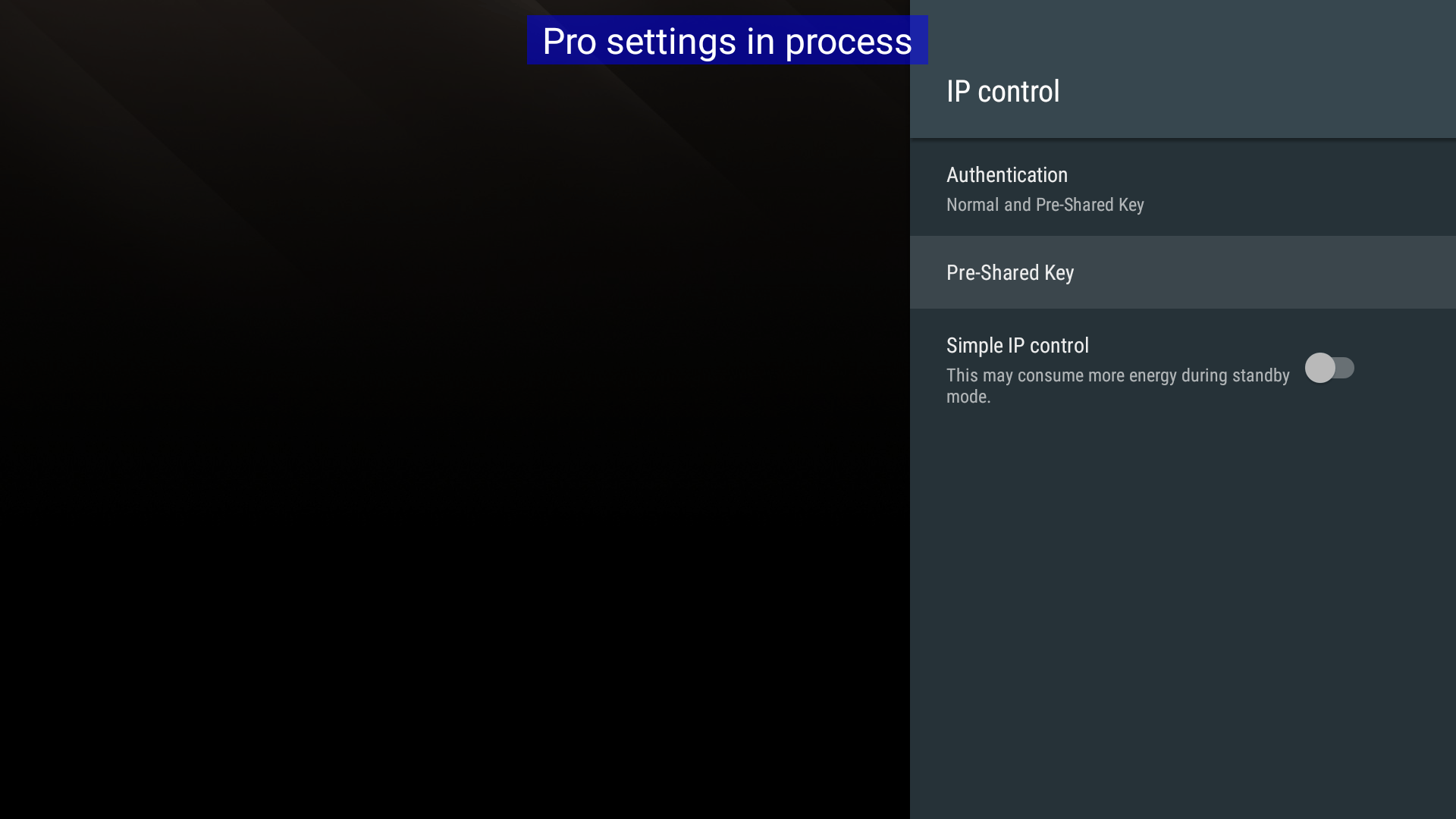
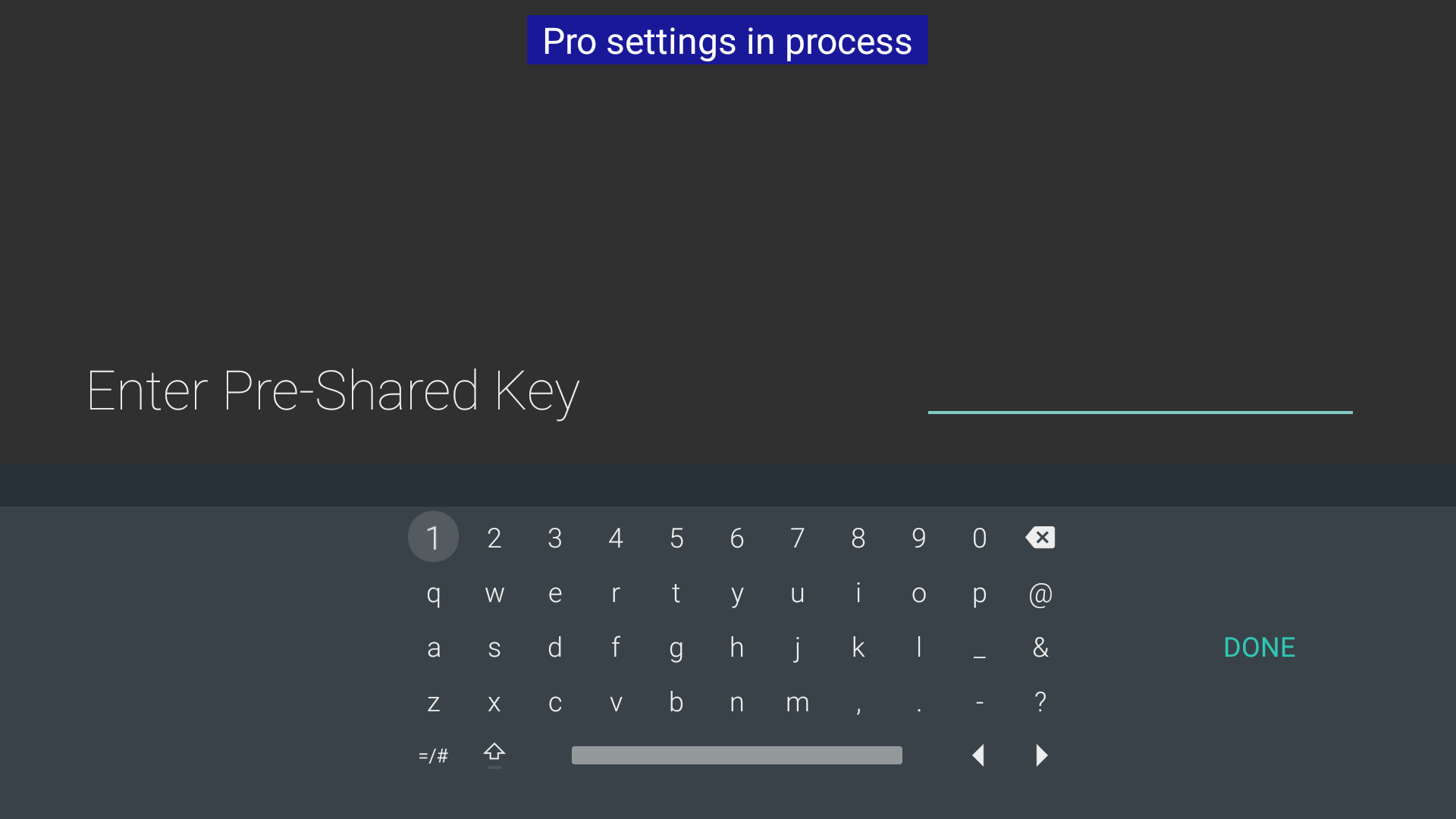
Power on/off the device
In order to power on/off the device from Domotz you should also enable remote device control in the Device Web Configuration.
To do that please to go to:
[HOME] Settings > Network and Internet > Remote device settings > Control remotely > Enable
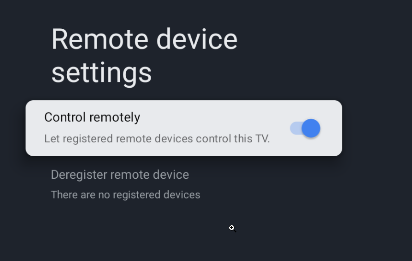
For more detailed information on the above, please visit this website: https://pro-bravia.sony.net/develop/integrate/ip-control/
Unlock the Sony Bravia/Android TV in Domotz
After that, please access the Access Manager on your device:
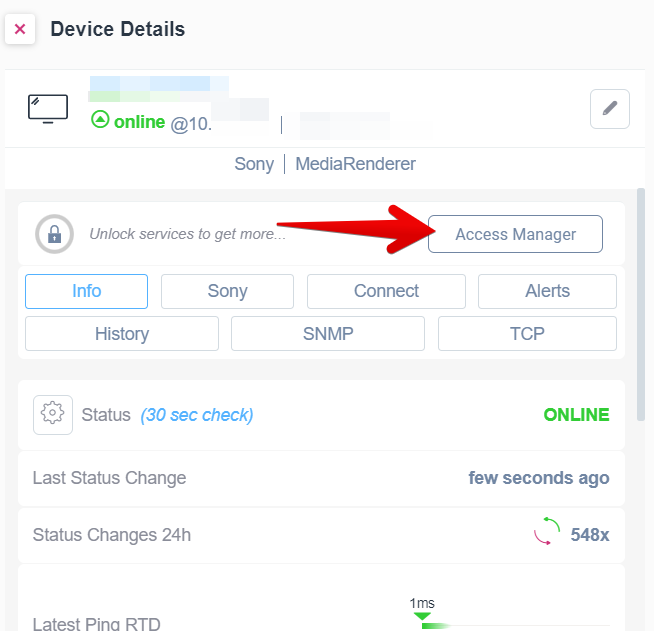
And click on “Device is locked” to unlock it:
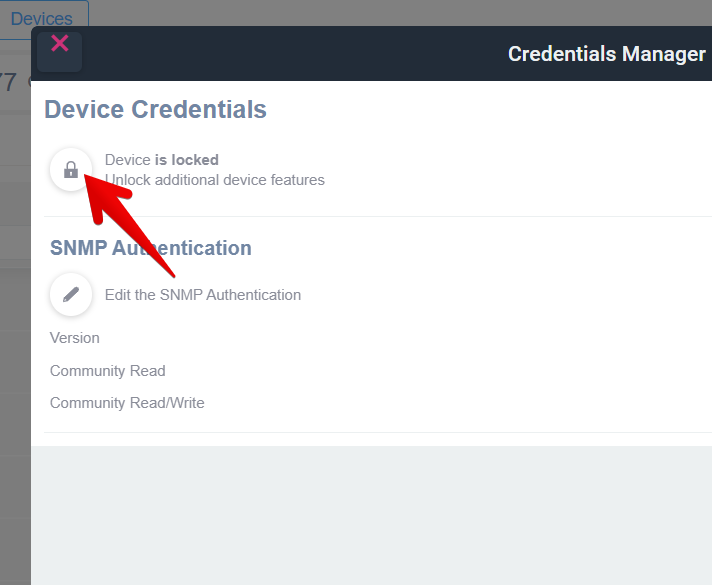
And insert here your Pre-Shared key:
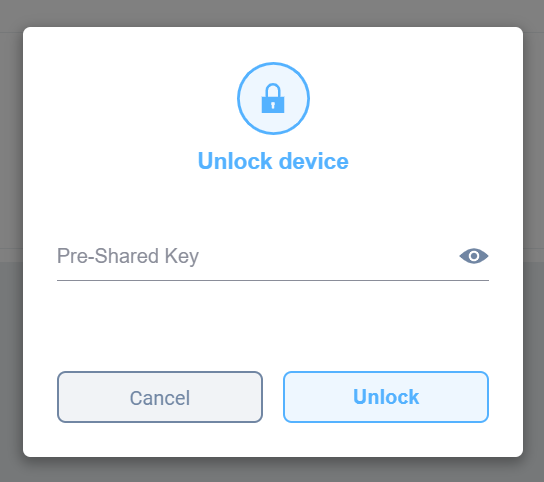
The Sony tab and the Info tab
The Sony tab
Once unlocked the new “Sony” tab will be available in the Device Details page:
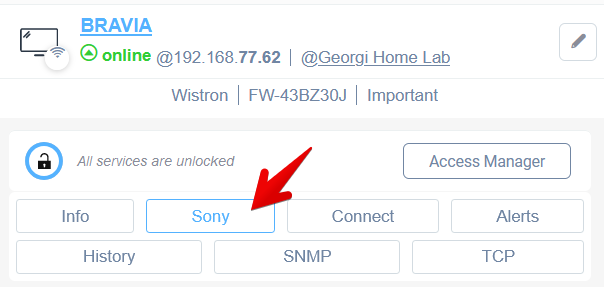
In this tab, you will be able to:
– control the TV power
– see its major properties, such as Name, Model, and serial number
– adjust its volume and input source
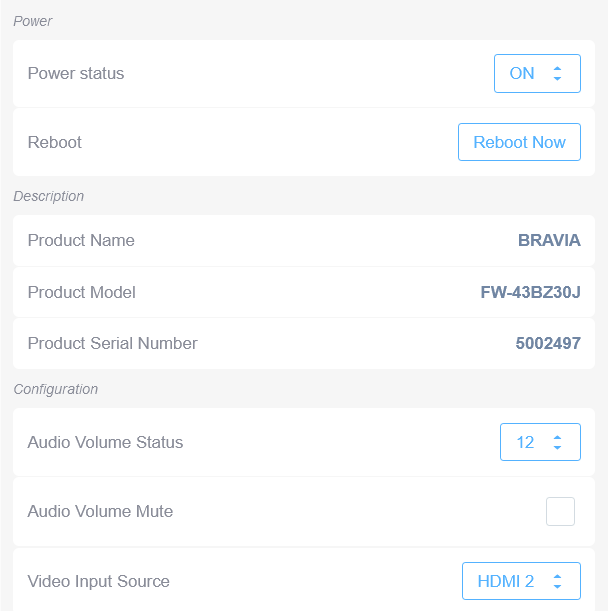
The Info tab
In the Info tab, also many information will be available and also you will have a quick access the reboot action: