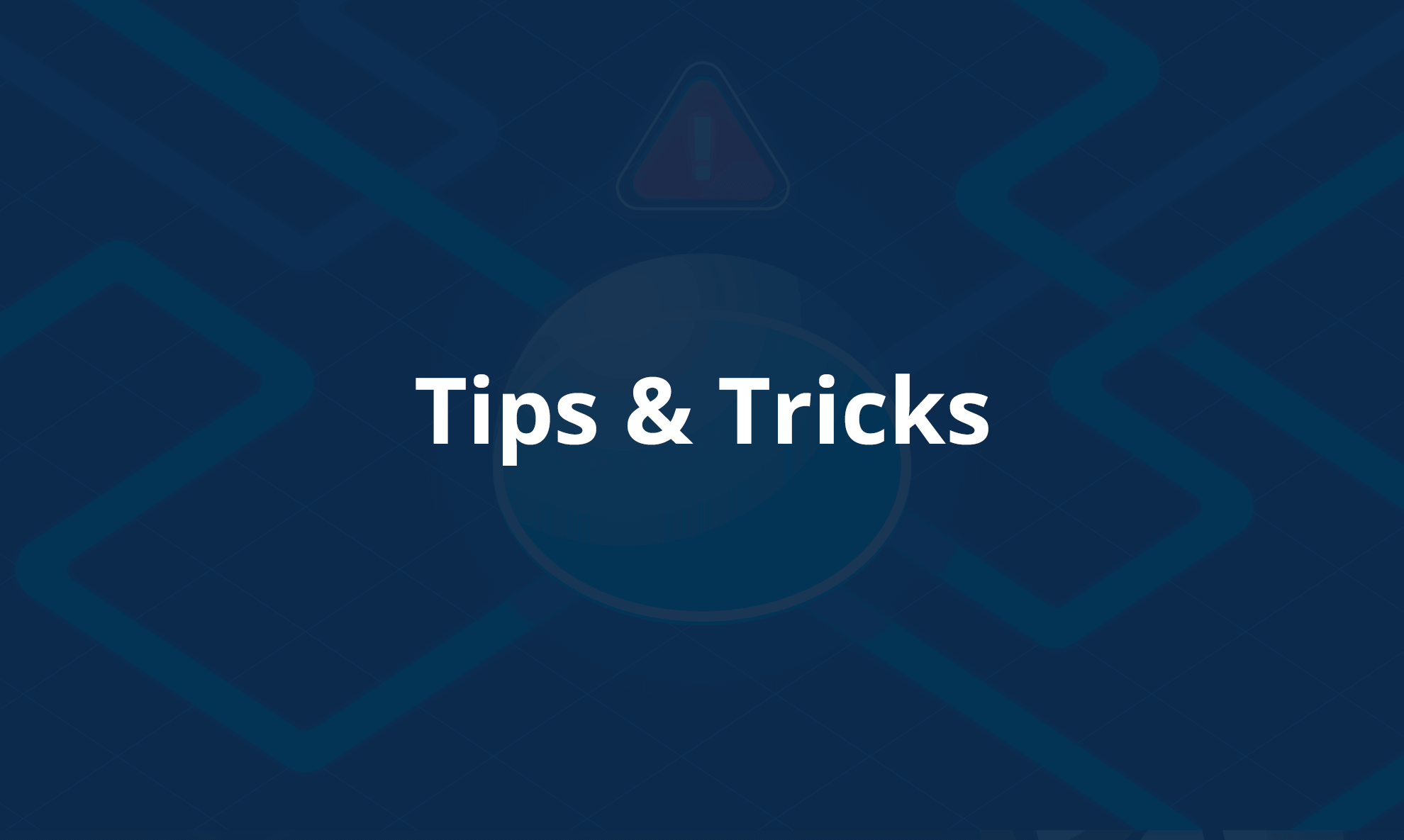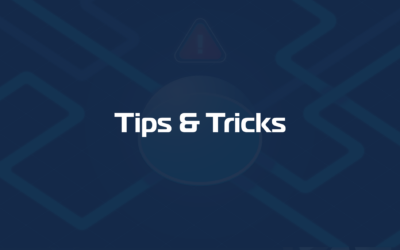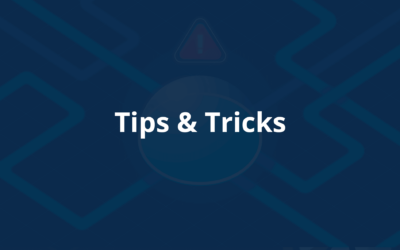On Windows
You can find the complete set of logs in these folders:
– C:\ProgramData\domotz\log
– C:\Program Files (x86)\domotz\bin\daemon

Also, from the agent host, you need to access the following address to collect the latest logs (these are still in the memory, they were not saved into the files above).
http://127.0.0.1:3000/api/v1/log/flush
Best way to proceed is to save the output in a .txt file. Compress all the logs in a .zip file and send it to us. Such logs are instrumental in discovering the root causes of different issues and why is happening.
On Domotz Pro Collector installed using the .deb package (Same for Synology and QNAP)
tar -zcvf /tmp/domotz_logs_$agent_name.tar.gz /var/log/domotz/*Logs will reside in the zipped file named: /tmp/domotz_logs_$agent_name.tar.gz
Please note that $agent_name has to be replaced with your agent name without any spaces (put dashes or underscores).
Domotz Pro Collector installed using the Snap package
tar -zcvf /tmp/domotz_logs_$agent_name.tar.gz /var/snap/domotzpro-agent-publicstore/common/log/*
Logs will reside in the zipped file named: /tmp/domotz_logs_$agent_name.tar.gz
Please note that $agent_name has to be replaced with your agent name without any spaces (put dashes or underscores).
On Linux/Debian
Ubuntu/Linux Container:
- Connect to the Container host.
- Get the Container ID:
sudo docker ps - Connect to the Container bash shell:
sudo docker exec -it CONTAINER_ID /bin/bash - save logs to a file:
tar -zcvf /var/log/domotz_logs_$agent_name.tar.gz /var/log/domotz/* - Exit from the container:
exit - Copy logs to the host:
sudo docker cp CONTAINER_ID:/var/log/domotz_logs_$agent_name.tar.gz /tmp/ - Send us the file:
/tmp/domotz_logs_$agent_name.tar.gz