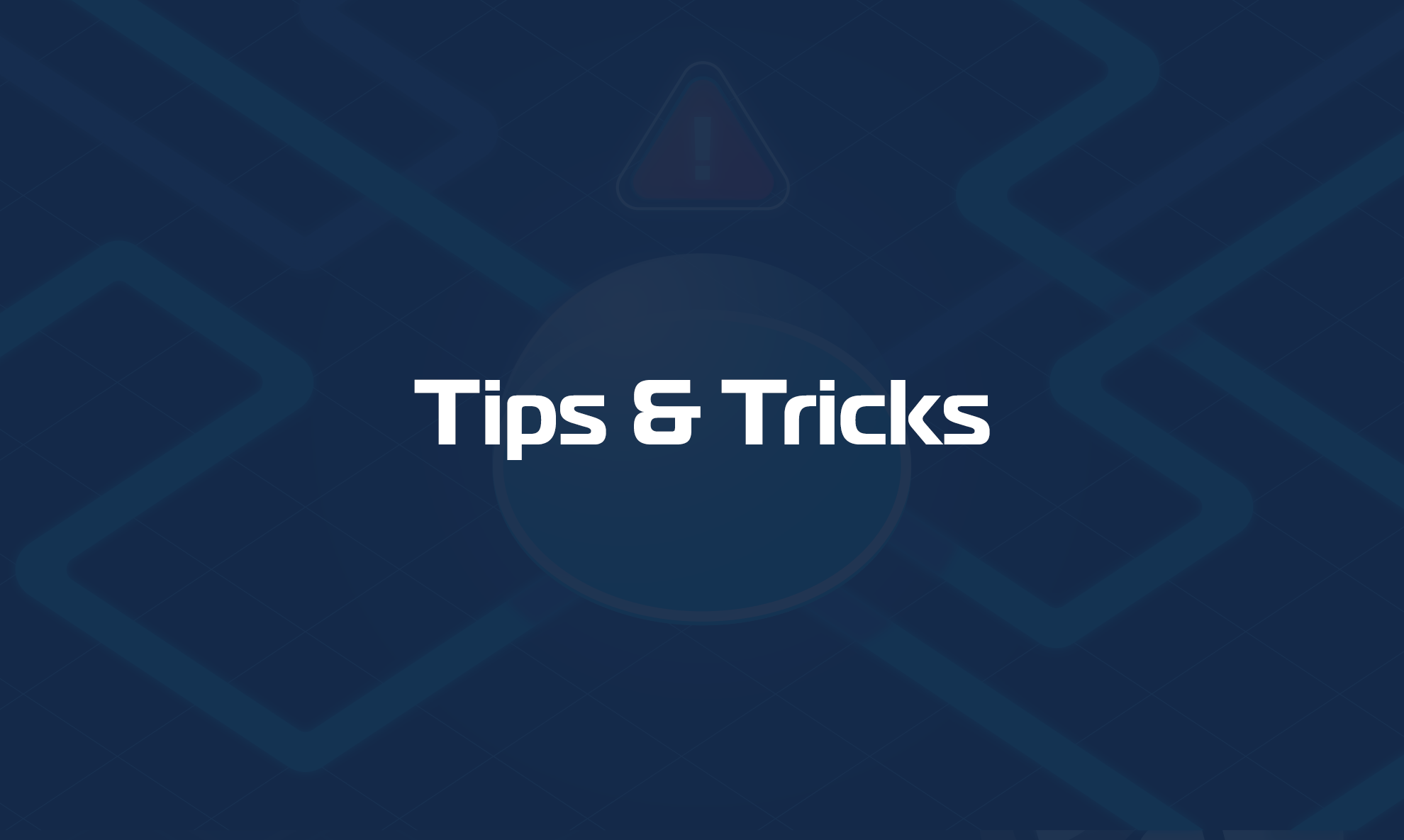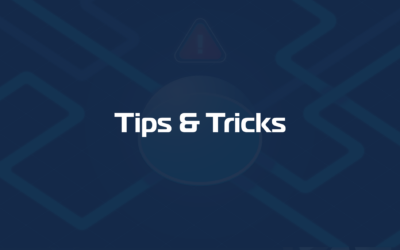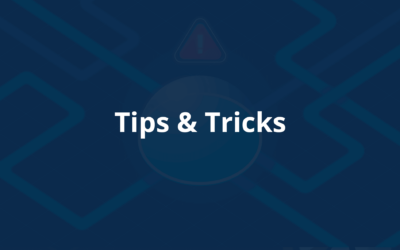Are you a Domotz Box user? Has your Domotz Box been marked “offline”?
We’ll show you some of the easy ways you can troubleshoot an offline Domotz Pro Agent.
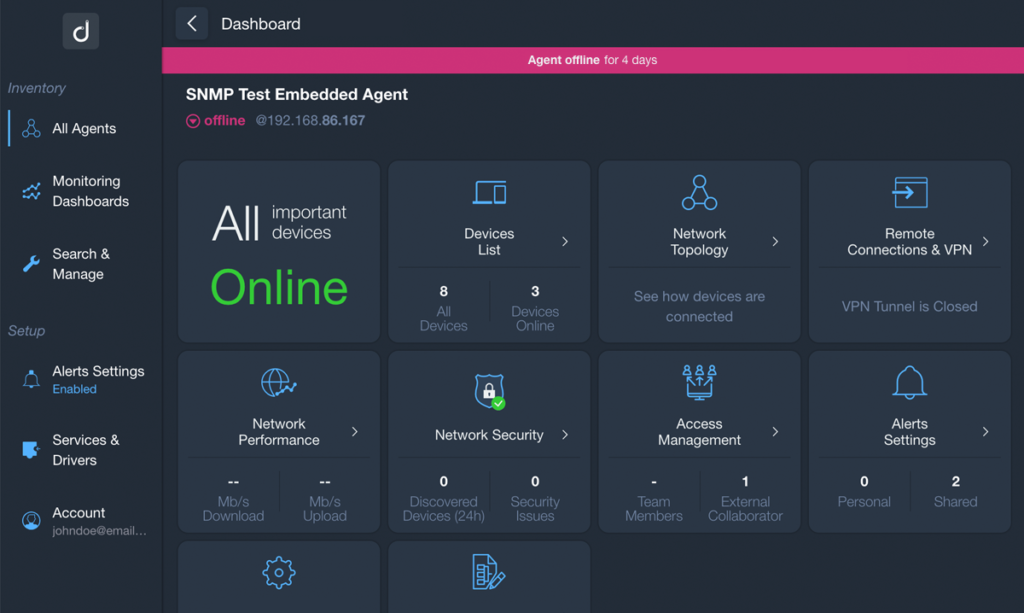
The first thing that should be noted is that the Domotz Box needs to connect to the Domotz cloud, which means it needs to have access to the Internet.
In general, if a Domotz Agent is not able to reach the Domotz cloud for more than 5 minutes, it will be marked offline.
Below you will find a list of possible reasons that may be causing your Domotz Agent to go offline. As you work your way through the list, eliminating possible reasons, you will likely determine your issue with the box, to succeed in getting it back online. Remember, if you need any help, you can always reach out to us here.
1. The Domotz Agent is powered off
The Domotz Agent might be offline because it is powered off.
Tip: Make sure the Domotz Box is powered on by checking the front LED light that has to be on. Be aware that its behavior is different depending on the model (see below for more details).
2. The Domotz Agent is not connected to the local network
Tip: Make sure the Ethernet port right LED is on and blinking:
| Left-led is orange | Right led is green | Link/Activity indicator: – Blinking green – network activity on this port. – Off – No link is established. |
3. There is a local DNS issue
Using a browser of your choice access your Domotz Box at the following address:
http://<Domotz_Box_IP>:3000/api/v1/log/flush
If the Agent is unable to resolve names from the DNS, you will see an entry like this here below:
2021-09-13T10:27:11.295Z (25657) [W] API_CLIENT - Error: getaddrinfo ENOTFOUND api-us-east-1-cell-1.domotz.com api-us-east-1-cell-1.domotz.com:443
2 at errnoException (dns.js:28:10)
3 at GetAddrInfoReqWrap.onlookup [as oncomplete] (dns.js:76:26)4. There is a local DHCP issue
It might be the case that your Domotz Box has an IP conflict with other devices on the local network.
Tip: Check your DHCP server and make sure the Domotz Box receives an IP from it and no other device in the network is configured with the same IP Address.
5. There is a general ISP issue
If your Domotz Agent is connected to the local network but is not able to connect to the Domotz Cloud, please consider the following solution.
Tip: First, check the Internet connectivity from other hosts on the network. Second, make sure you are able to access the Domotz Pro web app from it: https://portal.domotz.com/webapp/
6. There is an issue with your Firewall configuration
Please make sure that from your network, the Domotz agent is able to reach (so check OUTGOING chains) the following hosts and services:
General:
- portal.domotz.com (port 443 TCP)
- echo.domotz.com (ICMP)
API Connectivity:
- For North America: api-us-east-1-cell-1.domotz.com (port 443 TCP)
- Rest of the World: api-eu-west-1-cell-1.domotz.com (port 443 TCP)
Messaging and Remote Control Connectivity:
- For North America: messaging-us-east-1-cell-1.domotz.com (port 5671 TCP)
- Rest of the World: messaging-eu-west-1-cell-1.domotz.com (port 5671 TCP)
Remote Connections:
Depending on the location of the Agent, and availability of the cloud service, the following endpoints are used for the Remote Connections:
- sshg.domotz.co (range: 32700 – 57699 TCP)
- us-east-1-sshg.domotz.co (range: 32700 – 57699 TCP)
- us-east-1-02-sshg.domotz.co (range: 32700 – 57699 TCP)
- us-west-2-sshg.domotz.co (range: 32700 – 57699 TCP)
- ap-southeast-2-sshg.domotz.co (range: 32700 – 57699 TCP)
Domotz Box – specific outgoing connections
Additionally, if you are using the Domotz Box provided by Domotz, the following services are used to perform automated upgrades of the packages and provide access to Domotz provisioning channel:
Provisioning Channel:
- provisioning.domotz.com (ports 4505 and 4506 TCP)
- pool.sks-keyservers.net (port 11371 TCP)
- messaging.orchestration.domotz.com (port 5671 TCP)
- api.orchestration.domotz.com (port 443 TCP)
- zbx02.domotz.co (port 55022 TCP) – Used by the engineering to troubleshoot issues at the system level (e.g. Troubleshoot VLAN settings, USB NIC configuration etc.) (Optional)
Updates from Canonical:
- api.snapcraft.io (port 443 TCP)
- serial-vault-partners.canonical.com (port 443 TCP)
- storage.snapcraftcontent.com (port 443 TCP)
- canonical-lgw01.cdn.snapcraftcontent.com (port 443 TCP)
- canonical-lcy01.cdn.snapcraftcontent.com (port 443 TCP)
- canonical-lcy02.cdn.snapcraftcontent.com (port 443 TCP)
- canonical-bos01.cdn.snapcraftcontent.com (port 443 TCP)
- upload.apps.ubuntu.com (port 443 TCP)
HTP Servers:
- www.google.com (port 443 TCP)
- www.fast.com (port 443 TCP)
- www.canonical.com (port 443 TCP)
- www.redhat.com (port 443 TCP)
NTP Servers:
- ntp.ubuntu.com (port 123 UDP)
- 0.pool.ntp.org (port 123 UDP)
- 1.pool.ntp.org (port 123 UDP)
7. There is a local issue with the Domotz Agent software
If all of the above are working as expected, it may be an Agent problem.
Tip: Please follow these steps:
- Collect the local logs by accessing your Domotz Box on the following address: http://<Domotz_Box_IP>:3000/api/v1/log/flush
- Copy the page output and paste it in a TXT file.
- Submit these files to support@domotz.com informing us of the problem you are facing and your Domotz Box MAC address.
- If offline, please provide the MAC address that can be located from the factory sticker on the underside of the Domotz Box.
We hope by now your Domotz Agent is back online.
If you need any help with these troubleshooting steps or were unable to get your agent back online, please email us on support@domotz.com.