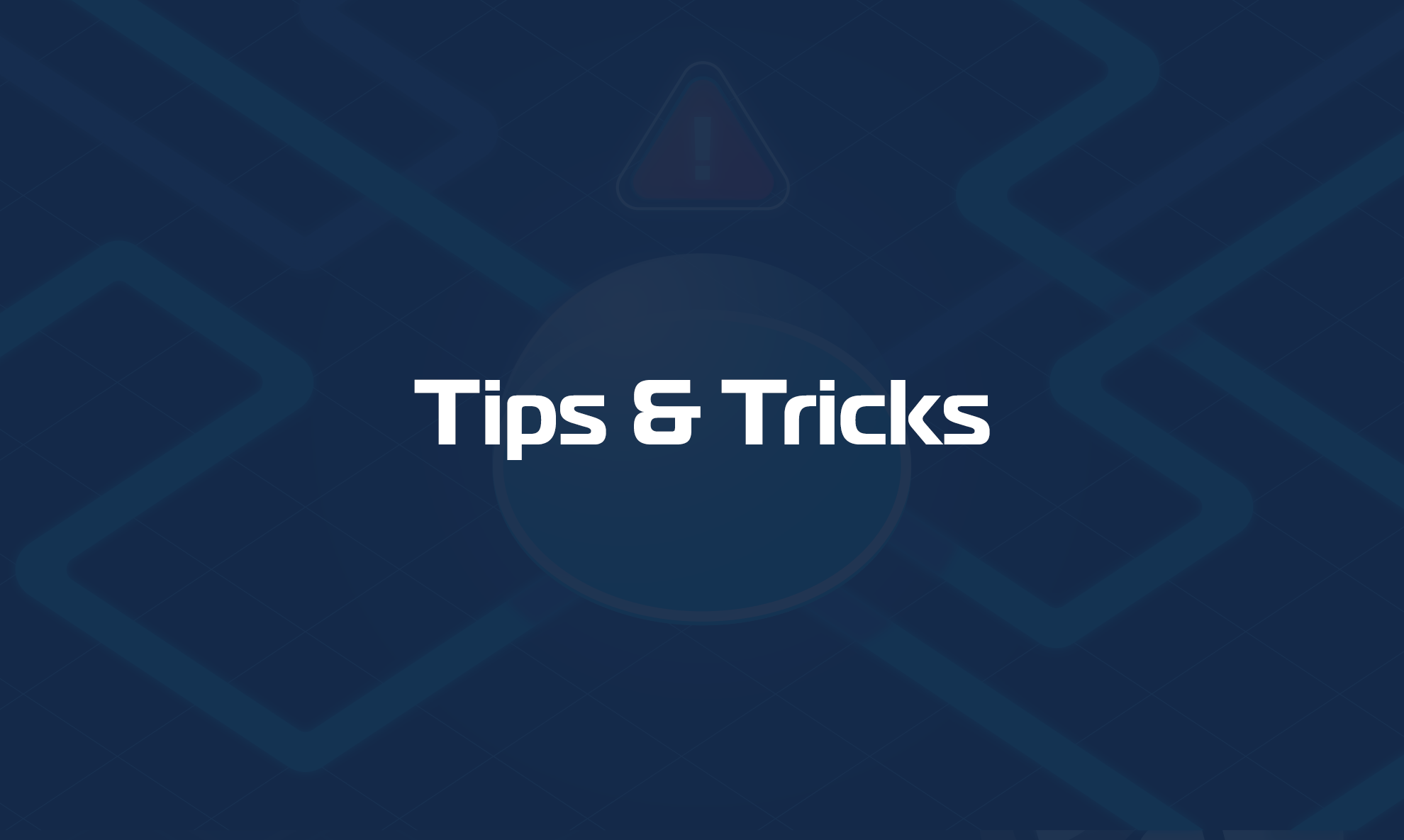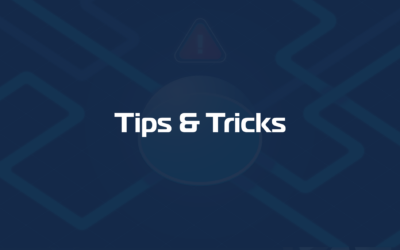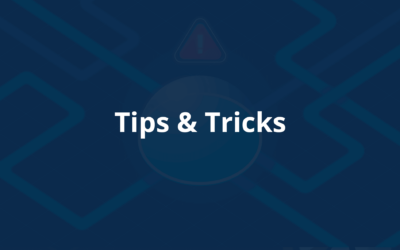In this article, we will explain how to set up Domotz to deal with custom SNMP versions and credentials.
You have three main ways to set Simple Network Management Protocol credentials in Domotz:
– set them globally for the Agent in question using the “Agent & Customer Configuration” section in your agent:
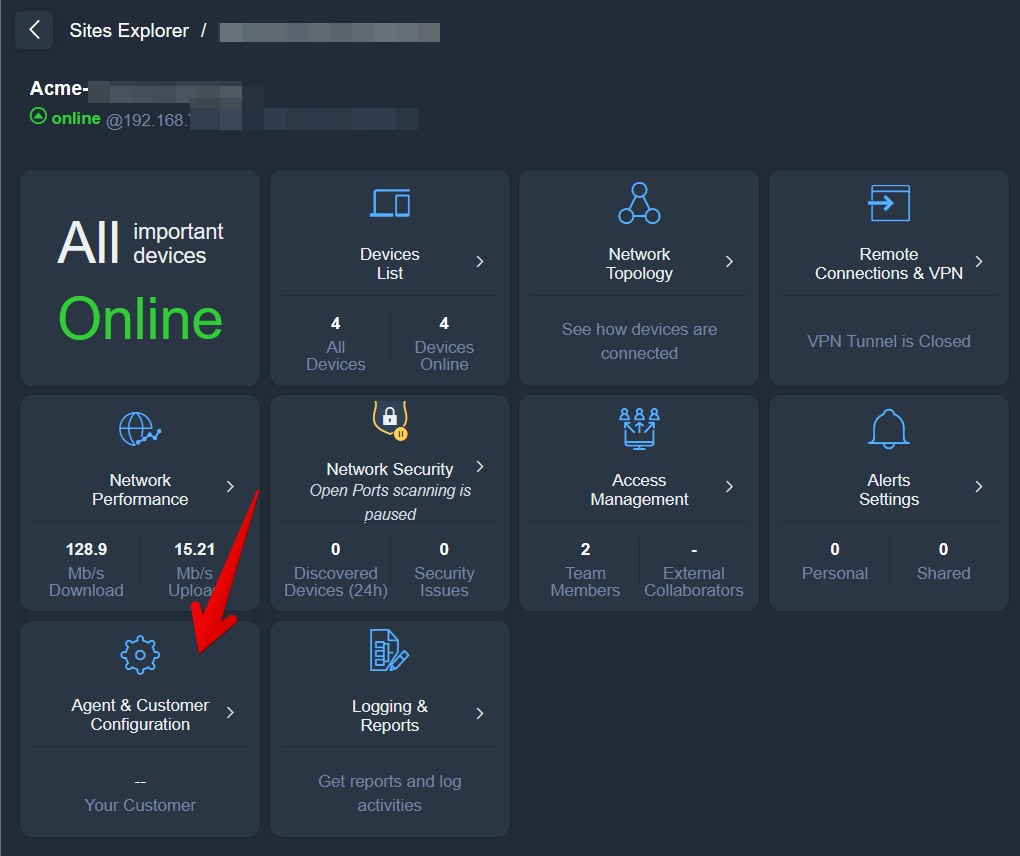
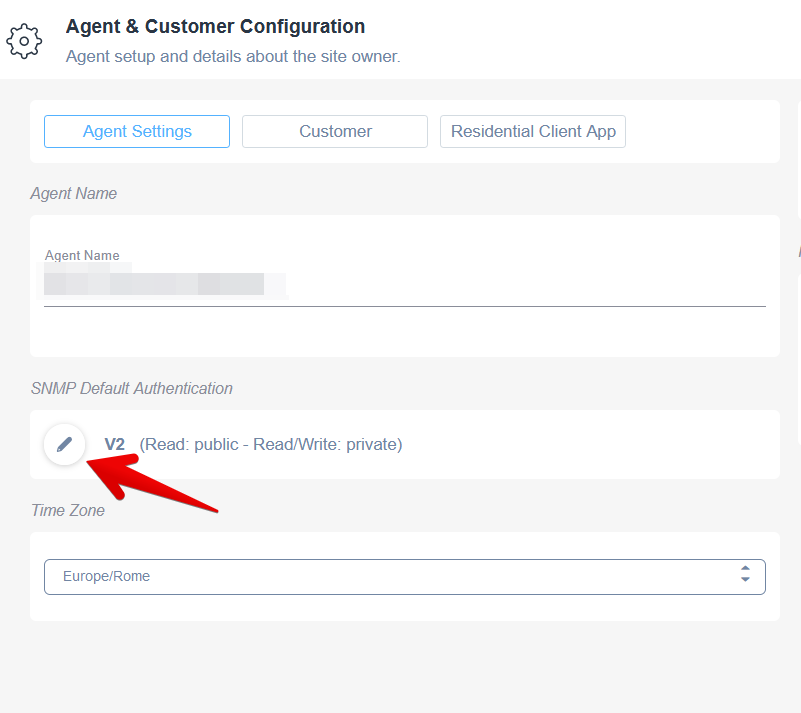
– through the Device Details view, which can be used to set custom SNMP credentials for one device or for all the devices in your network.
– through the Inventory view, which allows you to select multiple devices and change their Simple Network Management Protocol credentials in a few clicks.
If you have multiple SNMP credentials that sit on the same network please jump to the appropriate section (2).
1. From Device Details view
Open one of your switches properties and select the Access Manager button:
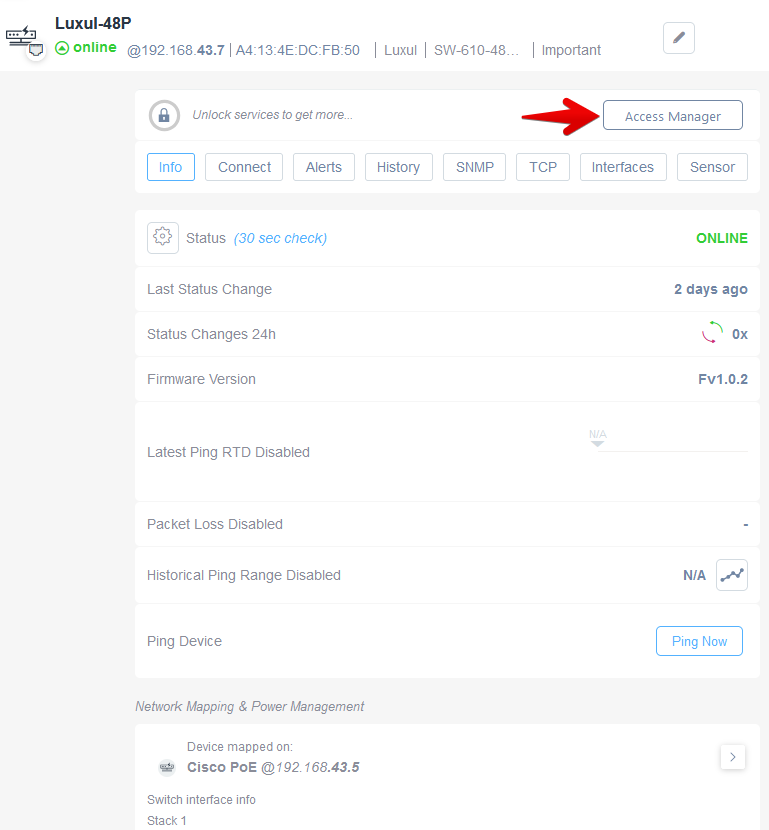
Click on “Edit the SNMP Authentication” pencil icon to edit the SNMP version and credentials:
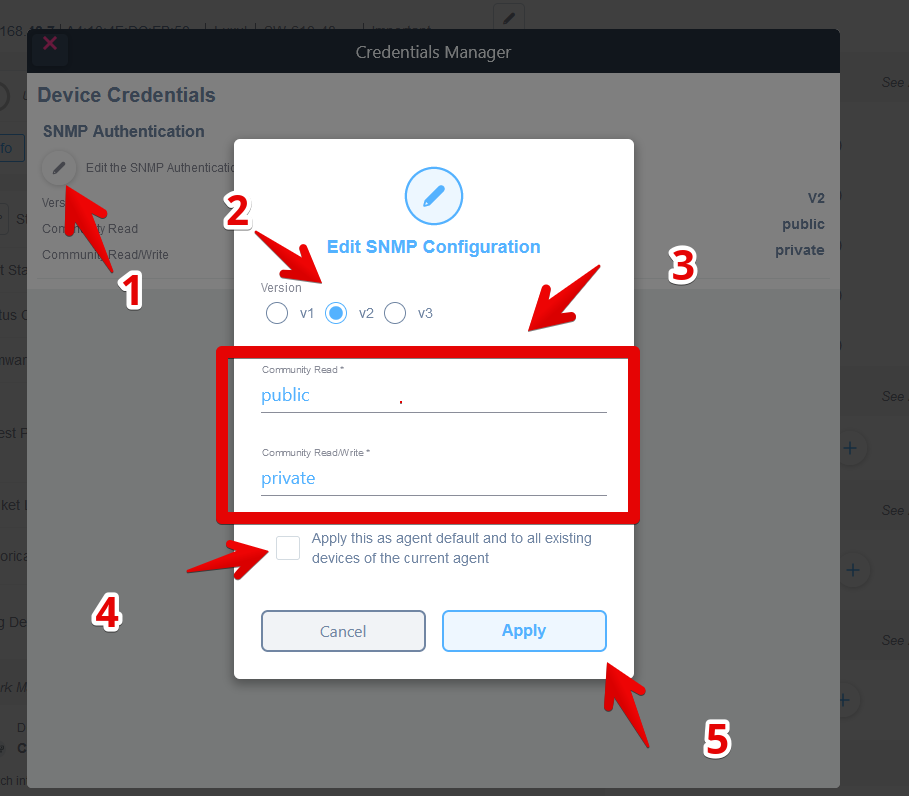
2. From the Inventory view
By using this approach you will be able to select multiple devices and modify their credentials.
This is really useful when you do have multiple Simple Network Management Protocol credentials in your network.
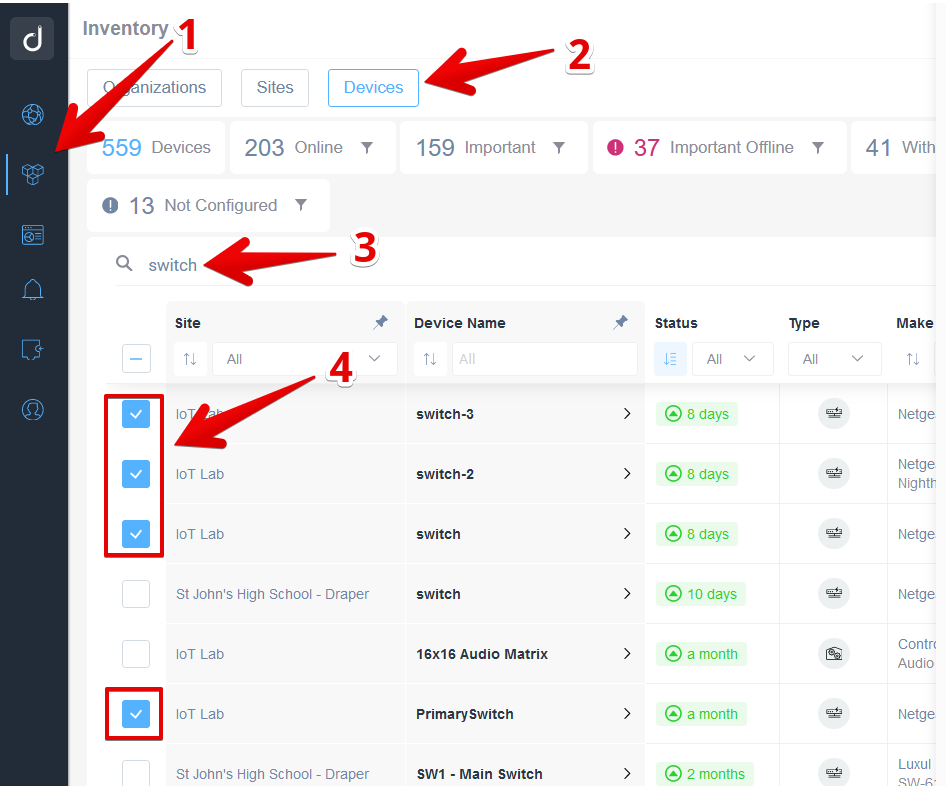
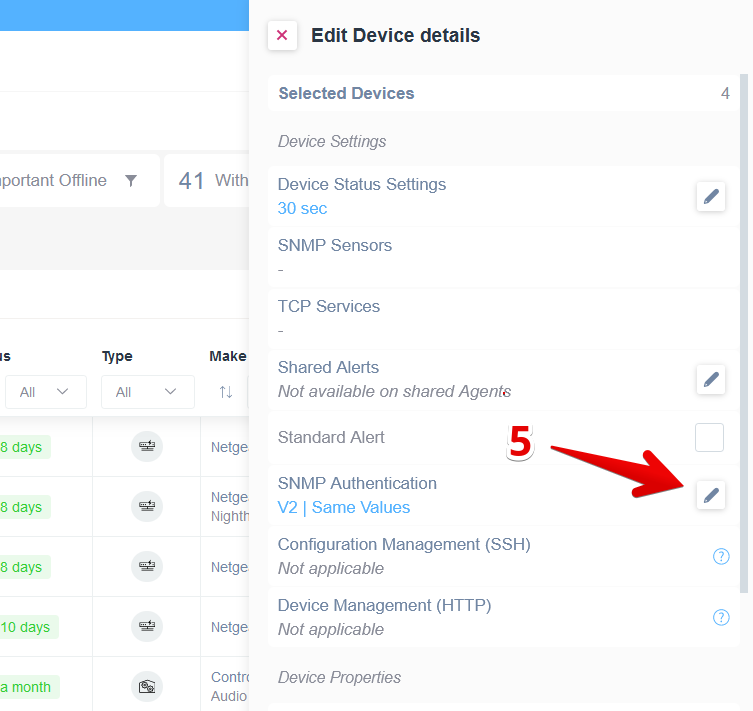
Be sure to know everything about Simple Network Management Protocol v1, v2 and v3. Which are the key differences between SNMPv2 vs SNMPv3?
Read our latest article about this topic to find out more!
If you are already an expert, maybe you may want to know how our Pre-Configured SNMP Sensors feature can help you to be faster and make your work easier.