This article covers how to move a Domotz Collector to new hardware.
When accessing the activation page on port :3000, if you wish to move a Domotz Collector to new hardware, please click the “START MIGRATION” link:
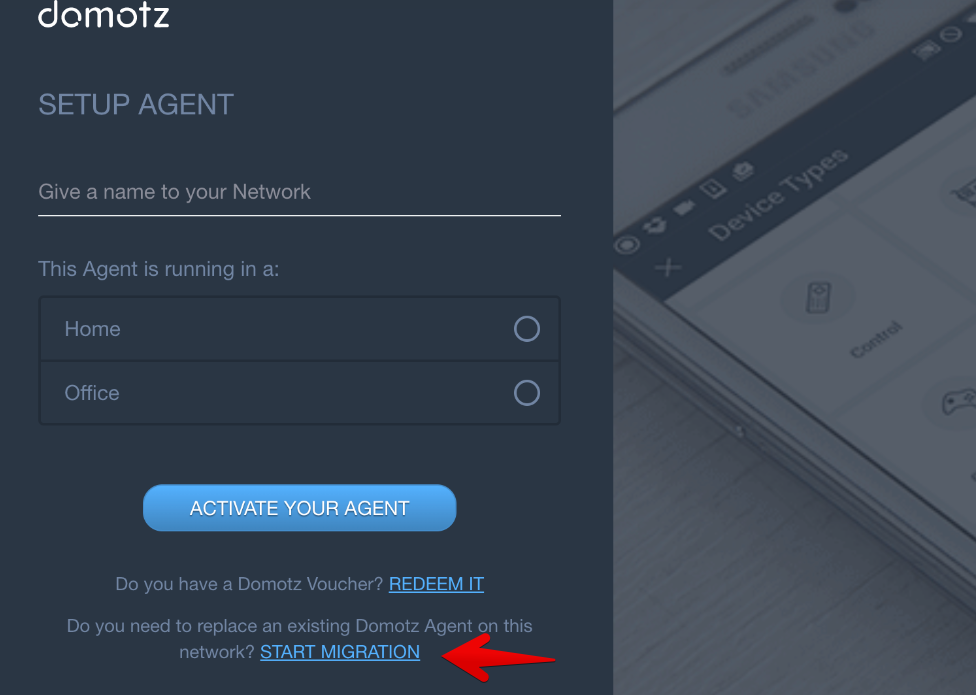
After that, you will be prompted to search for the offline agents to replace with the new one:
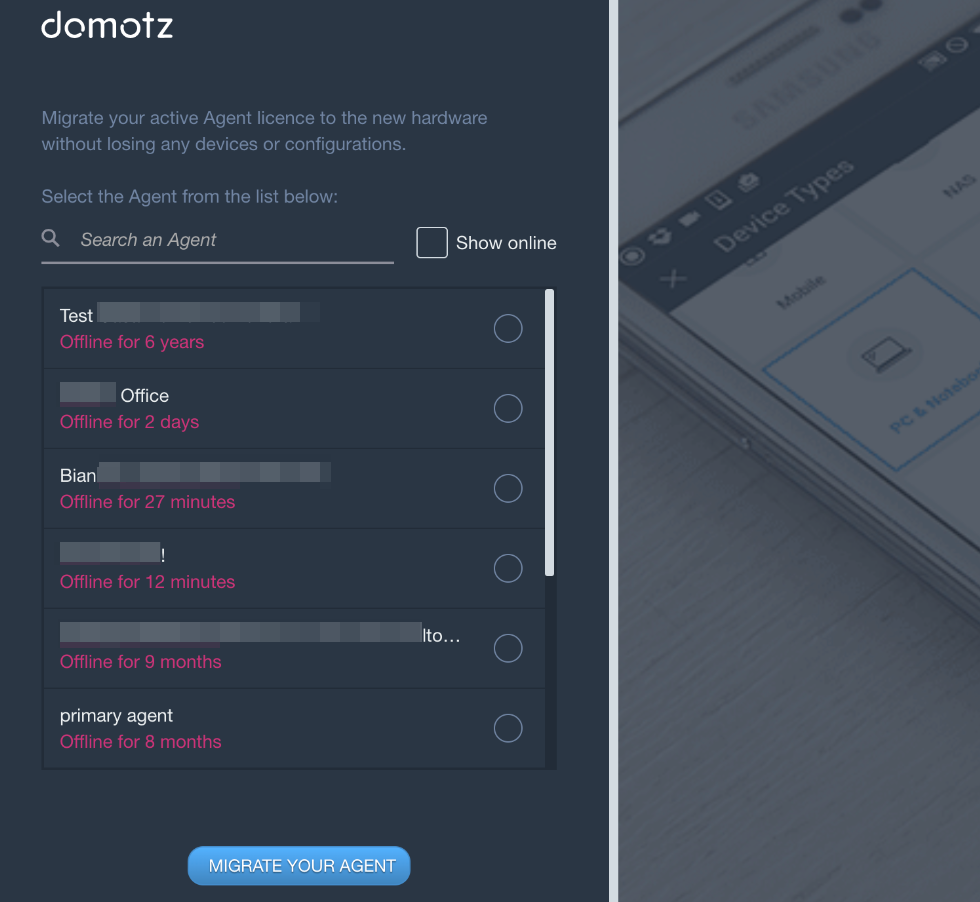
Please note that if you can’t see the collector you would like to replace in the above list, your old collector is probably still online.
If this is the case, please select the “Show Online” check box. Next, search through your online agents to find the one you would like to use:
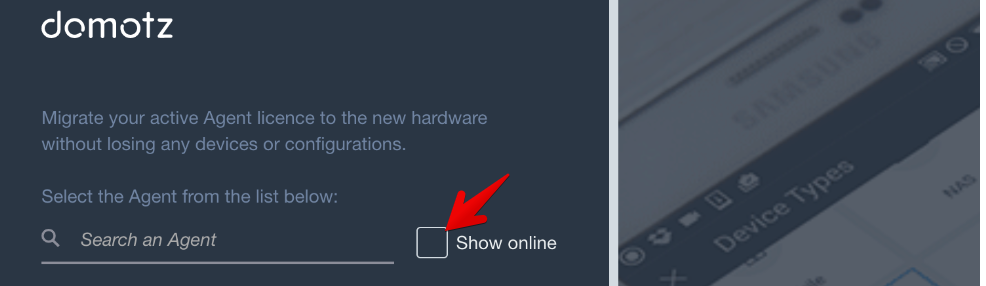
Once you click on “MIGRATE YOUR AGENT”, your agent will start running on the new hardware.
Note: This process supports migrating a collector to different hardware within your existing account. It does not cover transfers between separate accounts. However, Domotz Support can move Domotz Collectors on your behalf.

