In the Alerts section of a device you can easily configure alerts for a device.
Domotz offers flexible mechanisms to configure predefined sets of alerts for your account or team and for systems you are integrated with.
Personal Alerts
These are alerts that will be notified only to your account (via email or mobile push notification). Each user can have their own personal alerts.
To simplify the setup of alerts, Domotz allows you to quickly assign to a device one these options:
- No Alerts (default).
- Standard Alerts: to assign a predefined set of alerts that you can configure once, and assign to all the devices you want.
- Custom Alerts: to assign a specific set of alerts to the device. Available alerts will depend on the type of devices and the services it offers.
Standard Alerts
Standard Alerts are particularly useful if you want to reuse the same set of alerts on a number of devices. In this case, you can select Standard to have them applied to the device.
In order to modify the predefined set of standard alerts, just click on the Edit Standard Profile button.
Please note that the Standard alerts only includes a limited choice: the types of alerts that are applicable to any IP device.
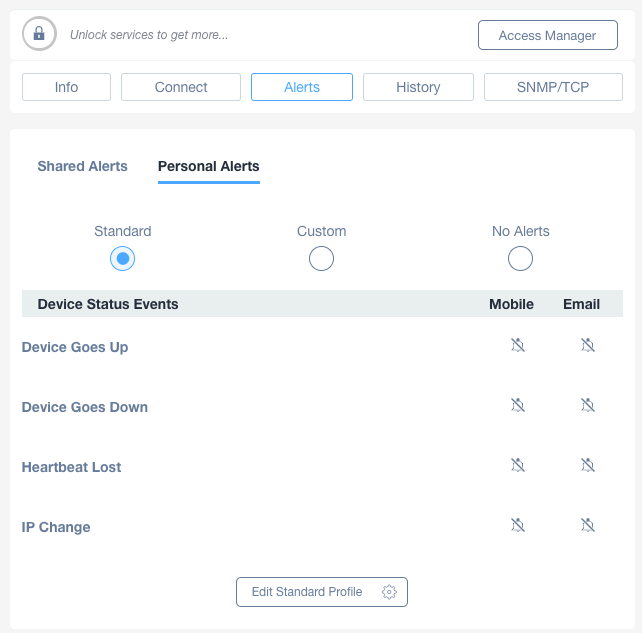
Custom Alerts
With the Custom Alerts option, you can assign a distinct set of alerts tailored to that device. Available alerts will depend on the type of the device as shown in the example below.
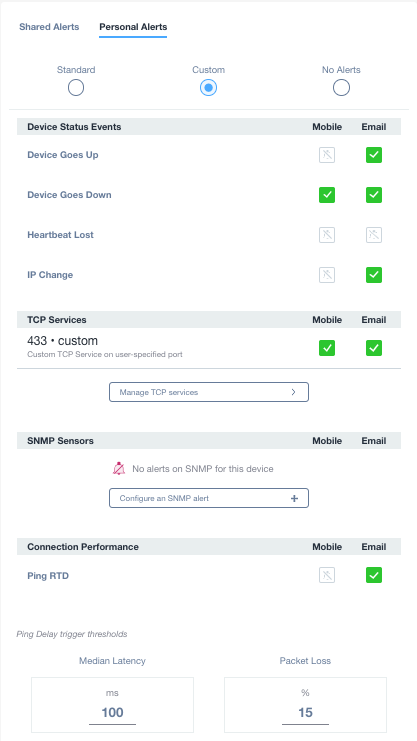
Shared Alerts
A Shared Alert is a predefined entity that allows you to associate a selected number of events (either network or device events) to your favorite channel. A contact channel can be a PSA or ticketing system, a webhook, an integrated system or just a set of emails. Please refer to Shared Alerts, Webhooks and Ticketing Systems – Domotz Help Center to see how to create a Shared Alert.
Once created and available to you, a Shared Alert can be easily assigned to a device. Just click on the “Select a Shared Alert” button and choose between the Shared Alerts available, like in the example below.
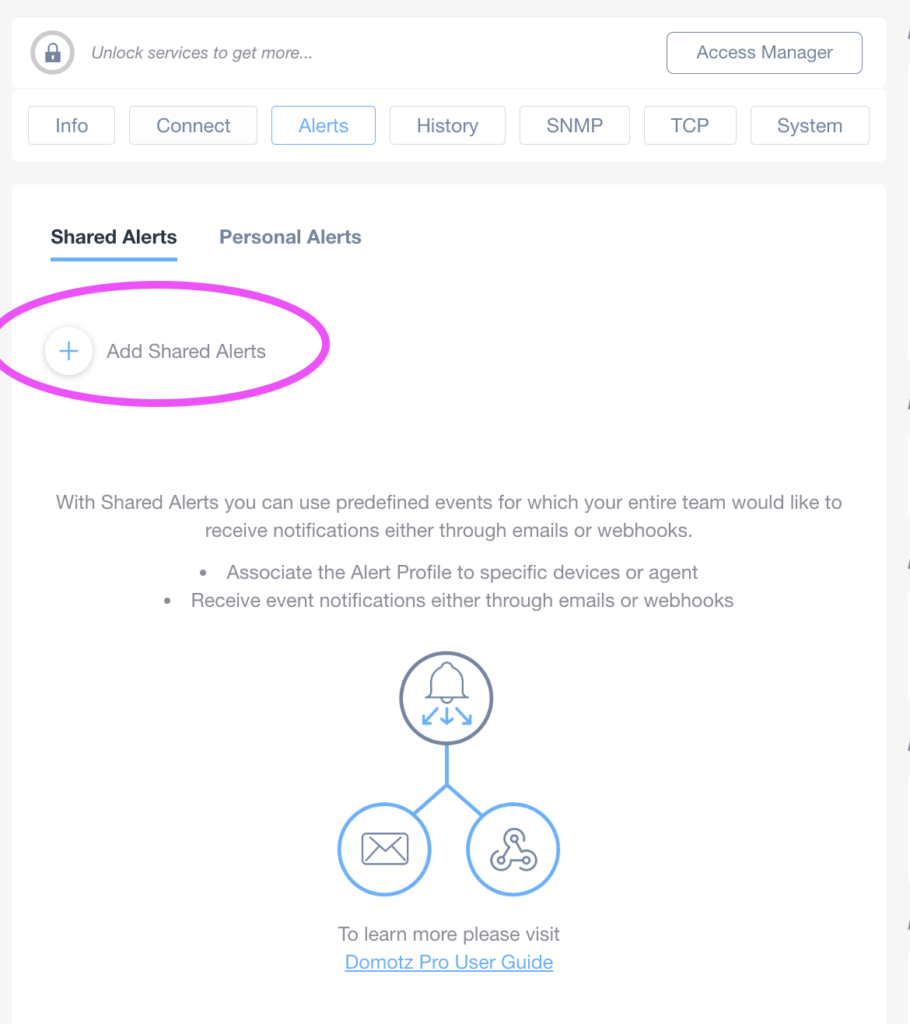
Types of Device Alerts
A device Alert is triggered by an event of connectivity of the device and generates a notification.
Hera a list of events available in Domotz:
DOWN
Triggered as soon as the device has been down for Custom Offline thresholds (default is 2 minutes, which is 4 consecutive heartbeats lost).
UP
Triggered as soon as the device is back online.
HB LOST
Triggered as soon as the device loses an IP heartbeat (a heartbeat check consists of 5 “pings” sent every 30 seconds.
IP Change
Triggered if a device changes its IP address.
Connection Performance / Ping RTD
You can set the system to trigger if there is a connection performance issue.
The Domotz agent periodically sends packets to all devices in the network and keep track of Response Time Delay and packet loss (more details in Device management Overview ).
You can configure:
- A median latency limit (event is triggered if RTD goes above that limit).
- A packet loss % limit (event is triggered if the packet loss % goes above that limit).
TCP Services events
Triggered if a TCP service of a device goes Up or Down.
Please refer to SNMP and TCP services Monitoring for more details.
If you are going to setup a shared Alert for TCP sensors please see: https://help.domotz.com/user-guide/custom-snmp-alert/
SNMP Sensors events
Triggered if the value of an SNMP sensor that you have configured meets certain conditions.
Please refer to SNMP and TCP services Monitoring for more details on how to configure SNMP Sensors and related alerts.
Feature Discovery
Triggered if Domotz has discovered a new capability on one of the device on the network offers new capabilities that can be exploited by Domotz. For example if a device has been discovered with additional MIB library.
Please refer to Feature Discovery Event for more details about this type of event and how it can be used on WebHooks to automate the mechanism.

