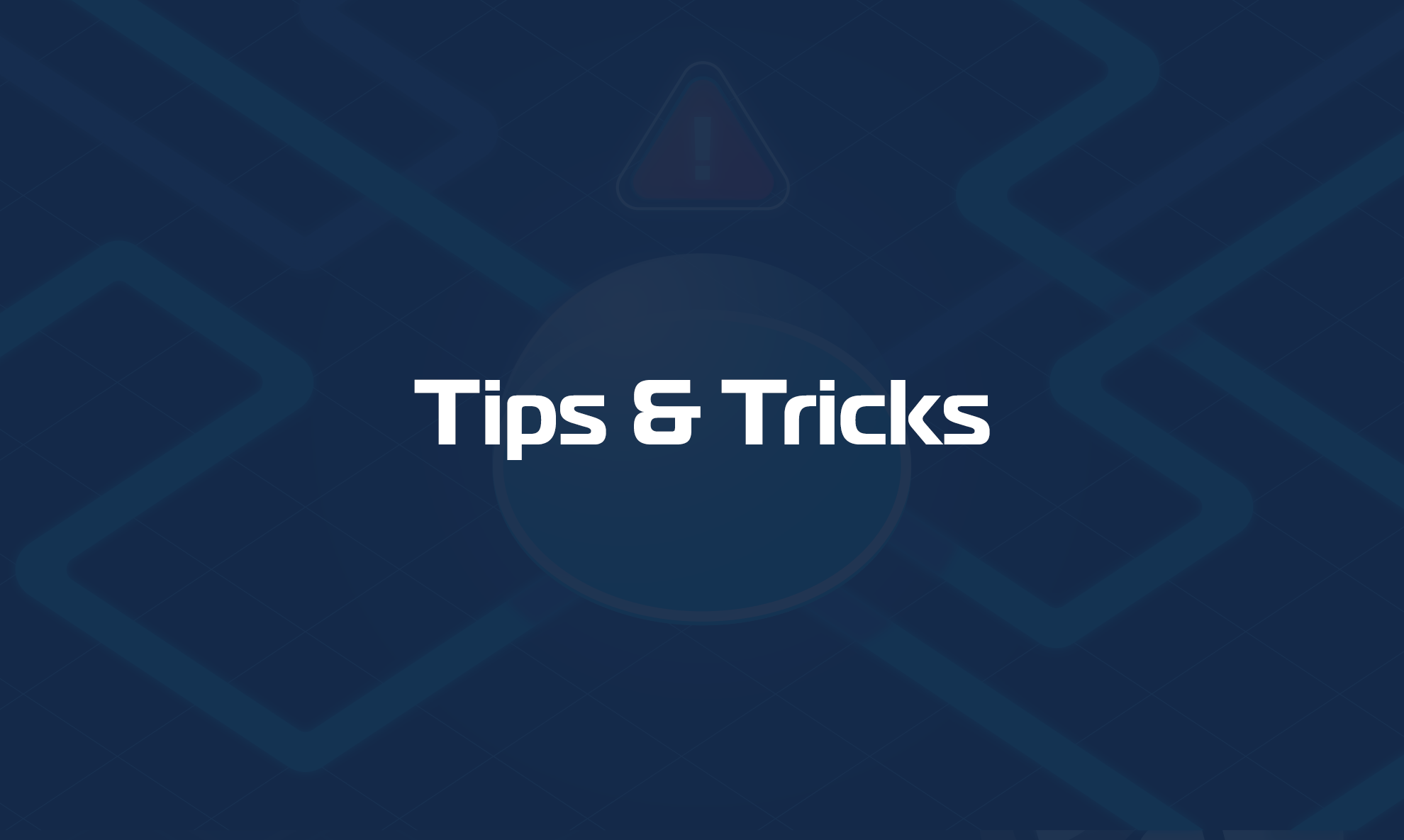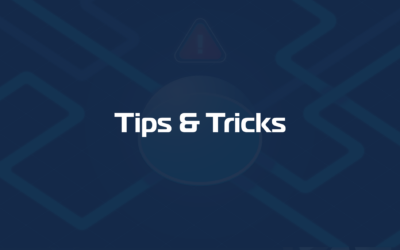How to install the Domotz Collector on your Raspberry Pi
Installing the Domotz Collector on your Raspberry Pi requires that an OS be installed on it.
First, there are some prerequisites, and we’ll take you through everything you need here if you’re starting from scratch.
In addition to your Raspberry Pi board, you’ll need a microSD card to install the operating system. We recommend using a Class 10 or faster card to ensure better performance and quicker installation. If you’re using a Raspberry Pi 5, consider using an NVMe SSD instead, as it offers significantly better speed and durability for long-term use. Another option is to buy a ready-made micro SD card from the Raspberry Pi Foundation. If you bought one of these, then you can skip directly to the installation of the Domotz Collector.
You’ll need a power supply to run your Raspberry Pi (make sure it provides the correct amount of power for your board model), as well as a screen with an HDMI input, an HDMI cable, a mouse, a keyboard, and ideally a network cable for internet access.
Once you have the required accessories, it’s time to install the operating system:
We recommend using the Raspberry Pi OS Lite version to save system resources, especially if you’re running headless or don’t need a graphical interface. To install it, use the official Raspberry Pi Imager, which makes the setup process quick and simple. You can download it from the Raspberry Pi Foundation here: https://www.raspberrypi.com/software/
After installing the Raspberry Pi Imager on your computer, launch it and follow these steps:
- Click “Choose Device” and select your Raspberry Pi board model.
- Click “Choose OS” and select Raspberry Pi OS (other), then pick “Raspberry Pi OS Lite (64-bit or 32-bit)”.
- Click “Choose Storage” and select your microSD card.
- Click “Next”, and optionally click on “Edit Settings” to pre-configure settings like:
- Enabling SSH (Recommended to be enabled)
- Setting the hostname and user credentials
- Click “Yes” to flash the OS to the card with custom settings or “No” to keep the system without customization.
Once flashing is complete, insert the microSD card into your Raspberry Pi. Connect your screen (HDMI), keyboard, and mouse. Power on the device using the recommended power supply.
After booting up, you’ll be prompted to complete some basic setup steps. Since we’re using the Lite version (without a graphical interface), all configuration will happen in the terminal. You can now connect your Raspberry Pi to the network via Ethernet (recommended for stability).
Once you have completed the Raspberry Pi OS installation, proceed with the installation of the Domotz Collector.