Purpose
By default, Domotz sees devices based on their MAC address, meaning that if a device has two network interface cards, we’ll identify two different devices.
This article covers grouping two or more network interfaces into one Domotz device.
In summary, grouping network interfaces allow you to monitor a device’s status based on all its interfaces. If an interface is online, that device will be marked online, and only if all its interfaces are offline will it be considered offline.
Group device interfaces from the Inventory Dashboard
Access the Inventory Dashboard, select the devices (to be grouped into one), and click on “Group Network Interfaces Cards”:
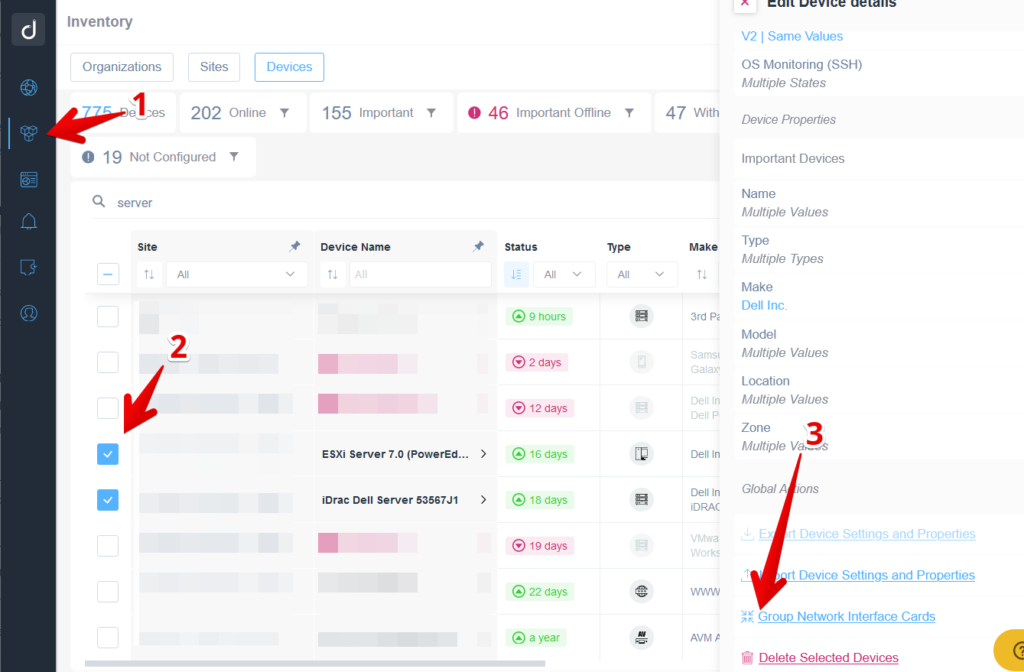
Select the primary network interface, and click the button “Group.” All the configurations done on the “Primary Network Interface” (excluding Alerts) will be inherited by the new device:
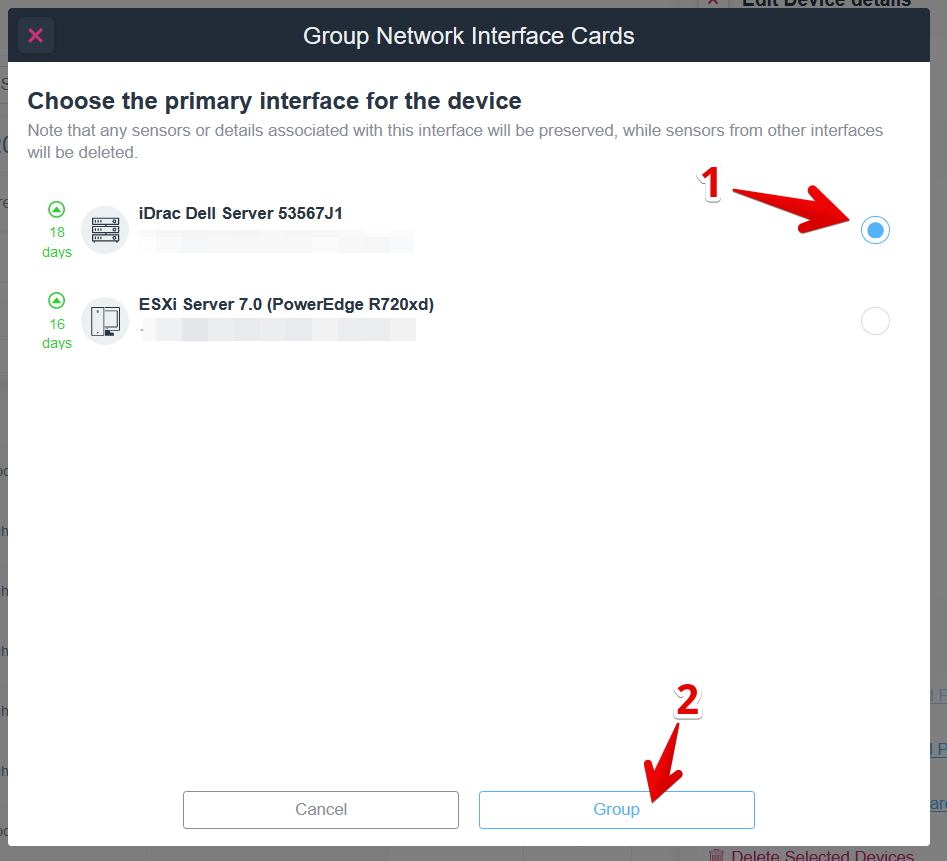
In this example, the “ESXI Server 7.0 (PowerEdge R720xd)” device will disappear from the device list, and if you access the “IDrac Dell Server 5356J1” device, you be able to see its grouped NICs section with both the MACs and IP addresses:
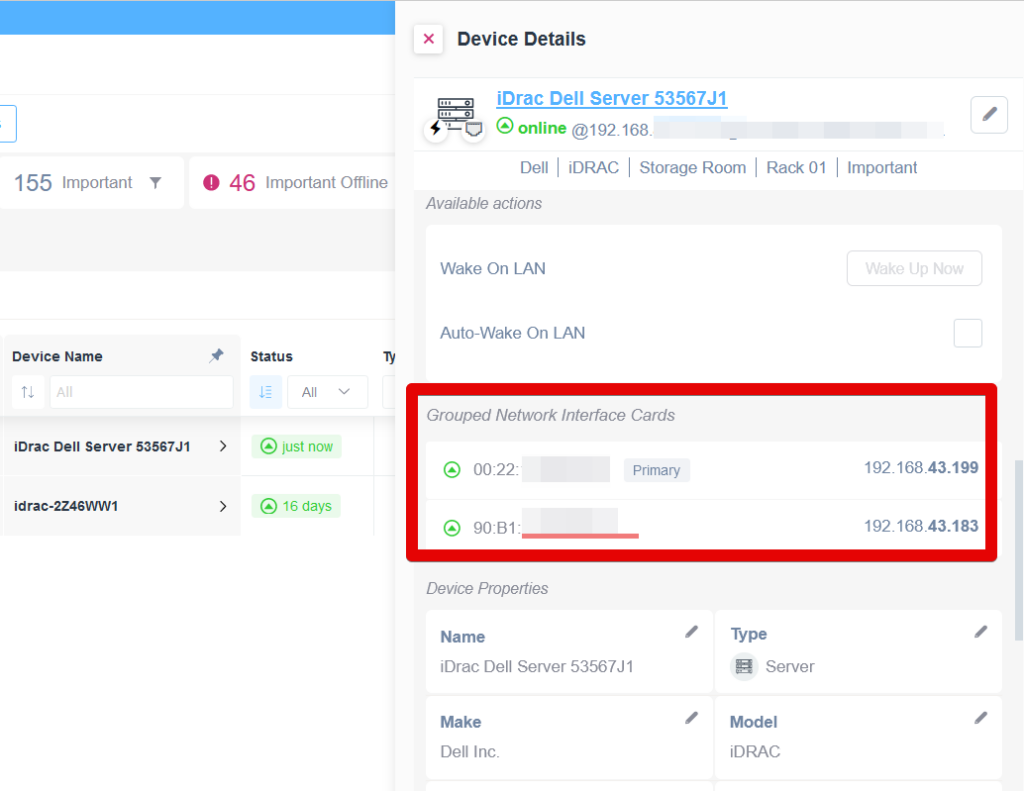
In the above example, if the “Primary” network interface entity already had sensors configured (e.g., SNMP Pre-Configured sensors, TCP Sensors, Custom Integrations, etc.), those sensors will be inherited on the new device. Moreover, we’ll perform all the advanced capabilities (e.g., SNMP monitoring, Configuration Management, Custom Integrations, etc.) on the “Primary” network interface address.
On the other hand, we evaluate the device’s status (Online/Offline) using all the grouped Network Interface Cards. For instance, if the Primary does not answer ICMP Ping, but the secondary still answers ICMP Ping, the new device will still be reported as online. For devices (which are the result of grouping two or more NICs), there is no longer a concept of Heartbeat Lost. This concept is no longer relevant because a heartbeat can be lost on one of the interfaces but not all.
Group device interfaces from the Device List
Access your site Device List, and select the devices you want to group:
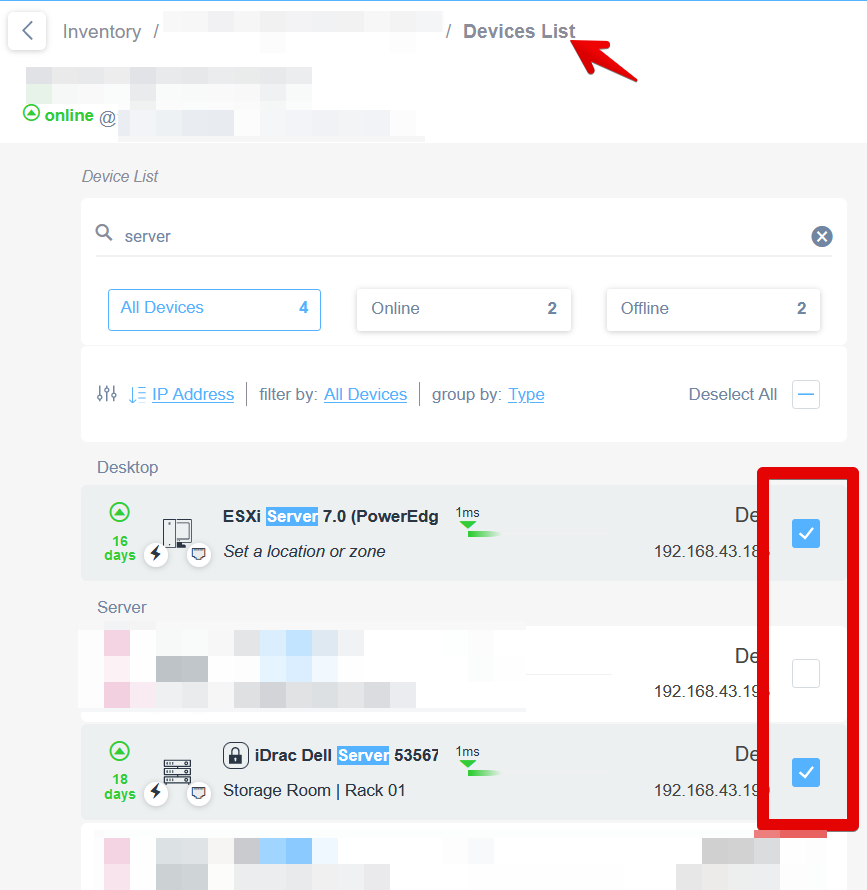
Scroll down and select the “Group Network Interface Cards”:
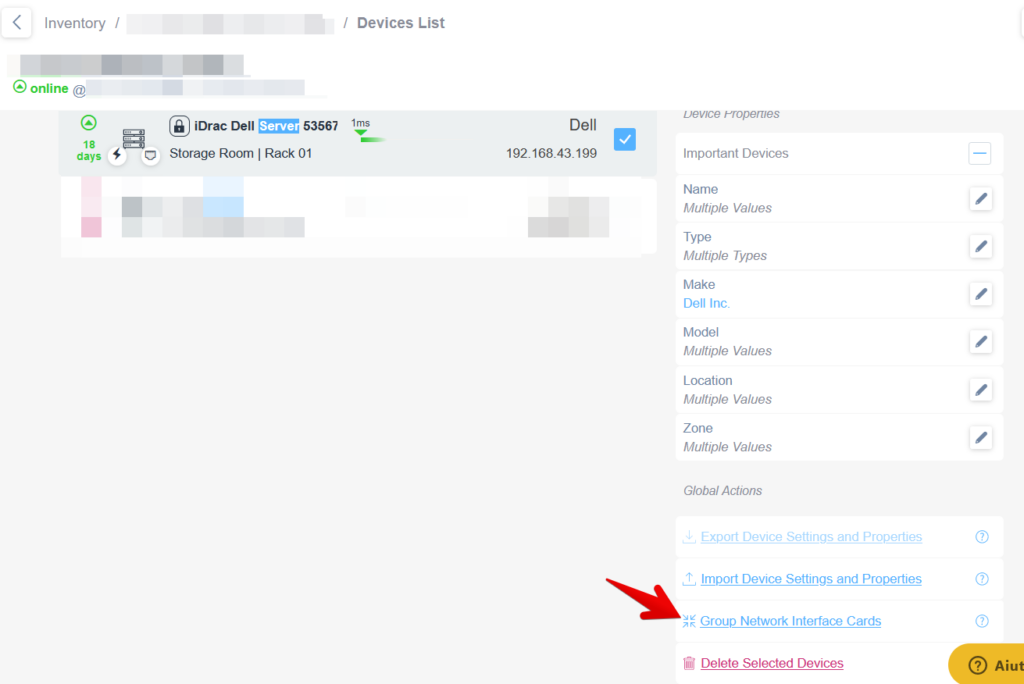
Ungroup device interfaces
To “Ungroup” interfaces, you can do it from the Device page -> Info tab:
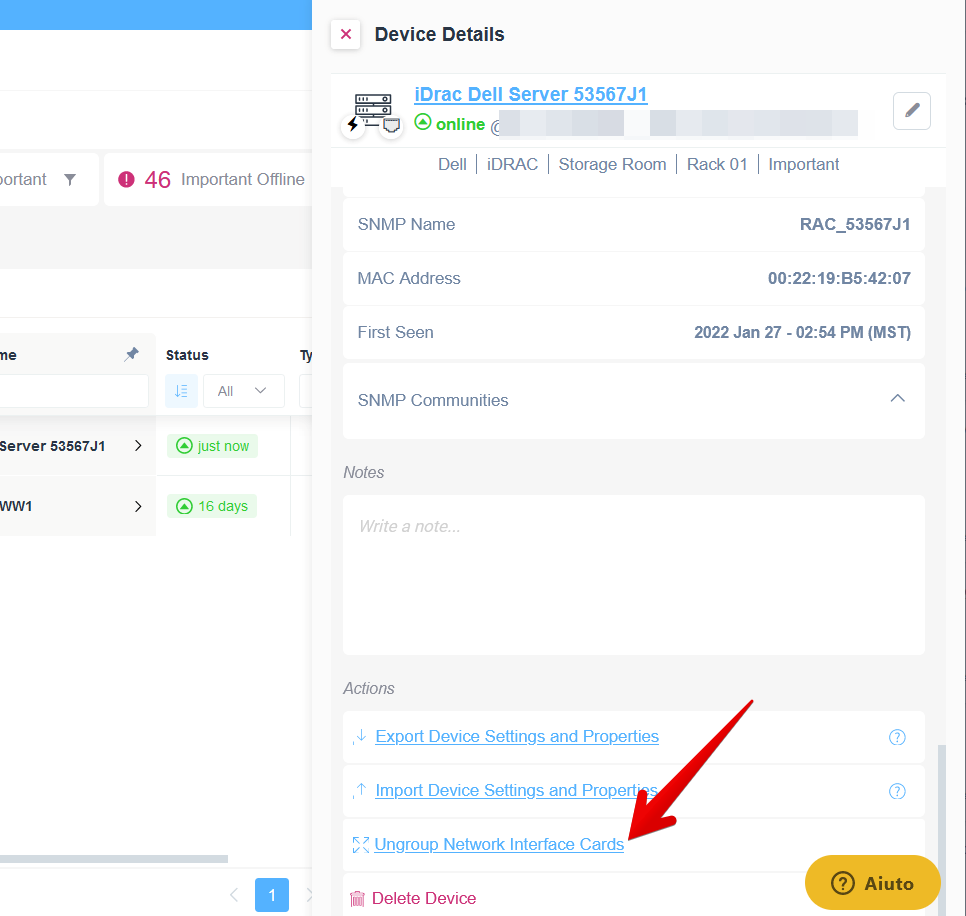
Performing this action removes the grouped device and displays its interfaces as single devices. We preserve all the data, configurations, and sensors (except for alerts) from the Primary interface device (excluding any configured alert).

