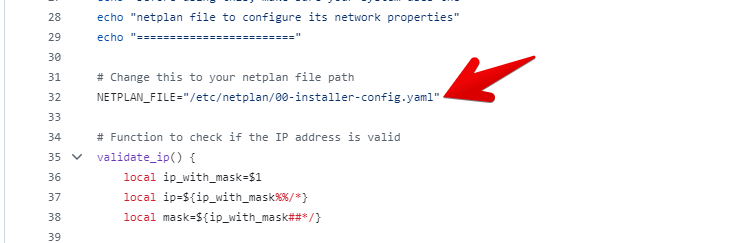Introduction
Domotz is able to scan and monitor automatically all the networks attached to the operating system it is running on. For this reason to scan and monitor VLANs, you might configure a virtual network interface for each VLAN on your Linux operating system where the Agent runs on.
For more general information about monitoring VLANs in Domotz please see: https://help.domotz.com/user-guide/vlan-network-interface-configuration/
Prerequisites
Before proceeding please check:
1 – that the device were the Domotz Agent is installed is plugged in on to a trunk port of your switch which is able to see all your VLANs.
2 – test that you are able to ping hosts on those subnets from the Linux computer which the Domotz Agent is installed on
Manual Configuration
You can do this on Ubuntu by editing the netplan file which resides in the /etc/netplan/ directory and has the .yaml extension.
For more information about this please see here: https://vitux.com/how-to-configure-networking-with-netplan-on-ubuntu/
You can download here some examples of those files that can be modified and applied to your Domotz Agent:
You can then make a backup of your current netplan file (you can just rename it to *.yaml.backup) and rename the new netplanfile to 00-network-setup.yaml.
Then perform:
sudo netplan tryThen:
sudo netplan applyAfter that your Domotz Agent will show the new vlans as being scanned which will appear in the format $nicname.2 (for example eth0.2 – which means VLAN2 attached to eth0).
Assisted Configuration
To configure the network and vlans you might use also the following bash scripts:
1) Network Configurator: Download Network Configurator Example script
2) VLAN Configurator: Download VLAN Setup Configurator Example Script
Step by Step
Follow the detailed steps below to configure the primary network interface and VLANs on your Ubuntu host:
1. Access the host
- Locally (direct console access), or
- Remotely via SSH
2. Install wget (if not already installed)
Run the following command to ensure wget is available:
sudo apt update
sudo apt install wget -y3. Download the Configuration Scripts
Use wget to fetch the scripts for configuring the primary network interface and VLANs:
cd ~
wget https://raw.githubusercontent.com/domotz/support_scripts/refs/heads/main/linux_agent/network_config.sh
wget https://raw.githubusercontent.com/domotz/support_scripts/refs/heads/main/linux_agent/add_vlans.sh4. Set Script Permissions
Make both scripts executable:
sudo chmod +x network_config.sh add_vlans.sh5. Run the Network Configuration Script
Execute the script for primary interface setup:
sudo ~/network_config.shThe script will prompt you to enter the required network information for the primary interface.
6. Run the VLAN Configuration Script
Execute the VLAN setup Script:
sudo ~/add_vlans.shYou will be asked for:
- The network interface name
- The number of VLANs you would like to configure (excluding the untagged VLAN already set up with the previous script)
7. Apply the Netplan Configuration
Apply your updated network configuration:
sudo netplan try
sudo netplan applyTesting VLAN Configuration
To test, please issue:
sudo ifconfigyou will get something like this:
eth0 Link encap:Ethernet HWaddr XX:XX:XX:XX:XX:XX
inet addr:192.168.1.250 Bcast:192.168.1.255 Mask:255.255.254.0
UP BROADCAST RUNNING MULTICAST MTU:1500 Metric:1
RX packets:2963441738 errors:0 dropped:1537311 overruns:0 frame:0
TX packets:2492320545 errors:0 dropped:0 overruns:0 carrier:0
collisions:0 txqueuelen:1000
RX bytes:1140723218 (1.1 GB) TX bytes:394942035 (394.9 MB)
eth0.103 Link encap:Ethernet HWaddr XX:XX:XX:XX:XX:XX
inet addr:192.168.103.250 Bcast:192.168.103.255 Mask:255.255.255.0
UP BROADCAST RUNNING MULTICAST MTU:1500 Metric:1
RX packets:504612755 errors:0 dropped:0 overruns:0 frame:0
TX packets:422335283 errors:0 dropped:0 overruns:0 carrier:0
collisions:0 txqueuelen:1000
RX bytes:25634206918 (25.6 GB) TX bytes:18165979372 (18.1 GB)
eth0.252 Link encap:Ethernet HWaddr XX:XX:XX:XX:XX:XX
inet addr:192.168.252.254 Bcast:192.168.252.255 Mask:255.255.255.0
UP BROADCAST RUNNING MULTICAST MTU:1500 Metric:1
RX packets:528968305 errors:0 dropped:0 overruns:0 frame:0
TX packets:449295251 errors:0 dropped:0 overruns:0 carrier:0
collisions:0 txqueuelen:1000
RX bytes:34981287899 (34.9 GB) TX bytes:19762756952 (19.7 GB)
eth0.253 Link encap:Ethernet HWaddr XX:XX:XX:XX:XX:XX
inet addr:192.168.253.254 Bcast:192.168.253.255 Mask:255.255.255.0
UP BROADCAST RUNNING MULTICAST MTU:1500 Metric:1
RX packets:4965237 errors:0 dropped:0 overruns:0 frame:0
TX packets:400524664 errors:0 dropped:0 overruns:0 carrier:0
collisions:0 txqueuelen:1000
RX bytes:237801810 (237.8 MB) TX bytes:16902032617 (16.9 GB)
In Domotz instead:
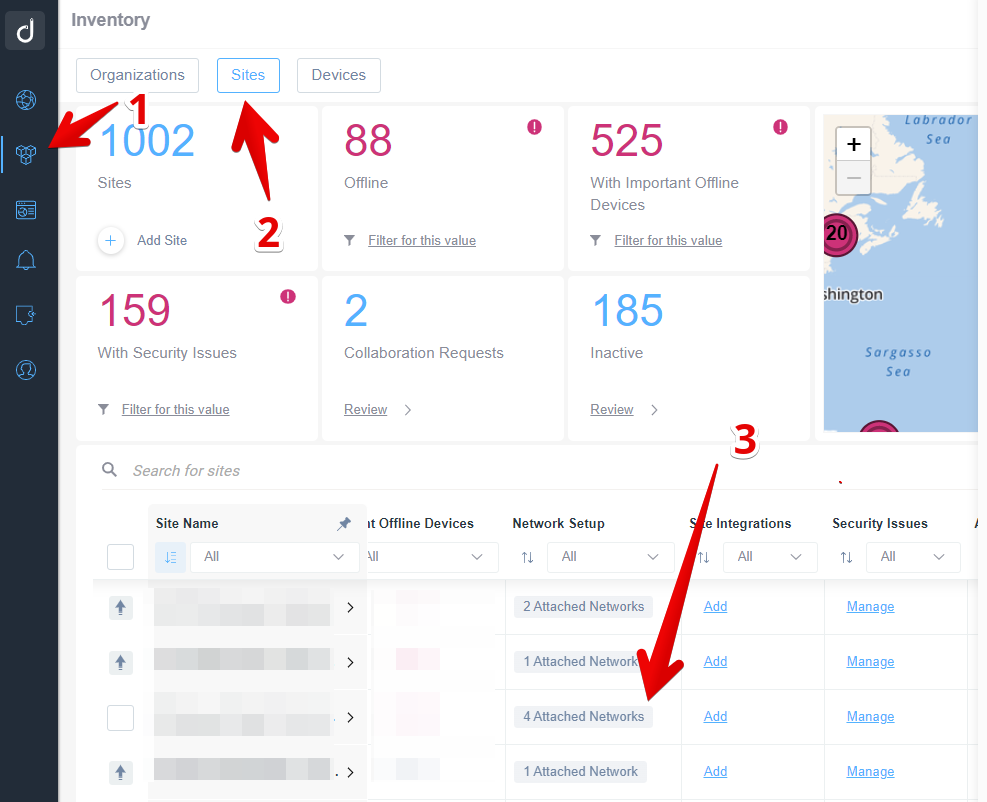
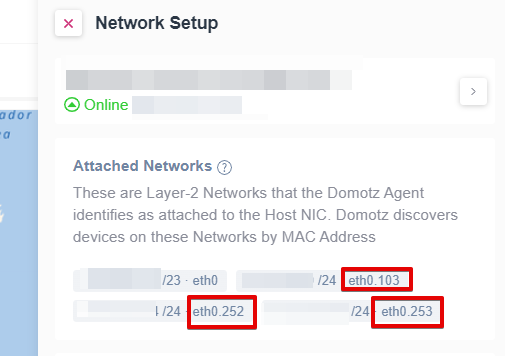
In the case above, you see VLAN103, VLAN252, VLAN253 attached to the eth0 interface.