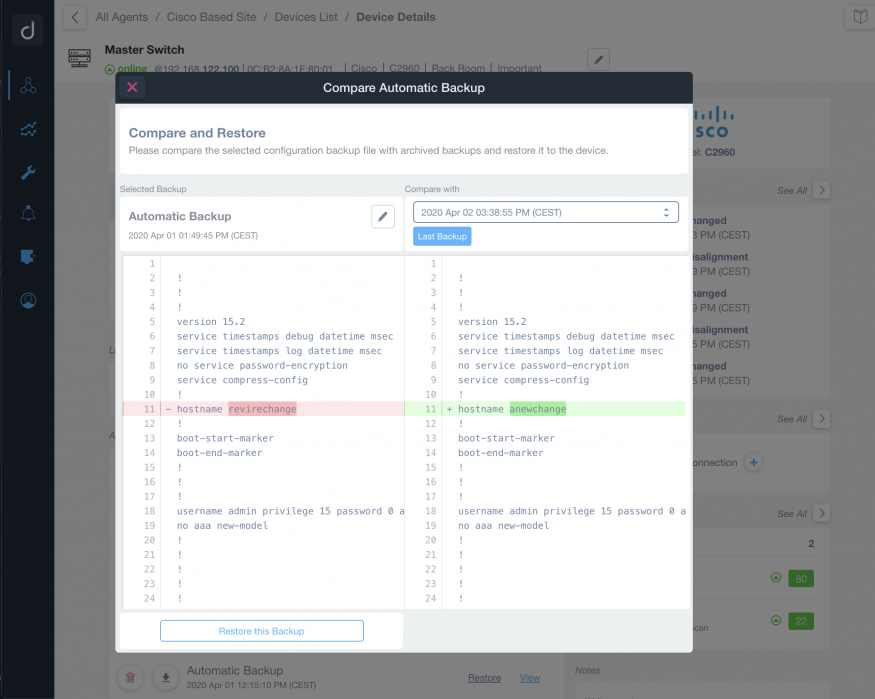Domotz allows to easily backup and restore configuration of a number of networking devices.
In particular, Domotz allows to:
- automatically back-up configuration
- manually back-up specific configuration
- compare across different versions
- getting alerted if something changes
- getting notified if running configuration is different from the saved one
- restore previous saved configuration
- upload and update the device with a new configuration
Major brands such as Cisco, Luxul, FortiGate, WatchGuard are supported. View the complete list of supported devices.
Feature Access
The feature is available in the device Config section:
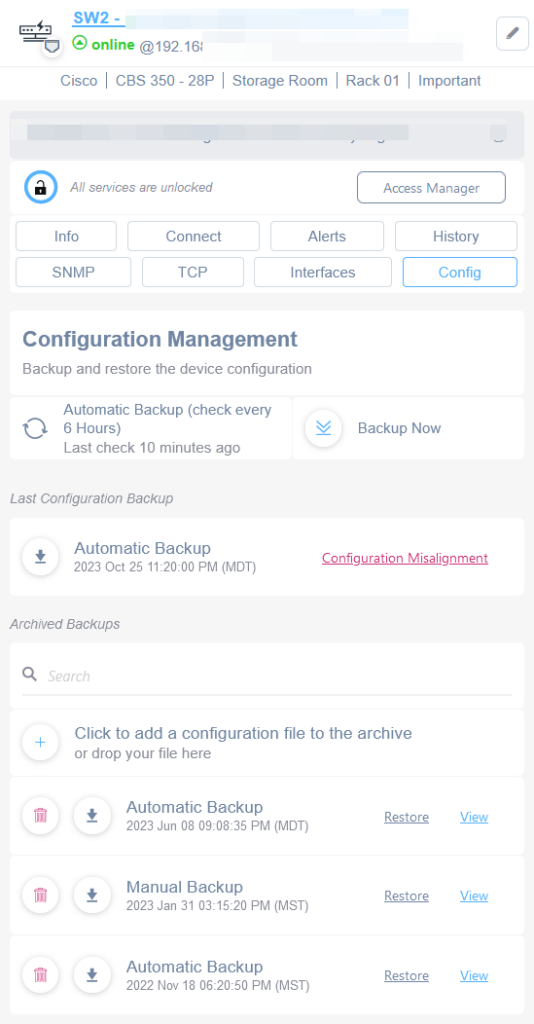
Please note that currently, only the last 10 backups will be visible on the Domotz GUI. In order to access older backups (up to 40 and up to 1 year old), you have to delete some from the list.
Spot differences between config files:
If you select the “View” link just at right to the “Restore” one you can see the differences between the Backup selected and the Last Backup which has been made:
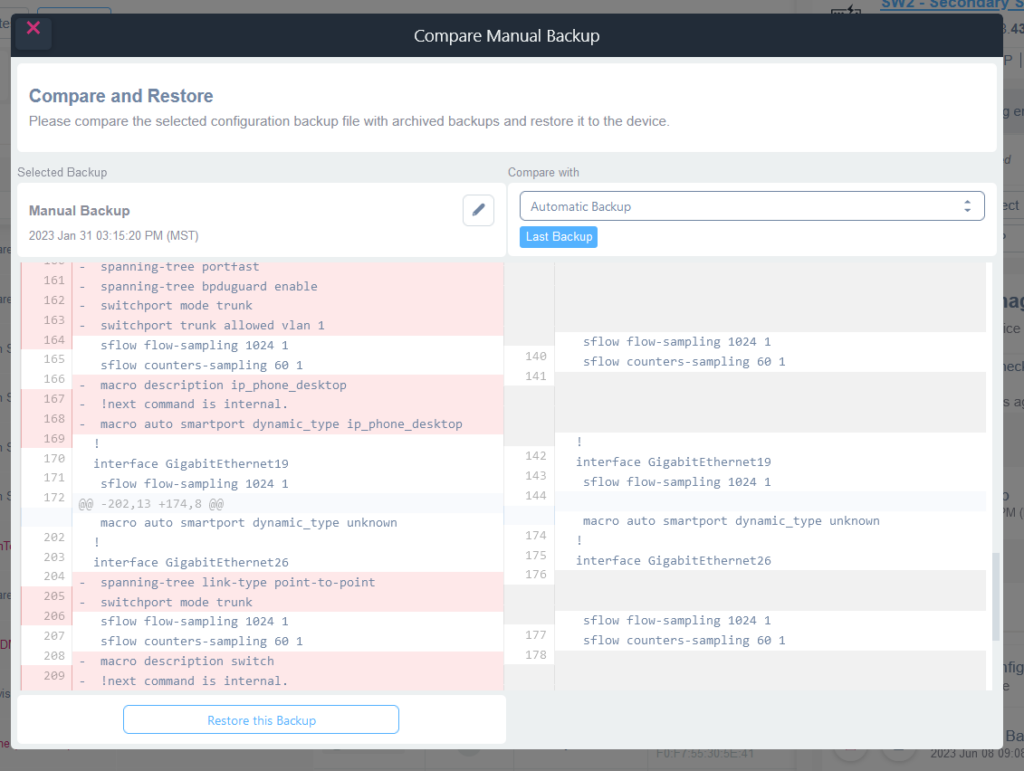
Configuration Misalignment
Also if the appliance has two config files (running config and startup config), if there is a discrepancy between the two, you will be alerted on that, both on your alert contact channel (for example your email), and visually here:
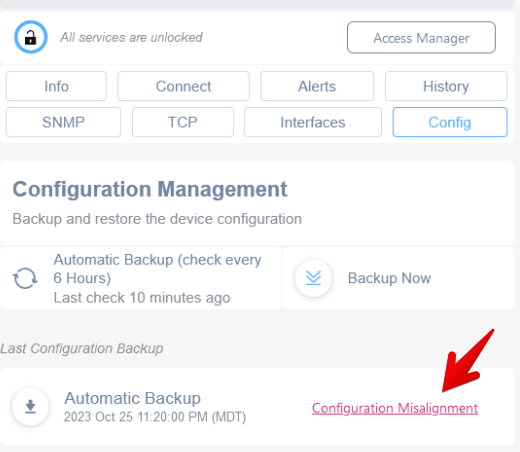
Once clicked, a diff view will be opened to show you the differences which have been spotted by Domotz:
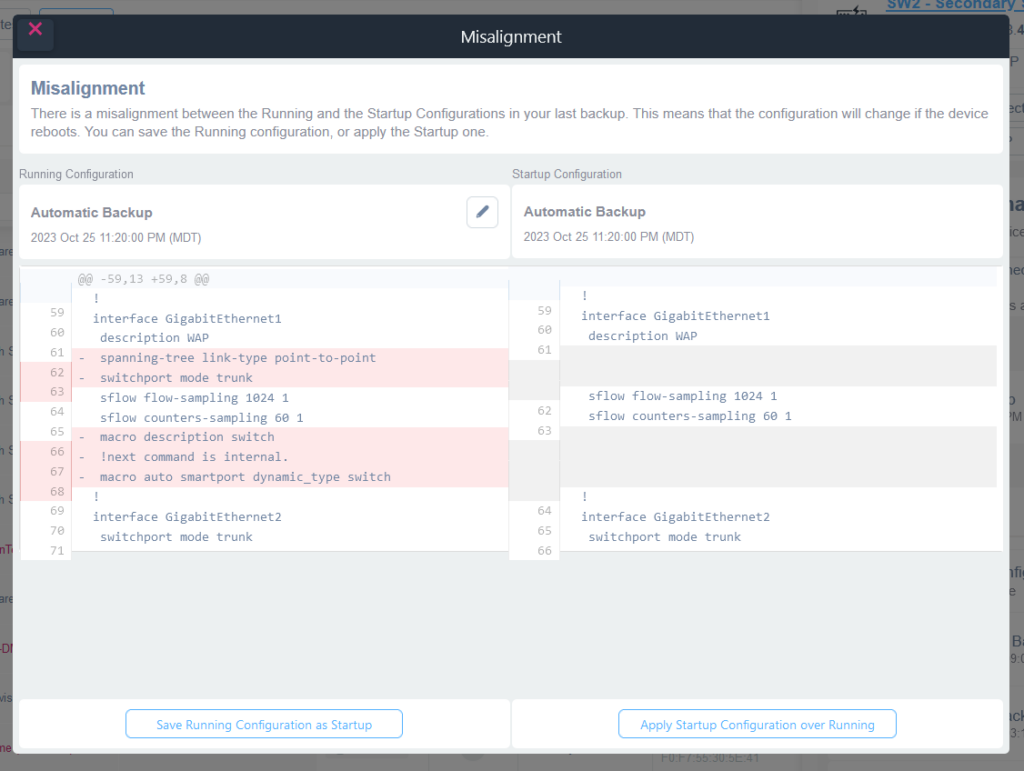
Feature Unlock
In order to unlock this feature you will need to configure your network appliance first.
Please take a look to the following links, choose your brand/model, and follow the configuration instructions:
If the device is successfully unlocked, the following screen is shown:
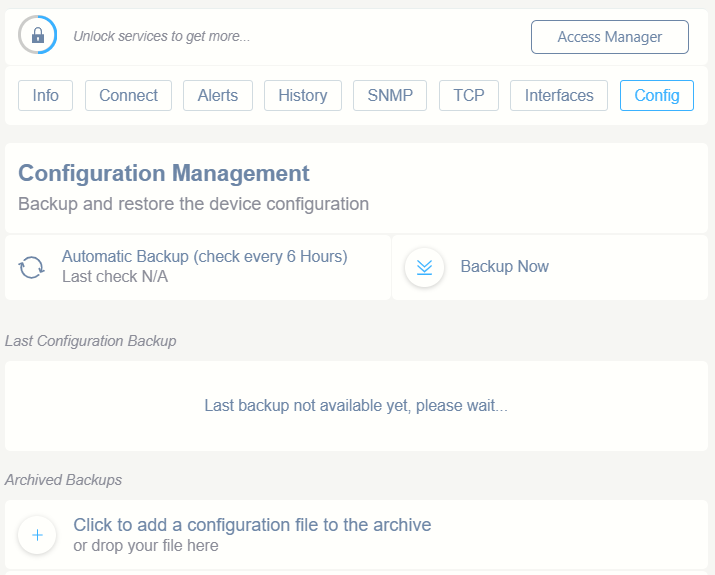
In order to trigger the Domotz driver to discover configuration files, SNMP should be enabled on the Network appliance (and Domotz Agent should be able to access SNMP for that device). In this way, Domotz is able to correctly identify the device, and trigger the correct driver for configuration management purposes.
Automatic and Manual Backup, and Configuration changes check
Domotz automatically checks and backup the configuration of the device and shows the history of the last configuration files. The check/backup is executed every 6 hours, and a new version is only saved (and shown) only if it differs from the previous version.
Moreover, Domotz allows the manual backup of the configuration file. A new version is created, regardless if it differs or not from the previously saved version:
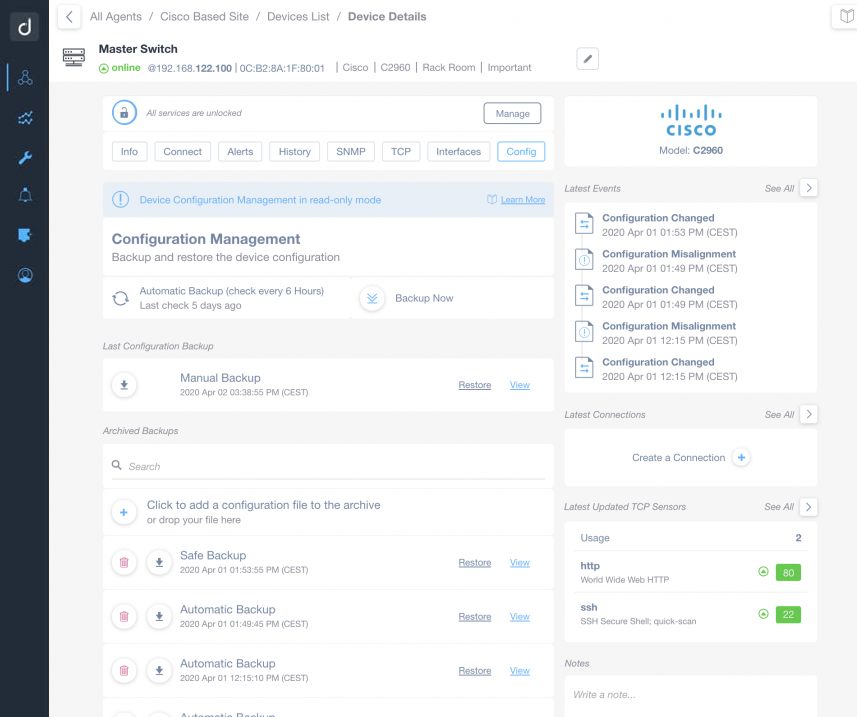
Upload/Download/Remove Configuration files
Through the same interface, it is possible to upload a new configuration file (which can then be applied to the device). In addition, each saved configuration file can be locally downloaded.
Misalignment Error
If you get a Misalignment error it means that the Startup configuration file is different from the Running configuration file inside the device. It’s best practice to keep the Startup configuration file aligned with the Running configuration file. In fact, when you restore a configuration file from Domotz, we’ll replace both Startup and Running configuration files with the selected backup.
You can also set an alert on the misalignment error.
Compare and Restore Configurations
Through the same interface, it is possible to upload a new configuration file (which can then be applied to the device). In addition, each saved configuration file can be locally downloaded.