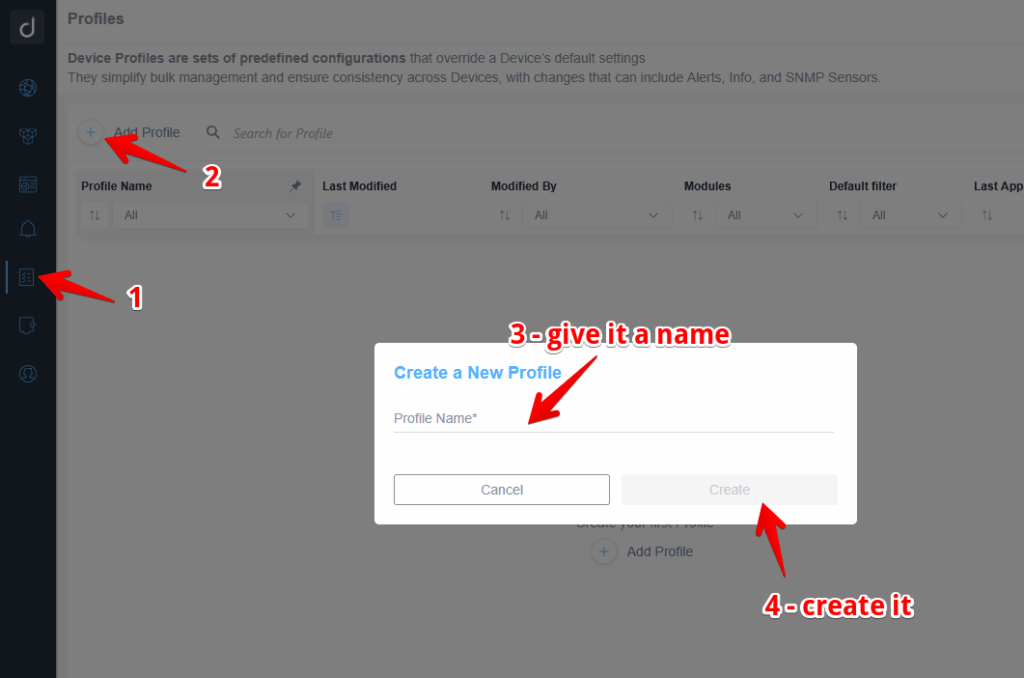Device Profiles in Domotz make it easy to apply and replicate configuration settings—such as SNMP templates, credentials, and other parameters—across multiple devices in just a few clicks. This feature streamlines onboarding processes, both for new networks and, if you are an MSP, for new customers, by eliminating repetitive manual setup and ensuring consistent configurations throughout your monitored infrastructure.
What is a Device Profile?
A profile acts as a reusable collection of device-level modules, each representing a specific area of configuration—such as credentials, monitoring settings, or alert definitions. Once created, profiles can be manually applied to one or more devices, ensuring that the same configuration logic is replicated quickly and accurately.
Why Managed Device Profiles Are Useful
- Efficiency: Reduce the time and effort needed to configure devices individually.
- Scalability: Easily apply and maintain configurations across large environments.
- Control: Simplify ongoing management by editing a single profile that can be reapplied to multiple devices.
What Are Modules?
Each profile contains modules which are sections representing specific types of device-level settings that can be configured through Domotz. Modules make it easier to understand and manage what settings a profile controls, and provide a similar UI as seen on the Device Details page for configuration of these settings.
Modules can also be enabled or disabled within a profile. Only enabled modules are configured and applied to devices when the profile is used. This allows you to create profiles that include multiple modules but selectively activate only those relevant for specific device configurations.
The following modules are currently available:
- Info: Configure key device properties such as Type, Important flag, Location, and Zone.
- Credentials: Define SNMP credentials for SNMP v1, v2, and v3 communication.
- SNMP: Choose from preconfigured SNMP sensors or add custom OID sensors to monitor device-specific variables.
- TCP: Configure TCP sensors to monitor network services and port availability.
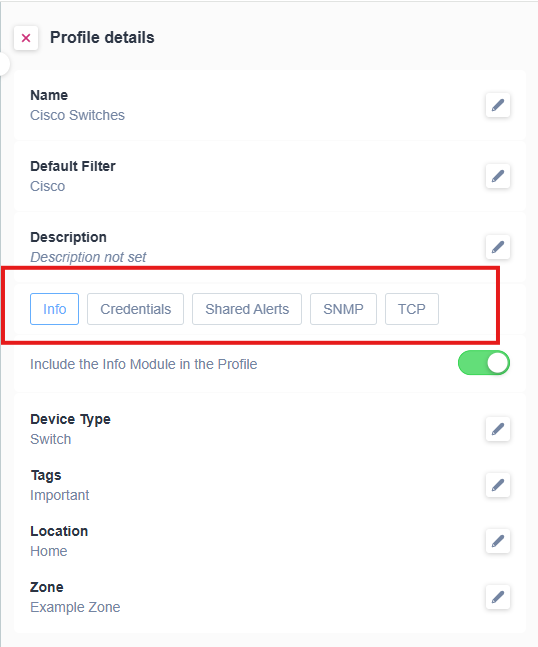
Applying Profiles
Profiles can be manually applied to selected devices in your account. When applied, each module’s settings are configured on the target devices. Currently, there is no persistent link between a profile and the devices it’s applied to. Changes made to a profile are not automatically propagated; instead, users must manually reapply the profile to update any associated devices.
For certain modules—Shared Alerts, SNMP, and TCP—Domotz provides two application modes:
- Overwrite mode: Completely replaces any existing device-level configurations for that module with the settings defined in the profile. This ensures full alignment with the profile but discards previously configured settings for that module on the device.
- Additive mode: Adds the new configuration elements defined in the profile to the device without overwriting existing settings. This is useful when extending a device’s configuration while preserving current monitoring or alert rules.
Users can choose the preferred mode when applying a profile, depending on whether the goal is to standardize all devices under one configuration or augment existing device setups.
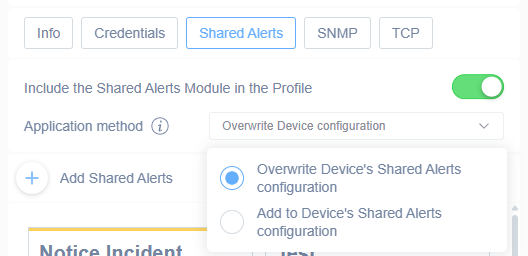
Filters and Intended Associations
Filters can be used to locate or group devices based on properties such as vendor, type, or location. Filters can also be saved as default filters within a profile to identify the set of devices that the profile is intended for. While this does not create a hard link between the profile and those devices, it helps maintain consistency by ensuring that the same device filter is used each time the profile is reapplied.
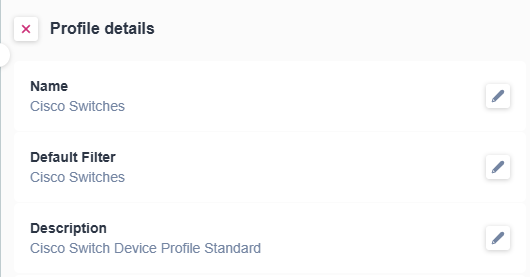
Prerequisites
Before creating or applying Managed Device Profiles, ensure that your account and environment meet the following requirements:
Account and Permissions
Domotz supports two permissions systems that control access to Managed Device Profiles: Team Management (ACL) and Access Management (RBAC).
Team Management (ACL)
- Account Owner and Team Member roles have full access to create, edit, and apply Managed Device Profiles.
- The Field Operator role does not have access to create, edit, or apply profiles.
Access Management (RBAC)
- When your account uses RBAC, access to profiles is governed by specific permissions.
- RBAC includes distinct permissions for Profiles Management:
- View Profiles: Allows users to view profile details and configurations.
- Manage Profiles: Allows creation, editing, and deletion of profiles.
- Apply Profiles: Allows users to apply existing profiles to devices.
- Administrators can assign these permissions individually or in combination based on organizational needs.
Device Discovery and Availability
- Devices must already be discovered and visible in your Domotz environment.
- For device-based plans, devices must be in a Managed state in order to apply profile settings. Profiles cannot be used to configure Unmanaged devices.
Recommended Preparation
- Test with a single device: When creating a new profile, apply it first to one device to validate settings before bulk application.
- Plan module enablement: Only enable modules that are relevant to your configuration objectives. Disabled modules will not affect devices when the profile is applied.
Environmental Considerations
- Ensure SNMP and TCP services are enabled and reachable on the target devices if using those modules.
- Be aware of potential conflicts when using Overwrite mode, as existing configurations for SNMP or TCP sensors may be permanently replaced.
3. Creating or Editing a Managed Device Profile
You can create a new Managed Device Profile or edit an existing one to update its configuration. The process for creating and editing profiles is the same: you define or modify the profile name, description, enabled modules, and associated settings.
Steps to Create or Edit a Profile
The created Device Profile page will show on the right side of your screen:
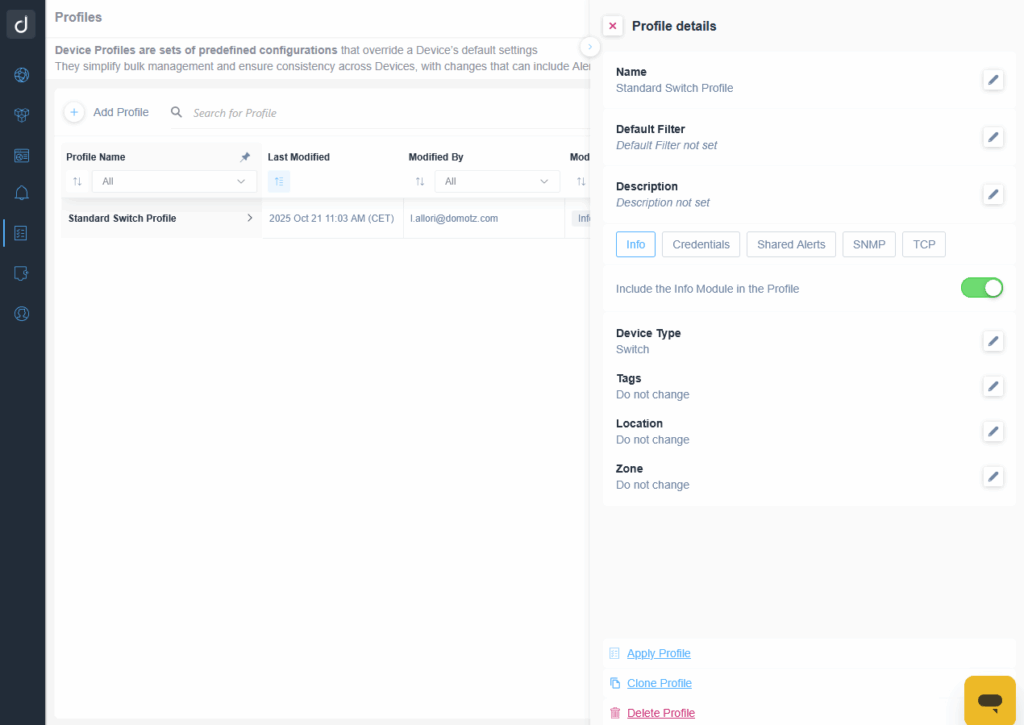
Set a Default Filter
You can create or update a default device filter that identifies which devices this profile is intended for. The filter helps you easily locate and reapply the profile to the same group of devices in the future. This filter does not automatically apply the profile—it simply serves as a reference.
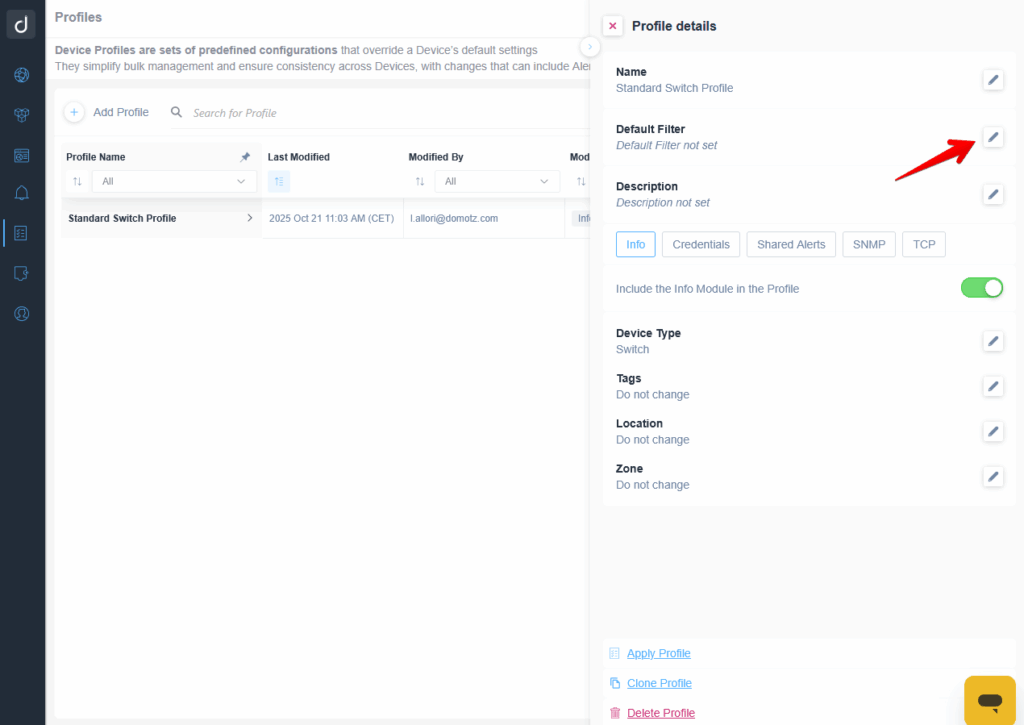
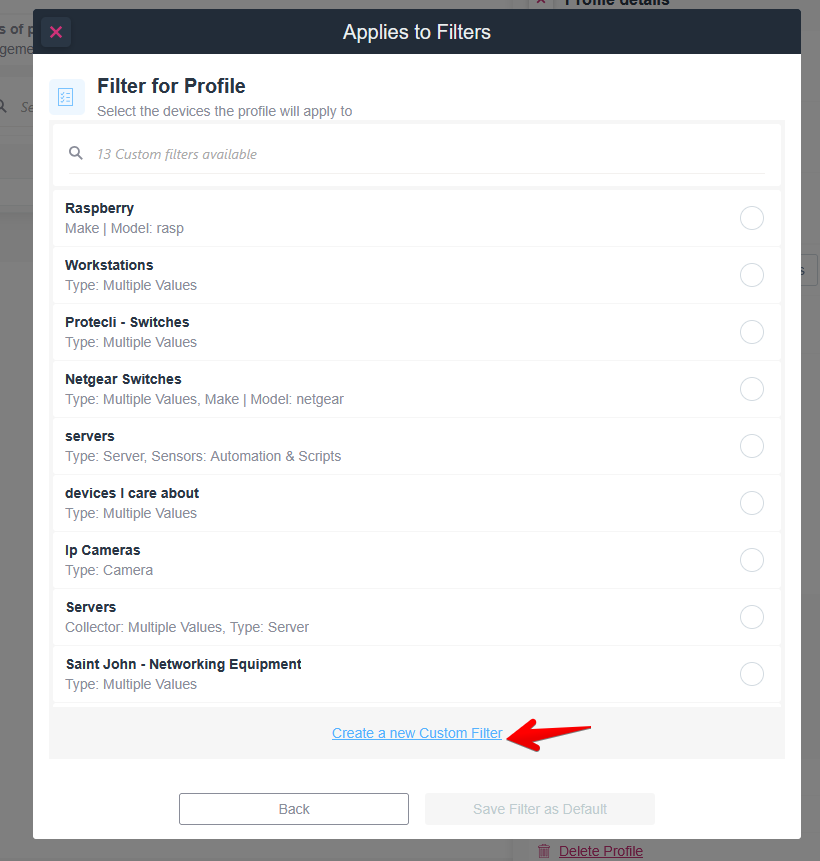
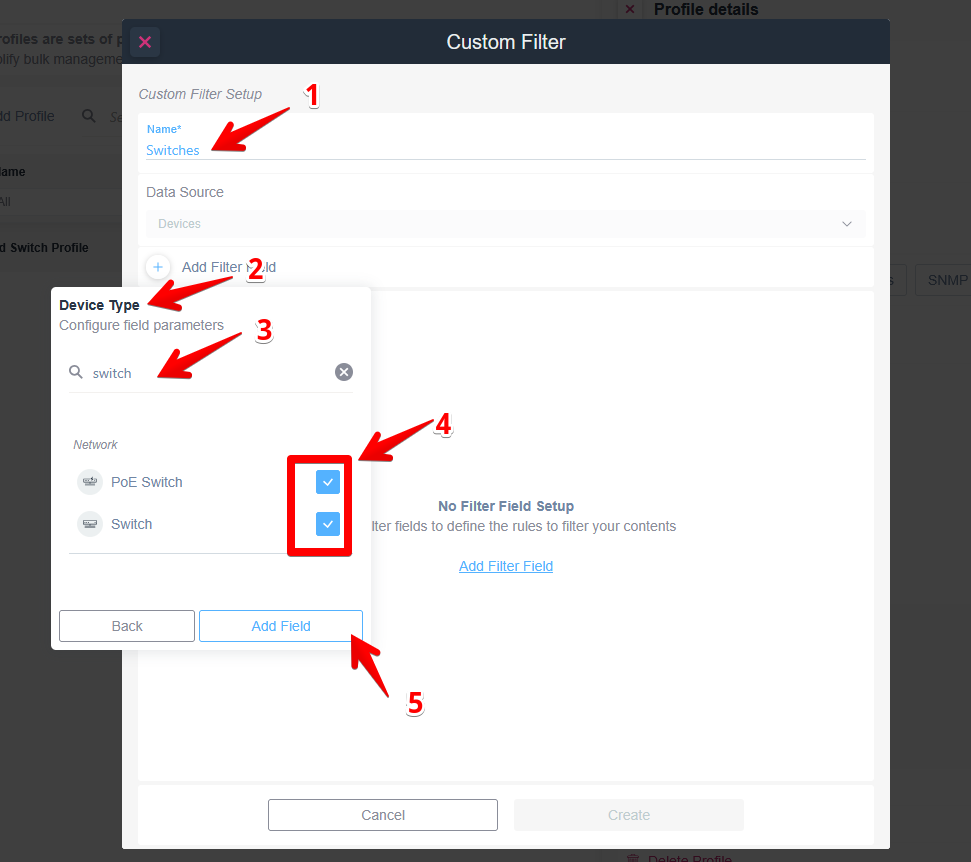
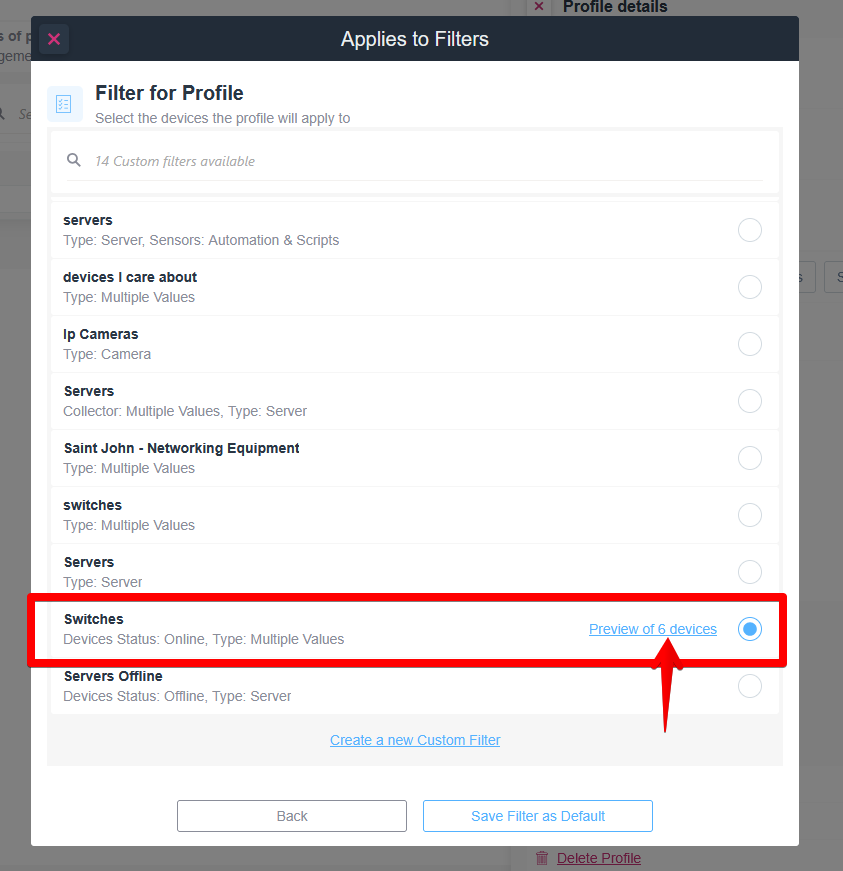
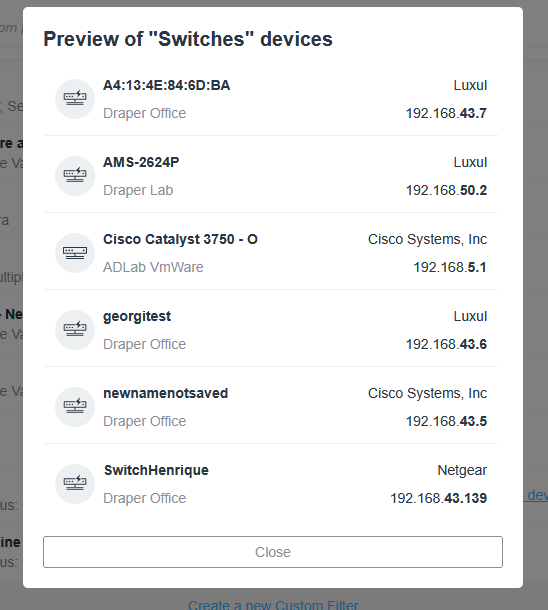
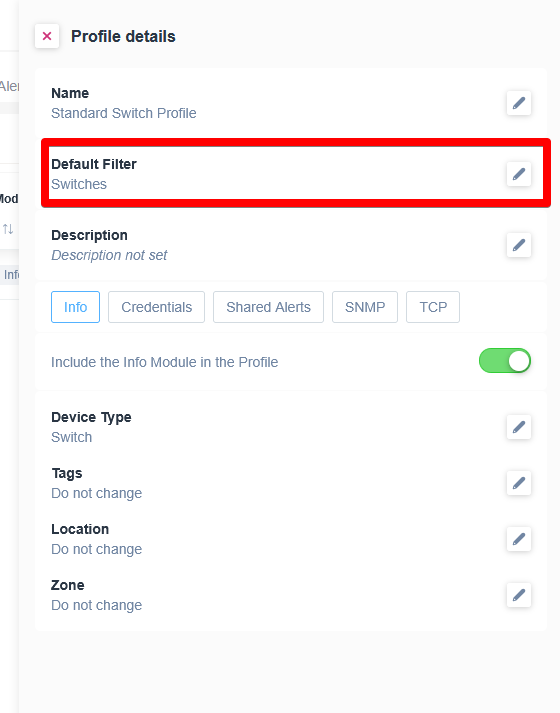
- Info: Define device properties such as Type, Important flag, Location, and Zone.
- Credentials: Configure SNMP v1, v2, or v3 credentials.
- Shared Alerts: Select shared alert templates to determine notification channels for device status and performance alerts.
- SNMP: Choose preconfigured or custom OID sensors for SNMP monitoring.
- TCP: Select TCP sensors to monitor network services and port availability.
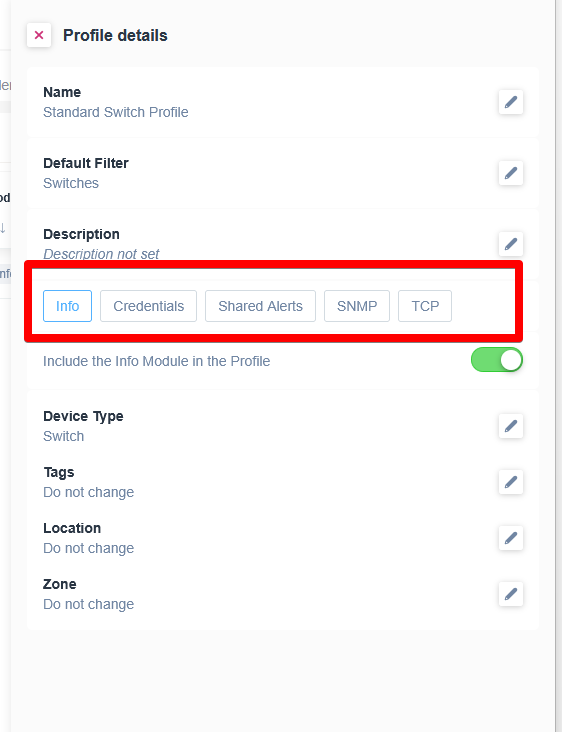
Creating a Profile from an Existing Device
You can also create a new Device Profile directly from an existing device. From the device details page, select Create a Profile from Device in the Actions section. Domotz will automatically generate a new profile and populate it with the current settings configured on that device for all supported modules. You can then review and adjust these settings for the newly created profile.
Saving Changes
Profile settings are saved automatically as you create or edit them. There is no need to manually save progress between module configurations. Once all desired changes are complete, return to the main profile list to see your updated or newly created profile.
Tips for Profile Management
- Start with a minimal configuration to validate desired outcomes before adding more modules.
- Use descriptive names for profiles to simplify identification and reuse.
- Use the default filter to align the profile with specific device types or groups for easier reapplication.
- Regularly review and update existing profiles to maintain configuration consistency across devices.
4. Applying a Profile
Device Profiles can only be applied from the Profiles menu using the Apply action available in the list view or on the profile itself. Applying a profile pushes its configured module settings to selected devices so profile settings are copied from the profile to the devices on which it is applied. There is no undo option and there is no direct linkage between a profile and a device. Be sure that the enabled modules are properly configured before proceeding with the profile application. It’s a good idea to test out to profile application on a single device before applying the profile in bulk.
Steps to Apply a Profile
Select Target Devices
A modal will appear, allowing you to select which devices the profile should be applied to. You can:
- Select individual devices manually.
- Choose a saved device filter to apply the profile to a predefined group of devices.
- If the profile has a default filter, it will be automatically selected in this step.
- Create a new device filter directly within this modal if needed.
Review Module Summary and Application Modes
The next modal displays a summary of all enabled modules in the selected profile and indicates whether each module is set to Additive or Overwrite mode.
- Overwrite mode replaces existing device configurations for that module with those defined in the profile.
- Additive mode adds the new configurations from the profile without overwriting current settings.
Behavior and Limitations
- Profiles must be manually applied; they are not automatically linked to devices.
- Applying a profile does not modify device settings outside of the enabled modules.
- Application time increases with the number of devices and active modules.
Best Practices for Applying Profiles
- Use filters to ensure you are applying the profile to the intended devices.
- Start with smaller groups of devices to confirm desired behavior before broader application.
- Review the notification history to confirm successful completion.
- Reapply profiles as needed after making edits to ensure devices are aligned with the updated configuration.
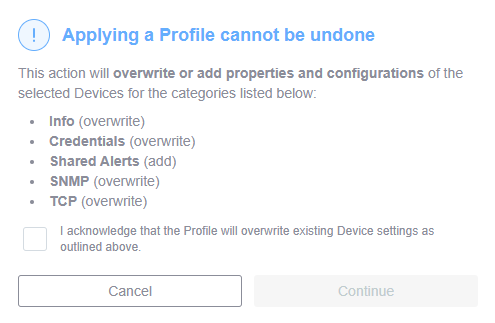
5. Managing and Reapplying Profiles
Once a profile has been created and applied, you can continue managing it from the Profiles menu. Management actions allow you to update configurations, reapply profiles, and track recent activity.
Viewing Profiles
- Each profile entry displays its Name, Last Modified timestamp, the user who made the modification, the enabled Modules, the Default filter, the Last Applied timestamp, and available actions to Apply or Clone a profile.
- Selecting a profile opens its details view, where you can review module configurations and edit settings.
Reapplying a Profile
- When a profile has been edited or updated, it must be manually reapplied to propagate the latest changes to devices.
- To reapply a profile:
- Locate the profile and select Apply from either the list view or the profile details page.
- Follow the same steps outlined in Applying a Profile.
- The reapplication process overwrites or adds module settings based on the configuration defined in the profile (Overwrite or Additive mode).
Reviewing Application History
- Each entry shows which profile was applied, when it was applied, how many devices were affected, and what user applied the profile.
- Use this record to confirm completion of large-scale applications or troubleshoot missed updates.
Modifying or Deleting Profiles
- To edit a profile, open it from the list and adjust module configurations or filters as needed. All changes are saved automatically.
- To delete a profile, select the Delete Profile action from the profile list or profile view. Deleting a profile does not remove any configurations already applied to devices.
Best Practices for Ongoing Management
- Regularly review and refine profiles to align with evolving network or monitoring requirements.
- Use consistent naming conventions for easier tracking across multiple profiles.
- Keep documentation of applied profiles and their intended device groups for operational consistency.
6. Best Practices and Troubleshooting
Best Practices for Profile Management
- Validate before scaling: Always test new profiles on a small number of devices before applying them in bulk. This helps ensure settings behave as expected.
- Keep modules minimal: Only enable the modules needed for your specific device configurations. This reduces the risk of unintended changes.
- Use filters strategically: Leverage default and saved filters to quickly reapply profiles to consistent sets of devices.
- Review regularly: Schedule periodic reviews of profiles to ensure they remain aligned with current monitoring and credential requirements.
- Reapply profiles regularly: Automated application of profiles is not yet supported so it’s important to reapply profiles on a regular basis to ensure any newly discovered and managed devices are properly configured.
Troubleshooting Profile Applications
If a profile fails to apply or does not produce the expected results, consider the following checks:
Application Fails or Is Incomplete
- Verify that all target devices are Managed.
- Ensure you have the required permissions (ACL or RBAC) to apply profiles.
Unexpected Configuration Results
- Review module modes (Overwrite or Additive) to ensure the correct application behavior.
- Confirm that modules you intended to configure were enabled in the profile before applying.
- Reapply the profile if settings were updated after the initial application.
Missing or Deleted Profiles
- Deleted profiles do not remove their configurations from devices but cannot be reapplied once removed.
- If you need to reuse a deleted profile’s configuration, recreate it from a device using Create a Profile from Device.