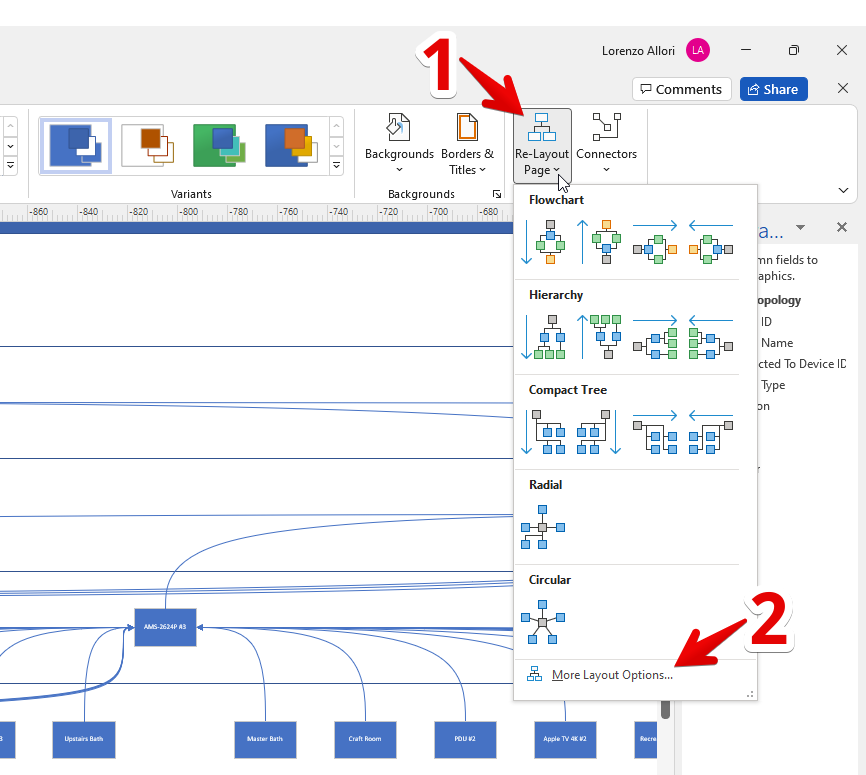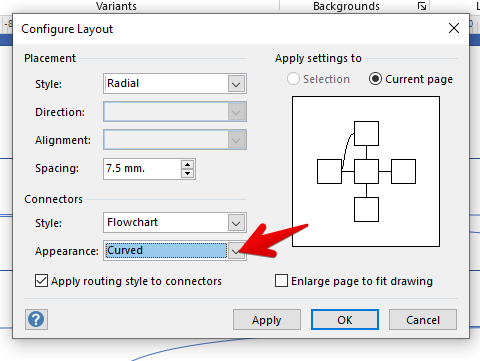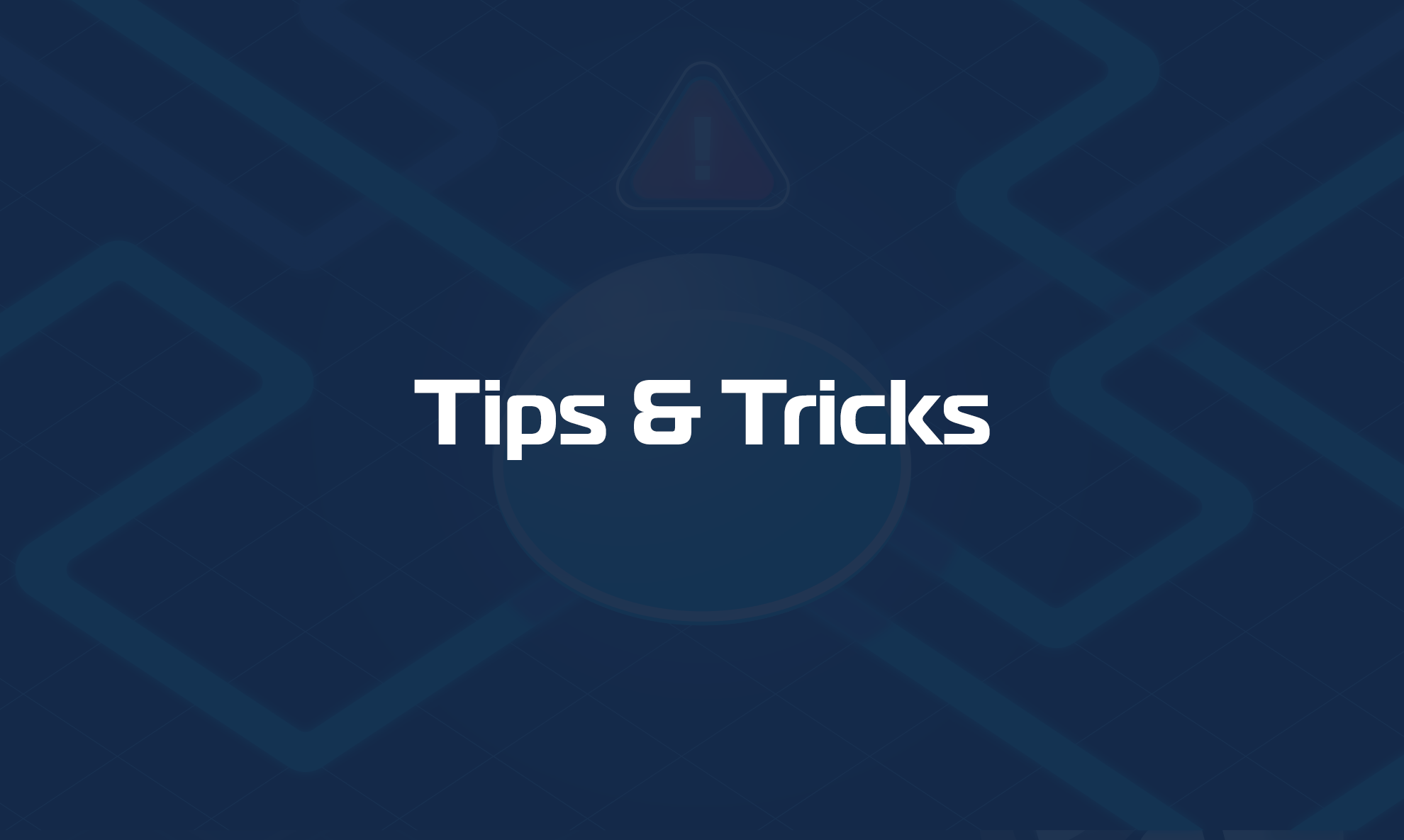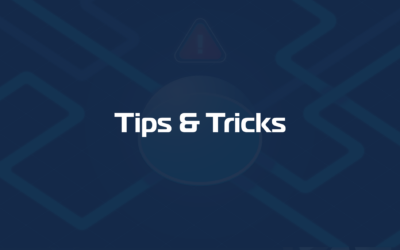This guide explains how you can export your network topology map from Domotz to Microsoft Visio.
Ultimately, by completing these steps you will be able to edit your Network Topology Map in Microsoft Visio. Furthermore, the end results will be a nicely designed asset you can share with your customers and stakeholders.
Requirements
To import your Domotz Network Topology to Microsoft Visio, you will need a laptop or workstation with both Microsoft Visio and Microsoft Excel installed.
This guide was created using Microsoft Visio Plan 2 MSA (Version 2204 Build 16.0.x) and Microsoft Excel for Microsoft 365 MSO (Version 2204 Build 16.0.x).
Domotz Network Topology Visio Template
Firstly, to export to Visio, the first step is to download and install the Domotz Network Topology Visio Template which contains the logic and the icons to build a cross-functional network topology graph in Visio.
Download the Domotz Visio Template from Github.
Once you’ve downloaded the template, double click on it and it should get automatically imported into Microsoft Visio.
If the installation is successful this window will appear:
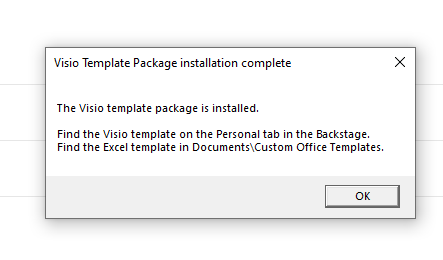
From Domotz – Export Network Topology in Excel format
To export the Domotz Network Topology in Excel format, please go to your Agent’s Network Topology Section and select the “Export as Excel File” download arrow:
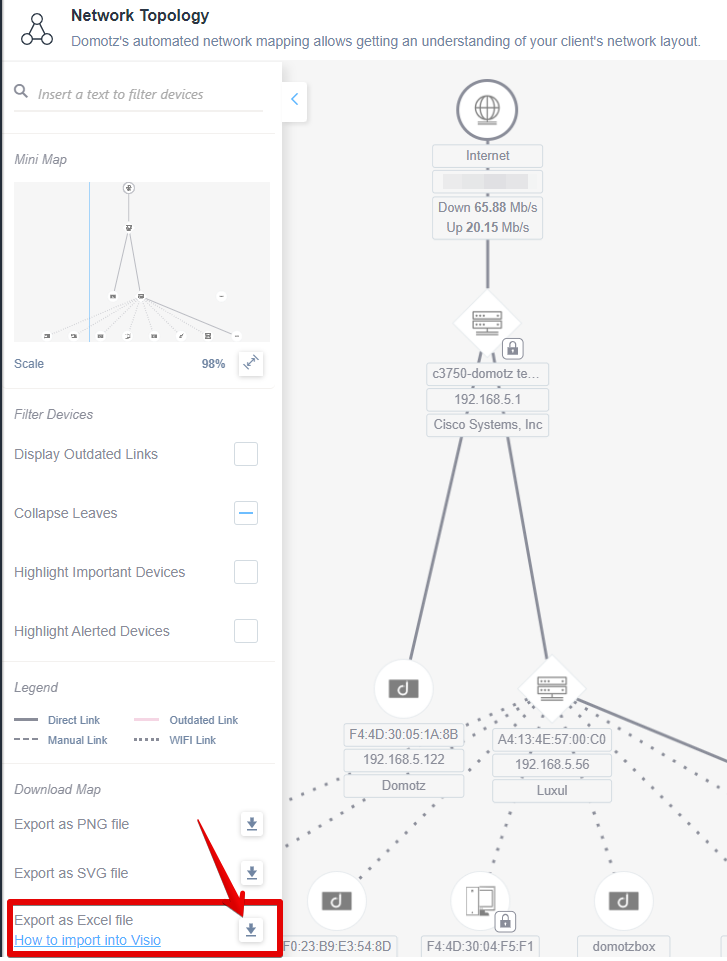
In Visio – Importing the Network Topology
Firstly, open Microsoft Visio and go to “Home”, select “Domotz Network Topology”, and click “Create”:
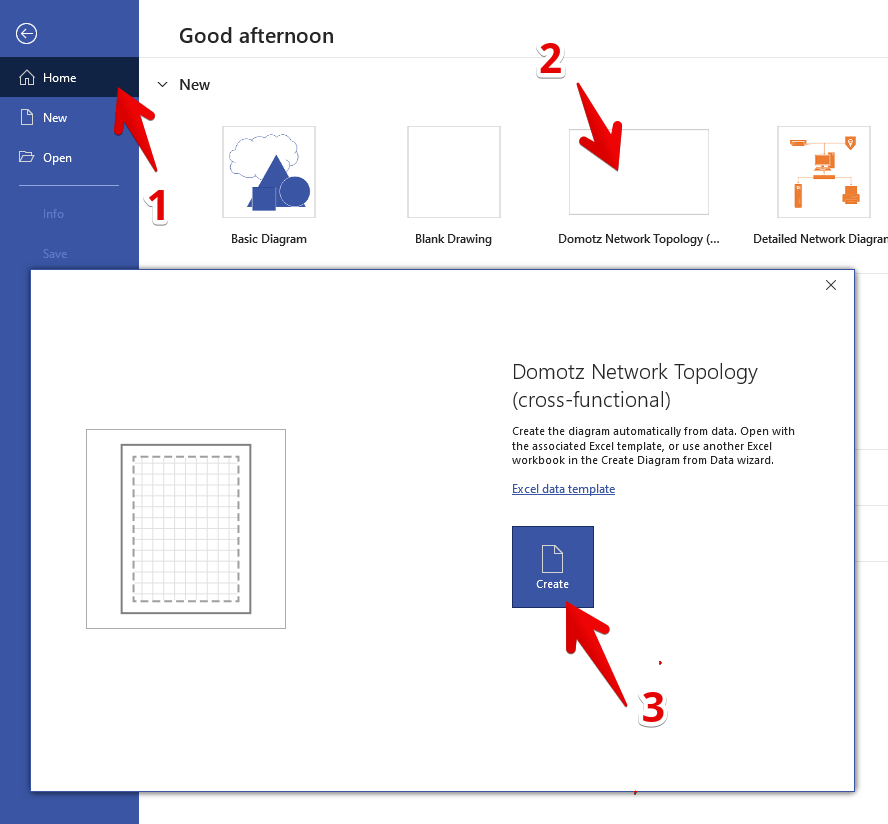
Secondly, browse for the excel file you downloaded from Domotz and open it:
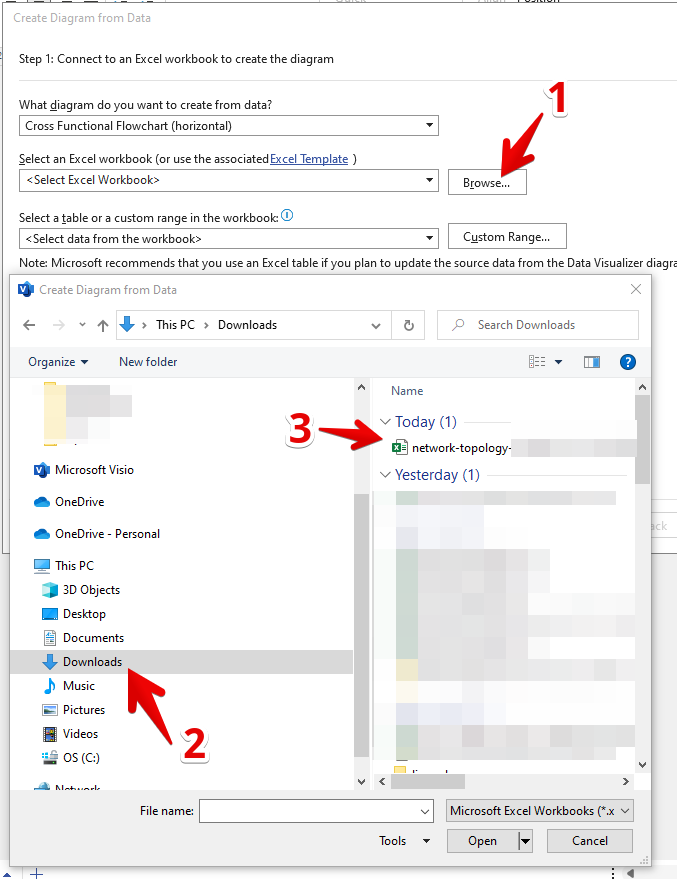
Next, click on “Finish”:
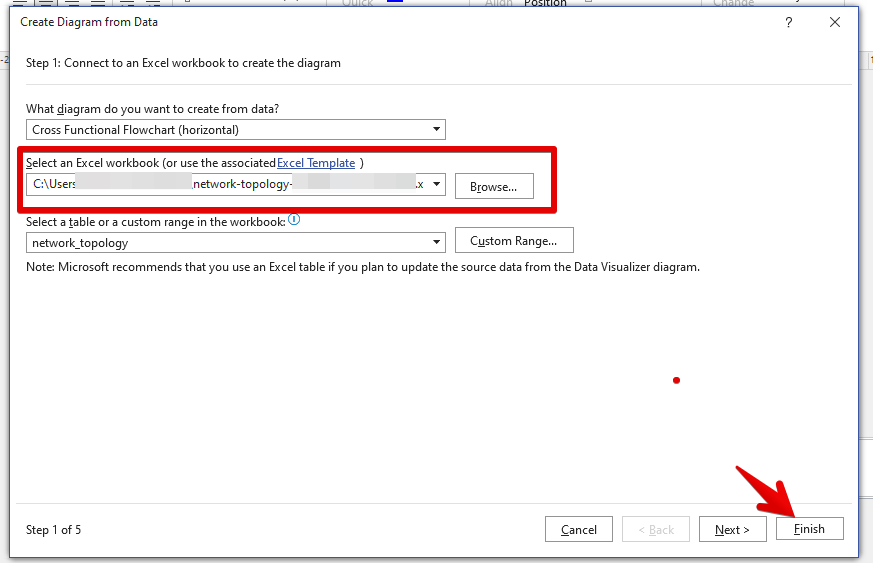
After that, your Network Topology will be imported.
On the right side you will also be able to add additional fields to your devices if required.
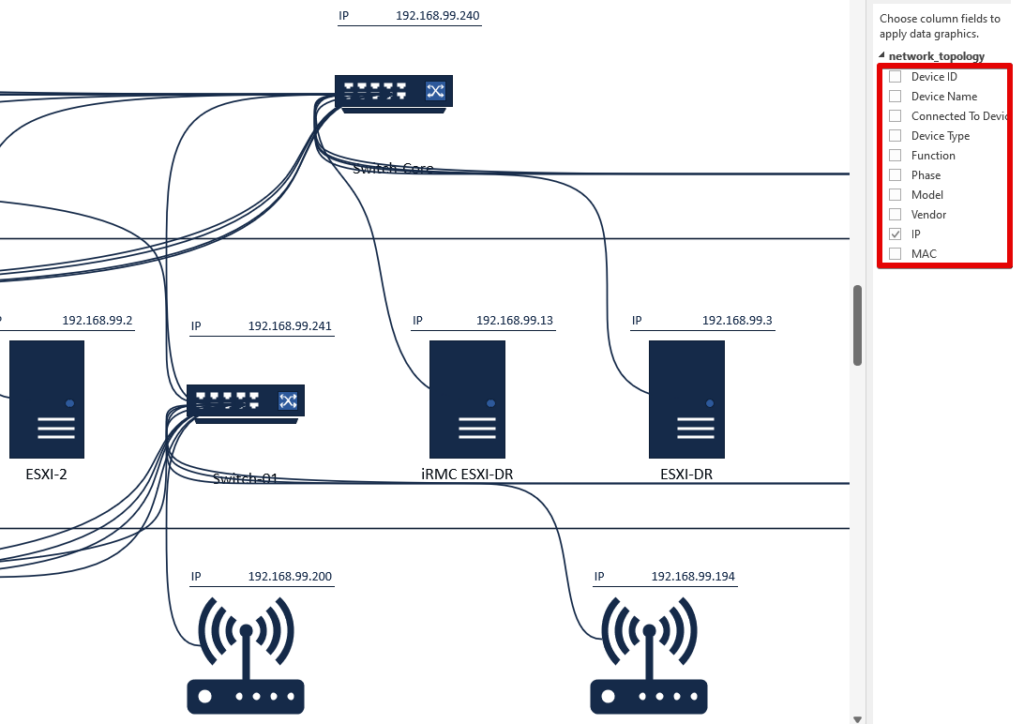
Furthermore, after selecting the additional fields, you will be able to see them attached to the displayed devices.
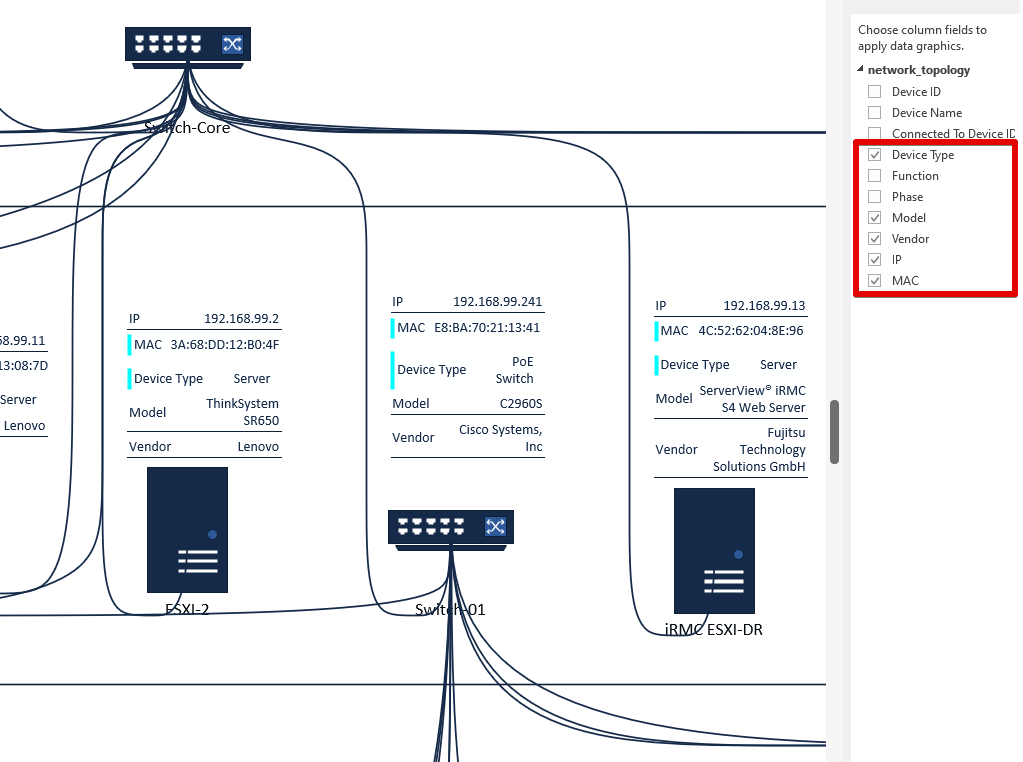
To conclude, learn more about Domotz network topology mapping features.
Troubleshoot Visio import
If you encounter issues while importing the Domotz Network Topology Map into Visio, please follow the steps below to create a custom template for importing the network topology diagram.
Kindly keep in mind that the screenshots have been made with the Plan 2 version, so with your Visio version they might differ, and you might search online if something is missing.
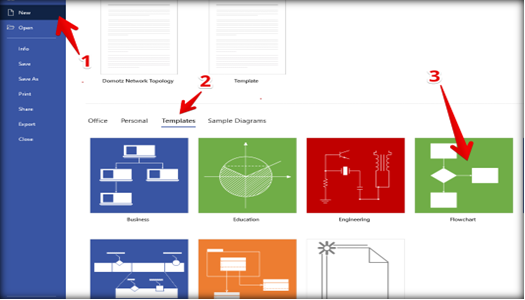
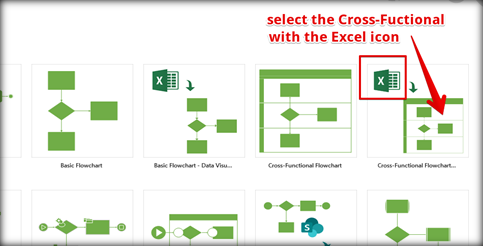
Select the Metric for data values and click create:
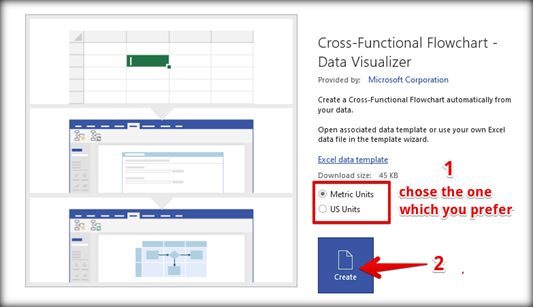
Load the network topology Excel file that you have downloaded from Domotz portal to the chart:

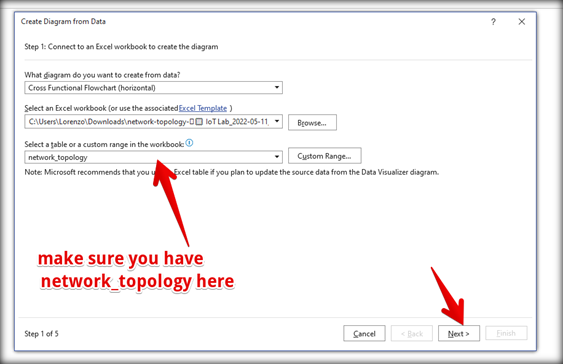


Here you have to map the icons for all the devices. In order to find the “networking ones” you will have to click on “More Shapes.”
And then to assign them to each device type, you will have to drag and drop them in the “Shapes” column:


After clicking “Finish” you should get your final network topology diagram.
If you would like to obtain the “curved” connections, you will have to navigate to the Design tab and select the Re-Layout page: