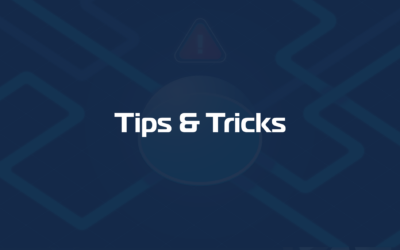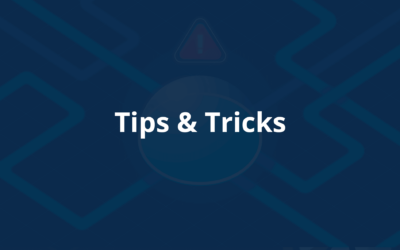The Domotz Collector can be installed directly on the following NetGear router model:
- PR460X
Installation Steps
- Log in to your router’s configuration interface.
- Navigate to the “Applications” menu.
- Select Domotz and follow the on-screen instructions to install the Collector.
For a step-by-step visual guide, watch the video below:
Extracting Domotz Collector Logs
Steps to Download Logs
The Domotz Collector logs are bundled together with the router’s system logs.
- Access the router configuration page.
- In the left navigation panel, go to:
- Monitoring → Logs.
- At the bottom of the page, click “Download Detailed Logs”.
- This will download a compressed file named similar to:
ProRouter-PR460X-XXXXXXXX-XXXXXX-logs.tar.gz
Locating the Domotz Logs Inside the File
Once downloaded, extract the .tar.gz file. Inside, you will find the Domotz Collector log files at the following path:
ProRouter-PR460X-XXXXXXXX-XXXXXX-logs.tar\
.\tmplog\
domotz\These logs can be shared with Domotz Support for troubleshooting or advanced diagnostics.