The Network Topology Map gives you an overview of how devices are connected to each other on the network using a graphical representation.
The feature is accessible from the top menubar by selecting the Topology button:
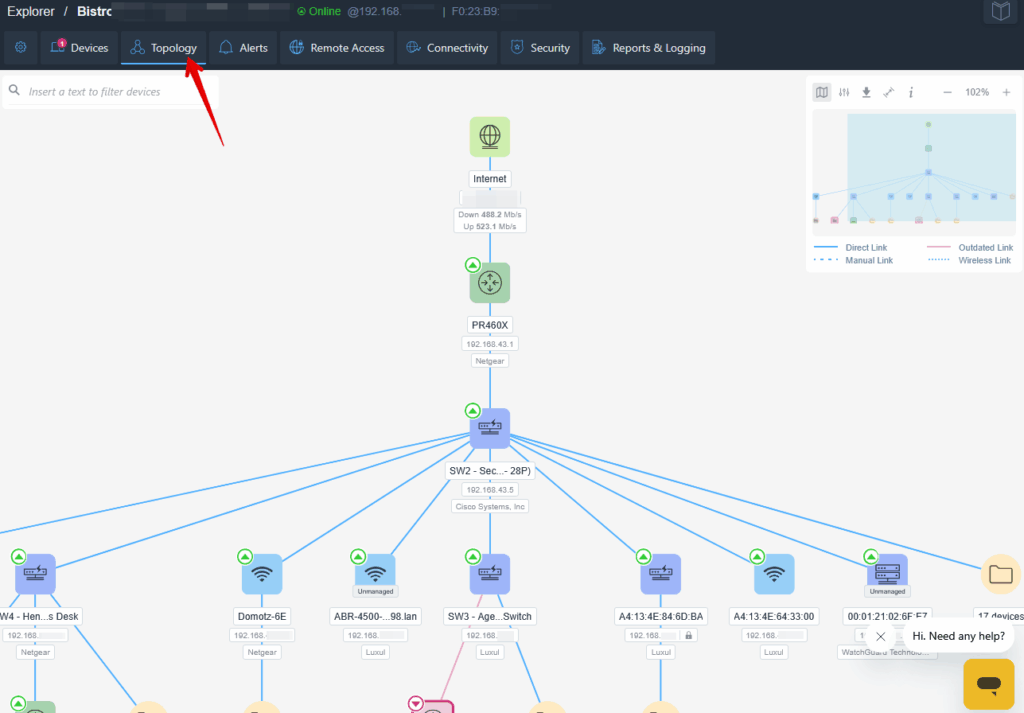
As soon as you deploy the Domotz collector this view will be populated with a ‘basic’ version of the network topology where all the devices are connected to the gateway:
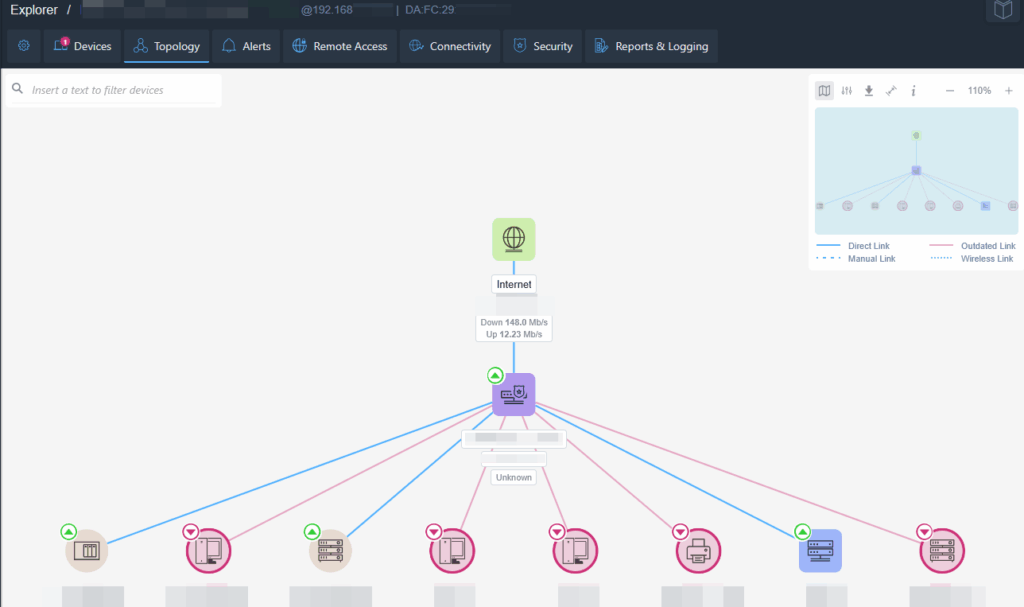
To allow Domotz Pro to improve the Network Topology Map, please make sure to:
- Use Managed Switches compliant to RFC 4188.
- Enable SNMP on the Managed Switches.
- Enable LLDP on the Managed Switches.
- Match the community string configured on the Managed Switches with the ones configured within Domotz Pro.
Once verified the above, on every single Managed Switch, within Domotz Pro, you will be able to see the connected devices in the “Interfaces” tab and the Topology Map will be displayed:
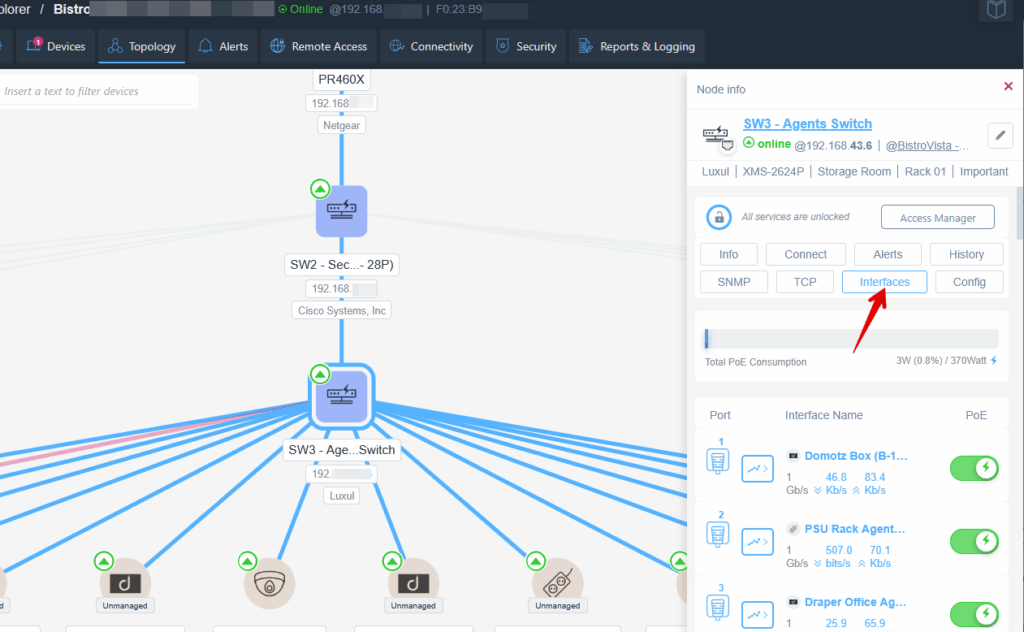

Symbols and Legend
Internet Node
The Internet Node is the root node of the graph. It reports the global IP address and, if clicked, shows additional network information.
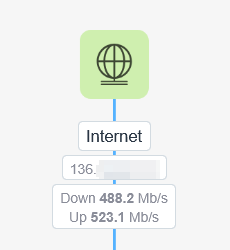
Network Devices
A violet square icon represents a Switch, a blue one represents a WiFi Access Point, and a green one indicates a Router.
Under each device icon, you can see the device name, IP address, and manufacturer.
When you click on a device, its details panel appears on the right side of the map, allowing you to view information and perform management actions.
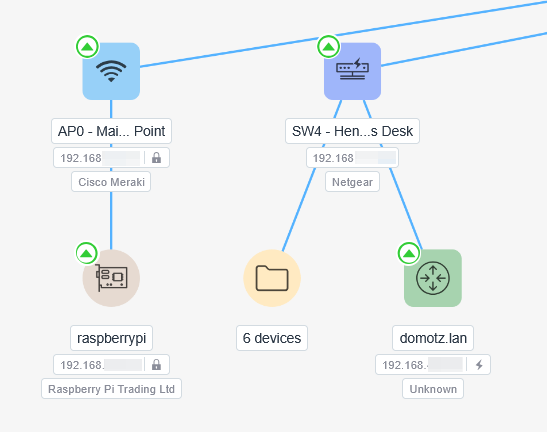
Navigating Branches
The “directory-like” icons represent branches of devices that are mapped to a switch or attached to an access point:
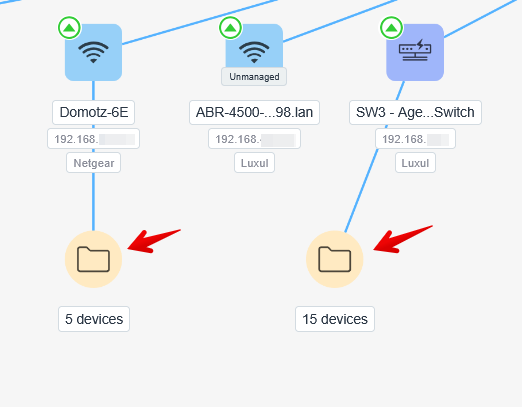
When the “directory-like” icon is clicked, the branch expands to show all attached devices. The branch can then be collapsed by clicking the small icon to the right of the network device.
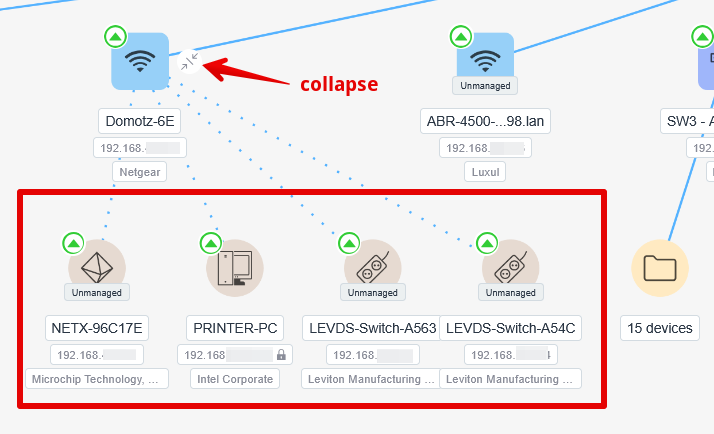
Round shape
A round shape device is any other IP device on the network, that is, of course, mapped on a netowork device. If the icon is red the device is offline.

Links

- Direct Link: this is a link discovered by the Domotz algorithm. It can’t be modified.
- Manual Link: this link is created when a device is manually mapped on a managed switch port, typically when through that port multiple devices are reached.
- Outdated Link: this link is not valid anymore, because either the device has been removed from the network, or moved to another location where our algorithm can’t discover its connection.
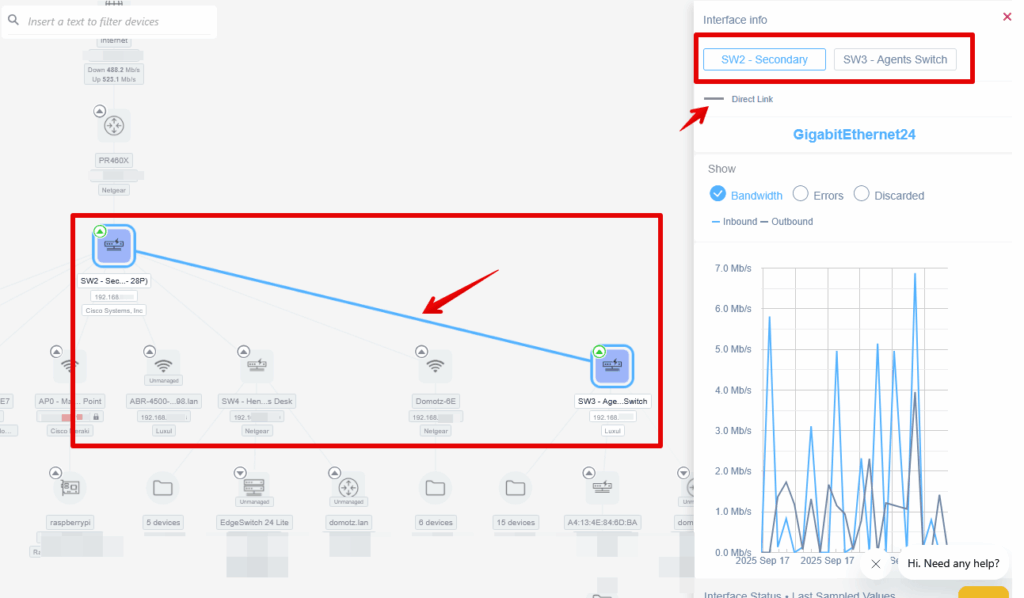
Control Panel
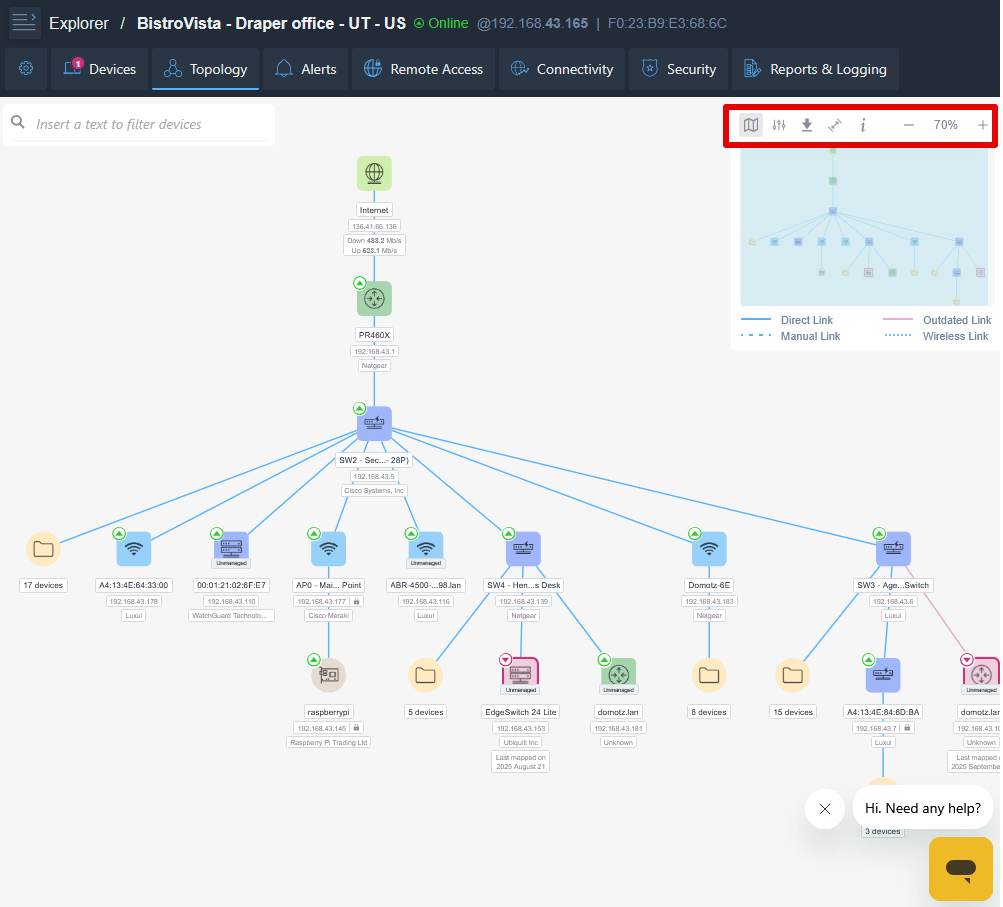
The Control Panel at top right contains:
- Network Topology Map Preview:
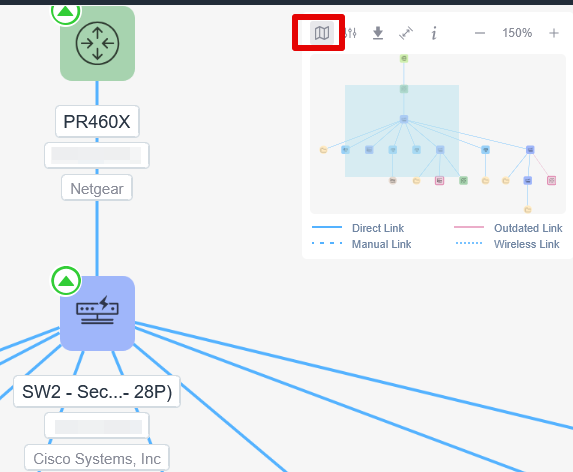
- Filters Section:
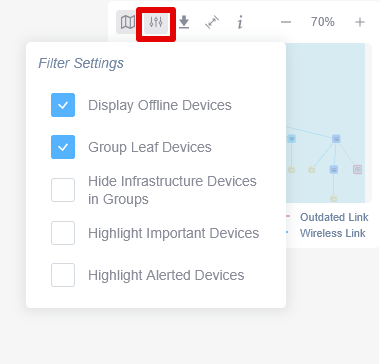
- Export Section:
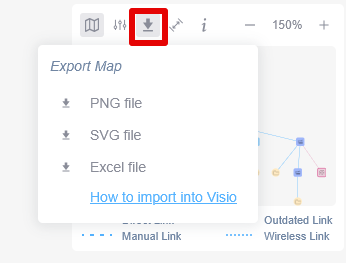
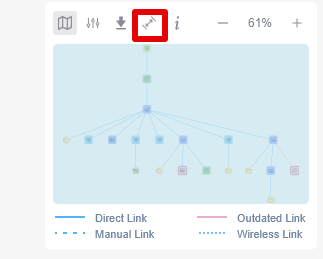
- Help on how to improve the topology map:
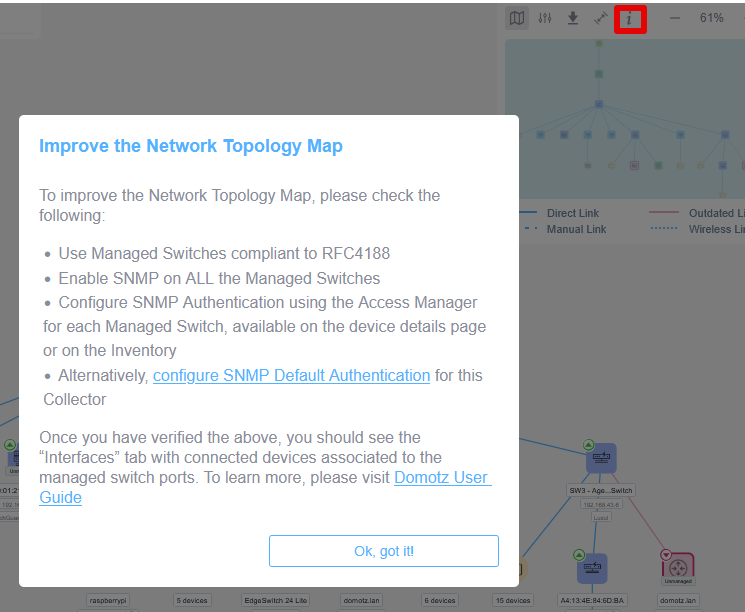
How do I refresh the topology map?
The topology map refreshes automatically based on several factors. Depending on your devices, this process could take anywhere from 5 to 30 minutes. In any case, the map will be fully updated within a maximum of 30 minutes.

