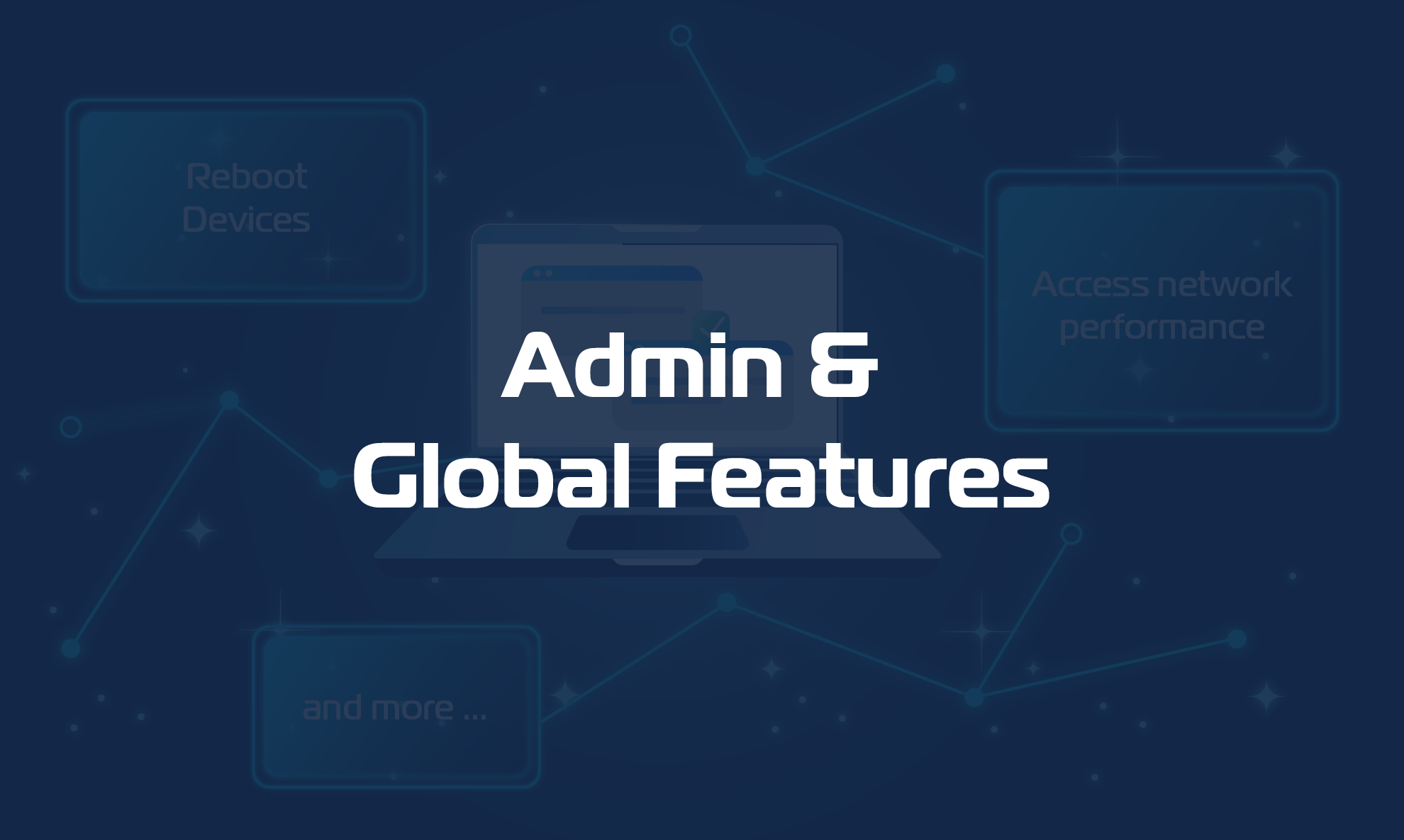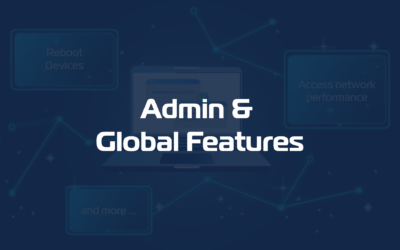Domotz’s multi-tenant management allows you to arrange your sites in a structured hierarchy, which is ideal for monitoring multiple sites belonging to different clients. Here’s how you can configure your Organizations and Sites.
Create your organizations and associate sites
To create your organizations and associate sites with them, follow these steps:
1. Access the Inventory section and click on the Organizations button:
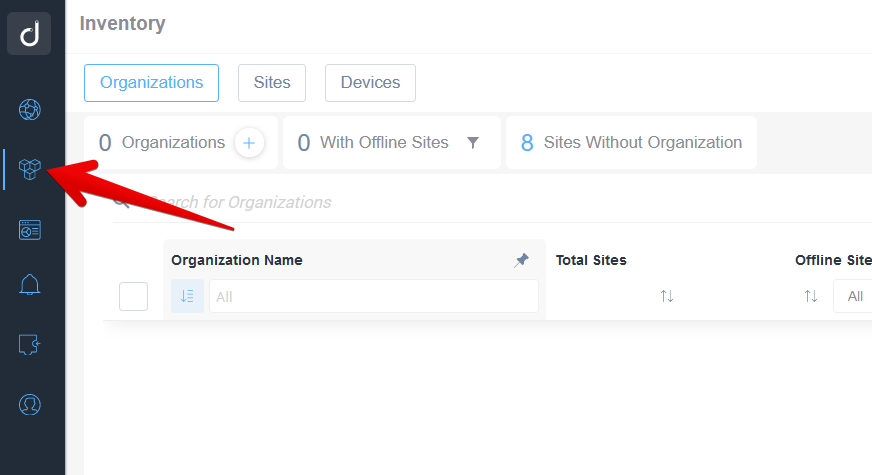
2. Create a new Organization:
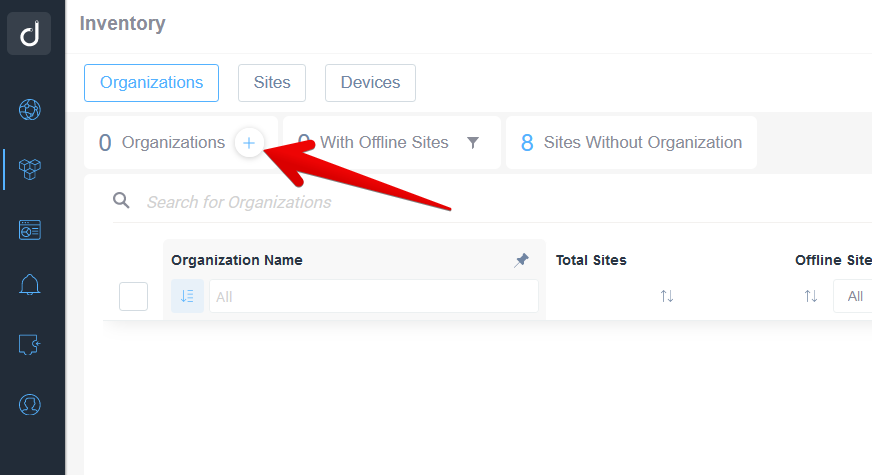
3. Name the organization after your client:
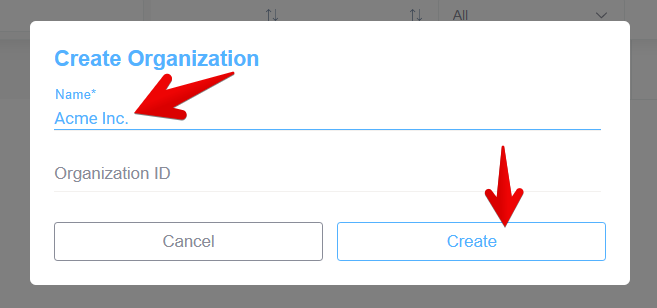
4. Associate the appropriate ‘sites’ with that specific ‘organization’ (client):
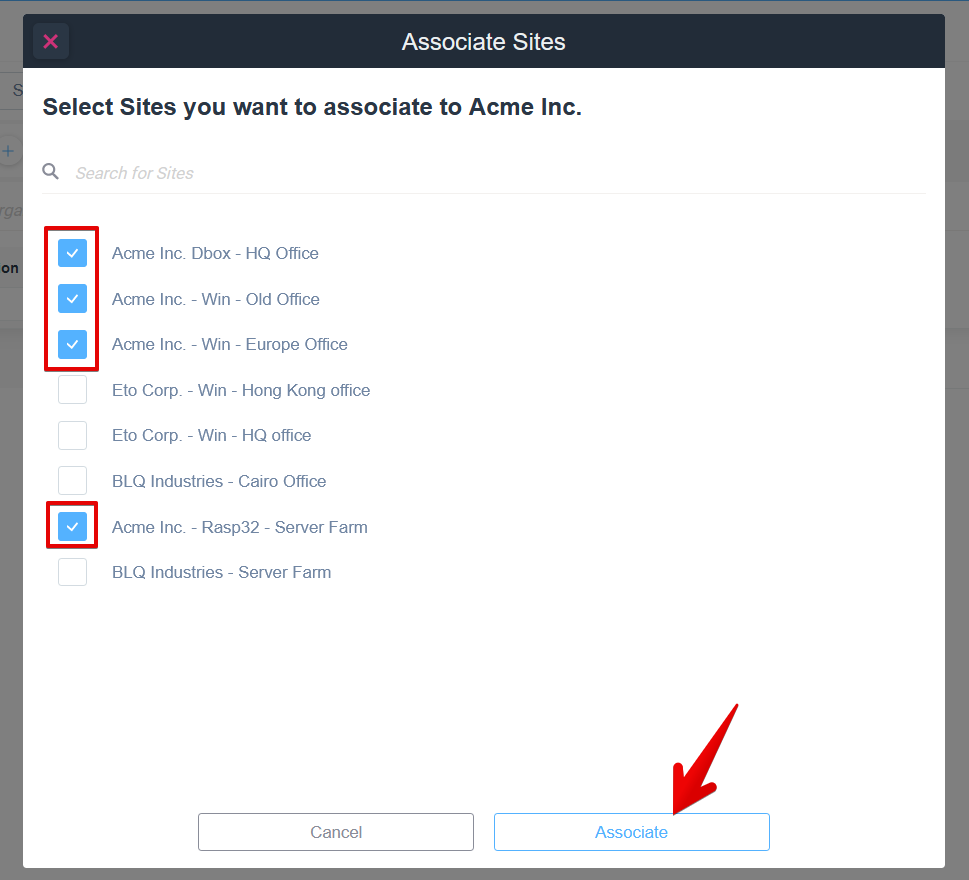
At this stage, you will be presented with an overview of your sites, organized by customers.
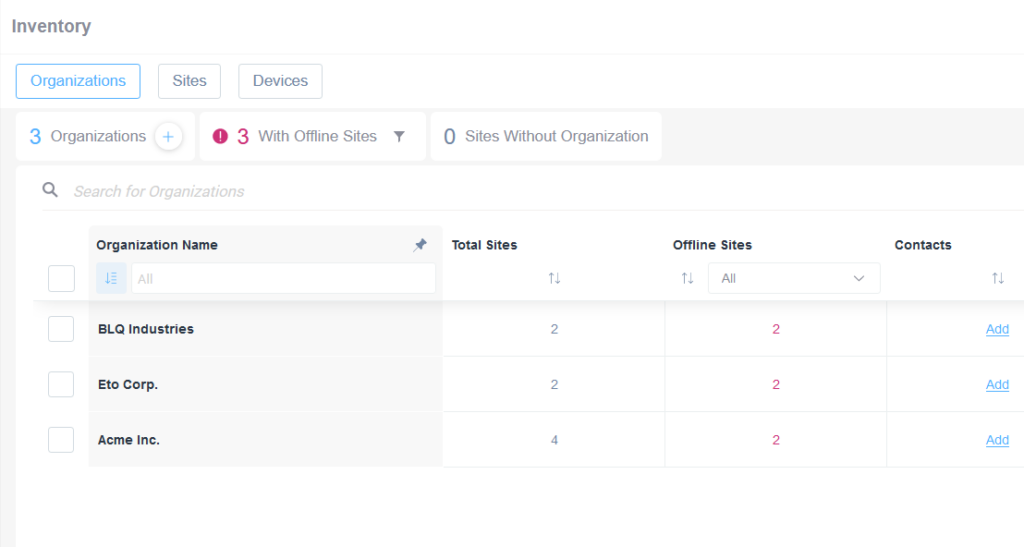
Filter your sites by organization
In order to effectively manage your clients’ sites, it is highly beneficial to utilize the ‘Organization’ column in the Inventory view under the ‘Sites’ section to filter for your clients.
To accomplish this, follow these steps:
- Go to the ‘Inventory’ view.
- Click on the ‘Sites’ button located in the top left corner to access the ‘Sites’ section.
- Scroll horizontally until you locate the ‘Organization’ column:
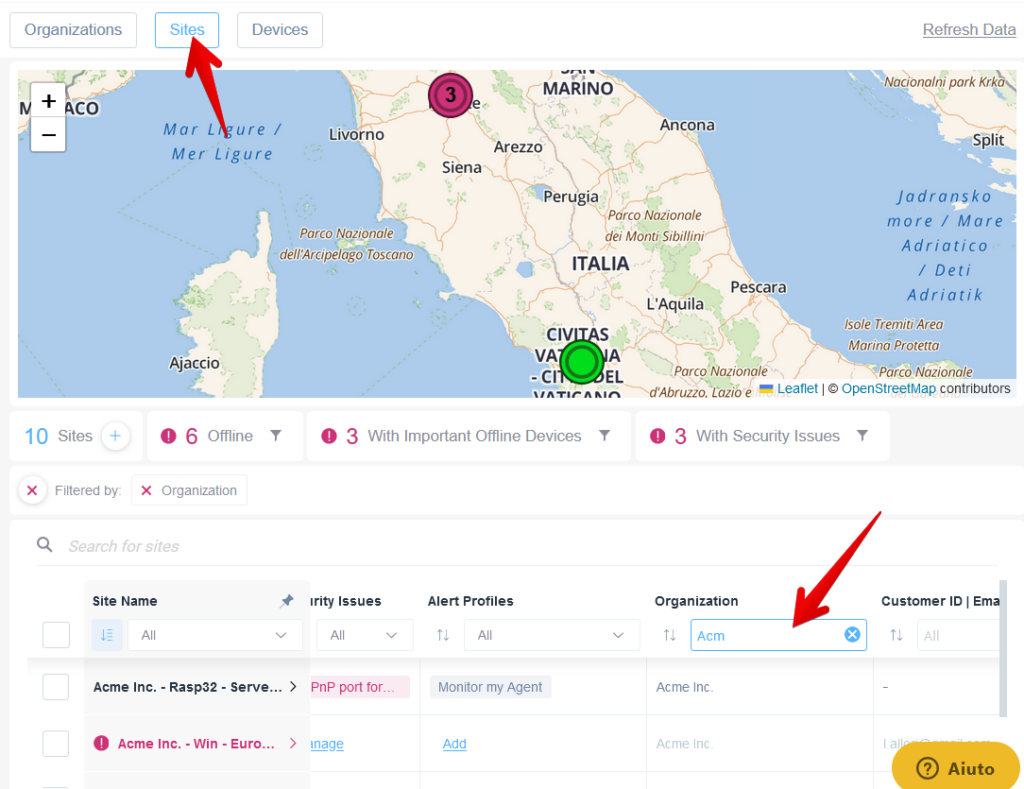
It’s worth noting that you can create a Custom Filter to automate this process. For further details on custom filters, please refer to the appropriate documentation here.