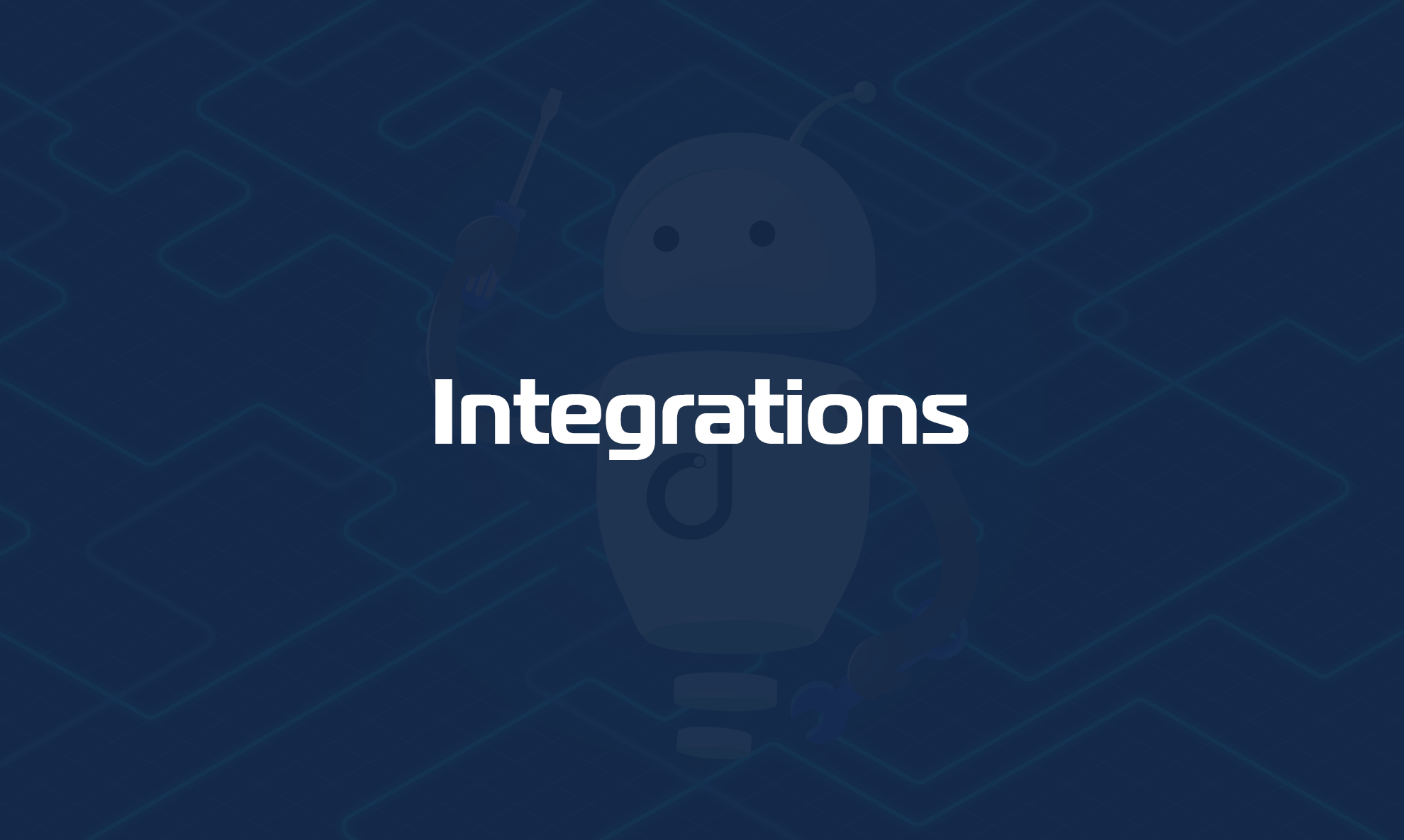In order to link Domotz to Teams and deliver alerts to it, you need to create a webhook and then add it to your Domotz account.
Step 1 – Create a webhook in MS Teams
To create a webhook, please refer to the Microsoft Teams guide.
Step 2 – Add the webhook to the Integration section in Domotz
Once created, you can add the MS Team Webhook to Domotz:
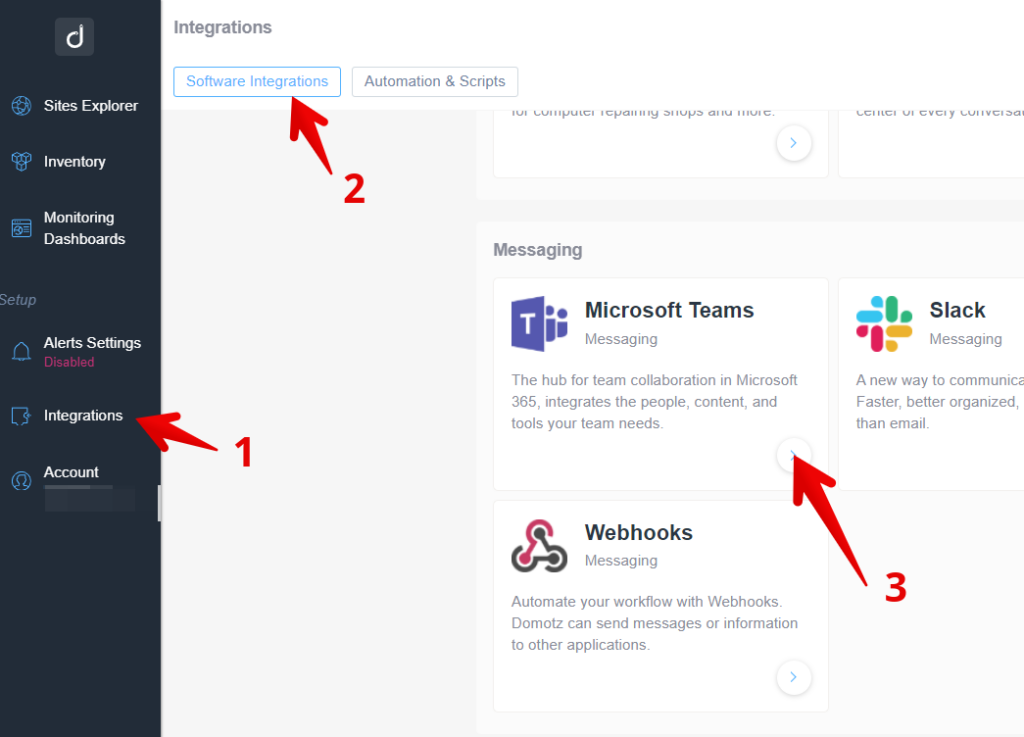
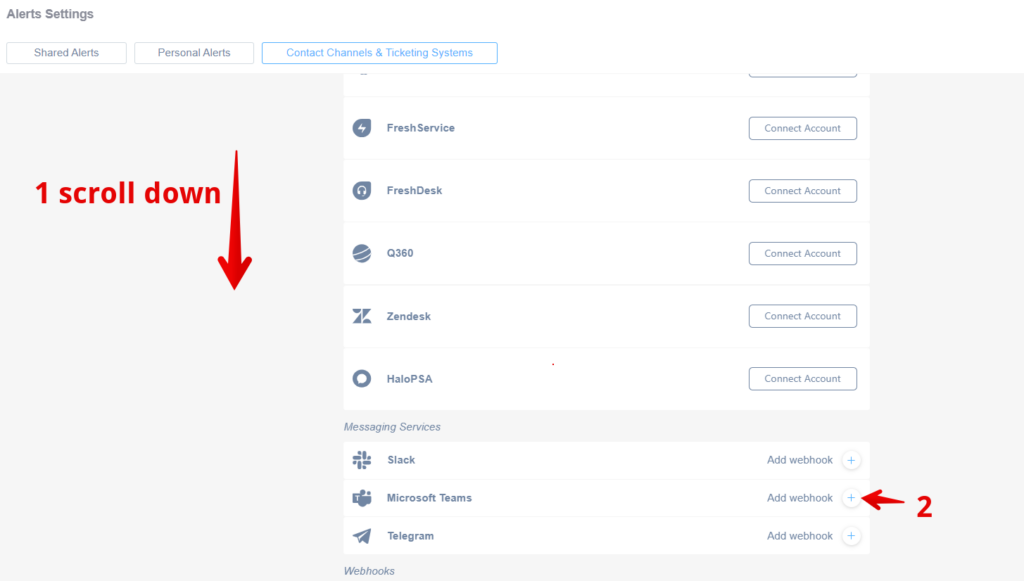
Now, you can use the Teams Webhook in the Domotz Shared alerts.
Please check the following link for more details: https://help.domotz.com/admin-global-features/shared-alerts-webhooks-ticketing-systems/