How to create Custom SNMP Alerts for specific SNMP sensors
This article covers how to create a custom SNMP alert for specific SNMP sensors on Domotz.
Firstly, when creating a Custom SNMP Alert, remember that you need to define a Custom SNMP Sensor Alert inside your device. Otherwise, if you’ve not done this, the Retrieve any SNMP Event, even if selected in the Shared Alert, will not trigger any notification.
To create a Custom SNMP sensor alert, go to the ‘Alerts’ tab of your device.
Then select the ‘Custom’ option from the ‘Personal Alerts’ tab.
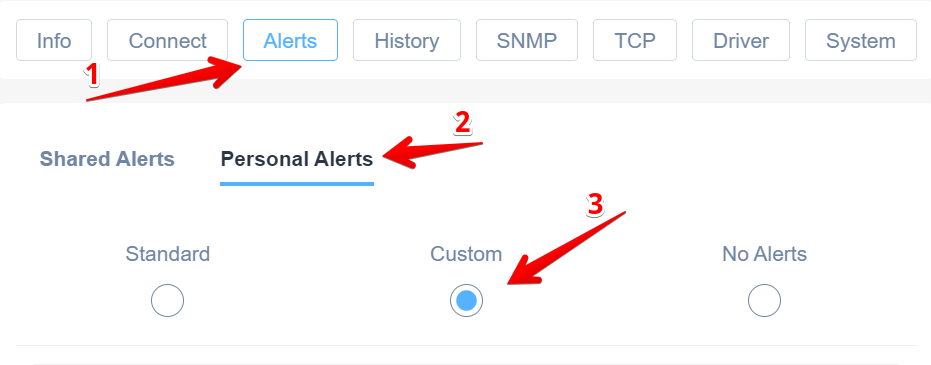
Next, at the bottom of the page in the section called ‘SNMP Sensors‘, you can create an SNMP alert by selecting a sensor and then defining a threshold for it. Or, you can also create an SNMP Sensor if one does not yet exist.
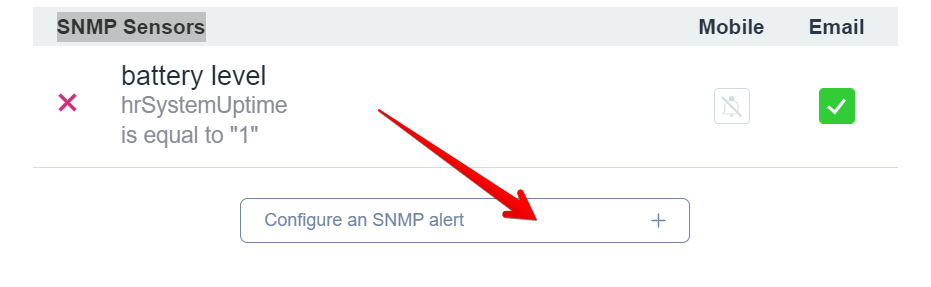
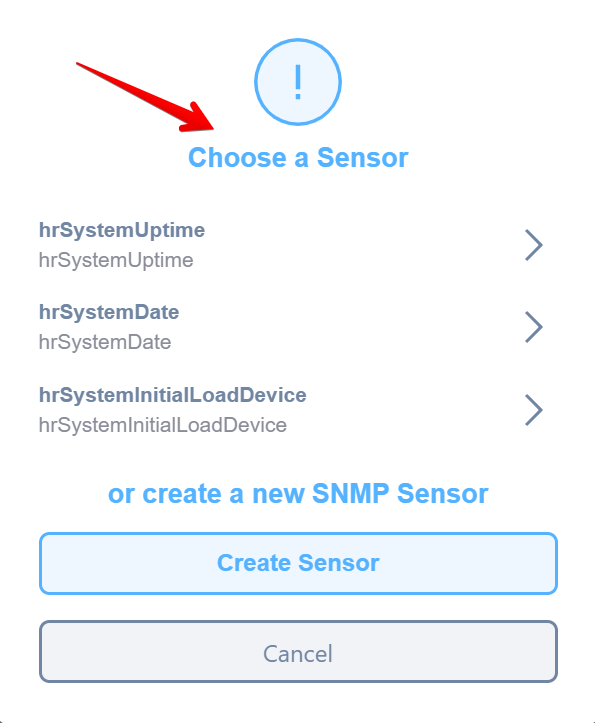
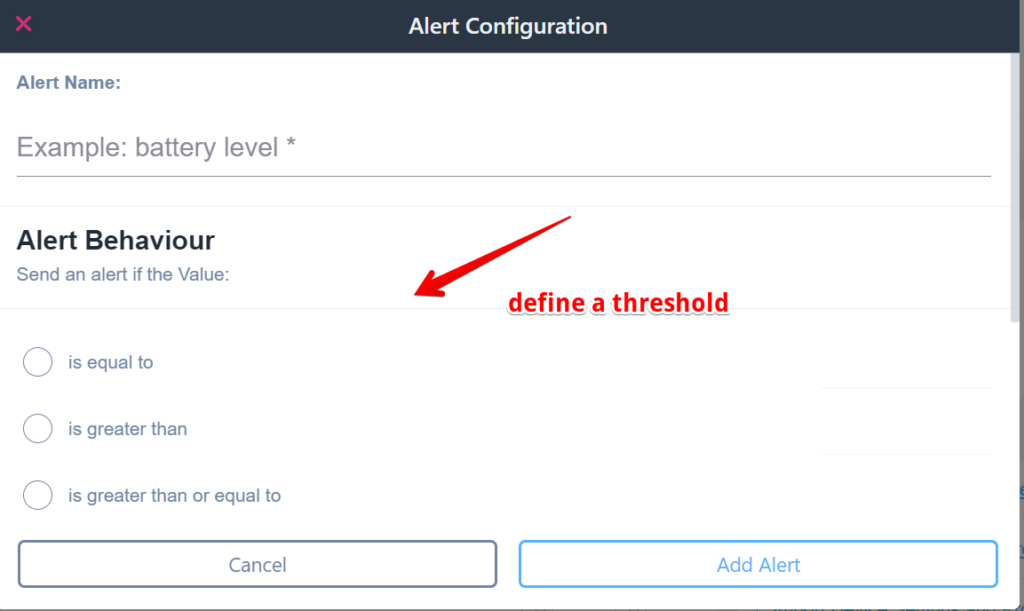
If you do not see the sensors you want to monitor in the ‘Choose a Sensor’ list, you can also create a new one to fit your needs:
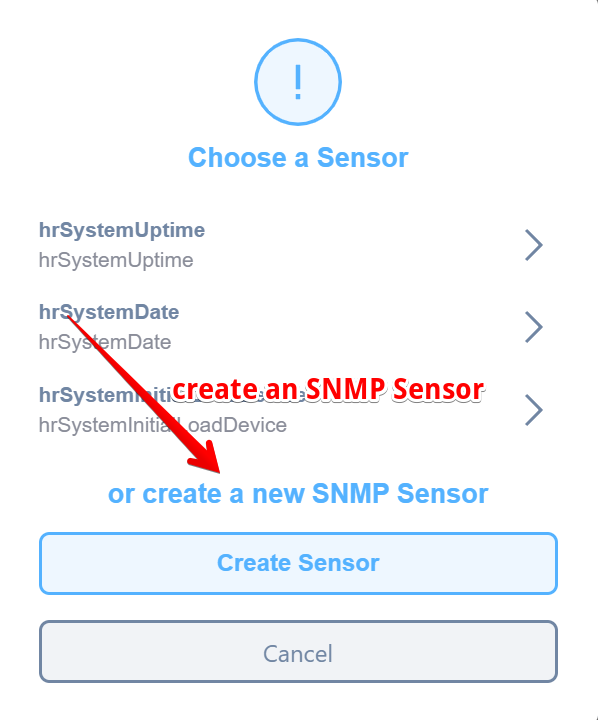
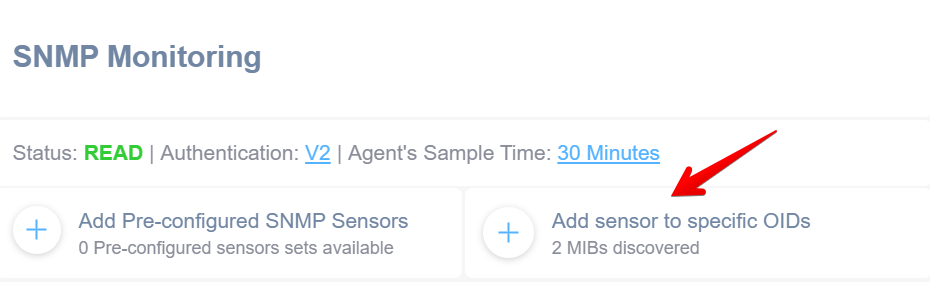
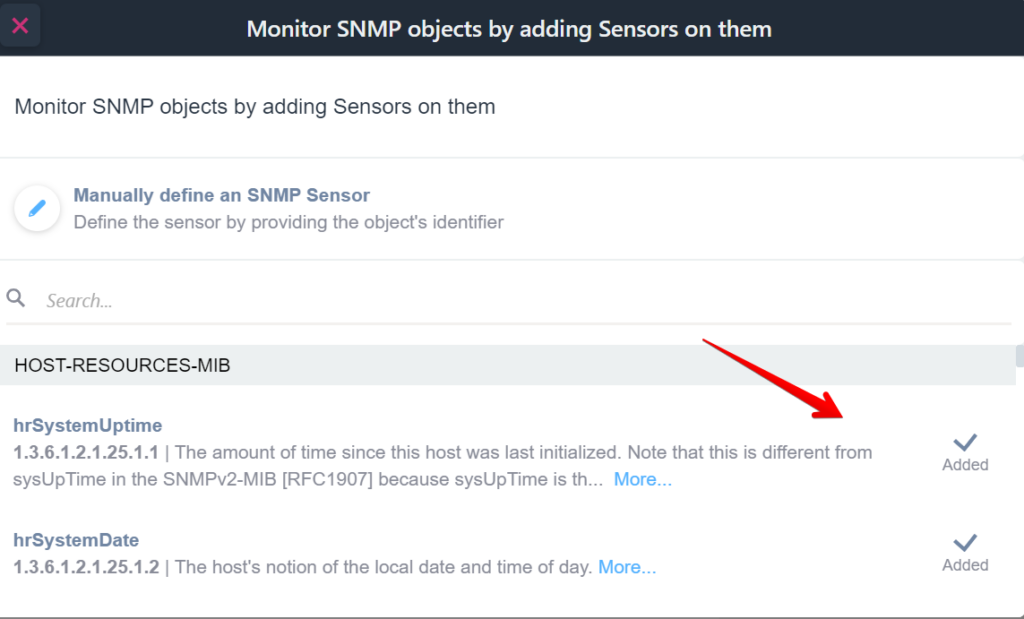
Next, after adding the SNMP sensor you’d like to monitor and get alerts about, you can now go back and choose it from the ‘Choose a Sensor’ list.
Then from ‘Alert Setting’ you should be able to create a shared alert:
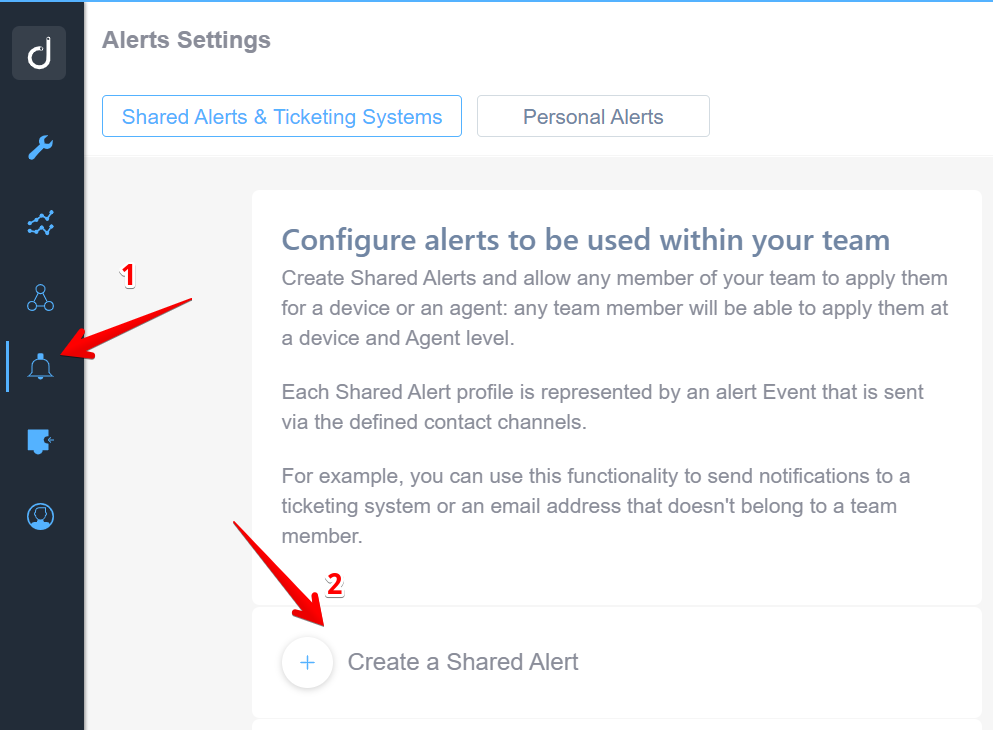
Define a name for an alert, add your contact channel and check the ‘Retrieve any SNMP Events’ check box:
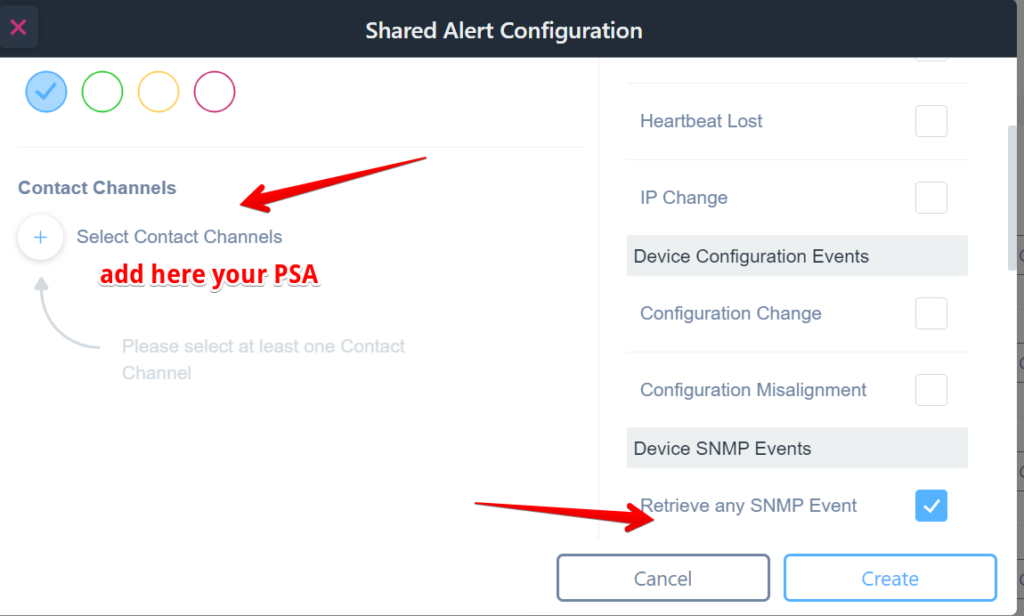
Next, after this, you need to attach your alert to your device.
From Inventory, select Manage, then Device tab. In the Device tab you should select your proper device/s and from ‘Edit Device Details’ you can attach the shared alerts to your device by selecting ‘Shared Alerts’.
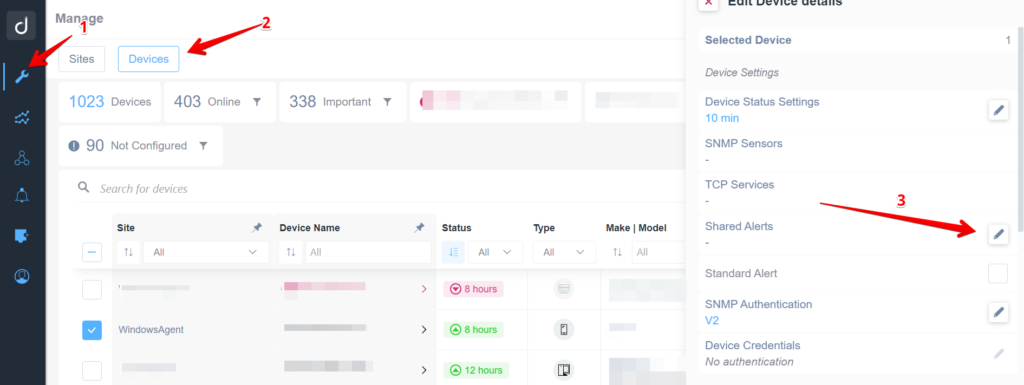
This article explained how to create a custom SNMP alert for SNMP sensors.
Learn more about pre-configured SNMP sensors and shared alerts.
Learn more about what is SNMP and how it works.


