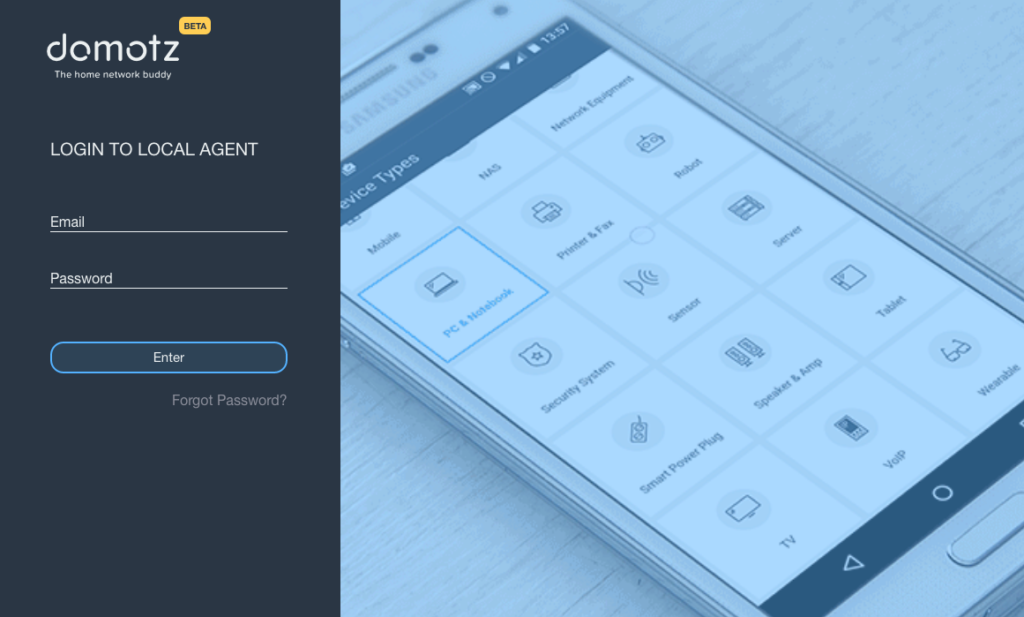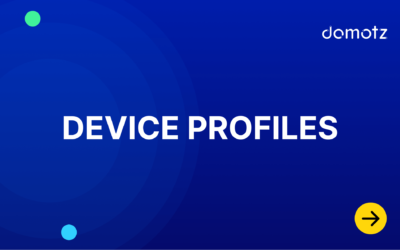Domotz Agent Installation Guide for Debian
This section contains a few tips and tricks on how to get started with the Domotz Agent on your Debian.
Installing the Domotz Agent
Learn how to get started with the Domotz Agent on Debian OS.
Step 1: Prepare the system
Make sure you have a Debian-like OS (minimum 8.0-Jessie) installed on your system before proceeding. This is a link to the latest ISO image (good for a Virtual Machine based system as well).
If you use a Virtual Machine based system, you MUST configure a virtual bridged network card. Generally, the virtualization software provides three kinds of network adapter:
- NAT – Your host will act as a router (firewall) and your hosts will be on a routed subnet. Use this if you are not running servers on the guests.
- Bridged – Your guests will get an IP address on the same subnet as your host. Use this if you are running servers on the guest and wish to connect from other computers on the LAN.
- Host-Only – Sort of a hybrid. As the name implies, with this option you can connect to the guest servers from the host only. Use this for “private” (host only) servers. I use this if I am running a test web server.
- The default is NAT, so please change it to Bridged. On VirtualBox, you can easily configure it from the GUI.
Step 2: Login into your system
root@debian ~$
Login with root capability user.
Step 3: Download the Domotz Pro gent
The latest version of the Domotz Pro Agent for Debian can be downloaded from the Domotz Portal at https://portal.domotz.com/login
Step 4: Install/Upgrade and START
root@debian ~$ sudo dpkg -i <package name>
- Wait for the Domotz Agent to install and start, this will take a few minutes.
- Get the IP address and port of the Domotz Agent from the previous output.
Step 5: Configure
Please follow the on-screen instruction to complete the configuration of your Domotz Agent.