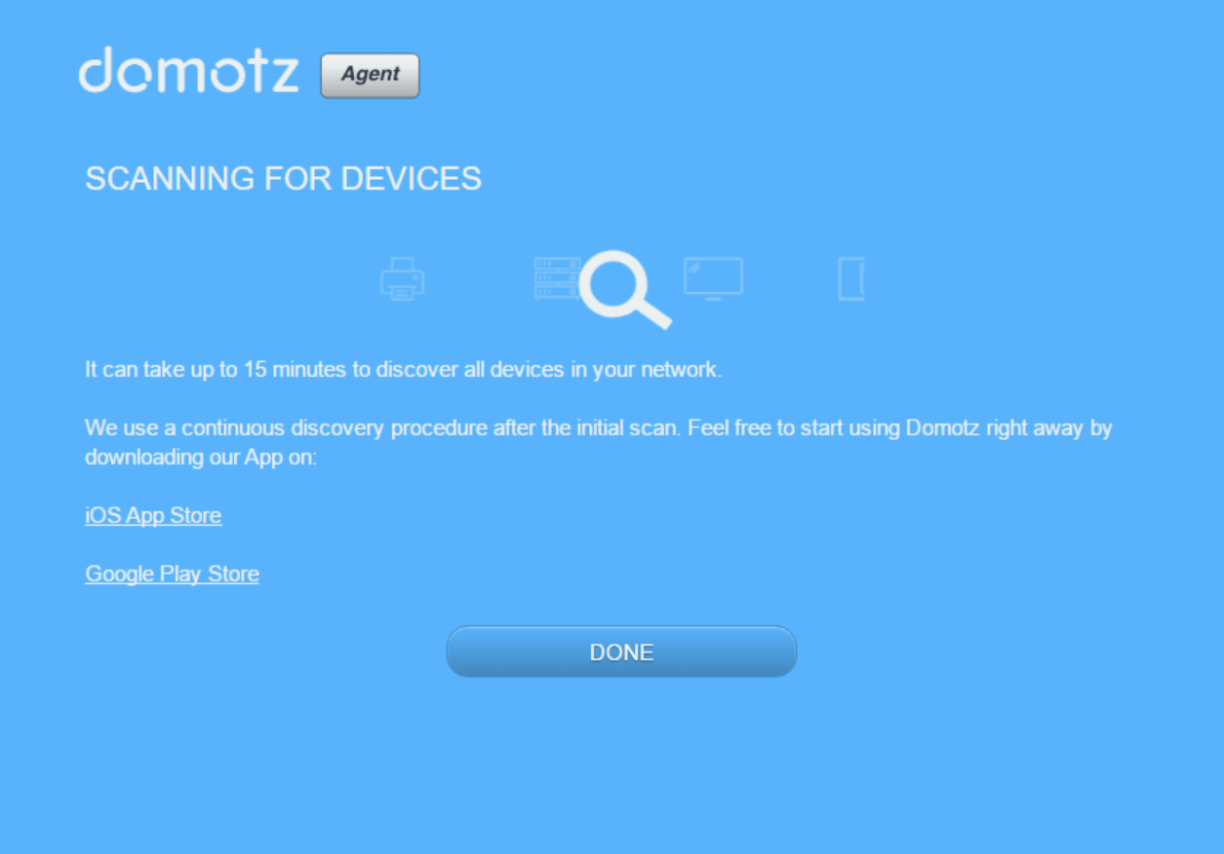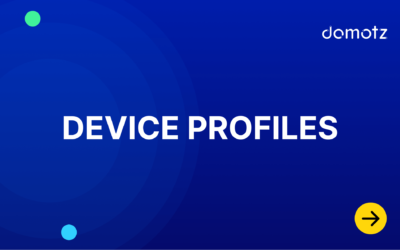Domotz Agent Installation on Synology
To install the Domotz Agent on your Synology:
- Visit the App Center on your Synology NAS.
- Search for the Domotz app.
- Once you find the Domotz application click “Install”. Once the installation is completed click “Open”.
Below are some screenshots outlining the steps in the process.


The next step is to configure your Domotz Agent.
By clicking in the Domotz Hub for the first time you will be brought to to the Domotz Agent activation page.
If you already have a Domotz account, you can login straight away. Otherwise, you can create a domotz account signing up from here (please make sure you specify the right Country):
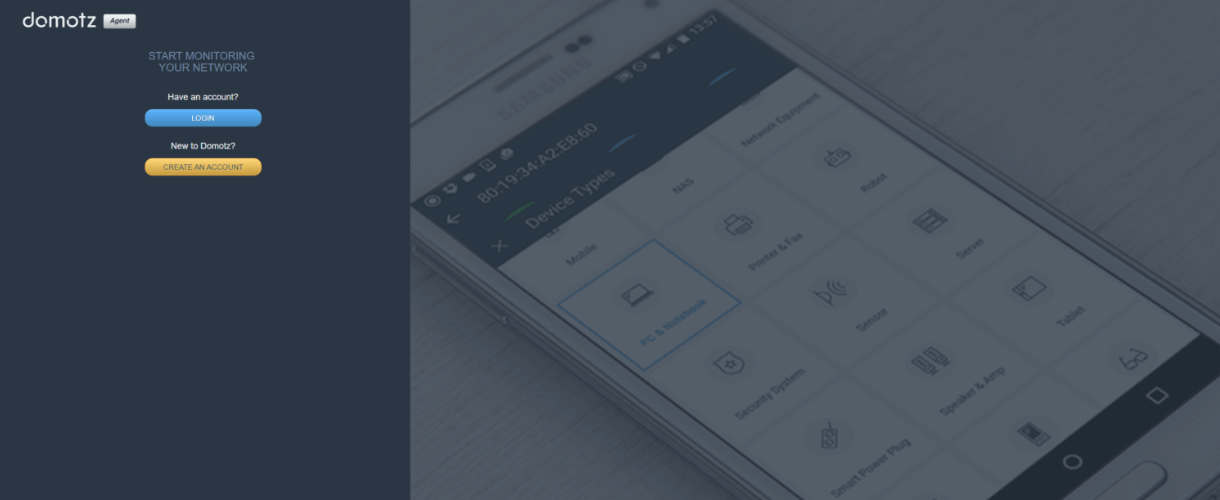
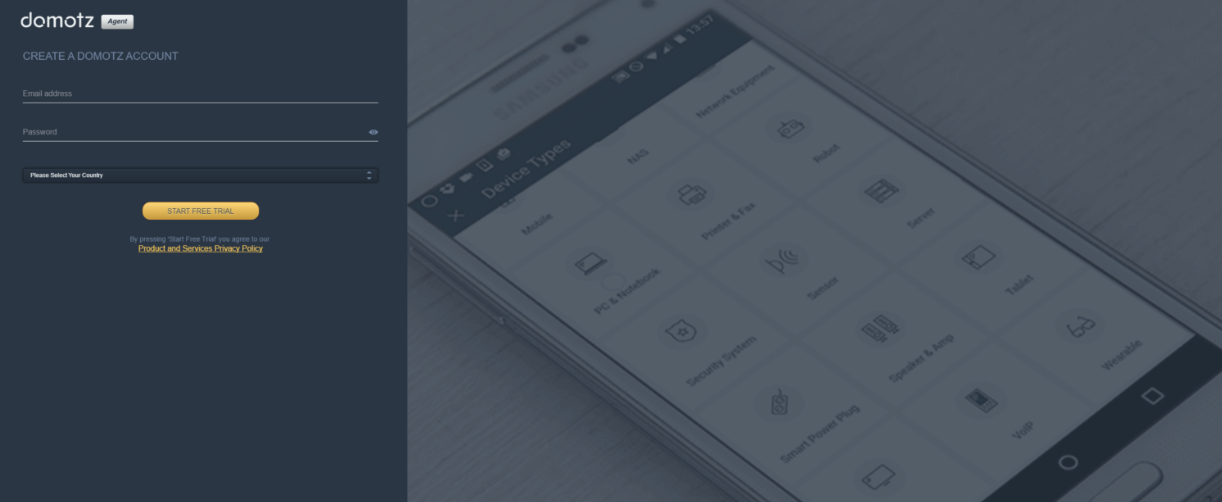
Once logged in you can finally activate your agent, with the following steps:
- Assign a name to the Agent
- Specify whether you run the agent at home or office
- Press the “Activate your agent” button
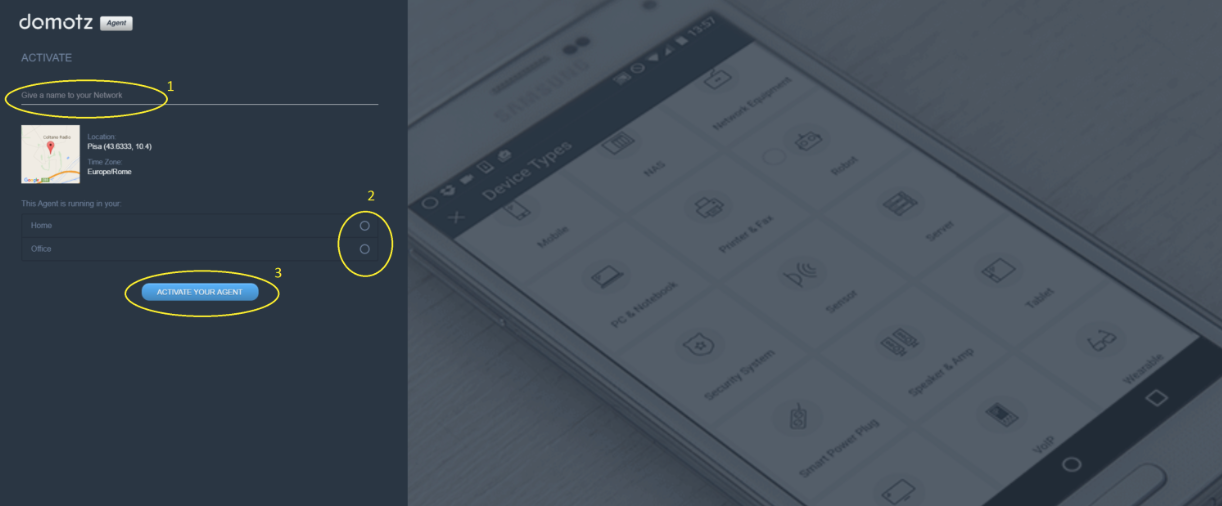
Once this has been done, the Domotz Agent will proceed to scan your network for devices. This will take anything from a few minutes up to 15 minutes depending on how many devices you have on your network.