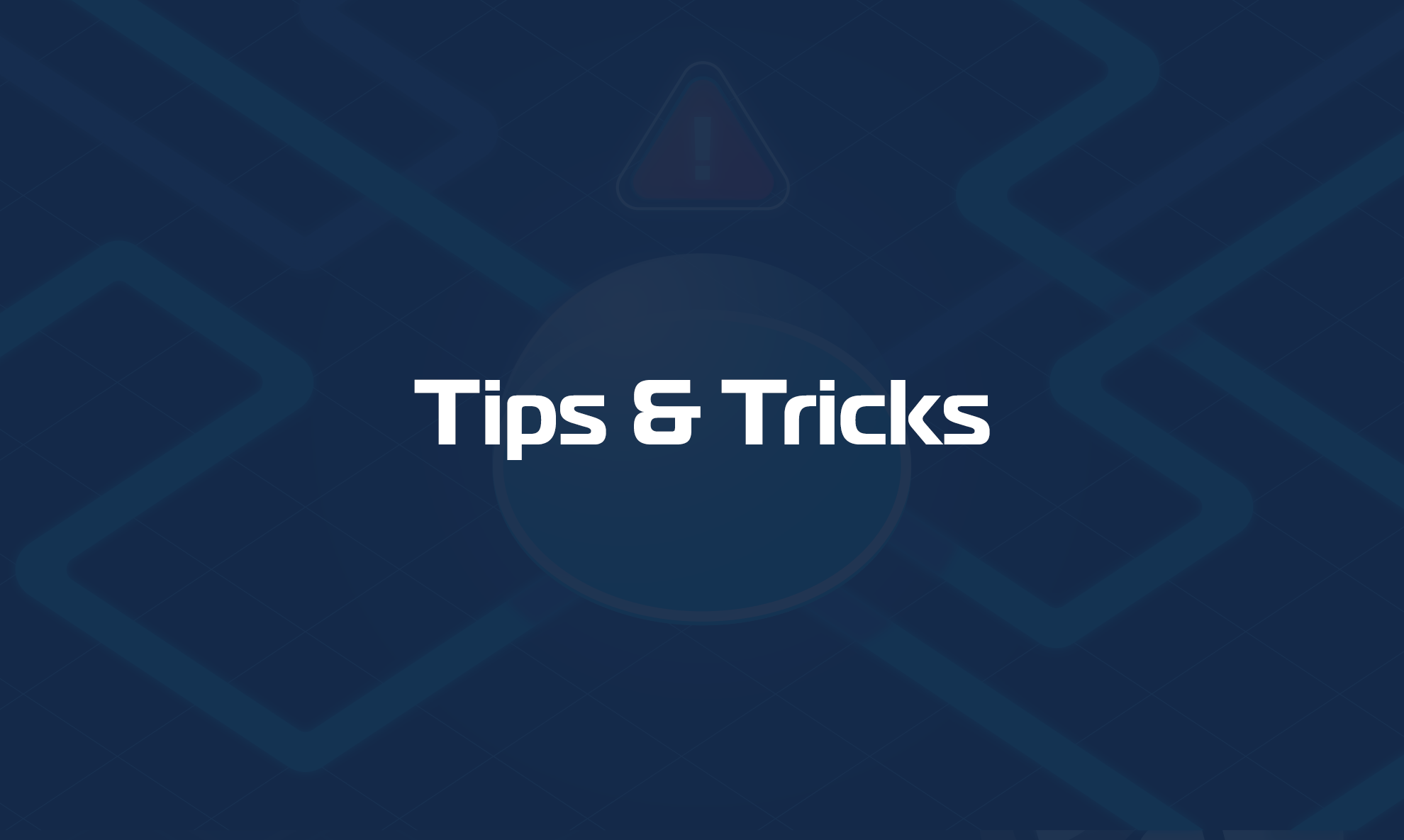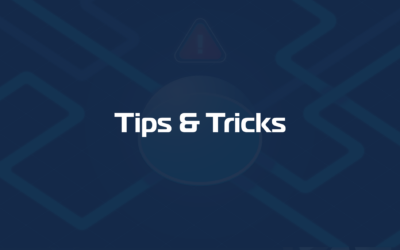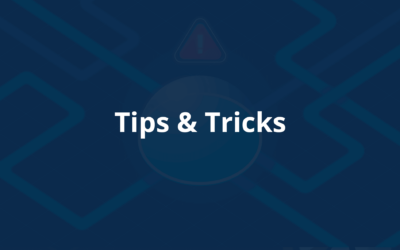There are two ways to add multiple VLANs to a Hyper-V host.
Option 1 – Multiple NICs (recommended)
Add to the VM hosting the agent as many Network Adapters you need to monitor all VLANs you have on the local network (e.g. If I need to monitor 5 additional VLANs, add 5 new Network Adapters to the VM). To add new Network Adapters you have turn-off the host.
Once this is done select each one of the new Network Adapters and configure them with the VLAN ID you want to monitor: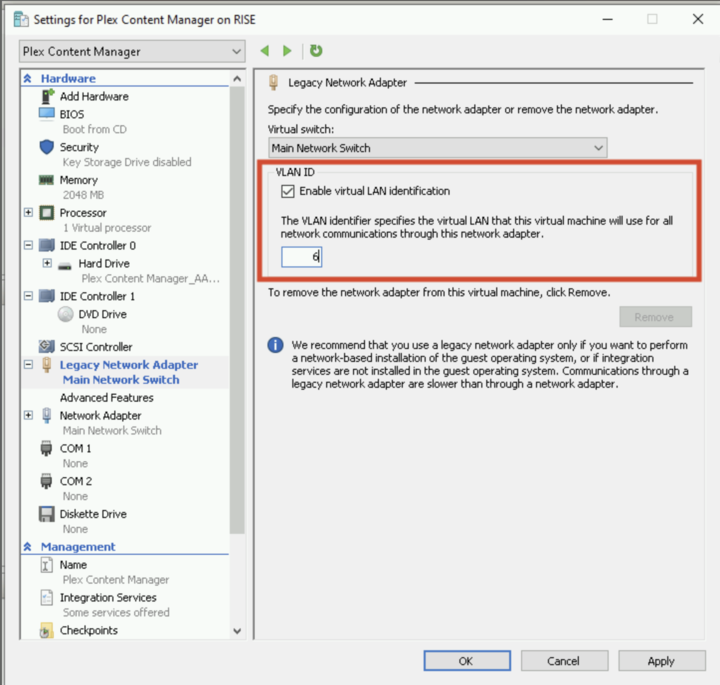
Once the network adapters are configured as desired, start the VM. If you are using our image those new NICs will be automatically configured in DHCP by the OS. If you are using your own system make sure the new Network Adapters are properly recognized by the system and a DHCP setting or Static IP Address is configured for each one of them.
Option 2 – Use only one Nic (works only with netplan equipped Linux distros VMs)
The other one is using only one nic configured using following the steps in this article:
https://charbelnemnom.com/what-is-vlan-trunk-mode-in-hyper-v-hyperv/
And then configure the netplan file included in our ubuntu pre-configured VM following this other article:
https://help.domotz.com/monitoring-management/how-to-monitor-vlans-on-linux/