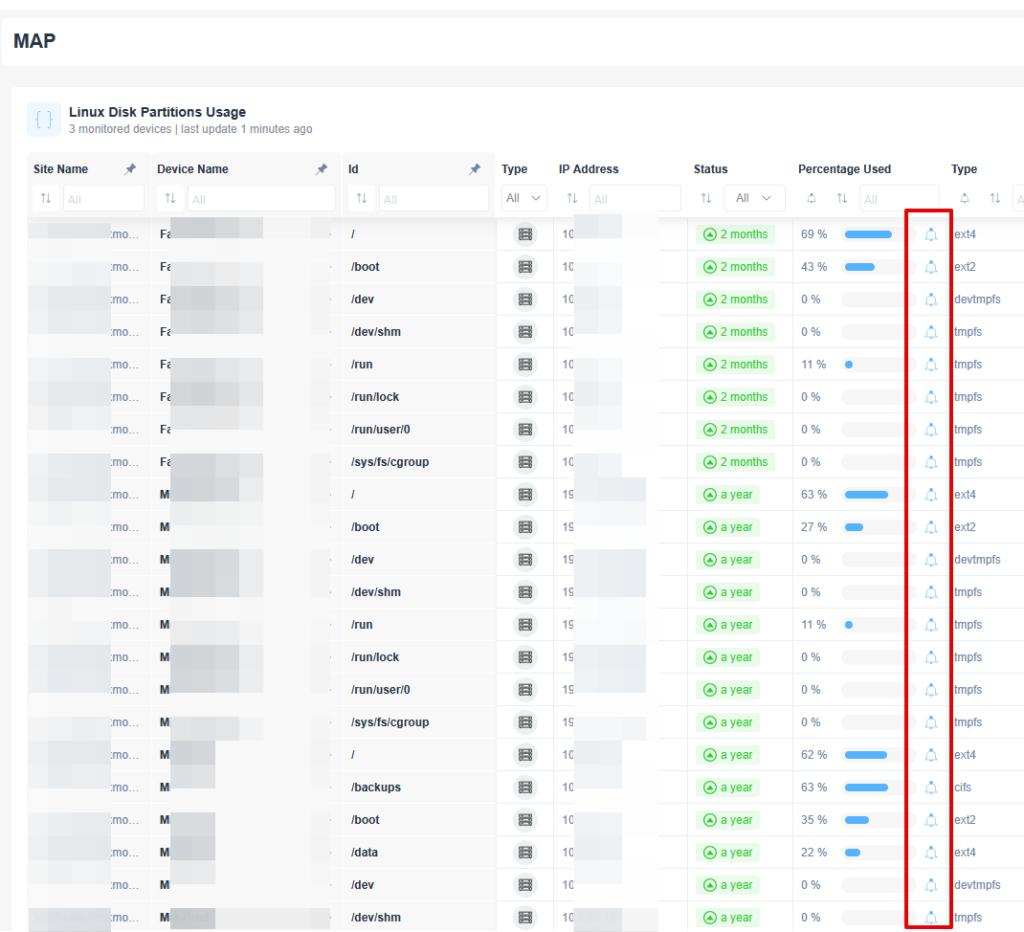You can set up alerts on sensors from each Device view or from the Monitoring Dashboards.
Right now we support alerts on sensors for:
Set Alerts on sensors using the Device view
From the device view, you can set up alerts on sensors. You can set-up alerts in the following tabs: SNMP, Drivers (custom drivers), and System (OS monitoring):
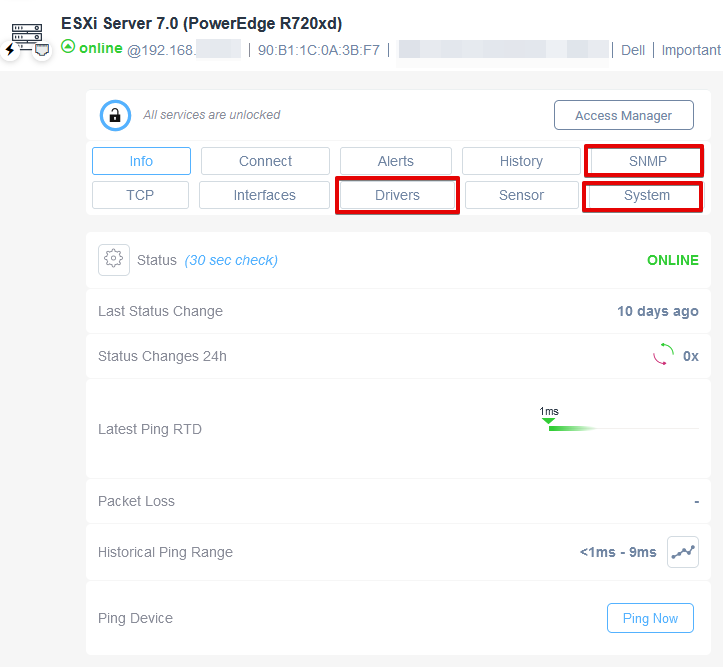
By hovering a value in the sensors table, you will see a “bell icon” which you can click to create your sensor:
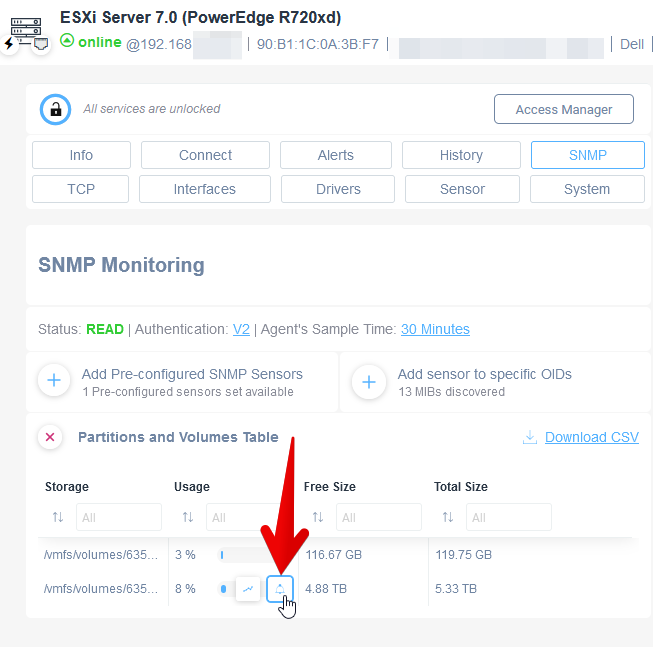
To create a sensor:
- Give it a name (1)
- Create the alert condition (2)
- Add a value for the condition (3)
- Set a contact channel (4)
- Add the alert profile (5):

Once you create an alert, a “bell” icon will appear right next to the value:
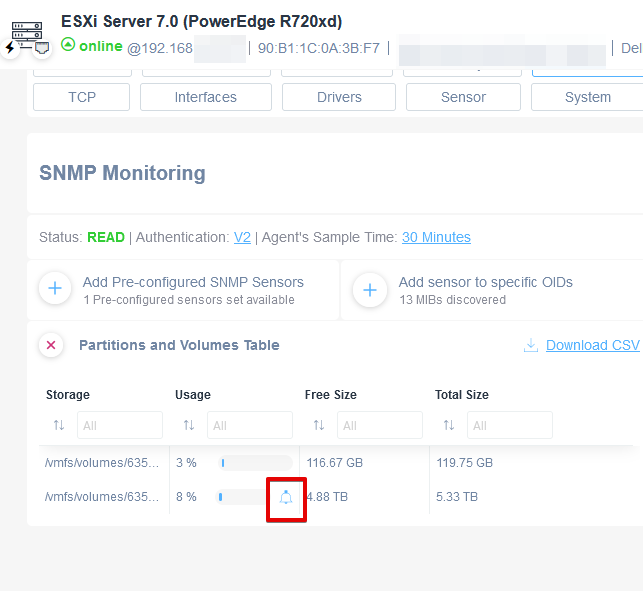
Set Alerts on sensors on Monitoring Dashboards/Tables
Inside a Monitoring Dashboard, please create a Table using one template with the sensors you would like to monitor (in this example, we are using the “Printer Supply” levels template):
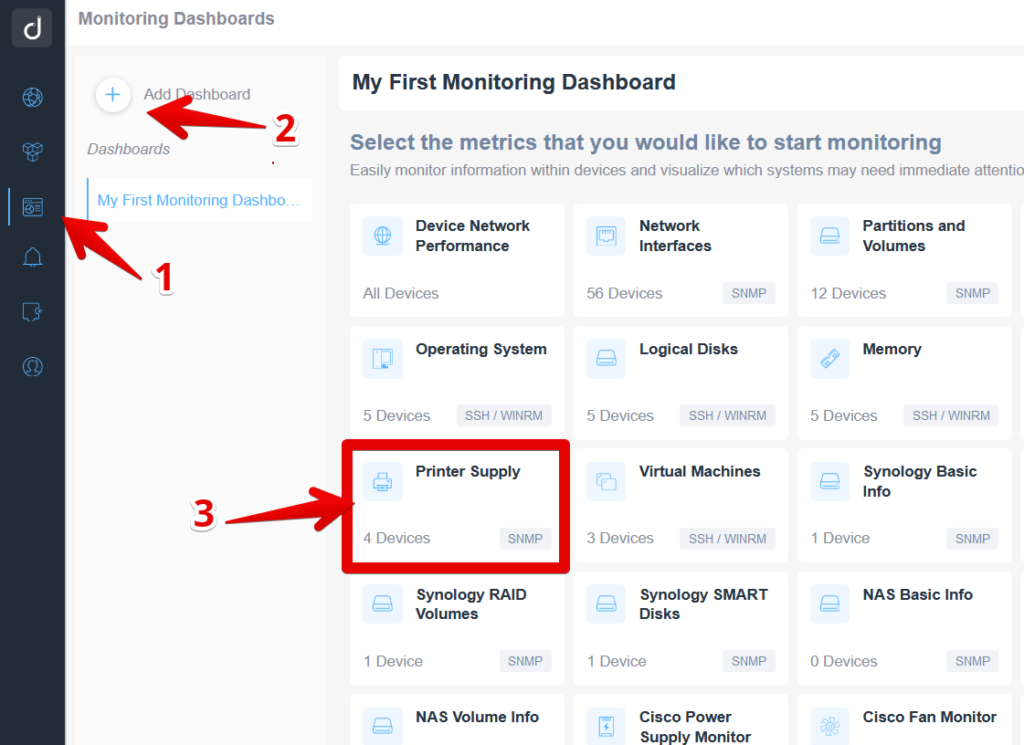
Once you create the table, hover over the value where you would like to put an alert, and click on the “bell” icon:
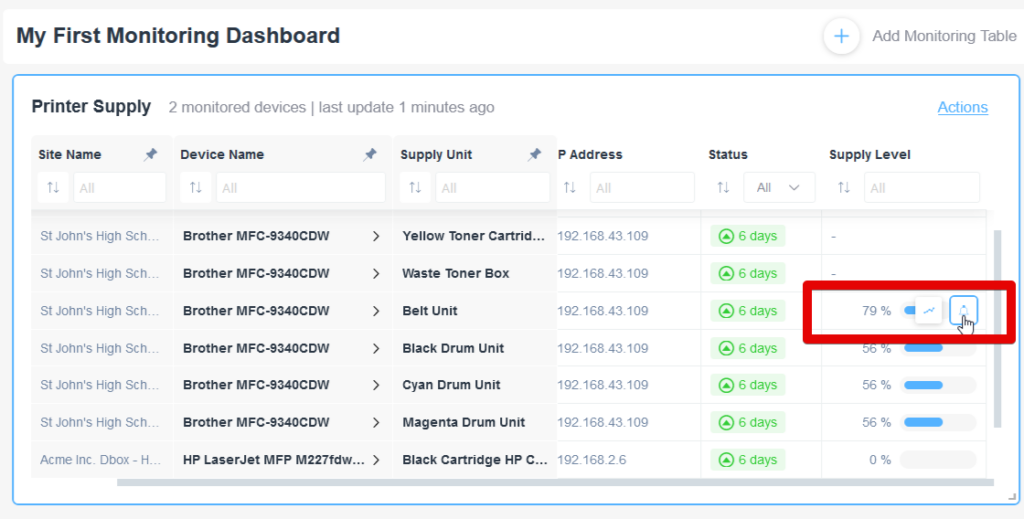
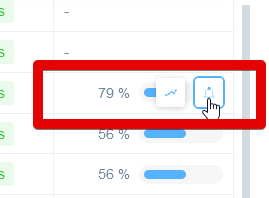
You will be sent to the “Alert Configuration” window, where you can:
– enter the alert Name
– create the “condition” to trigger the alert (you can set a threshold or create a logical comparison, etc.)
– set up the Contact channel on which you want to receive the notification
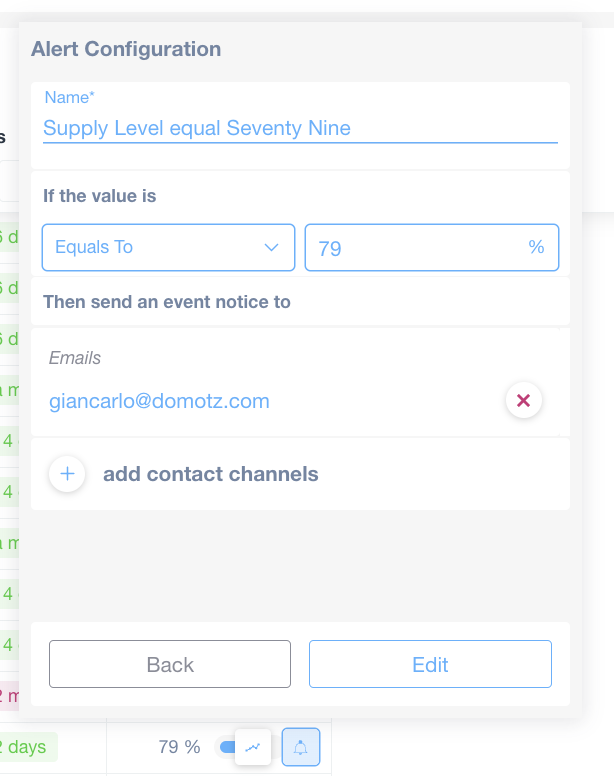
Once you define a profile, you can apply the same alert profile to all the other devices or variables in the same column.
In this example, I’m applying my Alert Profile to another printer, the “Supply Level equal SeventyNine.”
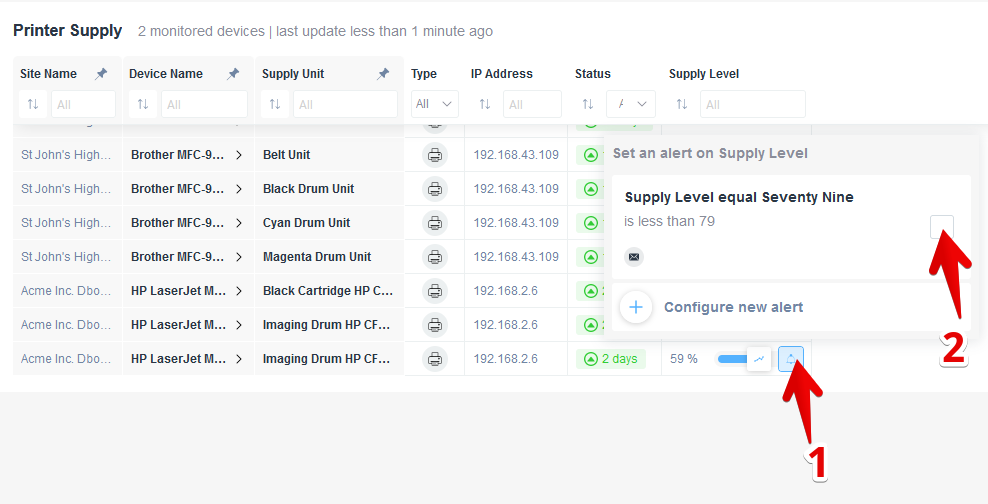
Editing a Sensor Alert Profile
To edit a sensor alert profile, click on a bell icon. Then hover over an alert profile of your choice, and click edit:
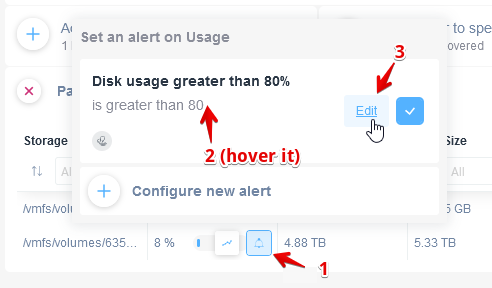
Delete a Sensor Alert Profile
You can also delete the sensor while editing it:
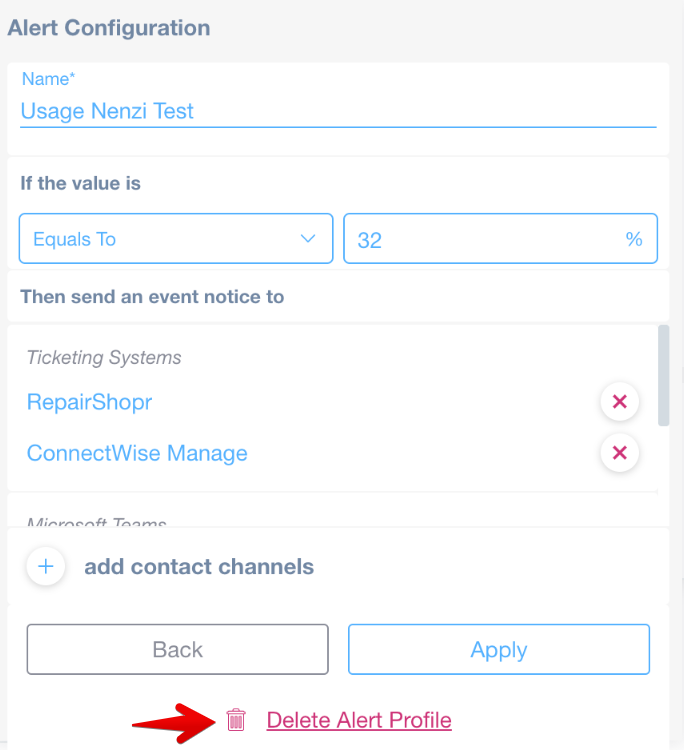
After clicking the above section, you will get this prompt that will show you if that alert profile has been used on any sensor/variable:
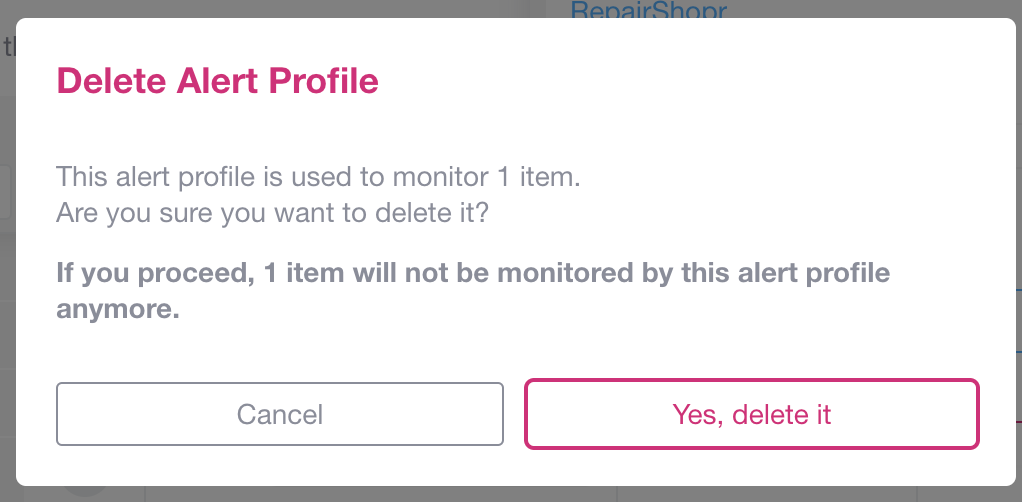
How to add Alerts on Sensors in Bulk
Alerts on Sensors can be added in bulk by using the Monitoring Tables.
Once you’ve created your monitoring table with devices and sensors, you’ll see something similar to this, where certain devices might have alerts configured for specific sensors, while others may not:
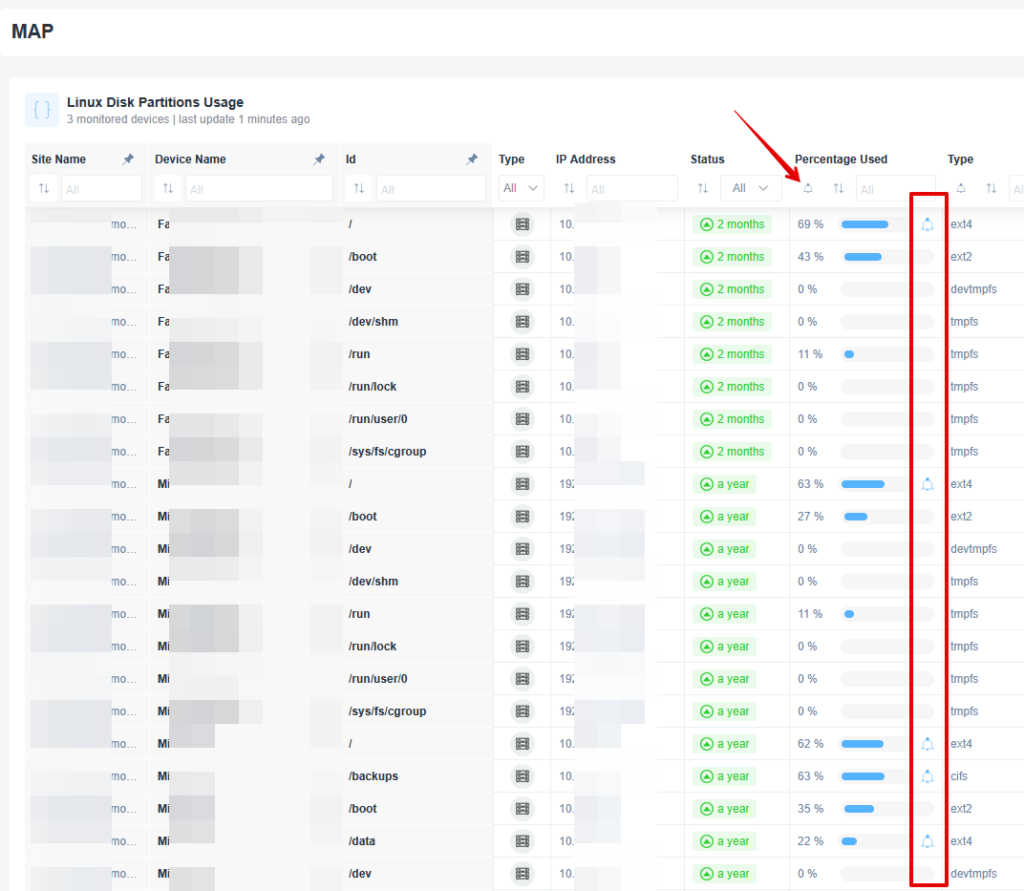
Click on the bell icon right under the column sensor you would like to apply your alert to (in this case Percentage Used) and create a new alert or use one already configured:
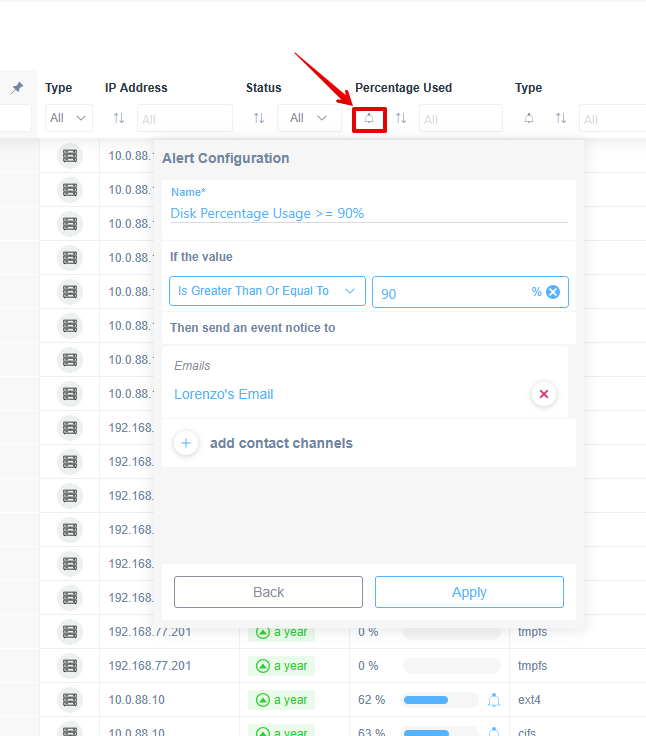
After clicking the button “Apply” you will have applied in bulk the alert on all your devices:
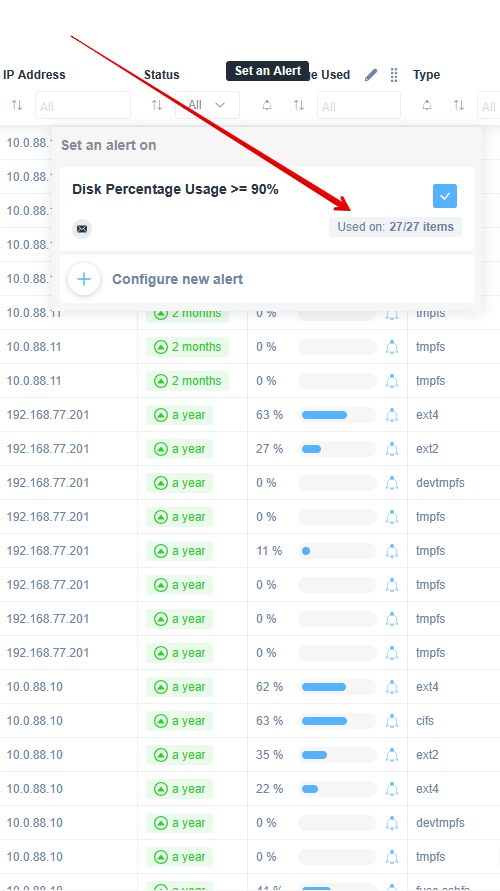
As you can see the bell icon is present on all your devices: