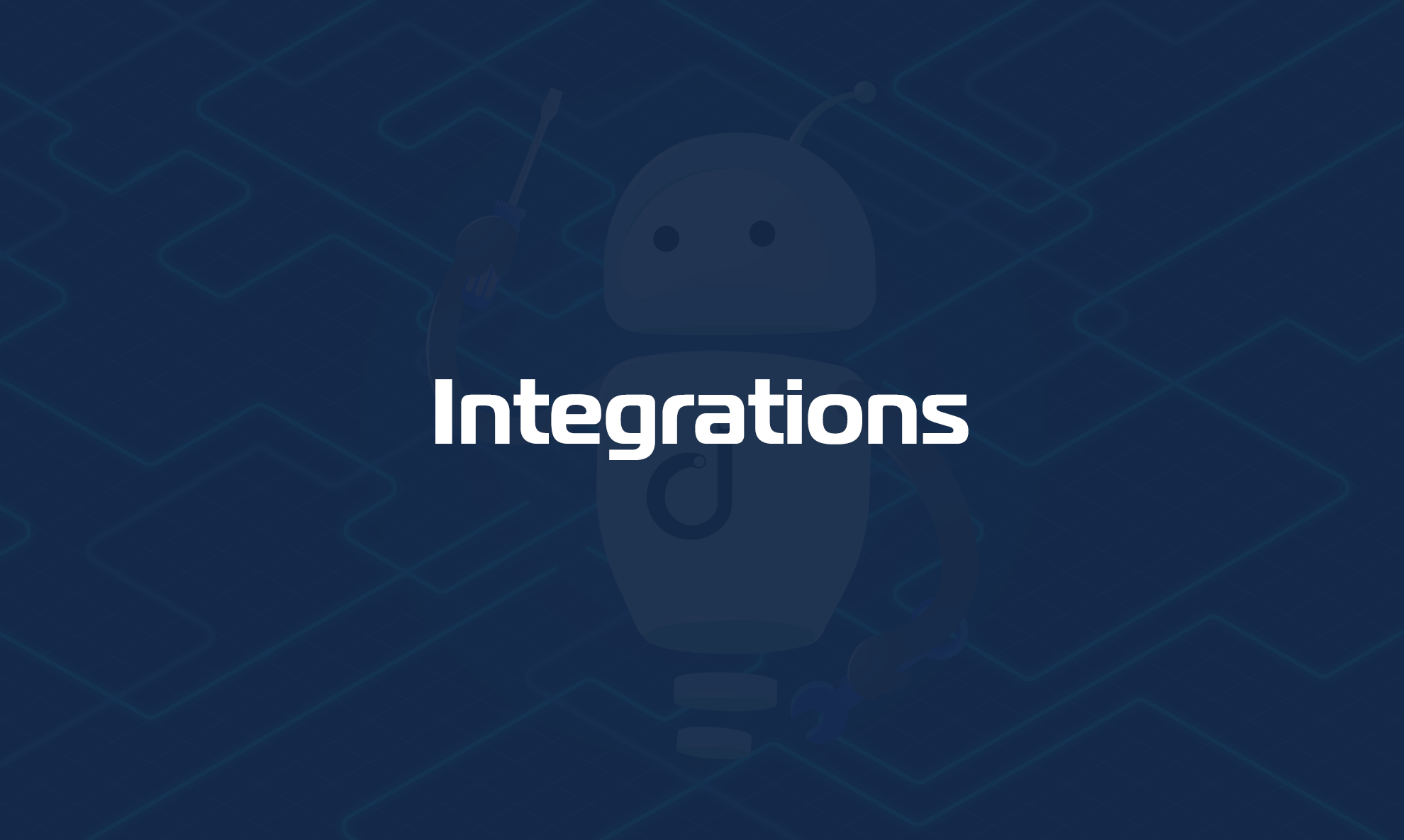Domotz Slack Integration
Domotz network monitoring software includes integration with Slack, a business communication platform with a focus on faster and better-organized communication between teams.
Setting up Domotz Slack integration
You can connect your Slack channel to Domotz to receive Domotz alerts on Slack. It will become one of the Contact Channels available when creating a Shared Alert.
All you need to do is to enable incoming webhooks to find the URL you need to set up your Shared Alerts in Domotz.
Slack – enable incoming webhooks
Step 1: Create a new Slack app if you still don’t have it in the workspace where you want to post your messages by opening Slack > Account Settings > Configure Apps
Step 2: Look for Incoming Webhooks and activate them from the toggle
Step 3: Click Add to Slack to add a new webhook to your workspace
Step 4: Find Post to channel to pick a channel from the dropdown menu that the app will post to, then click Add Incoming WebHooks Integration
Step 5: You’ll see on your screen the Webhook URL that you need to set Slack as a shared alert in Domotz.
For more information about the above five steps, please refer to the Slack webhook creation user guide page.
Step 6: Now open your Domotz App/WebApp > Shared Alerts and Ticketing Systems. Click on “Add Webhook” for the Slack Contact Channel and paste the Webhook URL:
Your new Contact Channel is now ready to be used in the Shared Alert profiles.
For more information about Shared Alerts, please refer to our Hel Center > Shared Alerts, Webhooks and Ticketing Systems.