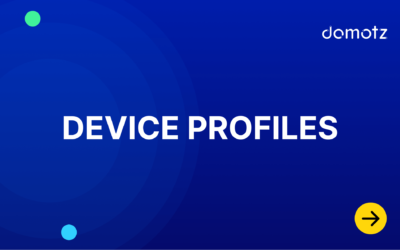How to deploy a Domotz Agent Proxmox disk image onto a Proxmox Host
Installing a Domotz Agent on Proxmox. This article explains how to deploy a pre-configured VM image on a Proxmox Host.
Put Domotz VM dump file into your Proxmox host
1) Download the Proxmox dump from here:
- US Mirror: vzdump-qemu-domotz-agent-proxmox-2025_07_03.vma.gz
- EU Mirror: vzdump-qemu-domotz-agent-proxmox-2025_07_03.vma.gz
2) Upload the vma.gz on your Proxmox server using a file transfer protocol of your choice (scp, stp, ftp, etc.)
Import the dump in Proxmox
Login to your Proxmox host and become root:
sudo suGo inside the directory where the proxmox dump file resides and import it by choosing your Proxmox ID and the STORAGE_NAME
qmrestore vzdump-qemu-domotz-agent-proxmox-$date.vma.gz $ID –storage $STORAGE_NAMEFor example (ID = 127 and STORAGE_NAME = vms-storage)
qmrestore vzdump-qemu-domotz-agent-proxmox-2025_07_03.vma.gz 127 --storage vms-storage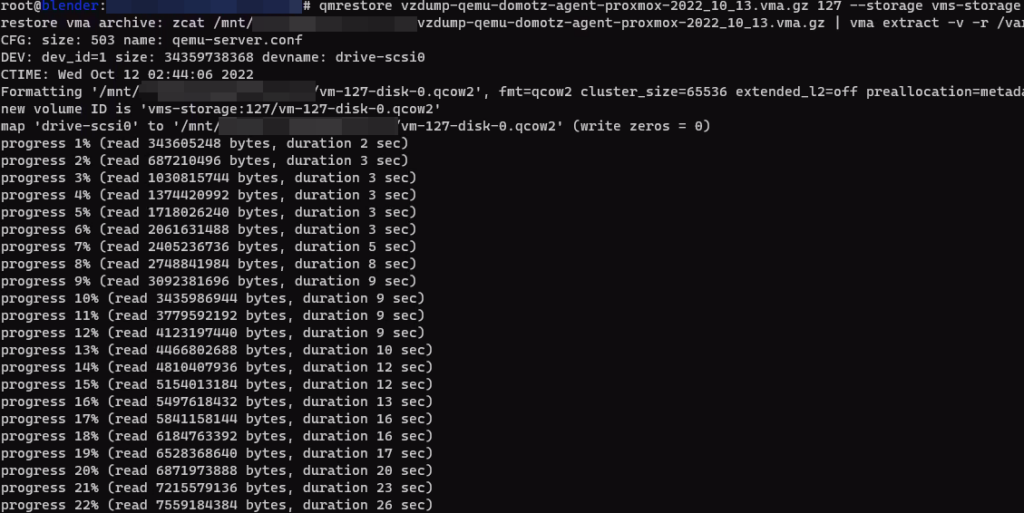

Setting up its virtual nic in Bridge mode:
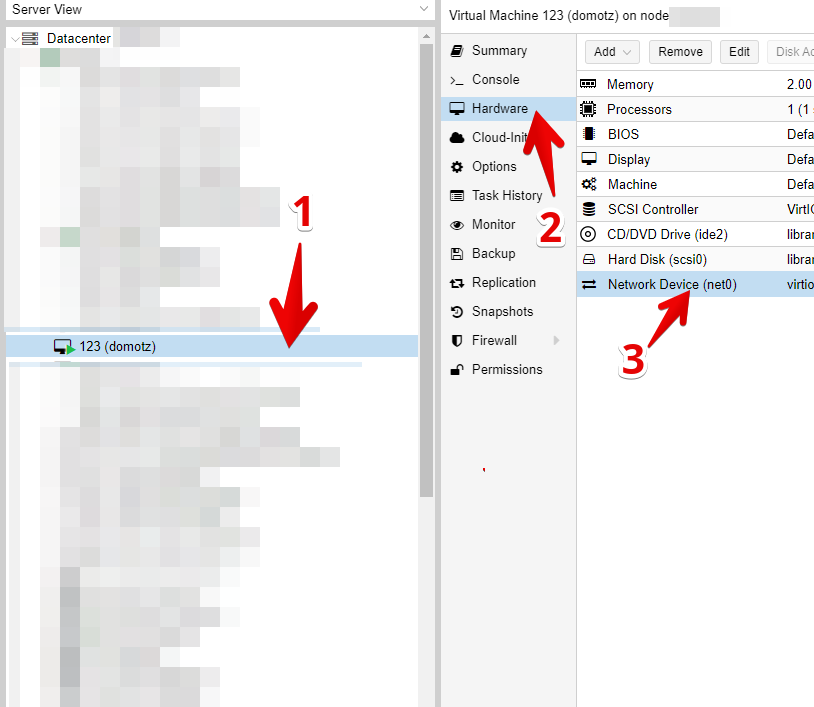
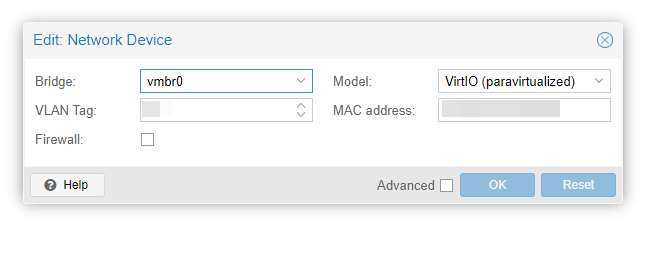
Then, please proceed with the following:
1) Start your Domotz virtual machine which is configured already to get an IP address from a DHCP server
2) Login ( user: domotz password: domotz) to get its IP address (or to set it if you need to change it).
3) Open a browser to http://$yourdomotzvmipaddress:3000
4) Activate your Domotz Agent
Configuring VLANs in Proxmox VE
To configure VLANs for the Domotz Agent in Proxmox VE, please see here: https://pve.proxmox.com/wiki/Network_Configuration#sysadmin_network_vlan