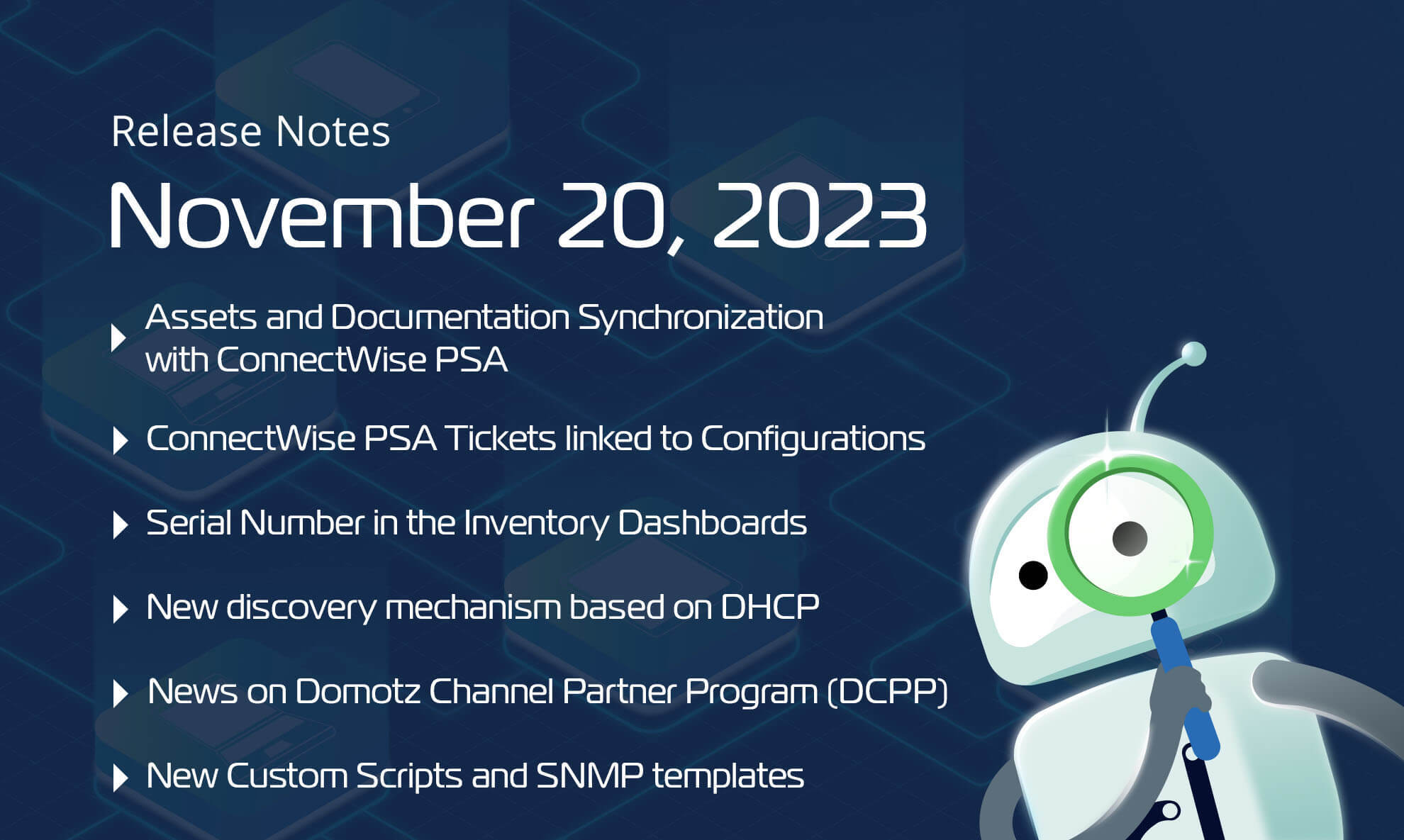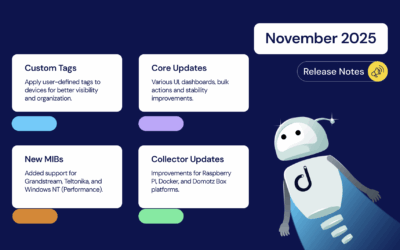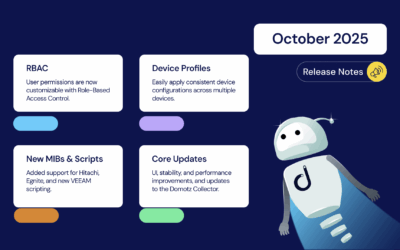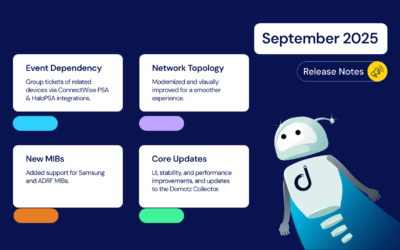We have exciting new features, custom scripts, pre-configured SNMP templates, and improvements available on Domotz. This month’s exciting new updates include the improved integration with ConnectWise PSA platforms (both in terms of Tickets and Configurations), a discovery mechanism based on DHCP listener, faster access to Serial Numbers through the Inventory Dashboard, Microsoft Exchange monitoring, Dell iDRAC additional data and more.
Here’s what’s new and improved on Domotz this month.
We are always improving Domotz and welcome your feedback. Please contact our support team at support@domotz.com for help or suggestions.
New features
Assets and Documentation Synchronization with ConnectWise PSA
Firstly, we introduced a new integration with ConnectWise PSA, expanding its compatibility just like with IT-Glue, Syncro, and other leading platforms (Hudu, Halo PSA, Liongard, IT Portal, CloudRadial, etc).
With this integration, you can synchronize your discovered assets within Domotz with the “Configurations” in ConnectWise PSA.
The integration ensures a seamless two-way synchronization, allowing critical data such as MAC Address, Serial Number, IP Address, Notes, Location, Room, Device Model, Device Vendor, and more to remain in sync between Domotz and ConnectWise PSA.
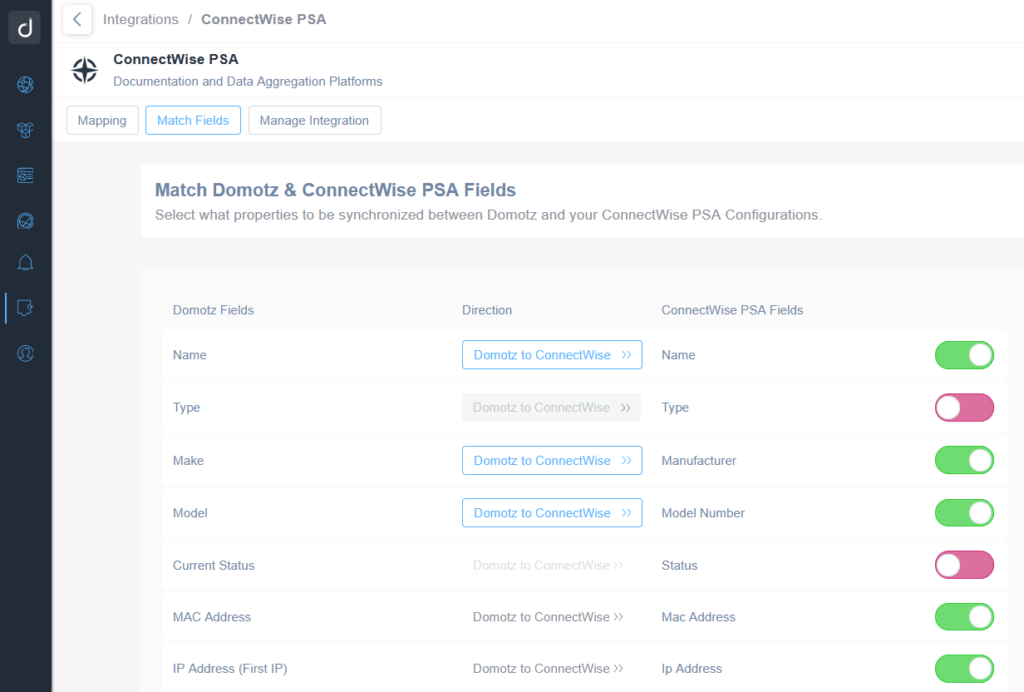
Furthermore, this feature automatically creates “Configurations” in ConnectWise PSA whenever new devices are discovered through Domotz scans. This synchronization ensures that Managed and Technology Service Providers leveraging ConnectWise PSA always have an up-to-date and comprehensive asset list within their platform.
Please refer to the ConnectWise PSA Integration User Guide for more detailed information.
ConnectWise PSA Tickets Linked to Configurations
Additionally, we released an enhancement to the integration with ConnectWise PSA. When alerts are raised in Domotz that generate tickets in ConnectWise PSA, these tickets are automatically linked to the corresponding configurations.
This association between tickets and configurations allows a more cohesive and organized workflow within ConnectWise PSA. By linking the tickets directly to configurations, Managed Service Providers (MSPs) and Technology Service Providers (TSPs) can efficiently manage and track issues, ensuring that relevant alerts and resolutions are accurately tied to the specific configurations within ConnectWise PSA. This will also help streamline the billing process through the ConnectWise PSA platform, giving the accounting department visibility of the “Configurations” that had tickets created and managed through the Domotz integration.
This new mechanism can be configured in the ConnectWise PSA – Ticketing system configuration panel:
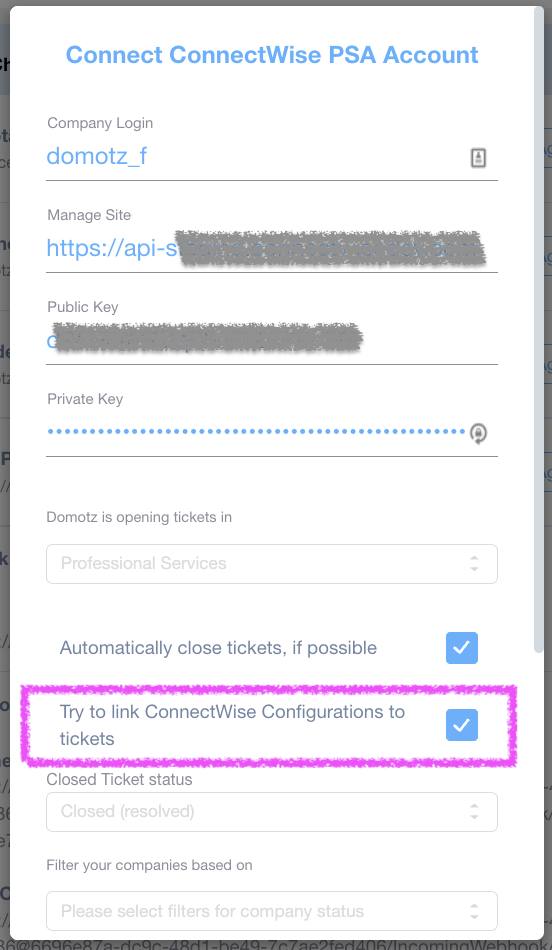
When configuring the integration between Domotz and ConnectWise PSA for the ticketing system part, selecting the “Try to link ConnectWise Configurations to tickets” option will prompt Domotz to attempt linking the ticket to the ConnectWise Configuration based on matching criteria such as Serial Number, MAC Address, or IP Address between Domotz devices and ConnectWise Configurations (Assets).
For more details, refer to the ConnectWise PSA User Guide.
Serial Number in the Inventory Dashboard
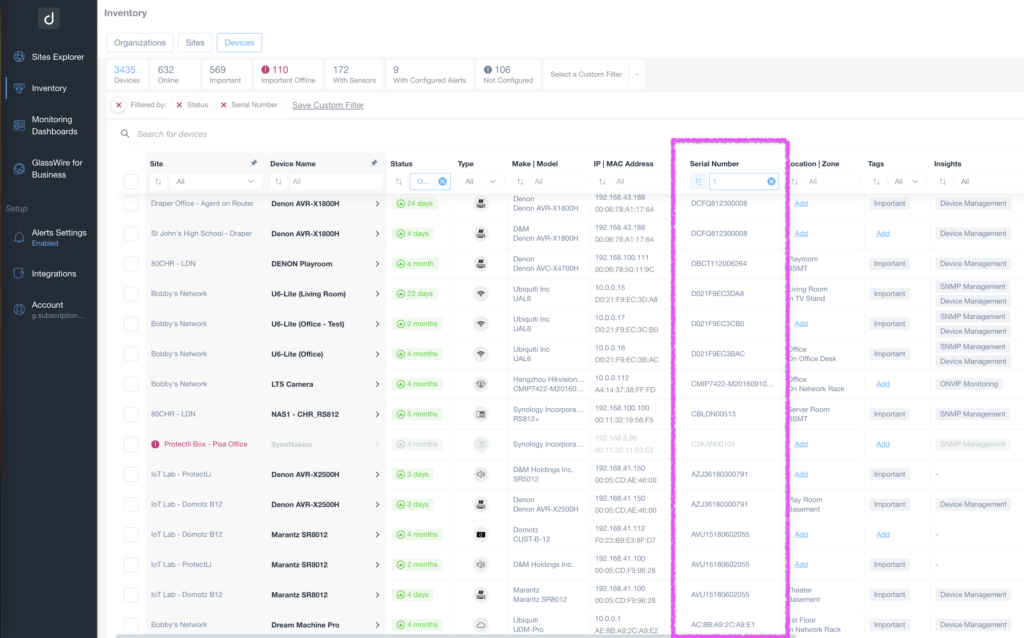
We are thrilled to introduce the inclusion of Serial Number information directly into the Inventory Dashboard. This enhancement is part of our ongoing efforts to provide you with comprehensive device information at a glance.
This addition allows you to conveniently search and categorize devices based on your respective Serial Numbers. The Serial Number info is retrieved automatically by Domotz through various protocols (SNMP, UPnP, Bonjour, Telnet/SSH, etc.). It can also be synchronized with external platforms like ConnectWise PSA, IT Glue, Syncro, Hudu, and more.
Additionally, you have the flexibility to edit the Serial Number manually.
Quickly view and manage the Serial Numbers across all monitored networks within the Inventory Dashboard, providing a comprehensive overview of your device landscape.
DHCP Discovery
Last but not least, we are glad to introduce a DHCP discovery mechanism that identifies physical devices attempting to connect to the network via DHCP requests. This feature detects devices even if they fail to receive or utilize an IP address assigned by the DHCP server.
Devices discovered through this mechanism will be listed in the device list with their MAC address. Due to their nature, these devices will not display an IP address.
This capability is now enabled by default on all new Agents and can be managed via the ‘Device Auto-Discovery’ menu in the Device List. You have control over turning this feature on or off.
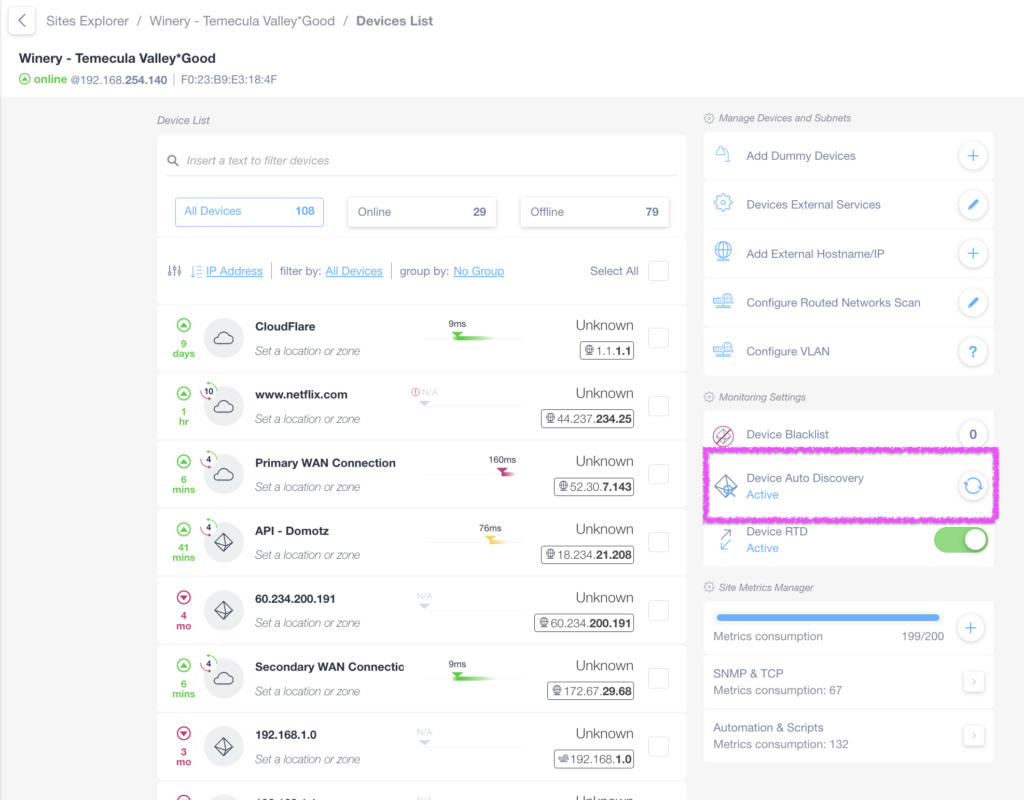
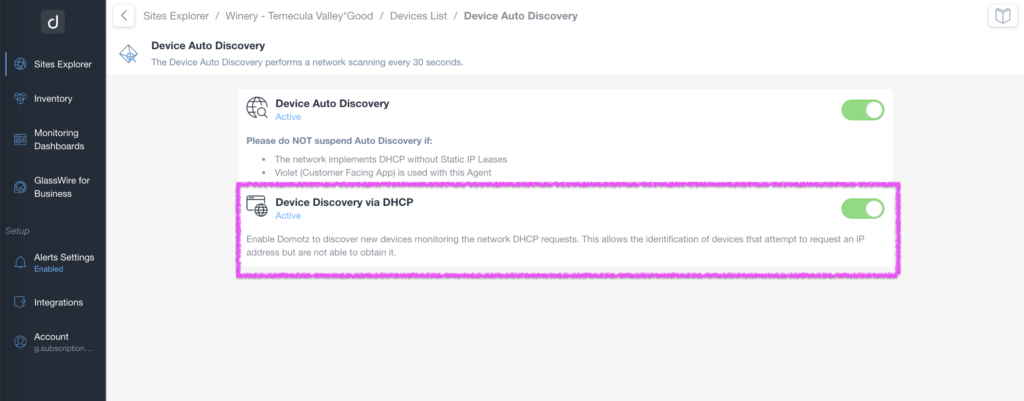
Additionally, Domotz will provide insights into the number of DHCP requests per hour to indicate network performance. This feature is currently in Beta Testing. Interested in trying it out? Contact support for access: support@domotz.com.
For more information, users can refer to the user guide.
New Custom Scripts
You can use the custom scripts to monitor and manage network-connected devices, cloud services, and web applications. By using standard network protocols, these scripts will allow you to retrieve valuable data and execute actions on the monitored devices and services.
This month, we released the following:
- MS Exchange on-prem monitoring (series)
- General Stats
- Database Fault Rate
- Database Stats
- RPC Average Latency
- LDAP Read Time and Search Time
- Current Connections
- Message Queued for Delivery
- Dell iDrac PSU Monitoring
MS Exchange on-prem monitoring (series)
With this script, you will be able to monitor the following:
- OWA (Outlook on the Web) – User Count
- OWA (Outlook on the Web) – Requests/s
- Availability Service – Requests/s
- MapiHttp Esmsdb – User Count
- Autodiscover – Requests/s
Ms Exchange – Database Fault Rate
With this script, you will be able to monitor the database fault rate and statistics on the following components:
- Edgetransport
- Information store
- Information store – exdb1
- Information store – exdb2
Ms Exchange – RPC Average Latency
With this script, you will be able to monitor the RPC Average Latency on the following components:
- Total
- Exdb1
- Exdb2
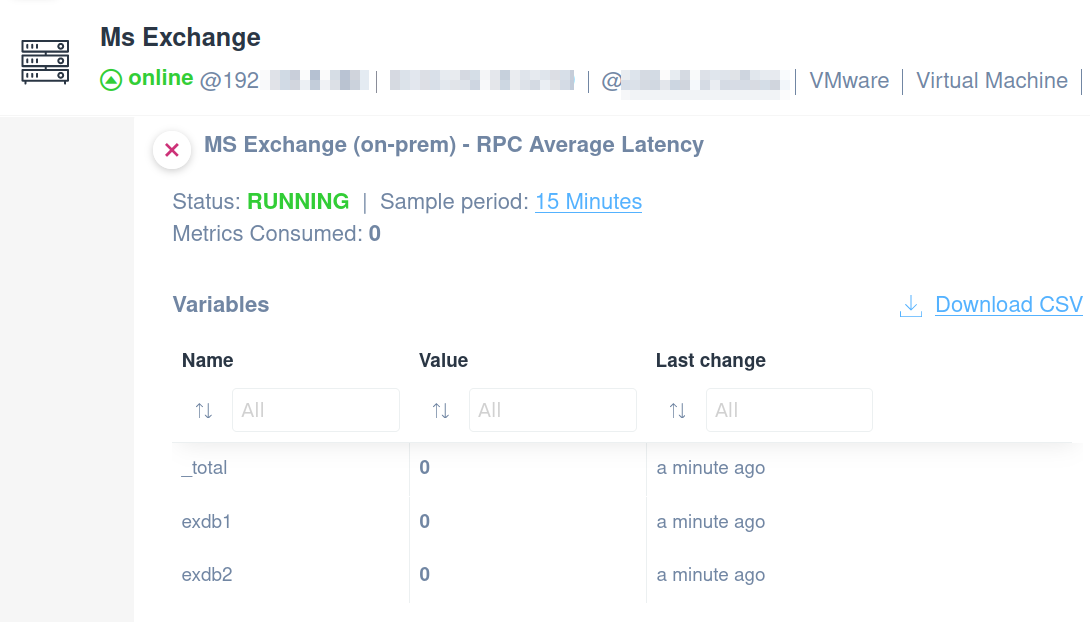
Ms Exchange – LDAP Read and Search Time
With this script, you will be able to monitor the LDAP read and search time on your DCs:
Ms Exchange – Current Connections
With this script, you will be able to monitor the connection count on the following components:
- Total
- Default Website
- Exchange Backend
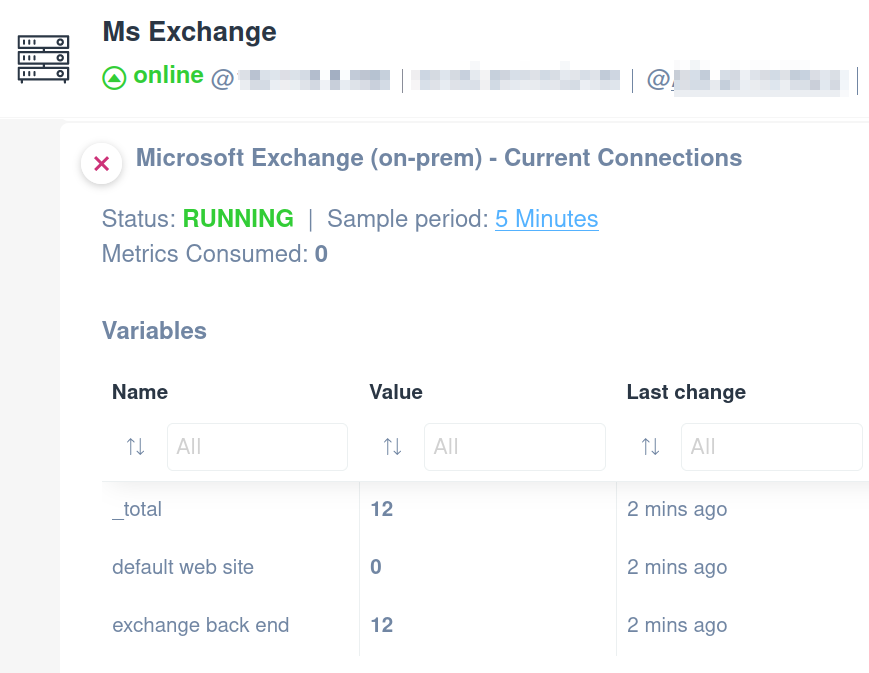
Ms Exchange – Messages Queued for Delivery
With this script, you will be able to monitor the message queue for delivery based on their priority:
- Total
- Hi Priority
- Low Priority
- None Priority
- Normal Priority
- Total – Excluding Priority None
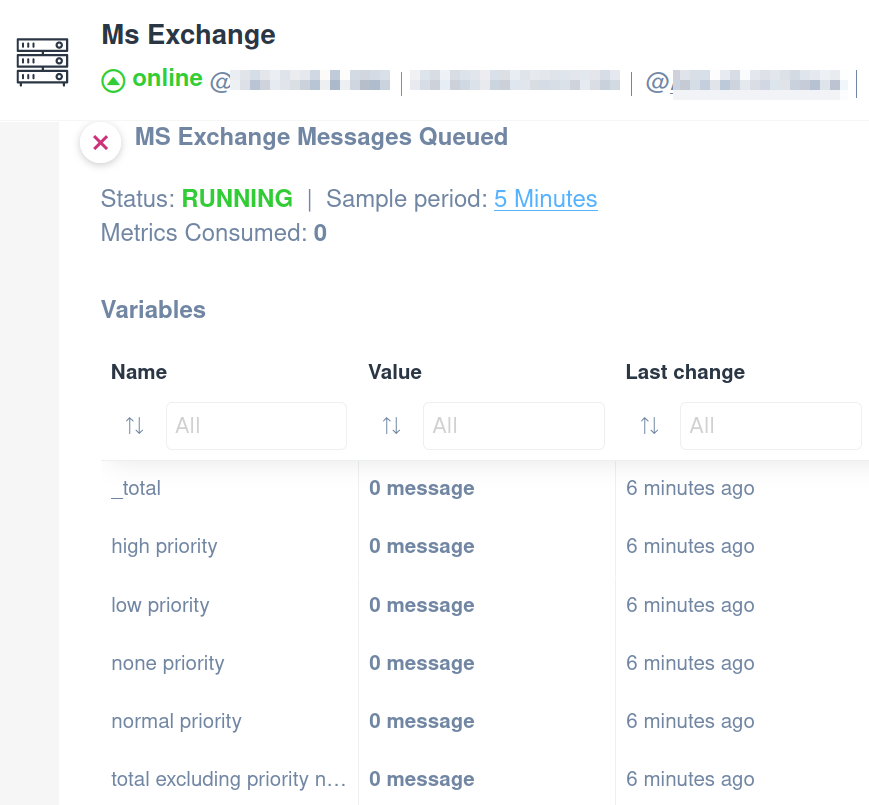
Dell iDrac PSU Monitoring
This script allows you to monitor the Power Supply Units on a Dell Server equipped with Dell iDrac.
You will be able to gain insights on the following data:
- Power Supply Description
- Primary Status
- Total Output Power
- Input Voltage
- Redundancy Status
- Part Number
- Model
- Manufacturer
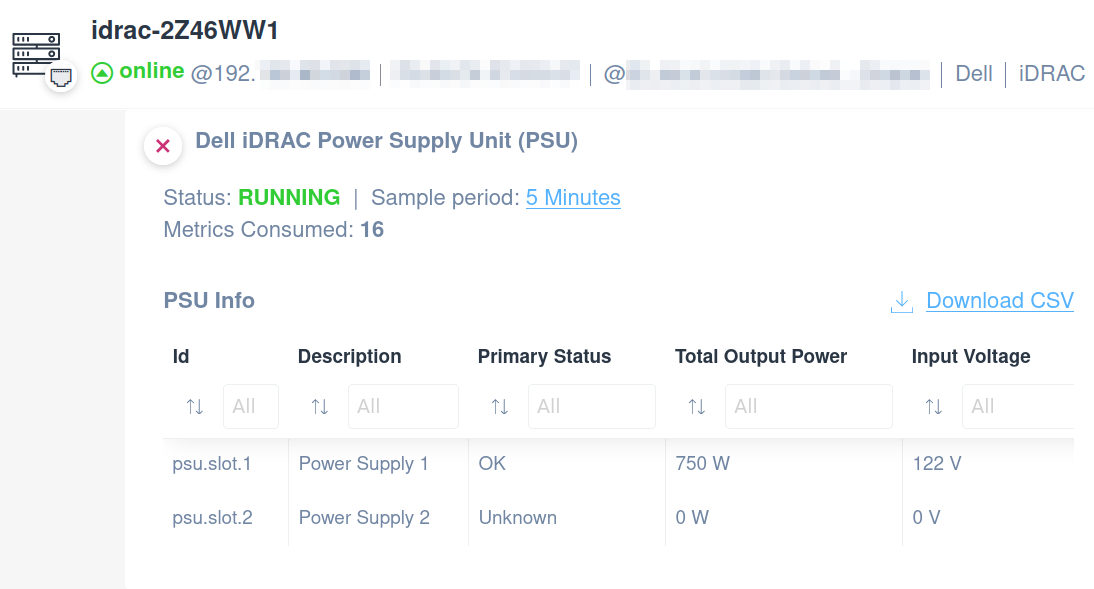
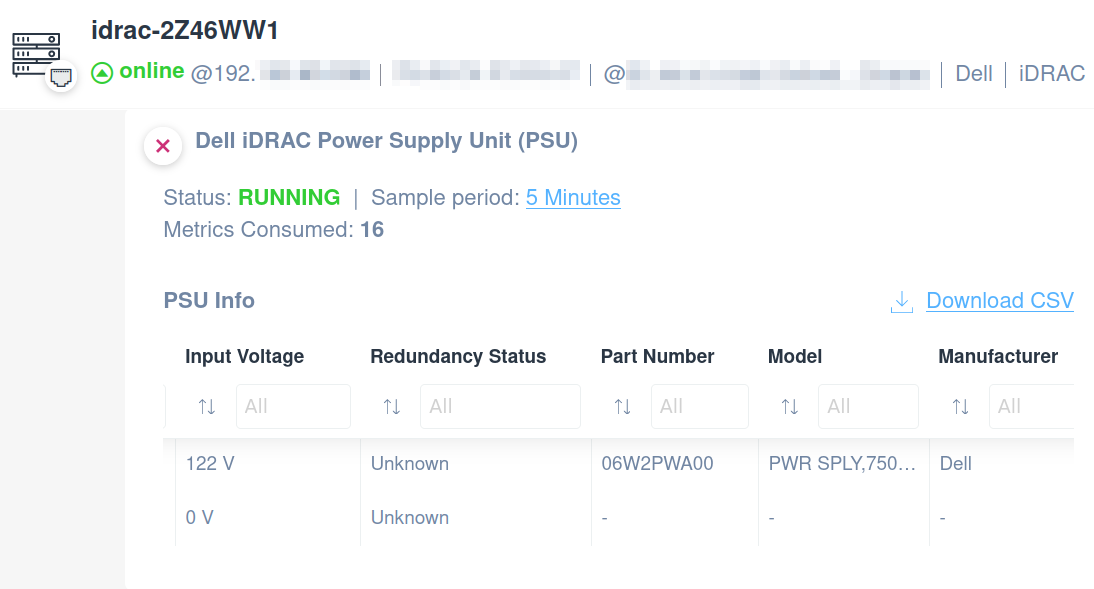
New SNMP templates
Cisco – CPU and Memory Utilization
With this SNMP template, you will be able to monitor a Cisco appliance’s CPU and Memory usage:
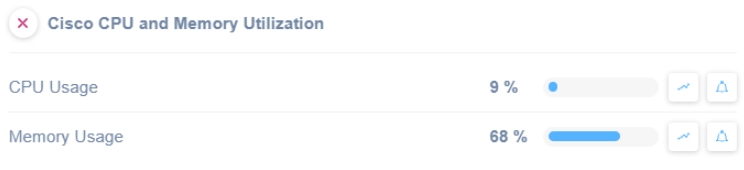
Cisco – Power Supply (CISCO-ENTITY-FRU-CONTROL-MIB)
With this SNMP template, you will be able to monitor a Cisco appliance Power Supplies, which rely on the CISCO-ENTITY-FRU-CONTROL-MIB mib:
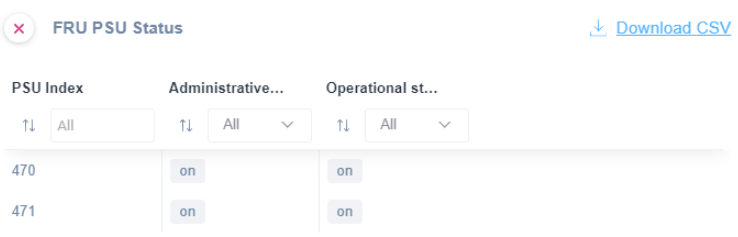
Cisco – Fan (CISCO-ENTITY-FRU-CONTROL-MIB)
With this SNMP template, you will be able to monitor a Cisco appliance Fan, which relies on the CISCO-ENTITY-FRU-CONTROL-MIB mib:
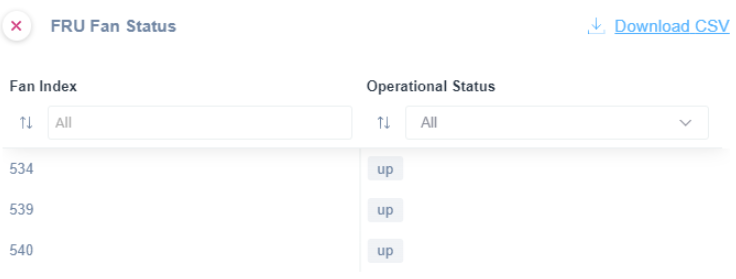
Improvements
Retry Action for External Services Failure
You can now retry connecting to Meraki Cloud and Unifi Controllers in case of a connection is marked as “failed”. With this functionality, you can initiate a retry action for failed connections without reconfiguring the settings from scratch.
Users can easily re-establish connections to these external services when the failure is temporary. This is one of the most important benefits of this feature.
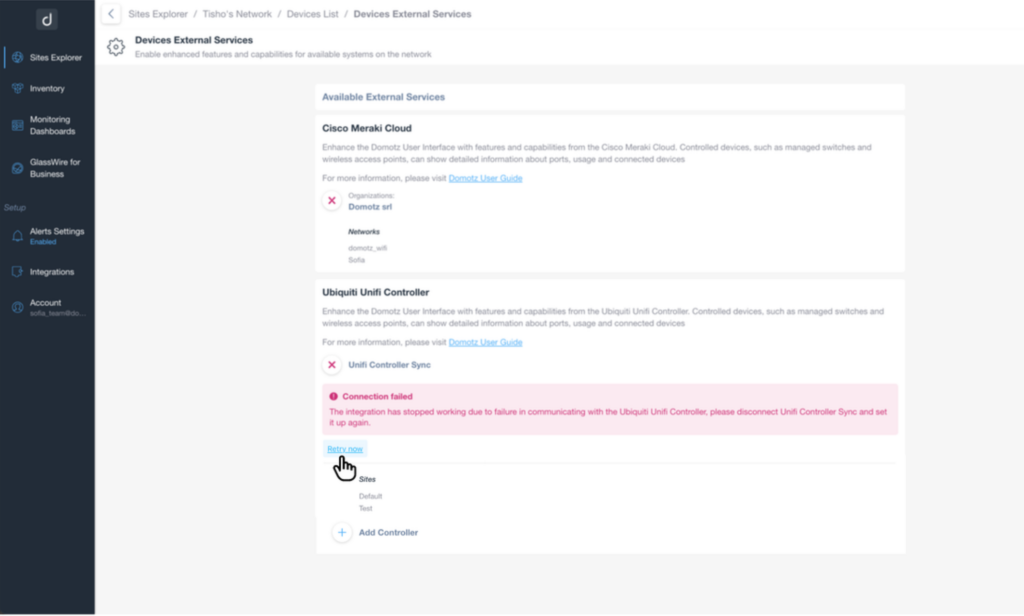
This enhancement streamlines the reconnection process and ensures smoother operations providing a quick and convenient method to rectify temporary connection issues.
Access to Automation and Scripts Library from Monitoring Dashboards
Entering the Monitoring Dashboard section and adding a new table, you can now directly explore the comprehensive library of scripts, including those provided by Domotz and custom-created. This new functionality allows browsing the entire collection of scripts available, facilitating the easy selection and addition of scripts to the monitoring tables.
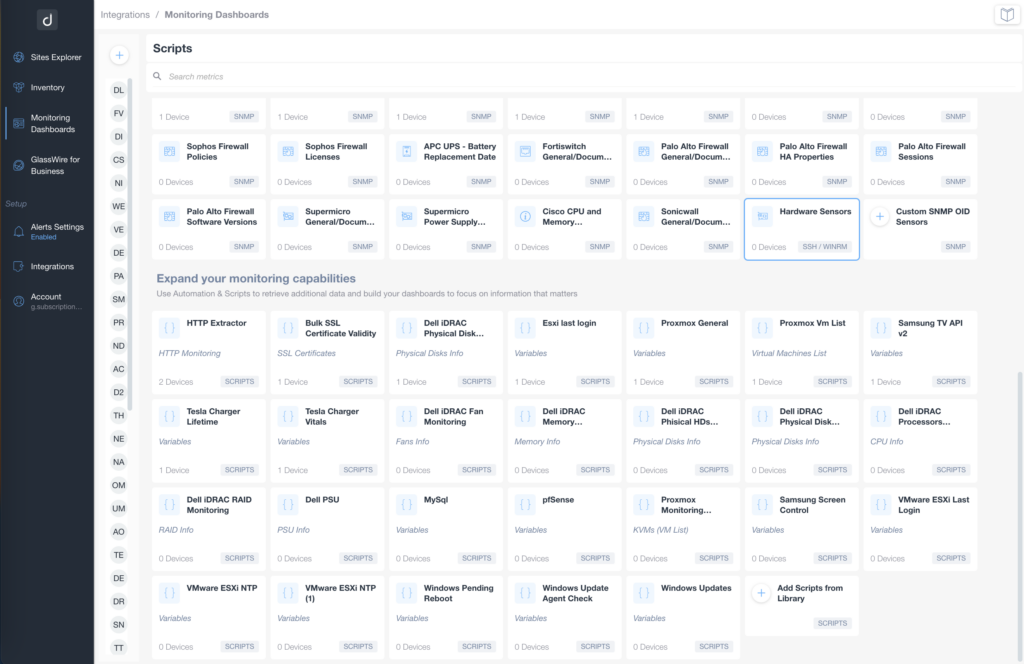
Moreover, you can create new scripts directly from this section, enhancing the customization and extensibility of your monitoring setups. This improvement simplifies the process of script selection and creation. Seamlessly integrate diverse automation and scripts into your monitoring dashboards.
Fixes
Additionally, we’ve fixed the following issues:
- Pre-configured SNMP: the issue of an incorrect Waste Toner level has been fixed.
- IP Change Alert shows the same IP Address for Previous and Current IP Addresses. This issue has been fixed.
- ConnectWise PSA Ticketing system integration: The company status filter was not properly used and saved.
- Remote Connections requiring access to SSH handshakes were not working on some platforms hosting the Domotz Agent.
- Cisco CBS-350 Missing Configuration management unlocks the option in the access manager.
- The issue that was causing the UniFi integration to keep falling over with the connection has been fixed.
- Incorrect device detection for HP OMEN 17 Laptop.
- Domotz Box – Main interface ignored after restart (eth0 in DHCP mode).
- The install first agent modal does not close automatically when the first agent is found.
- Clicking on the Actions button on the monitoring dashboard should not drag the table.
- Users with expired SAML certificates could not update it without disabling the configuration.
- Dell EMC Switch model N2048 – Configuration Management Missing.
- IT-Glue integration: Fix the following issues:
- Error when attempting to create a new configuration for a device
- Asset creation fails if there are bound assets deleted
- Error while creating a new configuration
- Error on user field mapping
Known limitations
- No data from the GlassWire For Business (GW4B) Application is available centrally on the Domotz Platform. However, in the next few months, we will add more and more stats about the remote endpoint into the Domotz App/WebApp.
- You cannot remove the alerts for IP Conflict without removing the default custom filter for all the Agents.
- There is no central repository for all the SNMP pre-configured, OS Monitoring, and Custom Integration script sensor alerts.
- Downgrading the GlassWire For Business endpoint amount purchased is impossible without contacting Domotz Support.
- Monitoring Dashboards are currently limited to Monitoring Tables as Widgets.
- Luxul Router-based Agents do not support VPN on demand. To elaborate, we’ll add this capability as soon as Luxul’s team provides us with the required API.
- You can’t configure the static IP address on the Domotz Box before configuring the Agent.
- Lastly, you can’t leverage DHCP on additional VLANs on the Domotz Box.
These release notes cover the changes, including Domotz Pro Cloud, Domotz Agent, and Domotz Pro App. Learn more about our software on our website or read our blog to stay updated with modern network and IT Infrastructure monitoring and management.