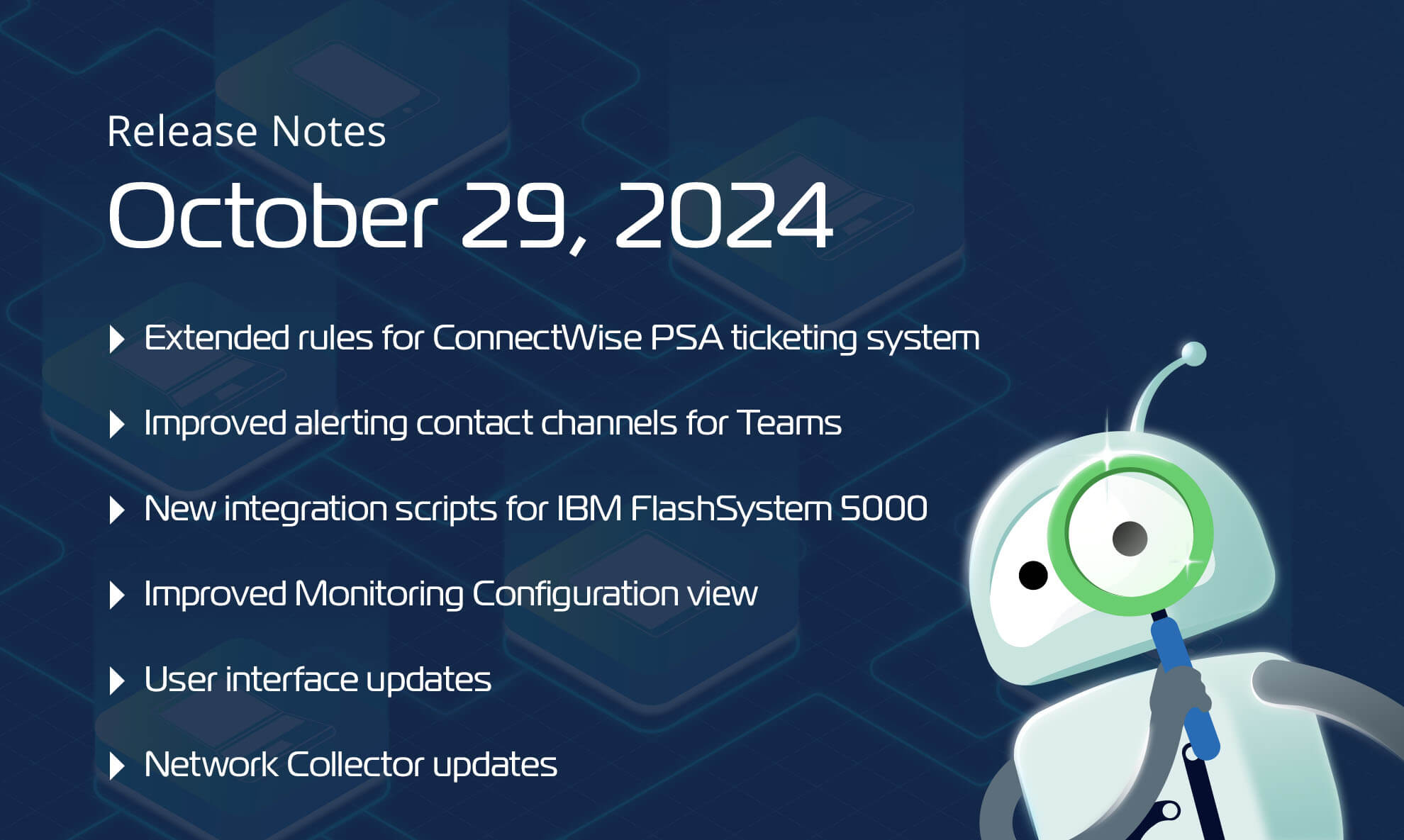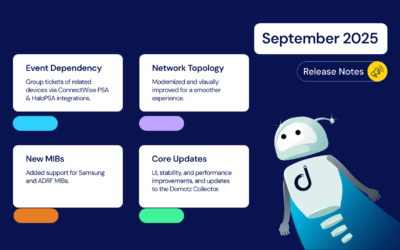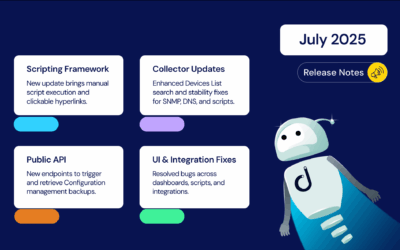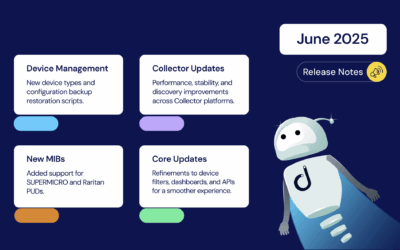We’re excited to announce some significant upgrades in this release, designed to enhance your experience and make your IT infrastructure monitoring and management even more seamless. This news brings, among others:
- Extended Alerting Contact Channels for Teams Workflows Webhooks
- Extension of the ConnectWise PSA ticketing system rules
- New integration scripts
As always, we value your feedback, so don’t hesitate to reach out to our support team at support@domotz.com with any questions or suggestions.
New features and integrations
New features
Extended Alerting Contact Channels for Teams Workflows Webhooks
To ensure a smooth transition and align with Microsoft’s deprecation of Office 365 webhooks, we’ve extended our alerting contact channels to support Teams Workflows webhooks. As Teams moves towards Power Automate, we’ve updated our system to provide seamless integration, guaranteeing that you can continue to set up new webhooks effortlessly.
We’re committed to keeping you ahead of the curve and ensuring you have a smooth, hassle-free experience managing your alerts in Teams.
Extension of the ConnectWise PSA ticketing system rules
We’ve expanded our ConnectWise PSA ticketing system integration to give you greater control over ticket closures. You can now choose which ticket status types can be automatically closed by Domotz, streamlining your workflows and improving efficiency.
The statuses currently available for selection are:
- In progress (plan of action)
- New (not responded)
- Assigned (responded)
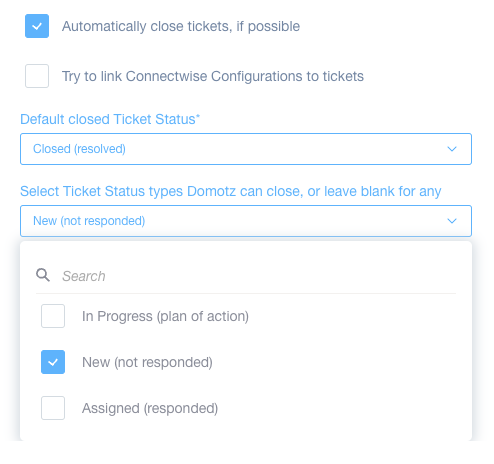
To better understand this new labeling for ConnectWise PSA ticketing system, here is a practical example:
If a ticket is opened for a “device down” event and the ticket status configuration is set to “New (not responded)”, there are two possible outcomes:
- If the ticket has already been assigned and the device comes back online, Domotz will not automatically close the ticket. However, the ticket will still be updated with the “device online” status.
- If the ticket has not been assigned and remains in the “New (not responded)” status, Domotz will update the ticket and automatically close it once the device is back online.
This enhancement will be rolled out gradually to all customers, and it’s all about giving you a better, more tailored experience with Domotz.
Automation and Scripts
IBM FlashSystem 5000
Rely on Domotz scripts to ingest more data about:
General Information
Use this script to dynamically create a table to monitor the following information:
- ID
- Name
- Version
- Total MDisk Capacity
- Space in Mdisk Groups
- Space Allocated to VDisks
- Total Free Space
- Total VDisk Copy Capacity
- Total Used Capacity
- Total VDisk Capacity
- Total Allocated Extent Capacity
- Email State
- Total Drive Raw Capacity
- Topology Status
- Product Name
- Physical Capacity
- Physical Free Capacity
- Secure Remote Access Status
- Active Monitor User Count
- Remote Support Status
The script uses the HTTPS protocol and has been validated and tested on FlashSystem5000 8.5.0.6.
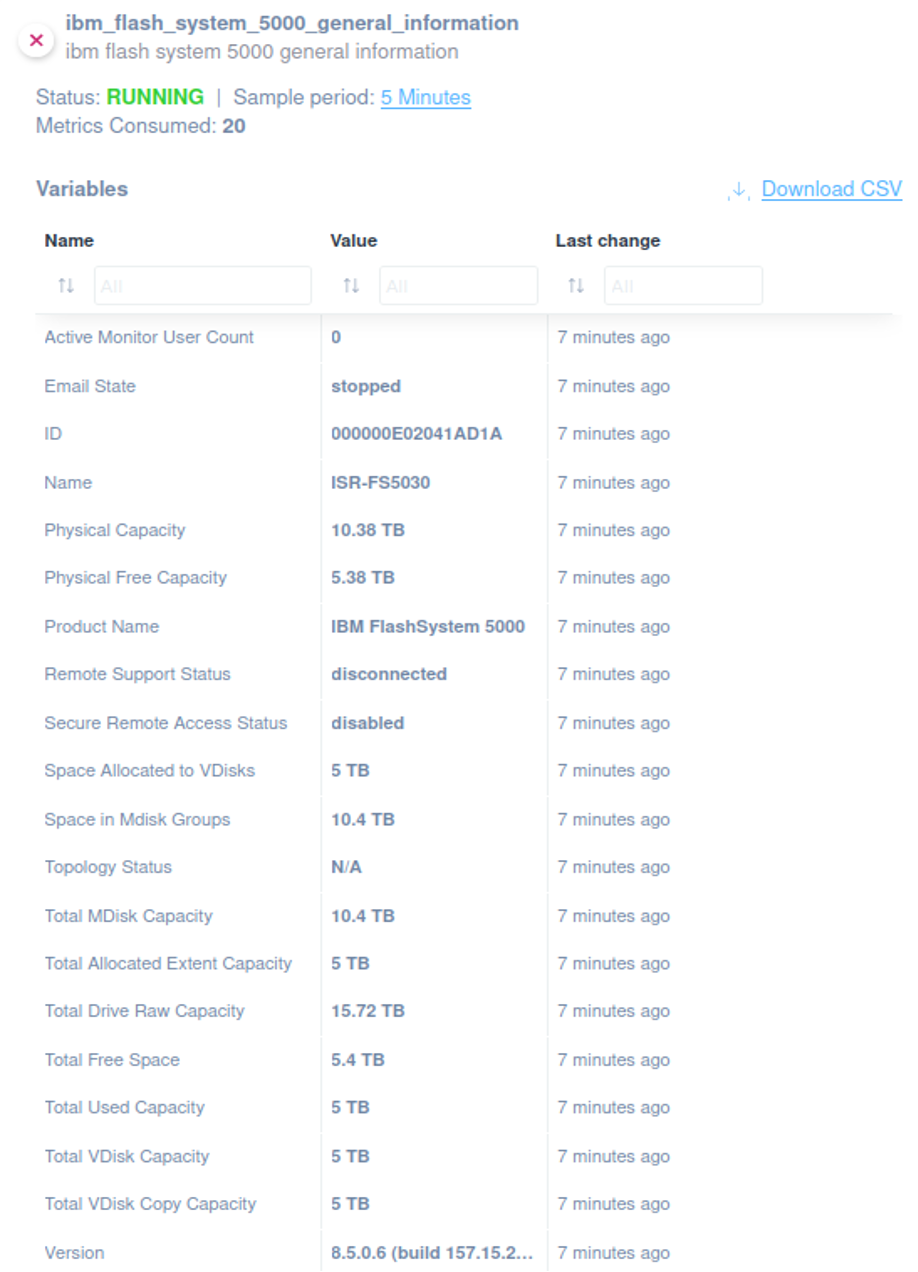
Physical Drives
Applying this specific script to be able to extract information regarding the following:
- Status
- Use
- Error Sequence Number
- Technology Type
- Capacity
- Managed Disk ID
- Managed Disk Name
- Member ID
- Enclosure ID
- Slot ID
- Node ID
- Node Name
- Auto Manage
- Drive Class ID
- Spare Protection
- Balanced
- Slow Write Count
- Slow Write Time Last
The script uses the HTTPS protocol and has been validated and tested on FlashSystem5000 8.5.0.6.
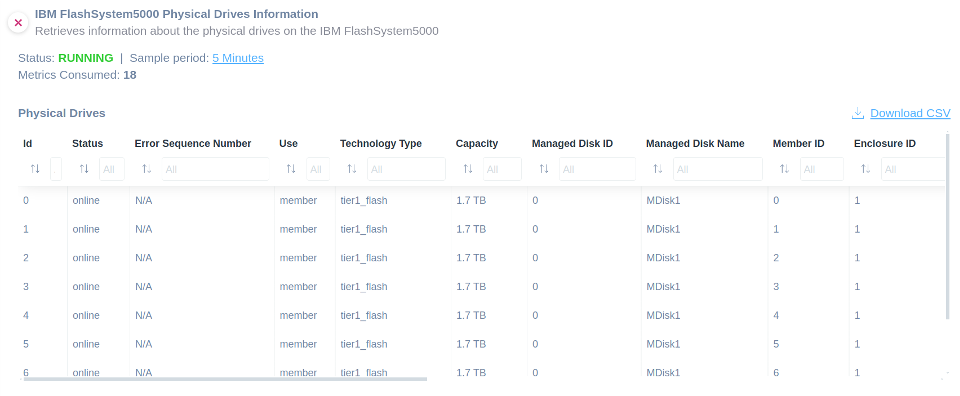
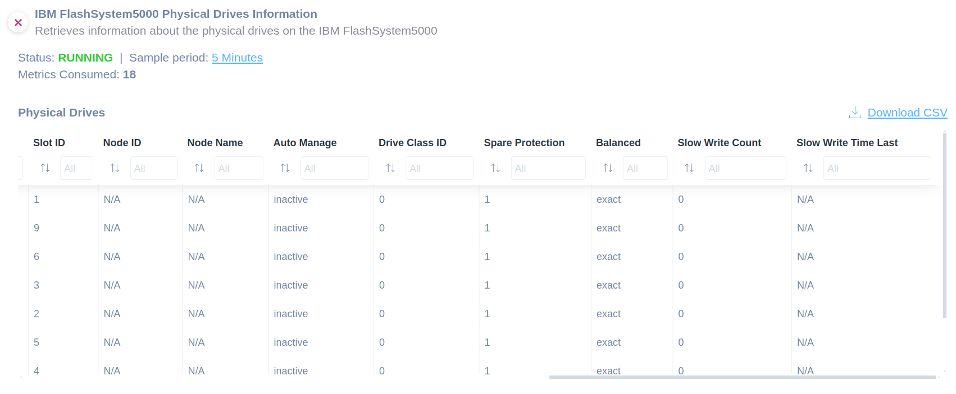
Managed disks info
Apply our script to effectively oversee the status, capacity, and other useful information about your managed disks within your IBM FlashSystem 5000 devices. This scripts retrieve detailed information about:
- Name
- Status
- Mode
- Managed Disk Group ID
- Managed Disk Group Name
- Capacity
- Control LUN Number
- Controller Name
- UID
- Tier
- Encrypted
- Site ID
- Site Name
- Distributed
- Deduplication Enabled
- Over Provisioned
- Supports Unmap
- RAID Status
- RAID Level
- Redundancy
- Strip Size
The script uses the HTTPS protocol and has been validated and tested on FlashSystem5000 8.5.0.6.


Storage pools
This script provides rapid access to several important information about the storage pools.
Key features include monitoring of:
- Managed Disk Group Name
- Status
- Managed Disk Count
- Virtual Disk Count
- Capacity
- Extent Size
- Free Capacity
- Virtual Capacity
- Used Capacity
- Real Capacity
- Overallocation
- Warning Threshold
- Easy Tier Mode
- Easy Tier Status
- Compression Status
- Virtual Capacity
- Compressed Capacity
- Uncompressed Capacity
- Parent Managed Disk Group ID
- Parent Managed Disk Group Name
- Child Managed Disk Group Count
- Child Managed Disk Group Capacity
- Type
- Encryption Enabled
- Owner Type
- Owner ID
- Owner Name
- Site ID
- Site Name
- Data Reduction Enabled
- Used Capacity Before Reduction
- Used Capacity After Reduction
- Overhead Capacity
- Deduplication Saving
- Reclaimable Capacity
- FCM Overallocation Max
- Provisioning Policy ID
- Provisioning Policy Name
- Managed Disk Group Name
- Status
- Managed Disk Count
- Virtual Disk Count
- Capacity
- Extent Size
- Free Capacity
- Virtual Capacity
- Used Capacity
- Real Capacity
- Overallocation
- Warning Threshold
- Easy Tier Mode
- Easy Tier Status
- Compression Status
- Virtual Capacity
- Compressed Capacity
- Uncompressed Capacity
- Parent Managed Disk Group ID
- Parent Managed Disk Group Name
- Child Managed Disk Group Count
- Child Managed Disk Group Capacity
- Type
- Encryption Enabled
- Owner Type
- Owner ID
- Owner Name
- Site ID
- Site Name
- Data Reduction Enabled
- Used Capacity Before Reduction
- Used Capacity After Reduction
- Overhead Capacity
- Deduplication Saving
- Reclaimable Capacity
- FCM Overallocation Max
- Provisioning Policy ID
- Provisioning Policy Name
The script uses the HTTPS protocol and has been validated and tested on FlashSystem5000 8.5.0.6.
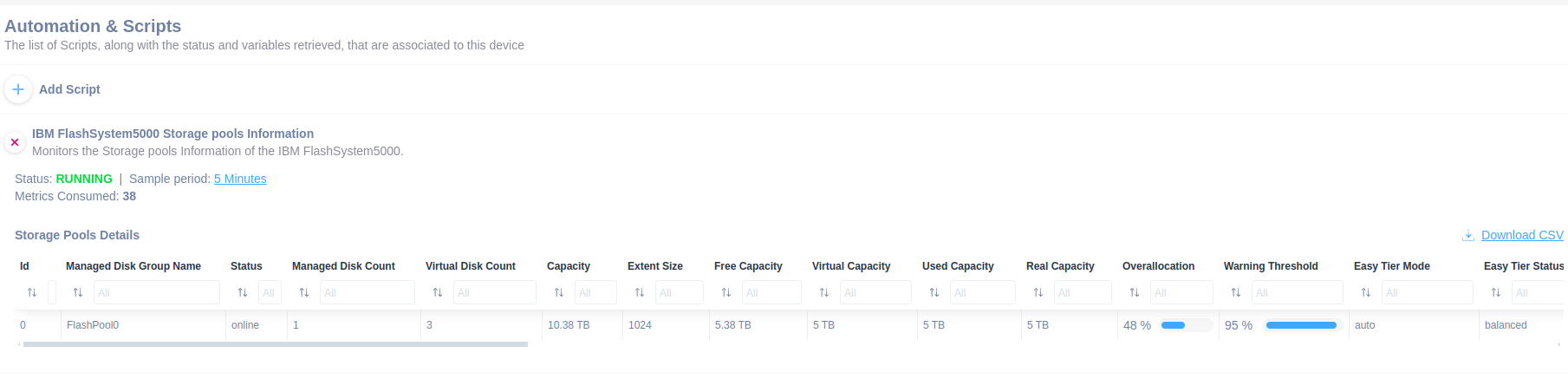

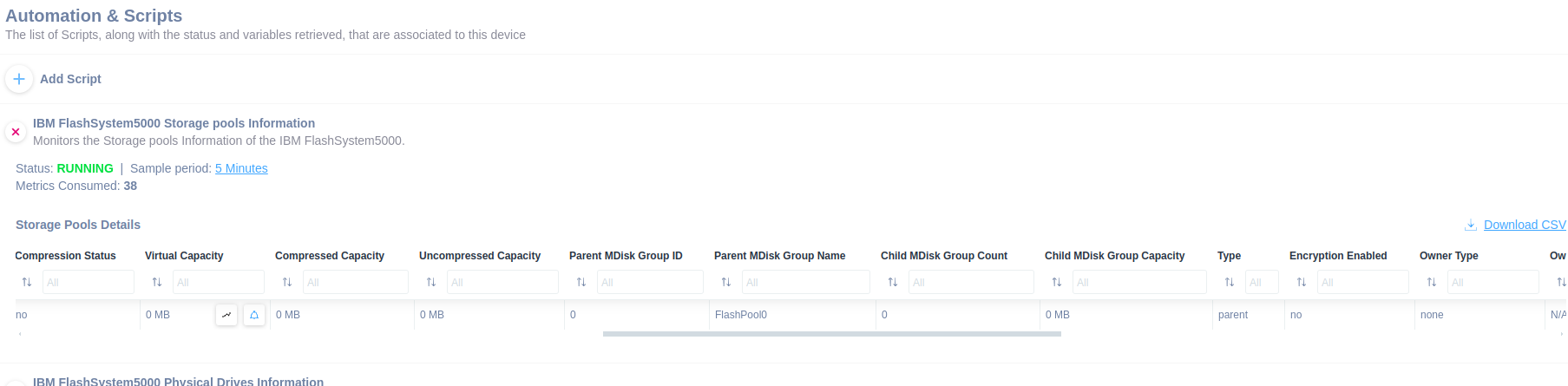
Cloud Call Home
You can utilize this script to effectively monitor the Cloud Call Home status of the FlashSystem 5000.
The following information can be monitored:
- Last Failure
- Status
- Connection
- Error Sequence Number
- Last Success
The script uses the HTTPS protocol and has been validated and tested on FlashSystem5000 8.5.0.6.
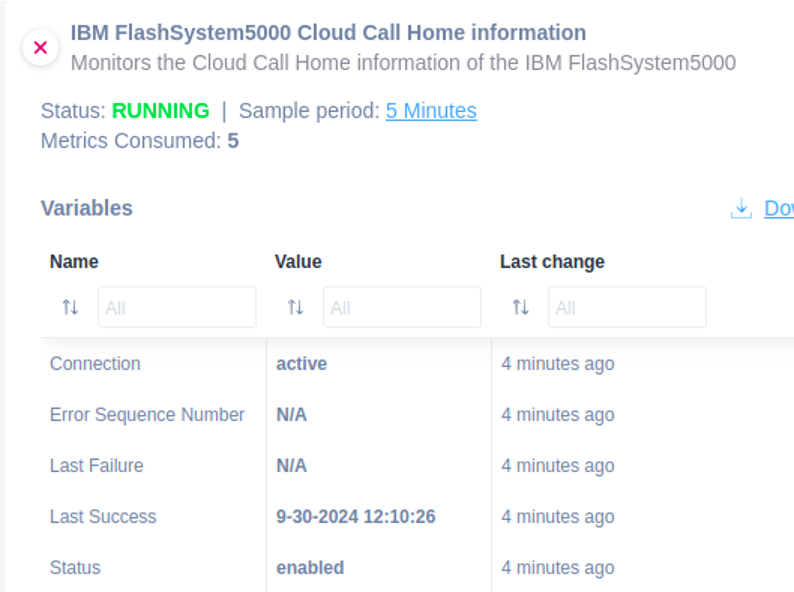
System updates
This ready-to-use script enables you to monitor the following:
- Status
- Event Sequence Number
- Progress
- Estimated Completion Time
- Suggested Action
- System New Code Level
- System Forced
- System Next Node Status
- System Next Node Time
- System Next Node ID
- System Next Node Name
- System Next Pause Time
The script uses the HTTPS protocol and has been validated and tested on FlashSystem5000 8.5.0.6.
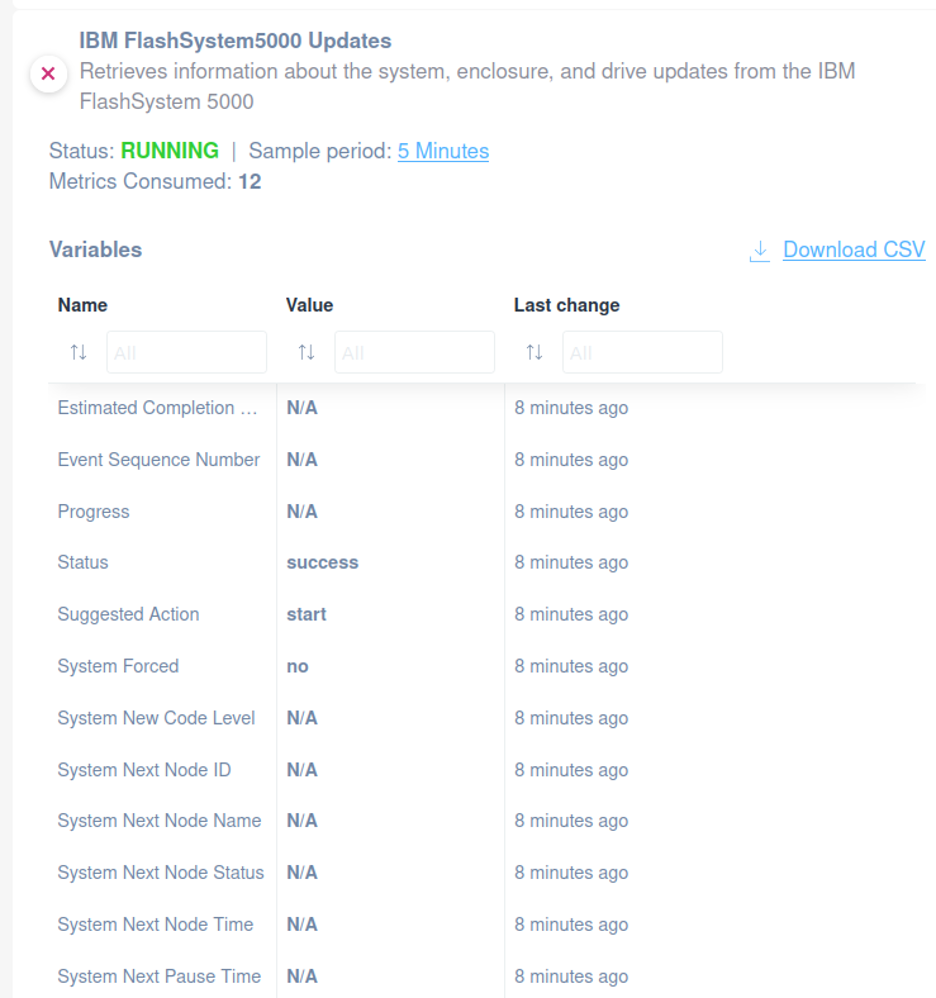
Enclosure details
Apply the IBM FlashSystem 5000 enclosure details to improve your monitoring activities on the following valuable data:
- Status
- Type
- Managed
- IO Group ID
- IO Group Name
- Product MTM
- Serial Number
- Total Canisters
- Online Canisters
- Total PSUs
- Online PSUs
- Drive Slots
- Total Fan Modules
- Online Fan Modules
- Total SEMs
- Online SEMs
The script uses the HTTPS protocol and has been validated and tested on FlashSystem5000 8.5.0.6.
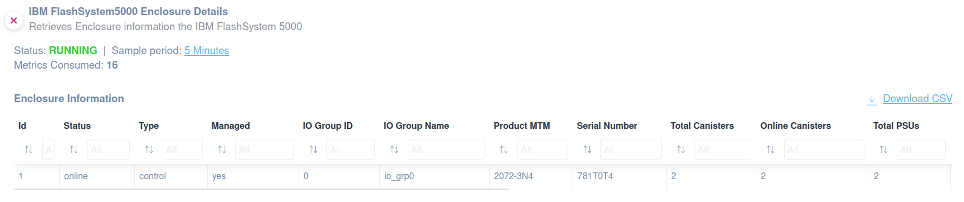
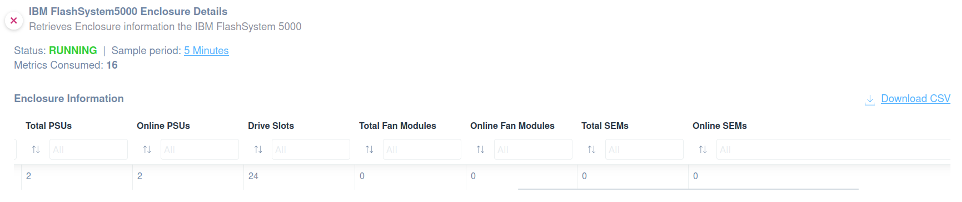
Enclosure canister
Applying this script, you’ll be able to monitor the following:
- Enclosure ID
- Canister ID
- Status
- Type
- Node ID
- Node Name
The script uses the HTTPS protocol and has been validated and tested on FlashSystem5000 8.5.0.6.
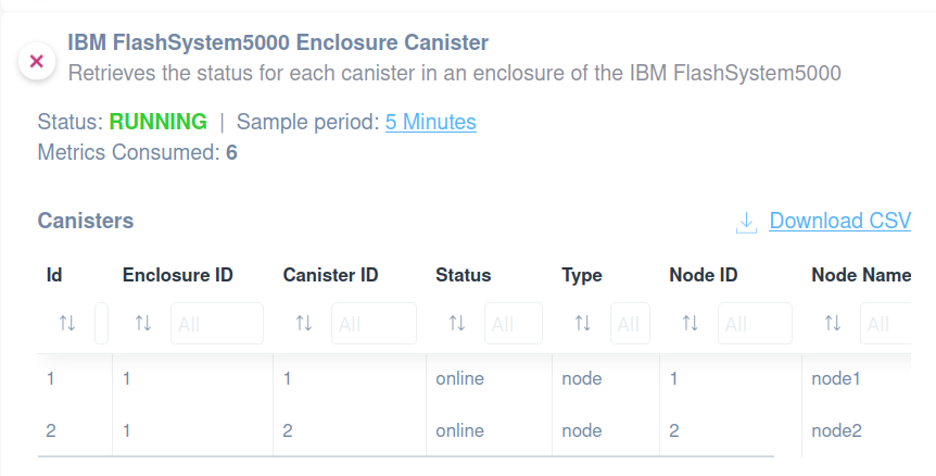
Volume Management
This script allows you to monitor the following information:
- Name
- IO Group ID
- IO Group Name
- Status
- Disk Group ID
- Disk Group Name
- Capacity
- Type
- VDisk UID
- FC Map Count
- Copy Count
- Fast Write State
- SE Copy Count
- RC Change
- Compressed Copy Count
- Parent Disk Group ID
- Parent Disk Group Name
- Formatting
- Encrypted
- State
- Analysis Time
- Thin Size
- Thin Savings
- Thin Savings Ratio
- Compressed Size
- Compression Savings
- Compression Savings Ratio
- Total Savings
- Total Savings Ratio
- Copy ID
- Copy Status
- Sync
- Primary
- Copy Type
- SE Copy
- Easy Tier
- Easy Tier Status
- Compressed Copy
- Encrypted
- Deduplicated Copy
The script uses the HTTPS protocol and has been validated and tested on FlashSystem5000 8.5.0.6.

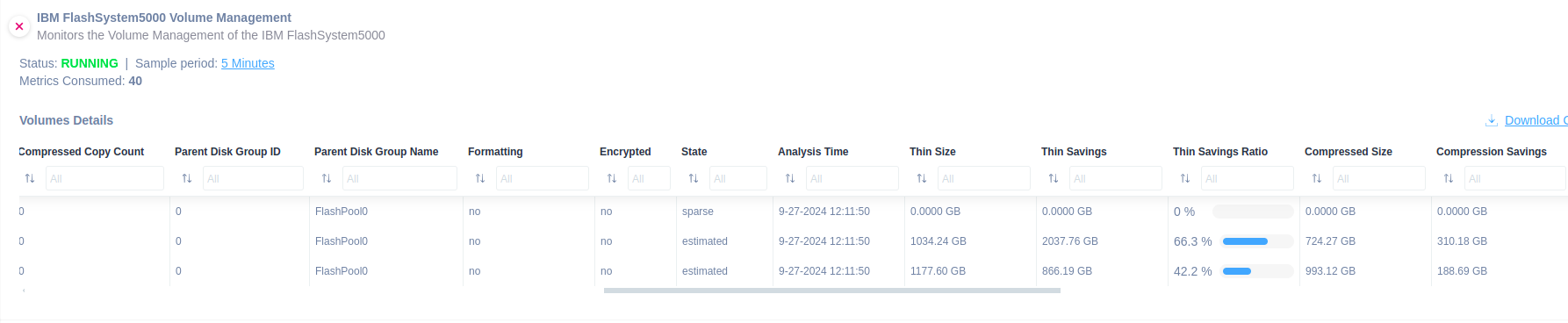
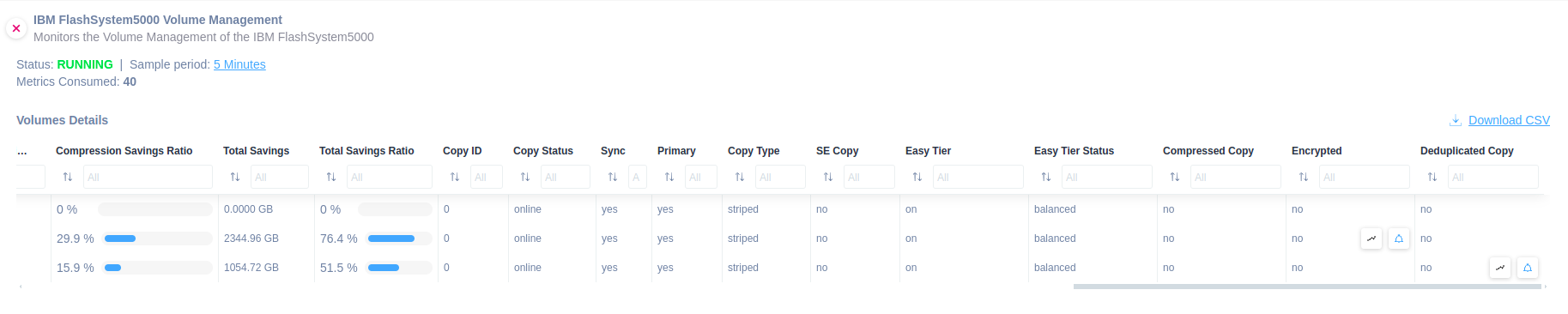
Quorum disk
Use the script and get access to the following information:
- Id
- Quorum Index
- Status
- Name
- Controller ID
- Controller Name
- Active
- Object Type
- Override
- Site ID
- Site Name
The script uses the HTTPS protocol and has been validated and tested on FlashSystem5000 8.5.0.6.
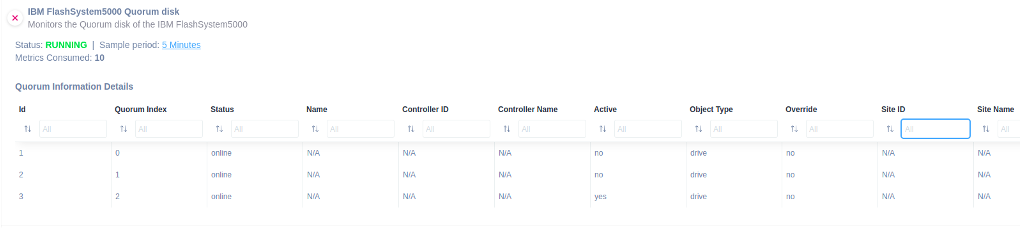
ISCSI ports
You should select and apply this script if you need to monitor the iSCSI IP addresses assigned for each port on each node canister to verify connectivity and configuration status.
You will be able to monitor the following information:
- Id
- Node ID
- Node Name
- IP Address
- Mask
- Gateway
- IP Address 6
- Prefix 6
- Gateway 6
- MAC Address
- Duplex
- State
- Speed
- Failover
- Link State
- Host
- Remote Copy
- Host 6
- Remote Copy 6
- Remote Copy Status
- Remote Copy Status 6
- VLAN
- VLAN 6
- Adapter Location
- Adapter Port ID
- Storage
- Storage 6
- Host Port Group ID
The script uses the HTTPS protocol and has been validated and tested on FlashSystem5000 8.5.0.6.
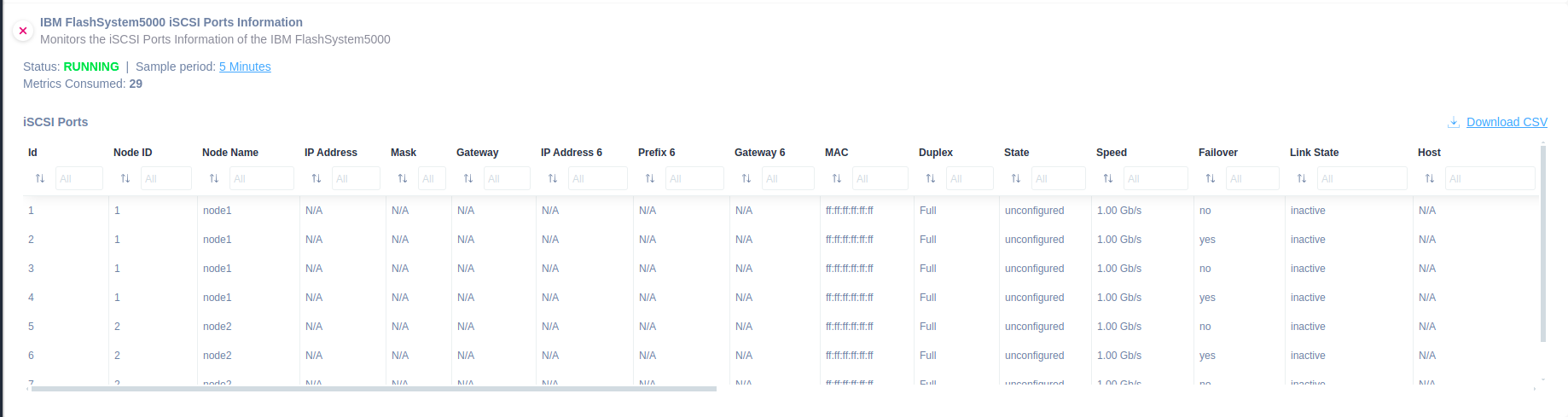
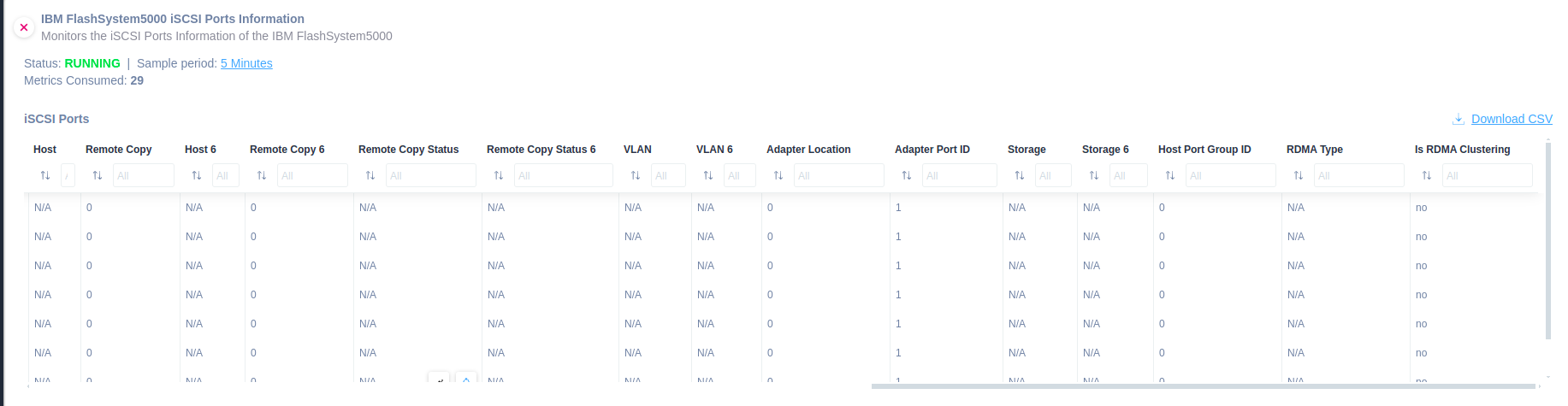
Physical ethernet ports
Apply this specific script to extract more details of physical ethernet ports:
- Id
- Node Name
- MAC Address
- Duplex
- Speed
- Link State
- DCBX State
- Adapter Location
- Adapter Port ID
- Host
- Storage
- Replication
- Ethernet Clustering
- Management
The script uses the HTTPS protocol and has been validated and tested on FlashSystem5000 8.5.0.6.
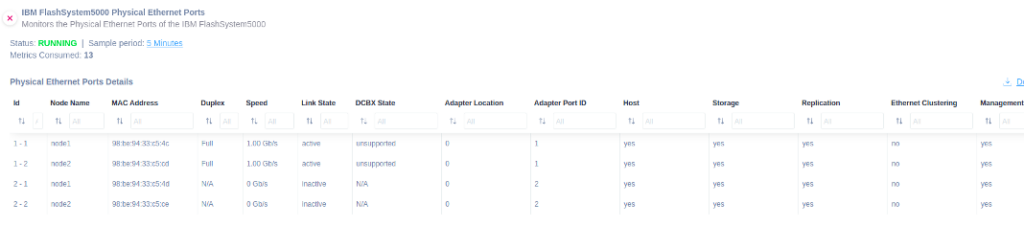
Fibre channel I/O ports
Domotz offers an integration script to help you extract data about fiber channel I/O ports.
Find it ready to use to extract the following general properties:
- ID
- Fibre Channel I/O Port ID
- Port ID
- Type
- Port Speed
- Node ID
- Node Name
- World Wide Port Name
- N-Port ID
- Status
- Attachment
- Cluster Use
- Adapter Location
- Adapter Port ID
The script uses the HTTPS protocol and has been validated and tested on FlashSystem5000 8.5.0.6.
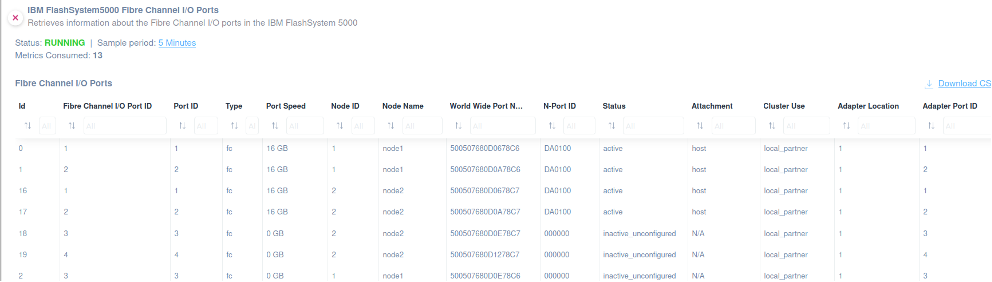
SAS ports
Apply this specific script to get access to the following information:
- ID
- Port ID
- Port Speed
- Node ID
- Node Name
- World Wide Port Name
- Status
- Switch WWPN
- Attachment
- Type
- Adapter Location
- Adapter Port ID
The script uses the HTTPS protocol and has been validated and tested on FlashSystem5000 8.5.0.6.
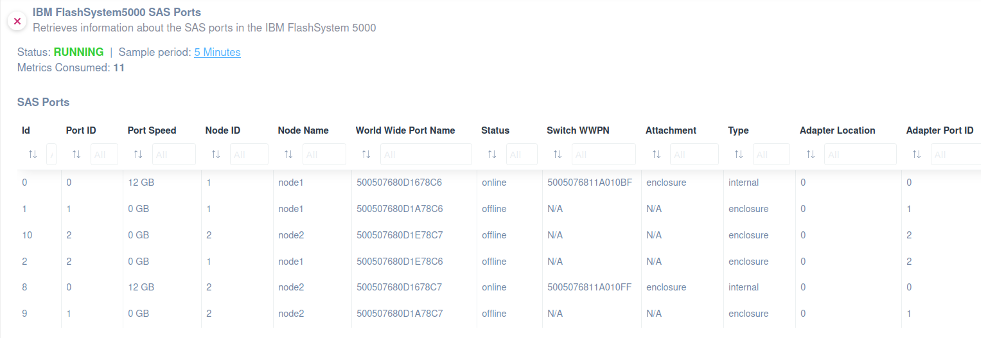
USB ports used
Apply this integration script to monitor the USB ports used and extract important information, such as:
- Id
- Node ID
- Node Name
- Node Side
- Port ID
- Status
- Encryption State
- Service State
The script uses the HTTPS protocol and has been validated and tested on FlashSystem5000 8.5.0.6.
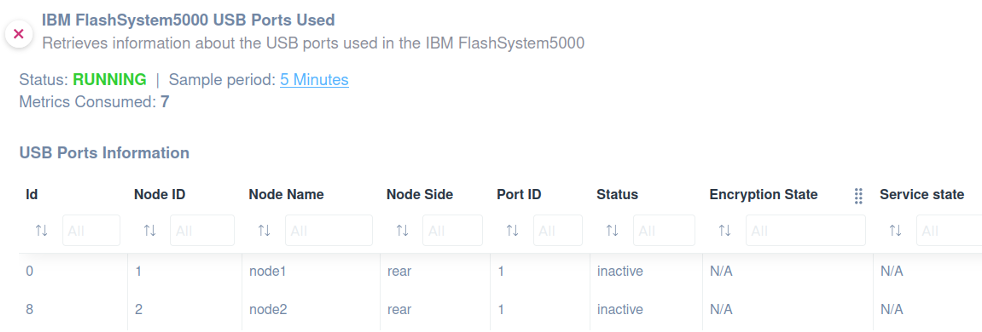
DNS servers
Ensure reliable network communication, optimal performance, and security by applying our ready-to-use script.
You will be able to monitor the following:
- ID
- Name
- Type
- IP Address
- Status
The script uses the HTTPS protocol and has been validated and tested on FlashSystem5000 8.5.0.6.
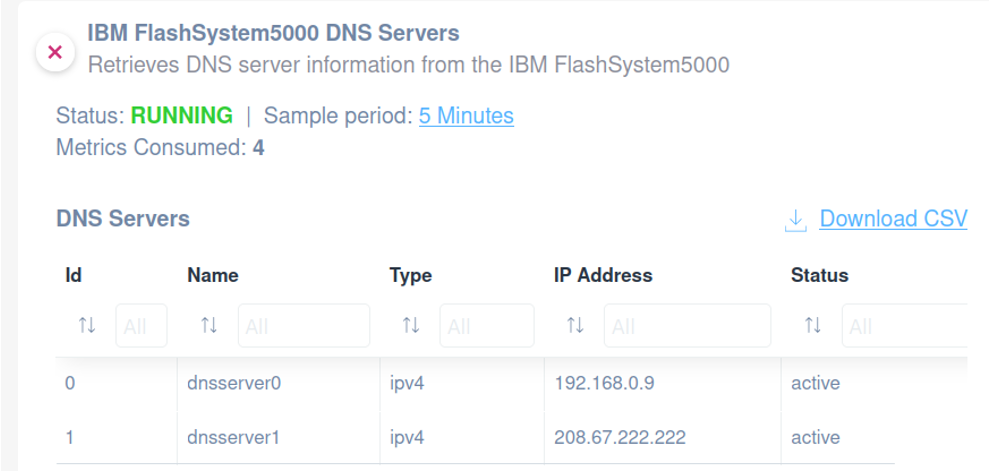
Enclosure PSUs batteries
Applying our script will help detect battery issues early, ensuring system stability and minimizing downtime.
You can extract the following information:
- ID
- Enclosure ID
- Battery ID
- Status
- Charging Status
- Recondition Needed
- Percent Charged
- End-of-Life Warning
- Canister ID
- Battery Slot
The script uses the HTTPS protocol and has been validated and tested on FlashSystem5000 8.5.0.6.
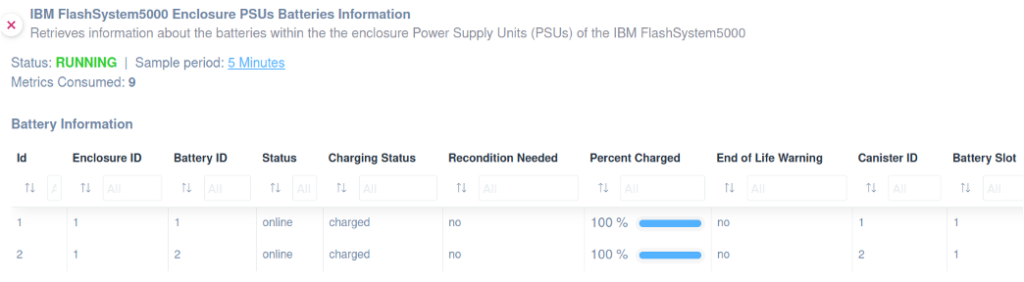
Enclosure power supply unit
You might use this script to monitor the enclosure power supply unit of your IBM FlashSystem 5000.
The following information can be monitored:
- ID
- Enclosure ID
- PSU ID
- Status
- Input Power
The script uses the HTTPS protocol and has been validated and tested on FlashSystem5000 8.5.0.6.
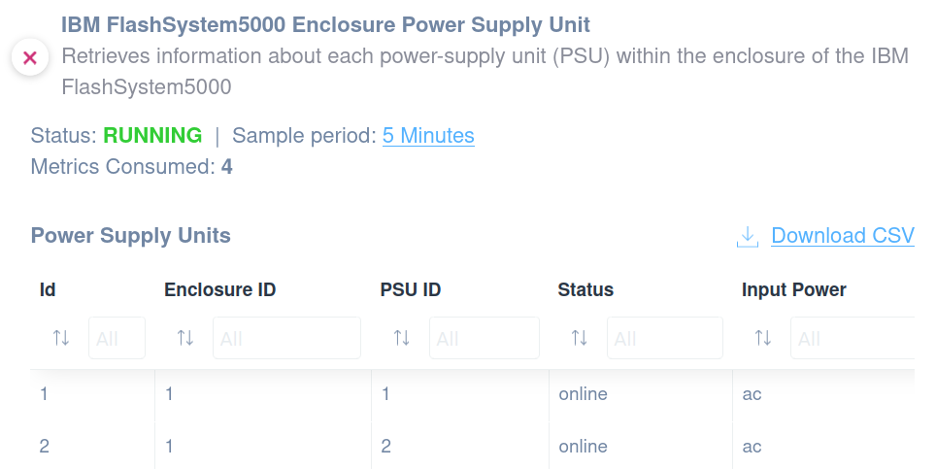
Enclosure statistics
Easily apply our integration script to be able to monitor the following:
- ID
- Enclosure ID
- Statistic Name
- Current Value
- Peak Value
- Peak Time
The script uses the HTTPS protocol and has been validated and tested on FlashSystem5000 8.5.0.6.
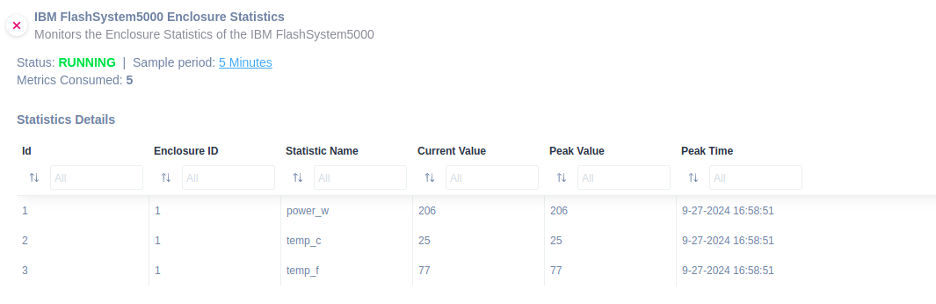
MacOS
Disk Partitions
This script helps you monitor the status of disk partitions on a Macintosh machine.
The following information can be monitored:
- ID: The name of the disk partition
- Usage: Percentage of disk space used
- Free Space: Amount of free disk space available
- Size: Total disk space available
The script has been validated and tested on MacOS version 14.5, and the SSH protocol is used to execute commands on MacOS.
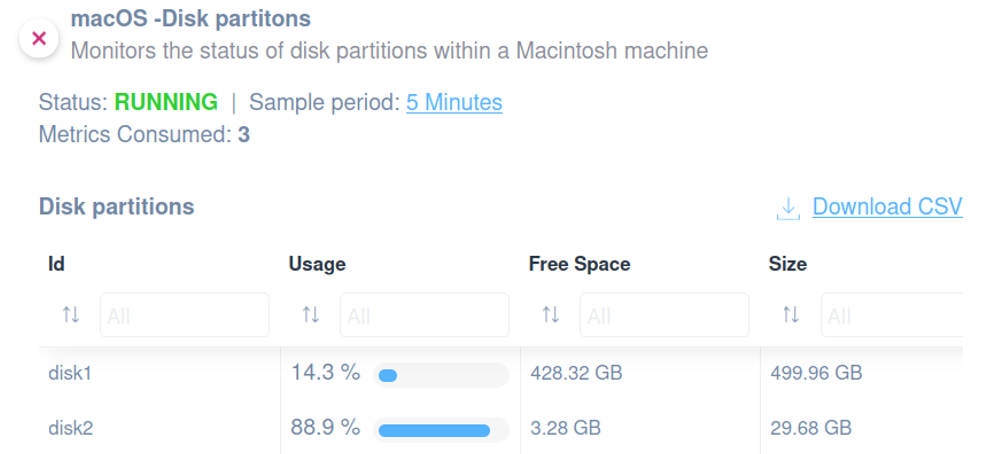
SNMP pre-configured templates
Printer Detected Error State
Use this SNMP template to monitor the status of a printer and extract the following information:
- Low Paper
- No Paper
- Low Toner
- No Toner
- Door Open
- Jammed
- Offline
- Service Requested
- Input Tray Missing
- Output Tray Missing
- Marker Supply Missing
- Output Near Full
- Output Full
- Input Tray Empty
- Overdue Prevent Maint
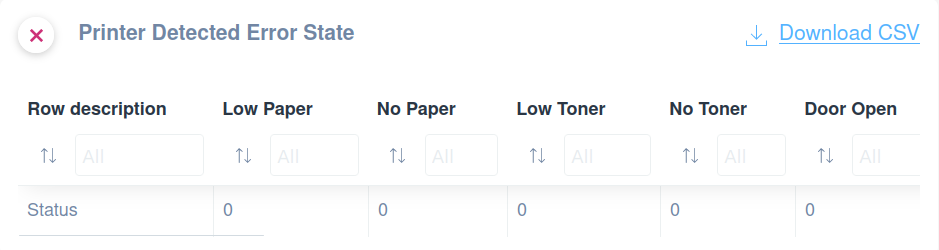
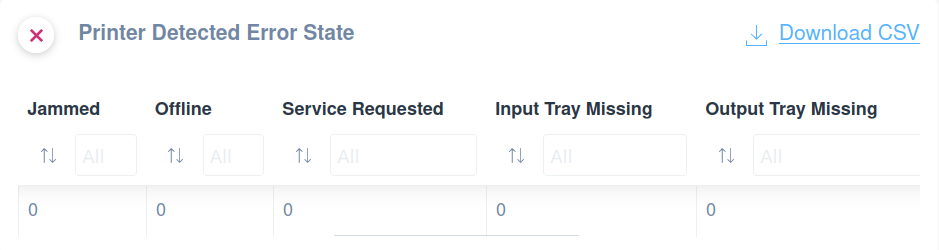
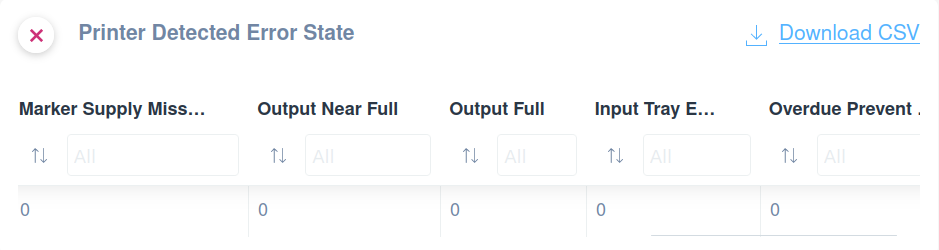
Palo Alto Firewall
Palo Alto Firewall Zones
Use the SNMP pre-configured template to extract statistics about the connections in each security zone:
- Zone Name
- Active TCP Connections
- Active UDP Connections
- Active IP Connections
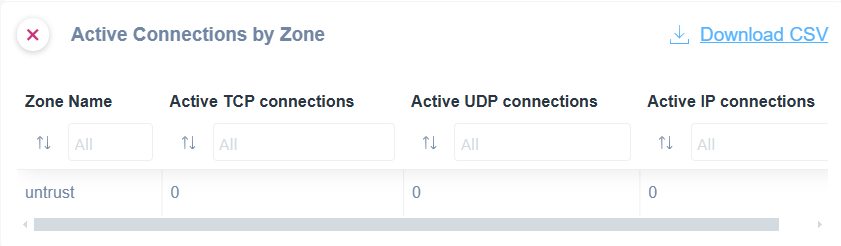
Palo Alto Firewall Interfaces
Rely on this SNMP pre-configured template to extract statistics about the connections for each interface:
- Interface description
- Active TCP Connections
- Active UDP Connections
- Active IP Connections
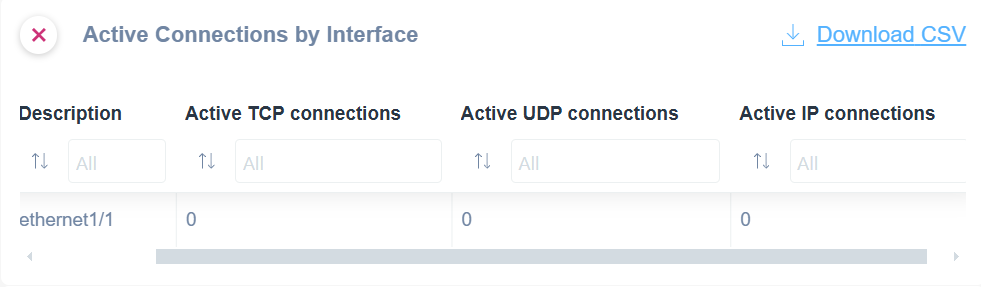
Read more about all our SNMP pre-configured sensors.
Enhancements
Extended framework custom script
We’ve rolled out some significant updates to the open framework for custom scripts, particularly in configuration management. Now, you can specify which lines in configuration files should be ignored when determining if a configuration change has occurred.
This is especially useful for filtering out non-essential changes (like comments or timestamps) from triggering unnecessary alerts.
The ” configuration changed ” event is a common change that often occurs and can generate a high number of alerts. However, not all changes made are relevant or need to be communicated.
Thanks to this improvement, to avoid false alerts, we now allow you to specify the lines that should be considered when determining a configuration change, even via custom script. This optimization in the notification system helps you focus on truly significant and important changes.
Additionally, we’ve increased the maximum supported configuration file size to 5MB.
We’re offering you more flexibility in terms of file size management, as we have quintupled the maximum allowed size for backup files. To take advantage of this feature, ensure you’re running Network Collector version 6.3.0-b001 or higher.
Seamless Navigation in Monitoring Configuration
We’ve improved the navigation flow to the Monitoring Configuration view. Now, when you switch between the Collector Settings pages and other sections, your context is preserved, meaning you won’t lose track of where you were or the configurations you were working on.
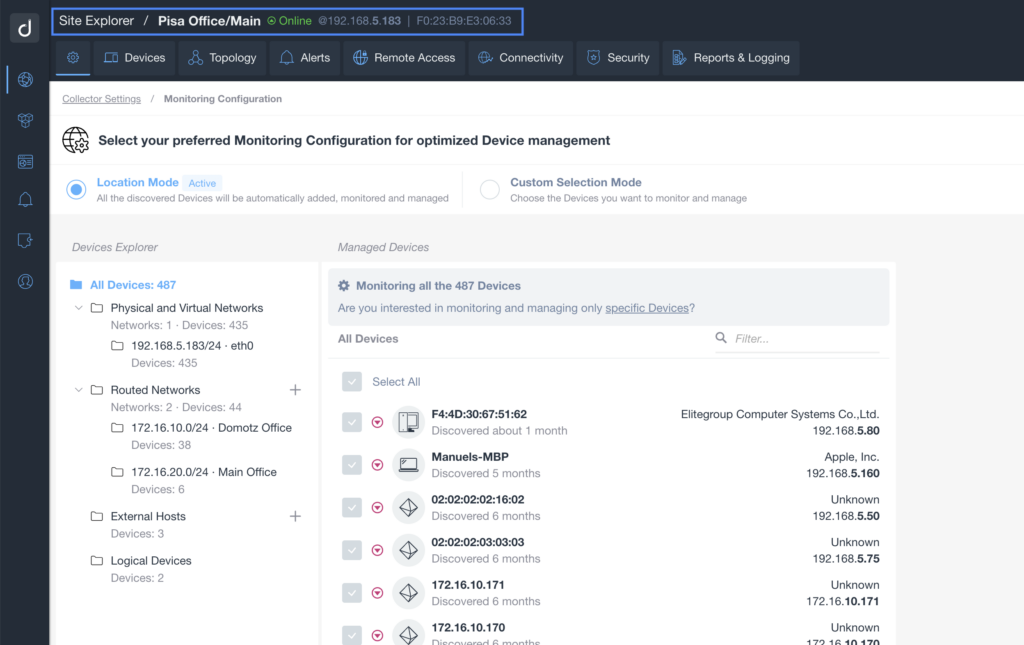
This enhancement ensures a smoother experience, especially when dealing with complex setups, saving you time and frustration.
User Interface Updates
- Remove “Beta” tag from the Network Troubleshooting monitoring tables
- Rename “Residential Support App” to “Customer Support App” on Collector Settings view
Network Collector Updates
We recently rollout different platform updates and related improvements:
Snap Linux
Last Version 6.2.2-b001
- Fix network discovery scan not following Interfaces Scan Policies and Automatic Discovery configuration on networks with subnet mask bigger than /22
- Fix VPN on Demand failing with missing CERT and KEY from .ovpn configuration file
- Improve Configuration Management compare view rendering with a different gray text color for the lines that have changed but did not trigger the Configuration Management Change event (and consequent automatic backup)
- Minor UX Improvements on the Collector Settings card
Windows
Last Version 6.2.2-b001
- Fix the issue with the Speed Test feature on Windows Network Collectors (with version 6.2.2-b001)
- Fix the issue with the VPN on Demand feature on Windows Network Collector
Fixes
- Fix an issue with the Configuration Management feature on SonicWall devices, triggering not relevant Configuration Change events
- Fix an issue with Configuration Management on HP 1920-24G-230 devices not working as expected
- Fix an issue preventing to set Shared Alerts (in bulk) on Clustered devices when operating on Device-based/Custom-Selection Mode
- Fix issue on Collector Devices List not persisting the filters when navigating back to it
- Fix issue of erroneously calculating the monitored IP Address when setting an IP Address Range
- Fix issue with the Security tab not displaying Security Issues
- Fix issue with navigation not preserving the selected filter on the Devices List (eg. Important devices) when navigating back from the Device Detail view
- Fix issue with UniFi Controller connections randomly disconnecting and requiring manual action to recover
- Fix issue on the Customer Support App not displaying the appropriate email address
- Fix issue preventing Android Push Notification from being received
- Fix issue with Zendesk Ticketing System integration on which pagination values were incorrect
- Fix issue with Configuration Management on Fortigate/Watchguard
- Fix issue with Configuration Management on Watchguard unable to unlock via SSH
- Fix issue with the Devices List not updating correctly when adding additional Monitored devices from the Monitoring Configuration page
- Fix issue on the new Collector Dashboard UI not properly persisting filters when navigating to Devices and back to the list