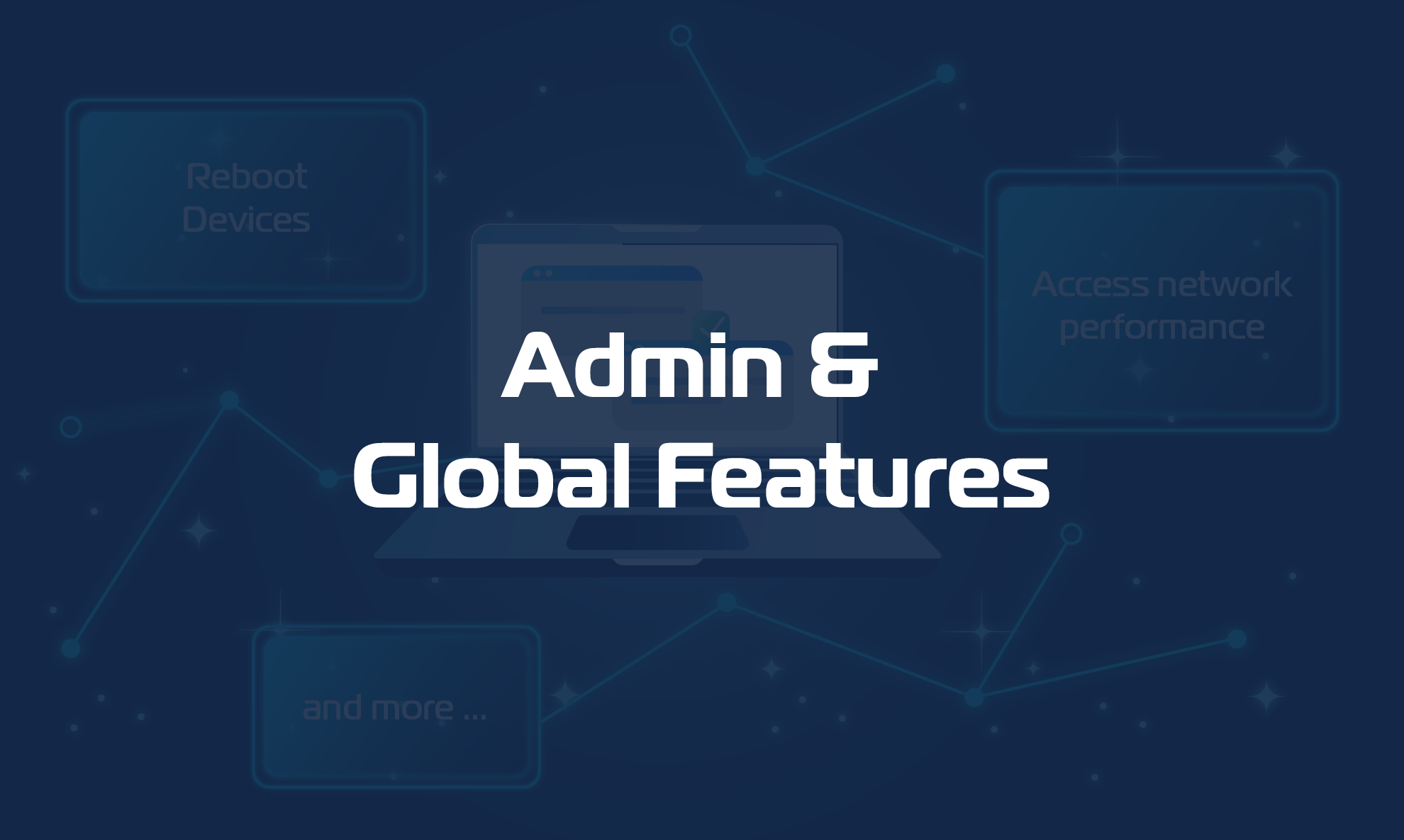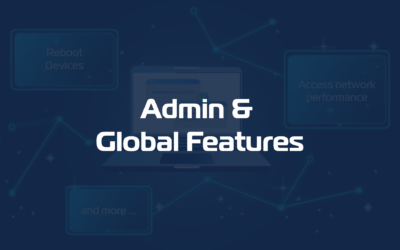Account Management
This is the section of the Domotz Portal that you will use to change/update your Account details. You can reach this section from this link: https://portal.domotz.com/portal/account
Account Info
In this section, you can configure your billing account details (invoice address, type of account, name, country, etc).
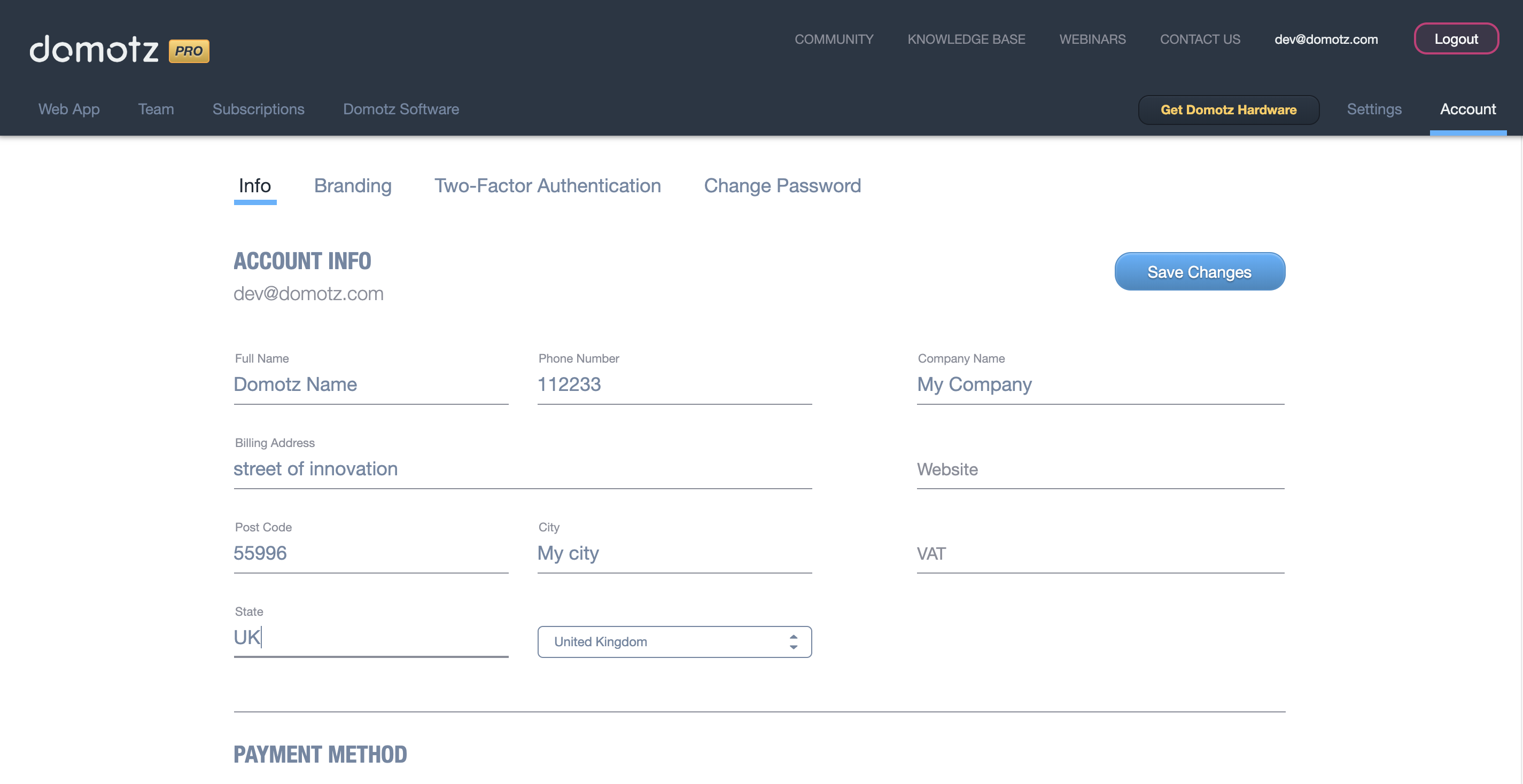
This is also the section you must use to fill your payment method information.
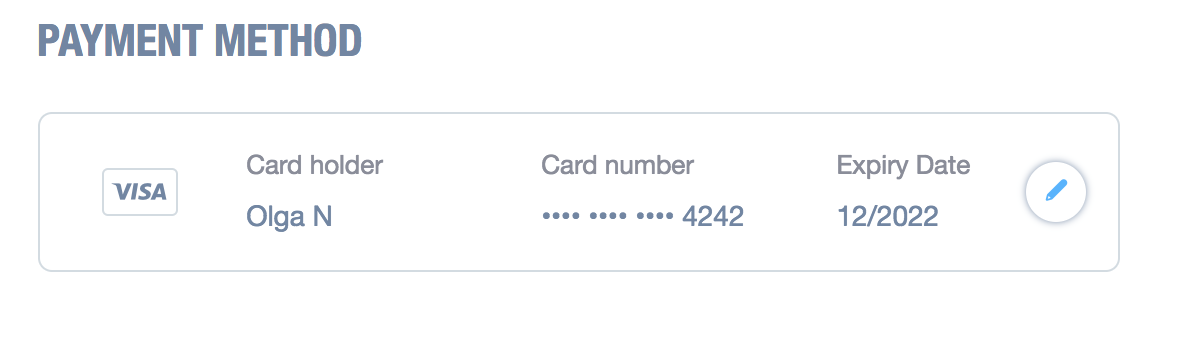
Invoice information
Once you’ve specified payment method, you will be able to control the Invoices information. It includes Invoices History with their dates and payments values. You can easily download any Invoice in PDF.
There you can also find Estimated Upcoming Invoice information about the next payment. If you click on ?, you will see its details with Subtotal, date and the Plan you use.
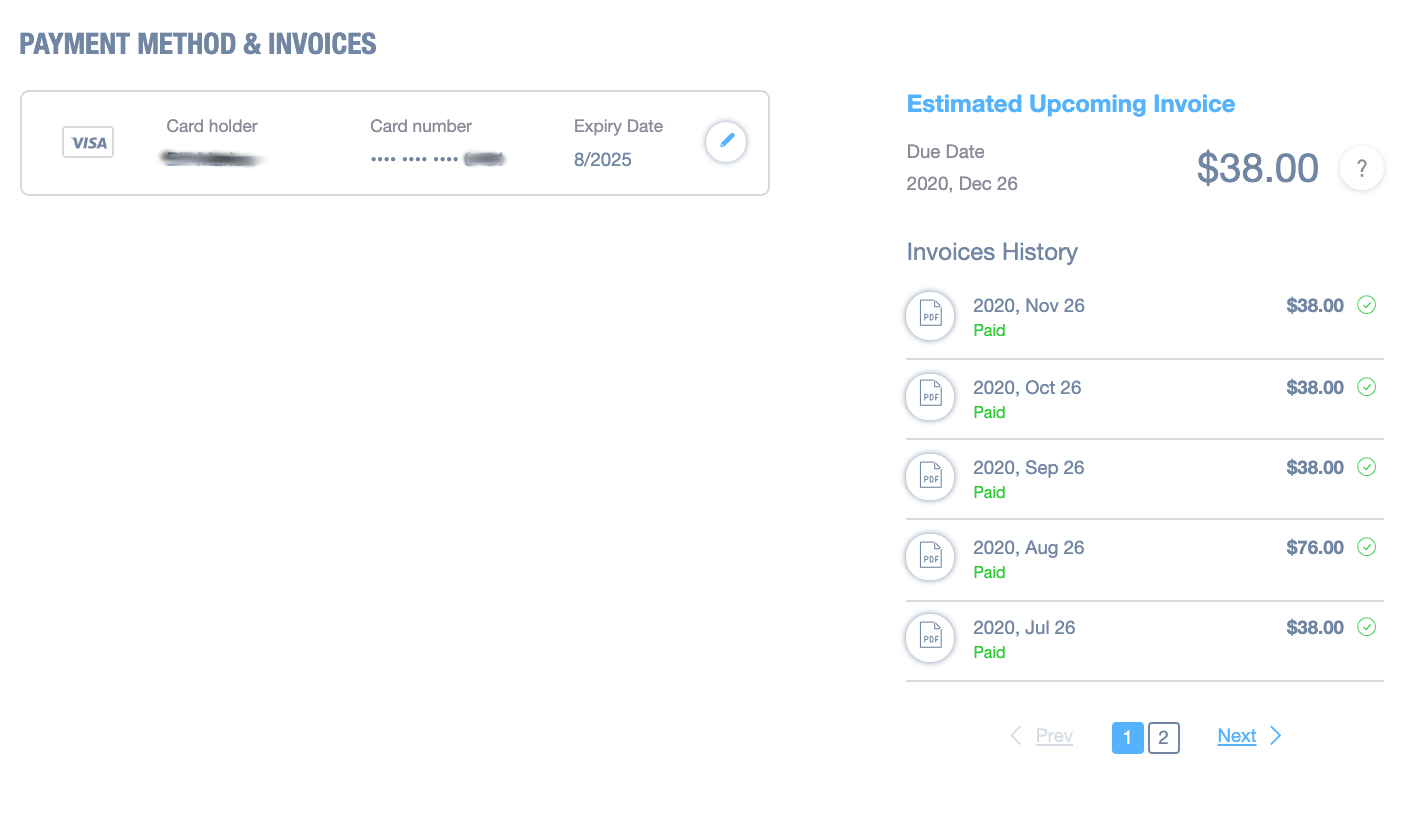

Branding
This tab allows you to configure your contact info and upload a company logo for display in the Violet customer app and in reports generated. Don’t forget to save changes.
Two-Factor Authentication (2FA / MFA)
This tab allows you to configure a Multi-Factor Authentication (MFA) to add more security to your Domotz account.
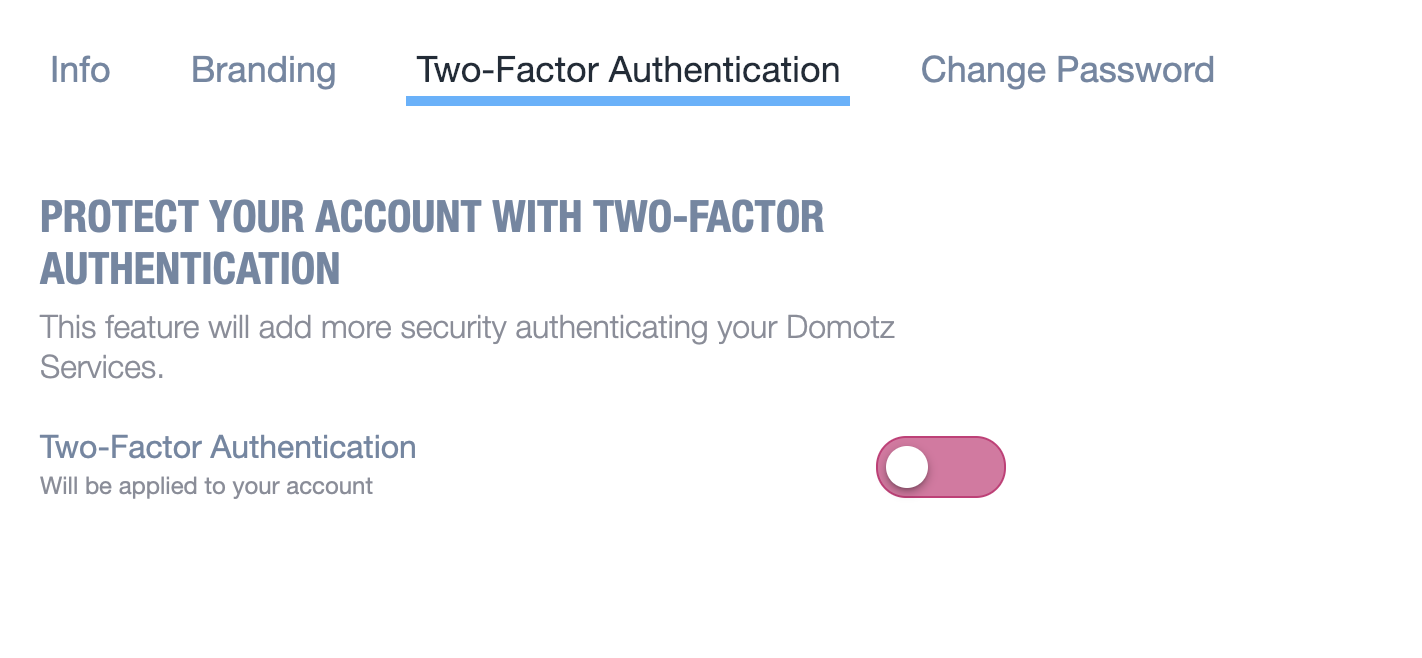
When enabling the 2FA – via toggle button – the user is requested to enter his password and confirm.
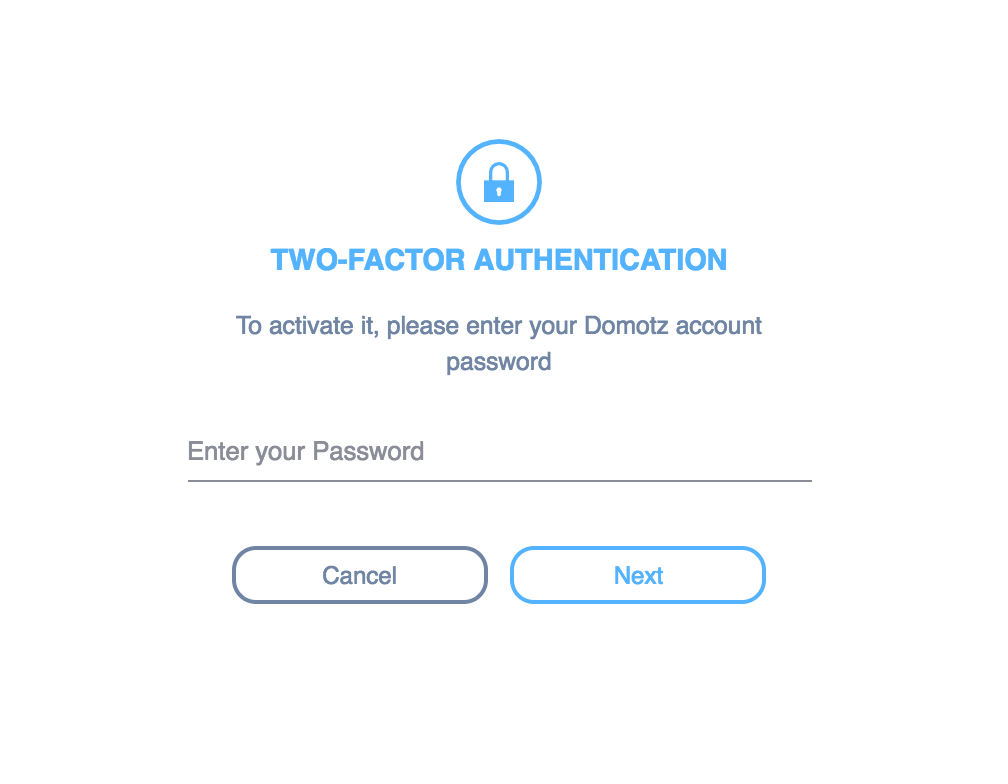
After this step, the 2FA token (QR Code) is generated and needs to be saved and used inside an external application like Google Authenticator or Microsoft Authenticator to generate fresh Domotz login codes.
While acknowledging the token saving, the user can chose to flag the option “Remember me”, which allows to trust the device and skip the authentication.
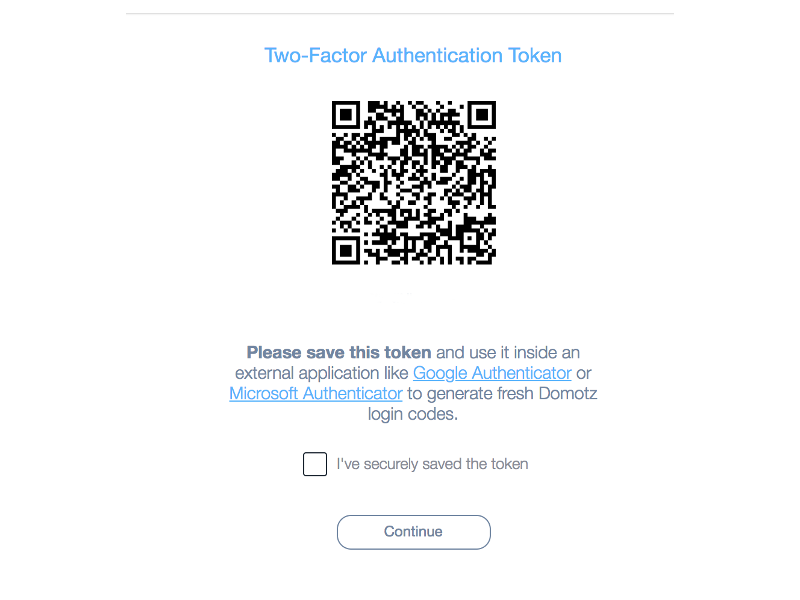
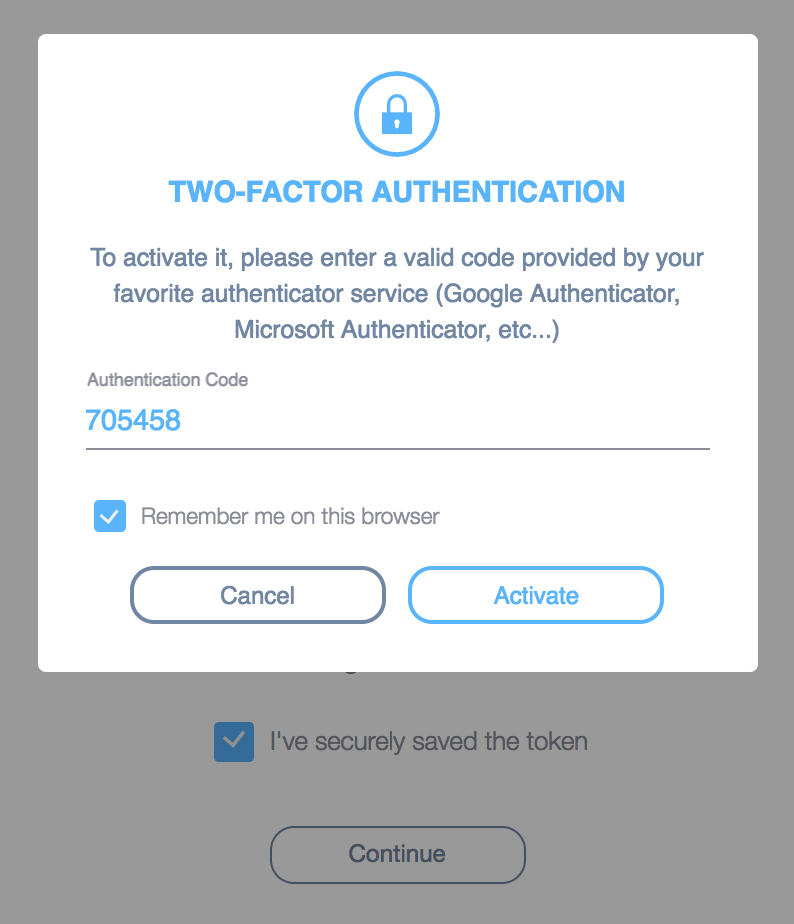
At the 2FA activation process completion, the page displays:
- The list of Trusted devices (all devices that do not require the two-step authentication at login moment, if the “Remember me“ option has been selected). By clicking the bin icon, the user can remove one device from the list.
- The code being used.
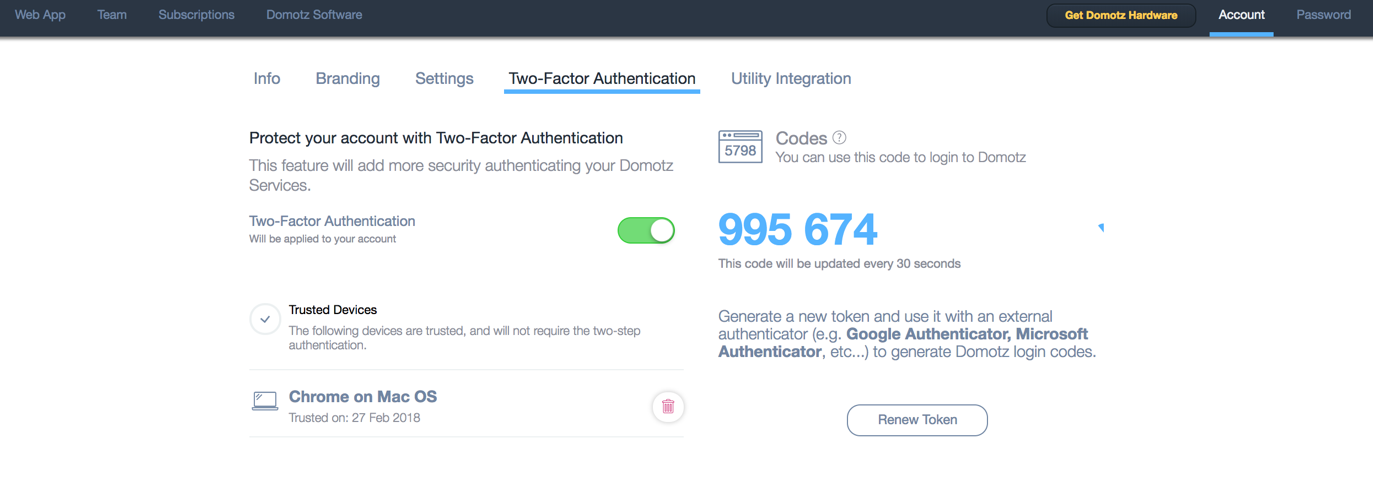
The user can disable the 2FA at any time (by using the toggle button and inserting his password).
The Team Masters can check wether or not, his team members have configured the 2FA for their accounts, in the Team section available in the user portal.
Moreover the Team Master can also enforce the usage of 2FA to his team members either at the creation of the Team Member itself or in a second moment.
Change Password
Here you can change your account password.
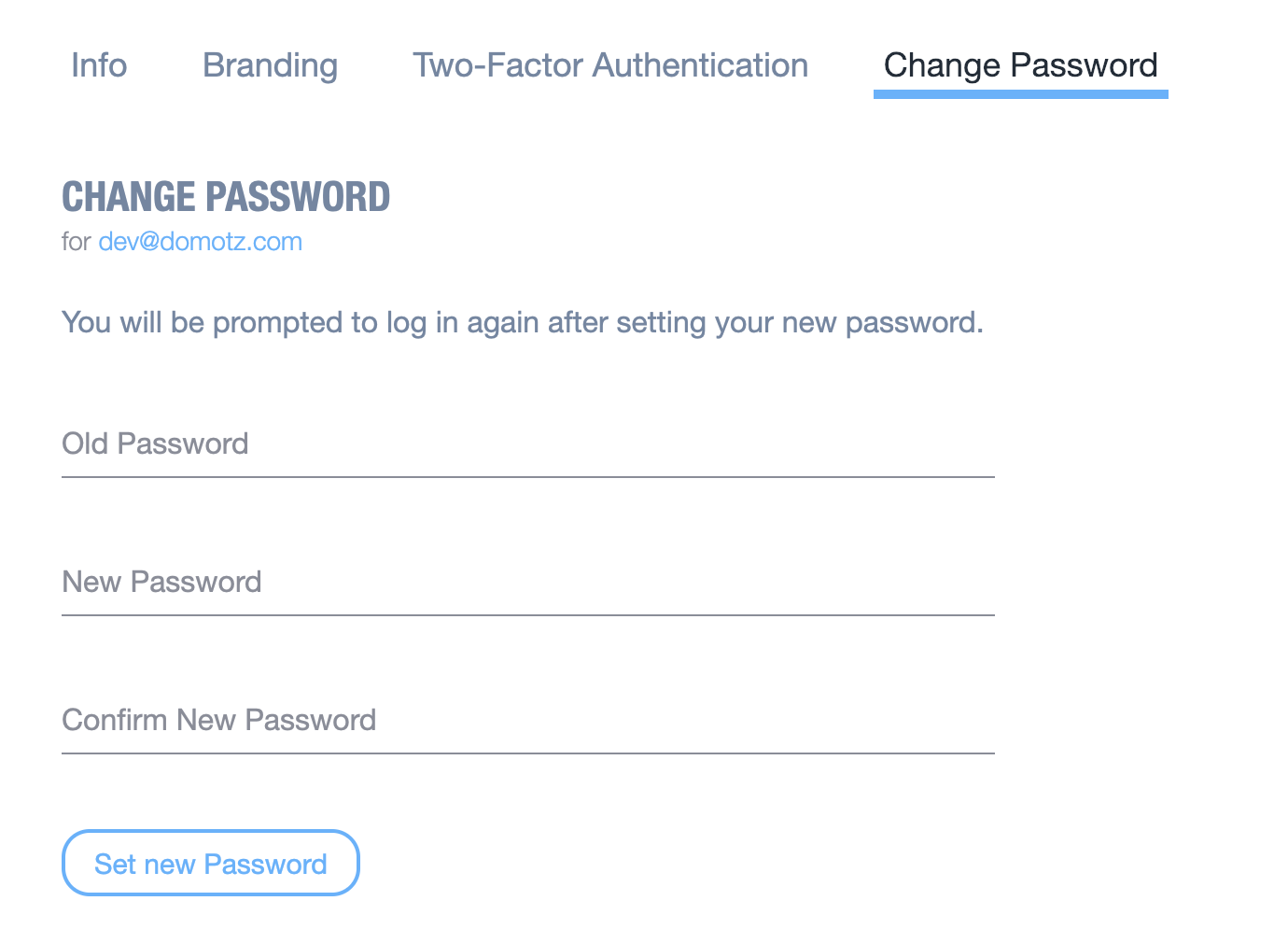
Change Username
Currently, you cannot change your username independently. To request a username change, please contact Domotz Support at support@domot.com.
Subscriptions
The Subscriptions menu is where you can manage all your account Collectors. You may have a mix of prepaid and Subscription Collectors.
Your Collectors
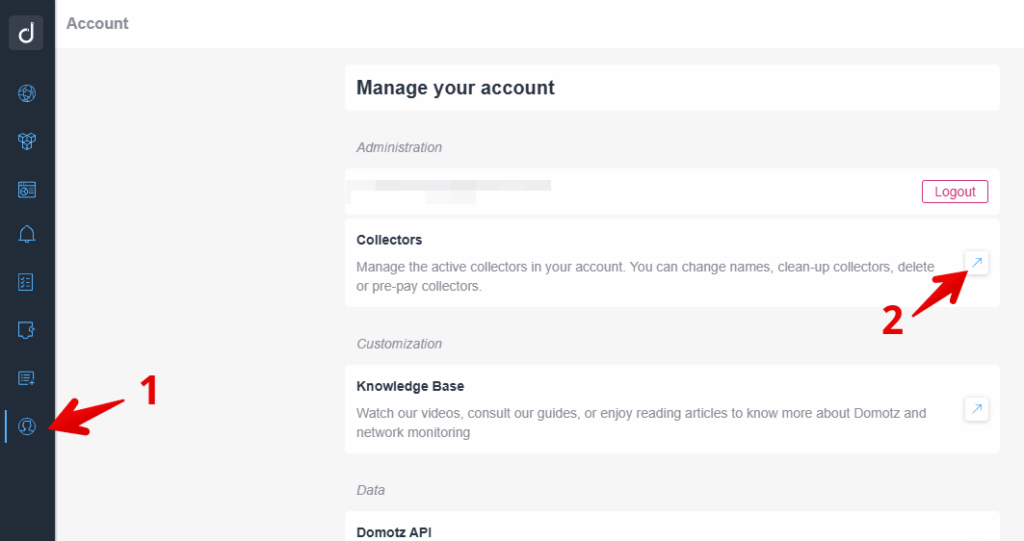
Collector Management
In this section, you will be able to manage your Collector:
- Activation status
- Collector Version
- Extend expiration
- Delete the Collector
- Clean-up the Collector data (without removing the subscription)
- Rename Collectors
In this view you see a list of your current Collectors including Version, Status (and, if a prepaid Collector, the Expiration date):
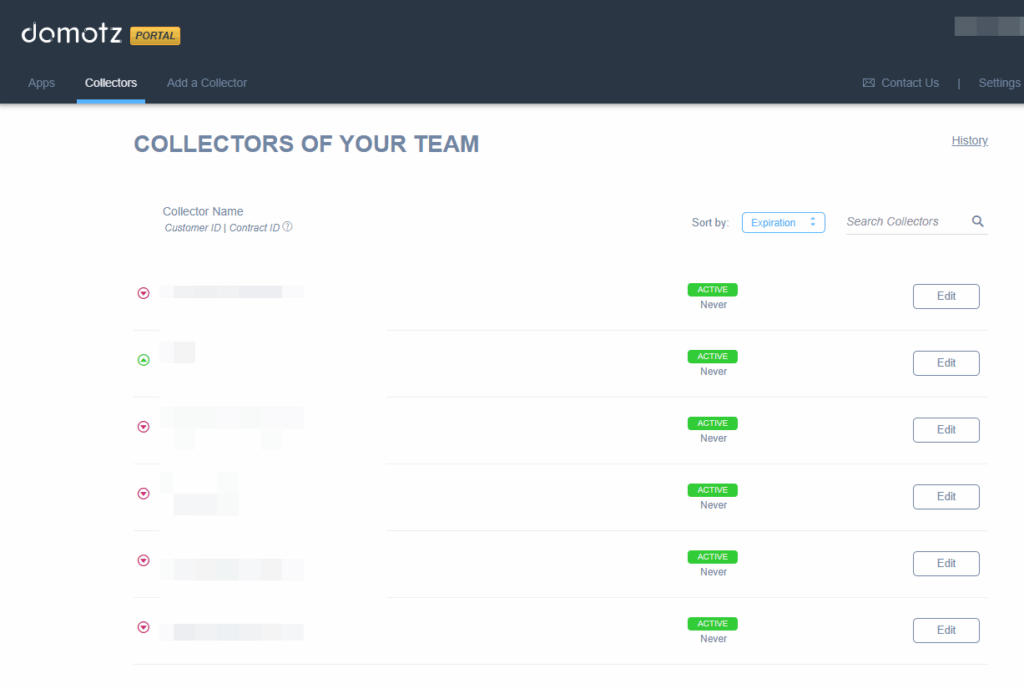
History
History will give you the complete history of key subscription actions, such as Collector activation or removal, done by your account:
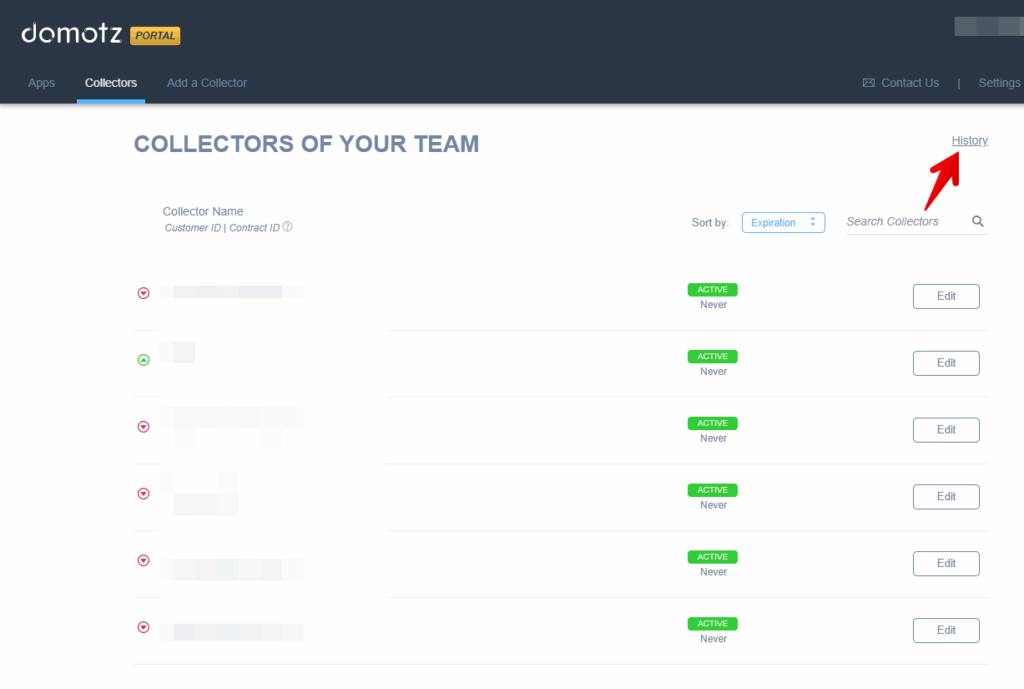
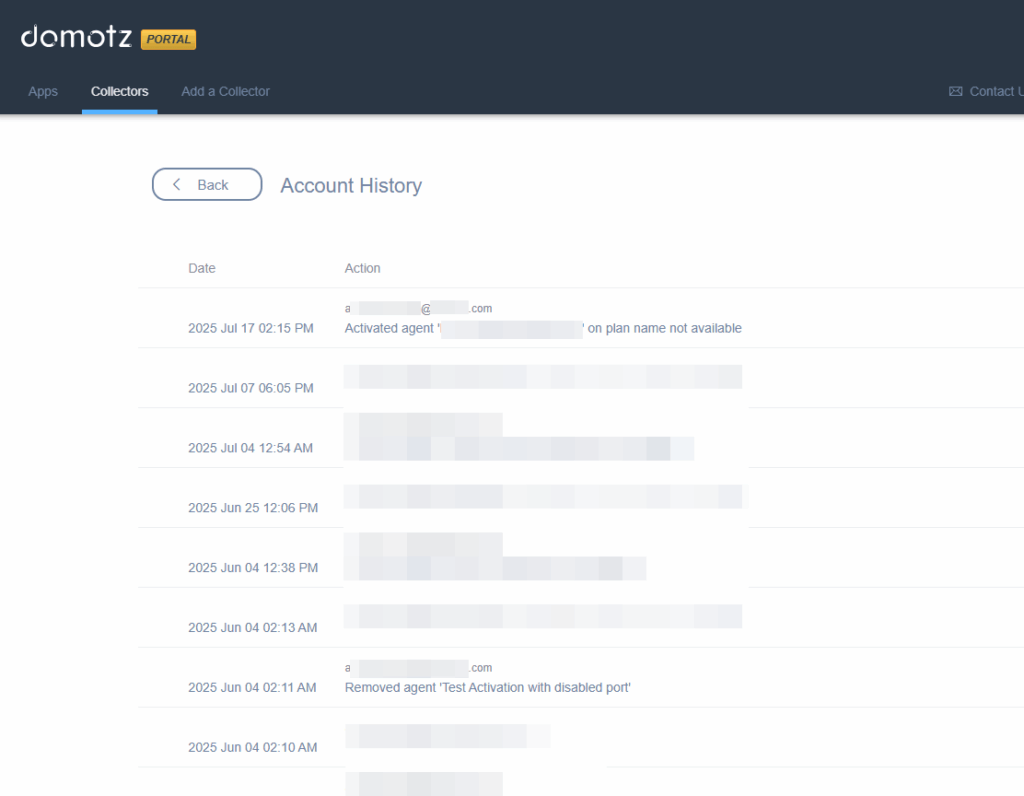
Extend Collector
Domotz, by default, will bill automatically every month, using a valid credit card, based on the number of installed Domotz Collectors.
In case you have prepaid collectors you have the possibility of extending their validity using your credit card.
Edit Collector
In this section there are additional information about the selected Collector such as activation date, package version, local IP address, MAC address of the physical device blinded to the Collector.
Collector’s name can be changed from this section.
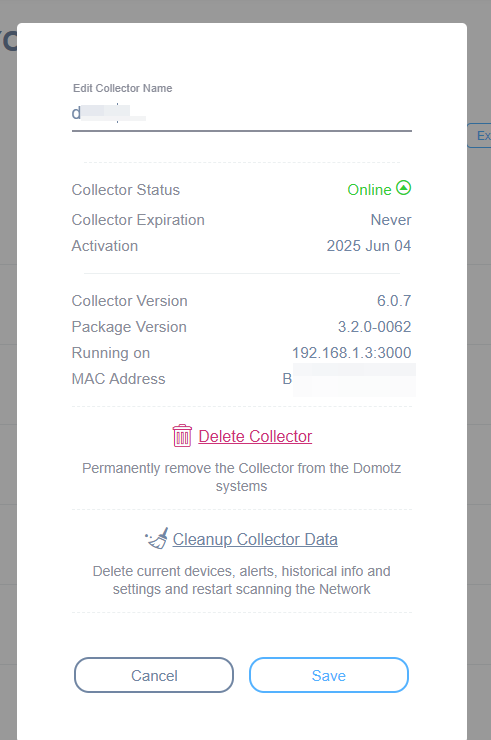
From the Edit section you can also Cleanup the Collector data. All the configuration made inside the Collector, together will the scanned info will be deleted. The Collector name and subscription status will remain as it is.
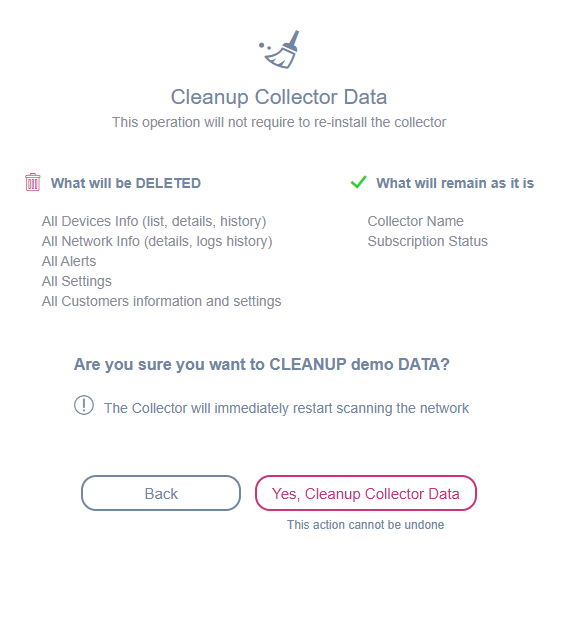
From the Edit section you can also delete the Collector from your list. Delete Collector will remove all the data related to an Collector. It can be useful if you want to move a box from a location to another, to get rid of previous data. Please be advised that:
- A delete operation is only possible when the Collector is disconnected.
If you wish, you can can prepay any Subscription Collector up to 5 years with your registered credit card.