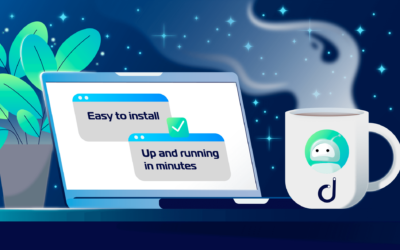Domotz Collector Installation on Windows OS
You can download the Domotz Collector for Windows OS by accessing the Domotz Web App (or Desktop App):
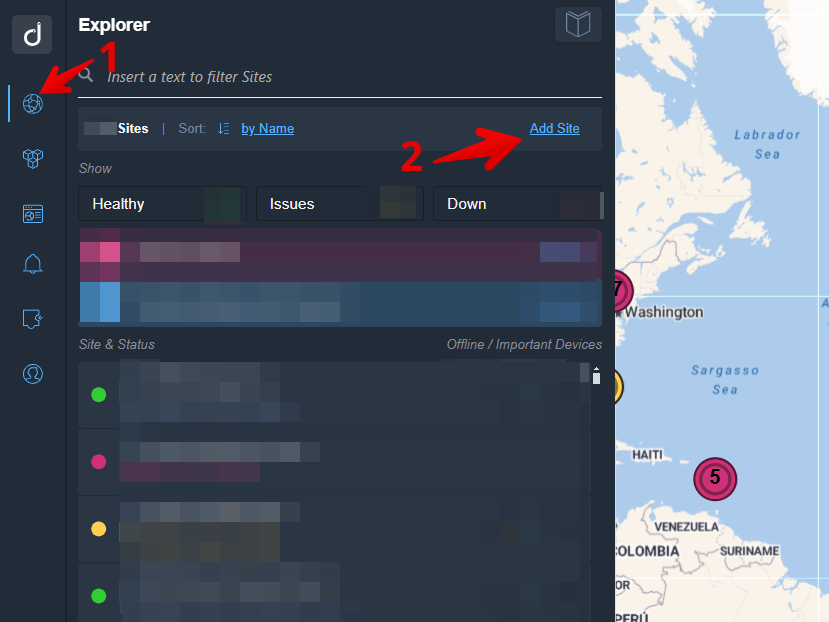
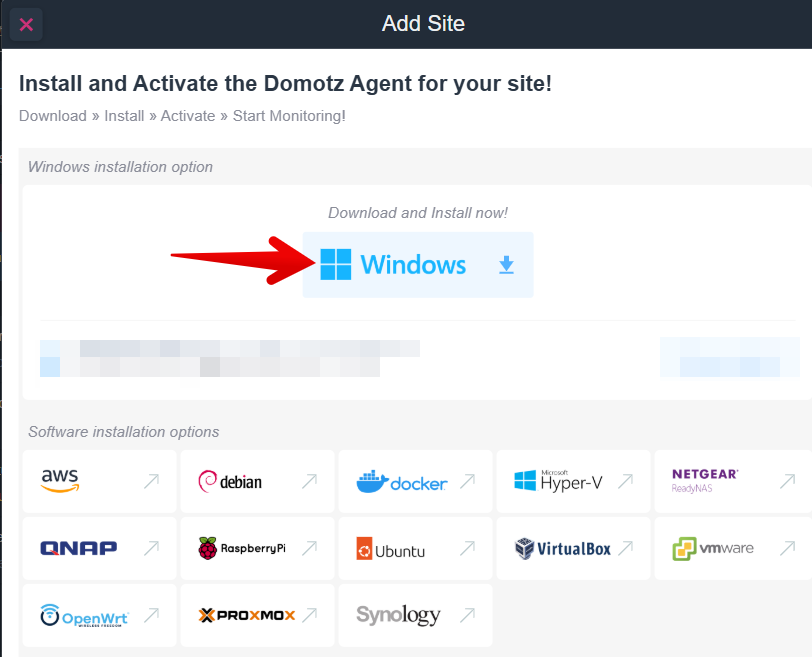
Run the installer as an Administrator and accept the terms of the agreement:
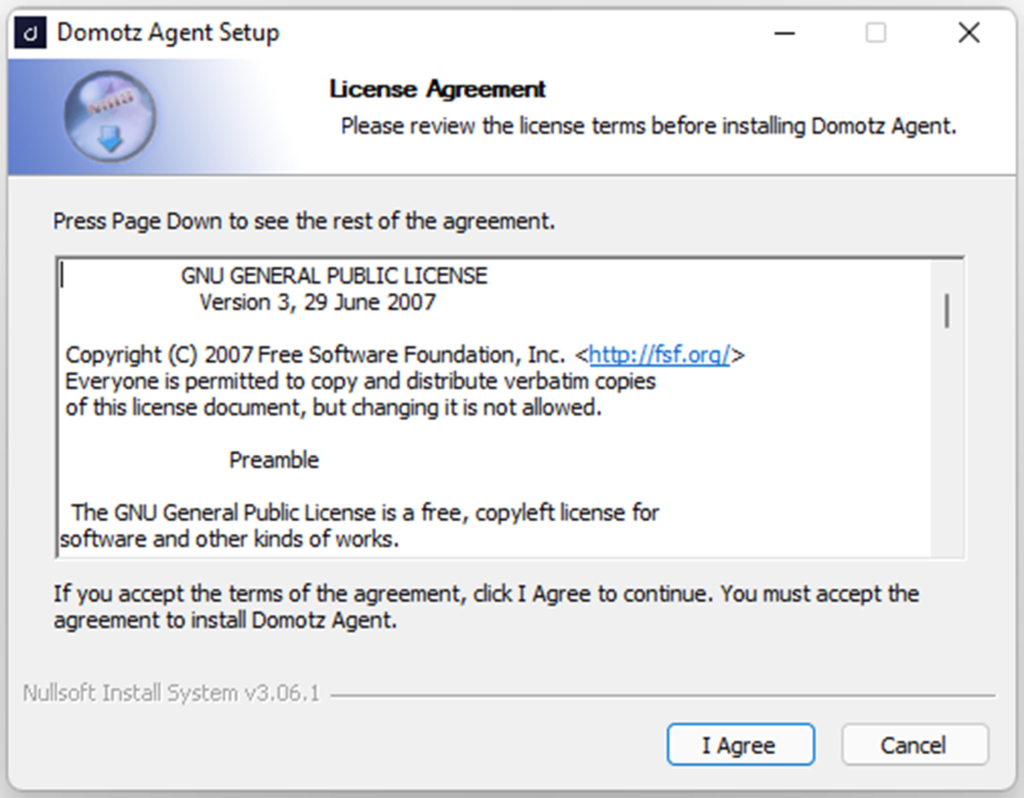
Select the folder you want to install the Domotz Pro Collector for Windows and click on Install:
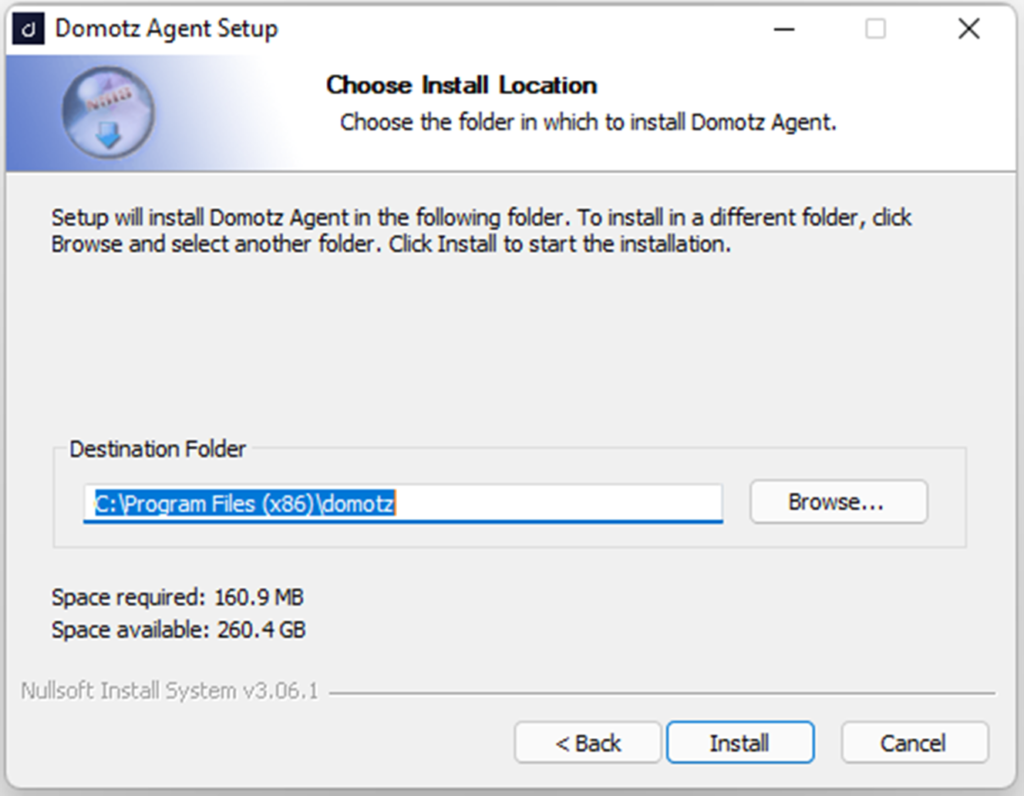
Wait for the installer to finish:
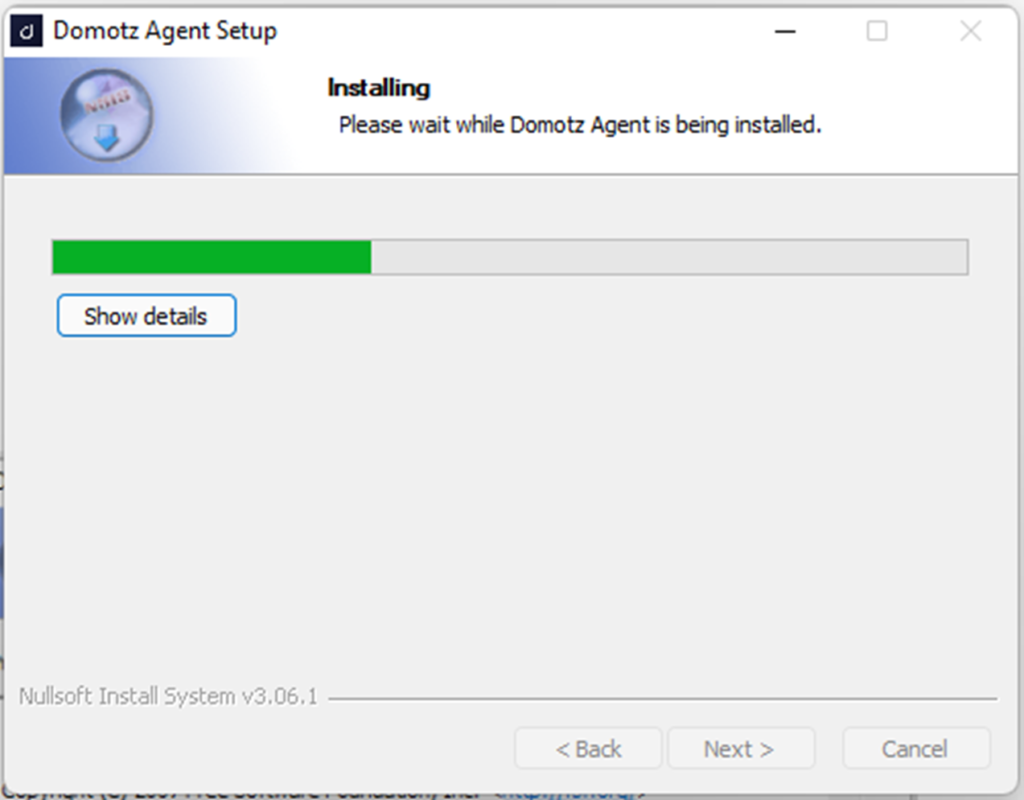
After some seconds a command prompt window will be opened and the service will be created automatically:
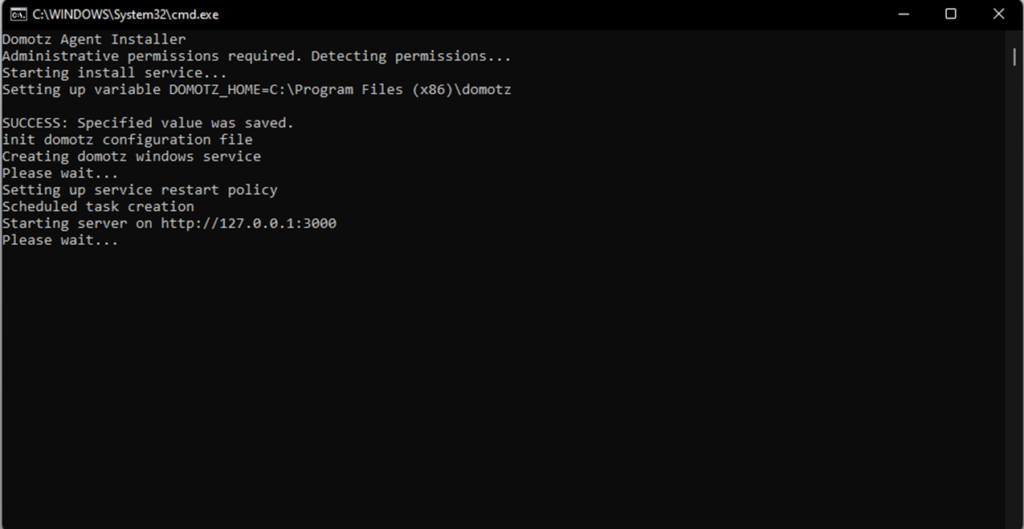
When the installation is finished, click on Finish and proceed with the activation of the Collector.
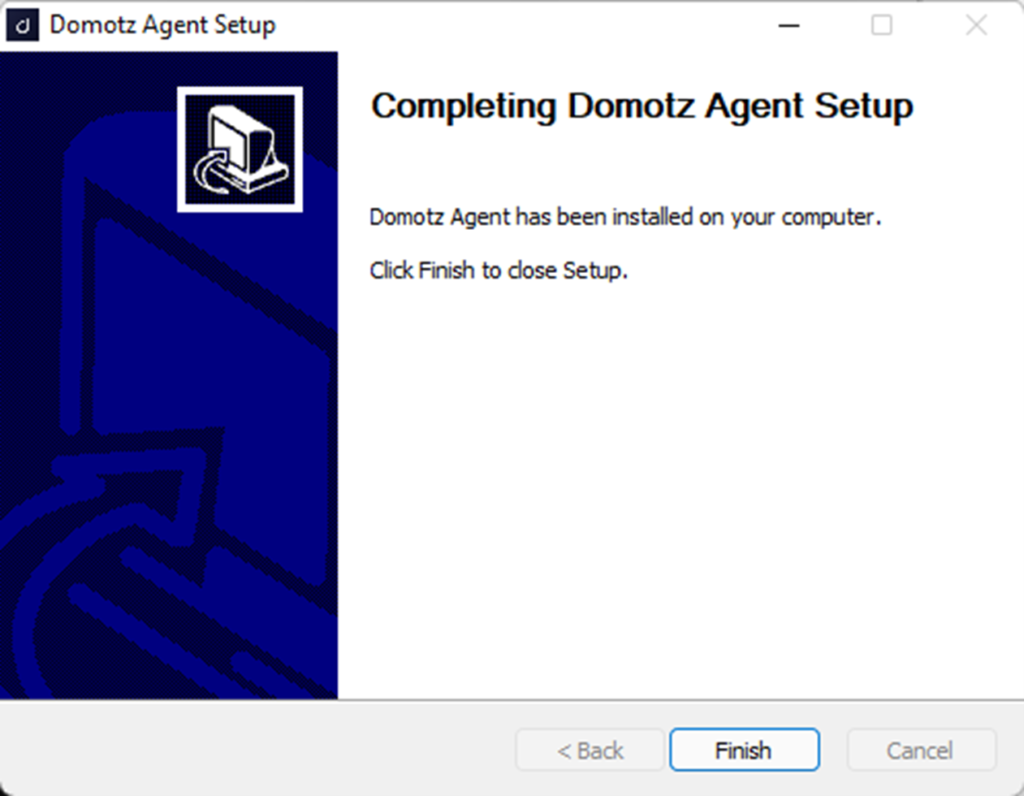
The activation page can be accessed via browser from the agent host at the following address: http://127.0.0.1:3000
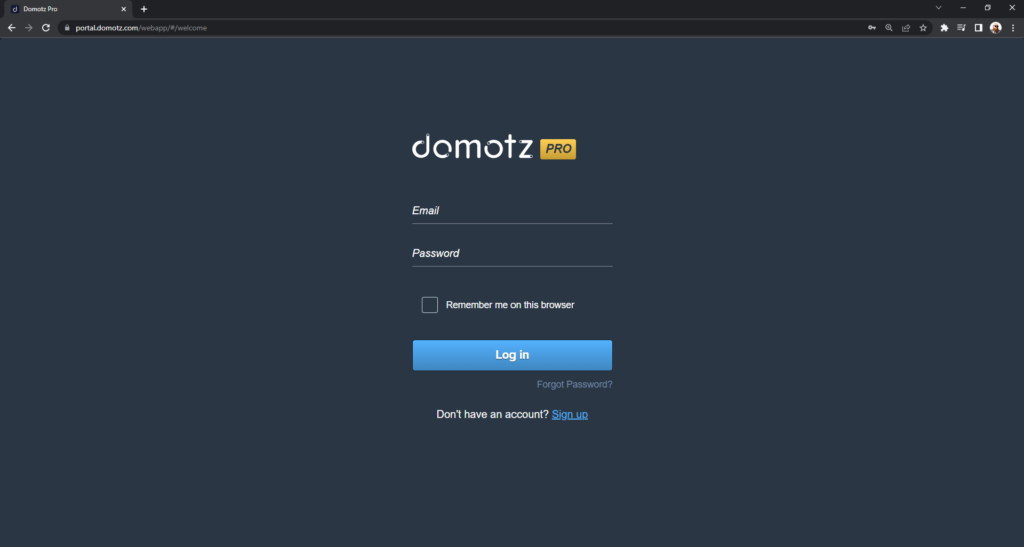
To install the windows agent silently, or via scripting please see THIS guide.