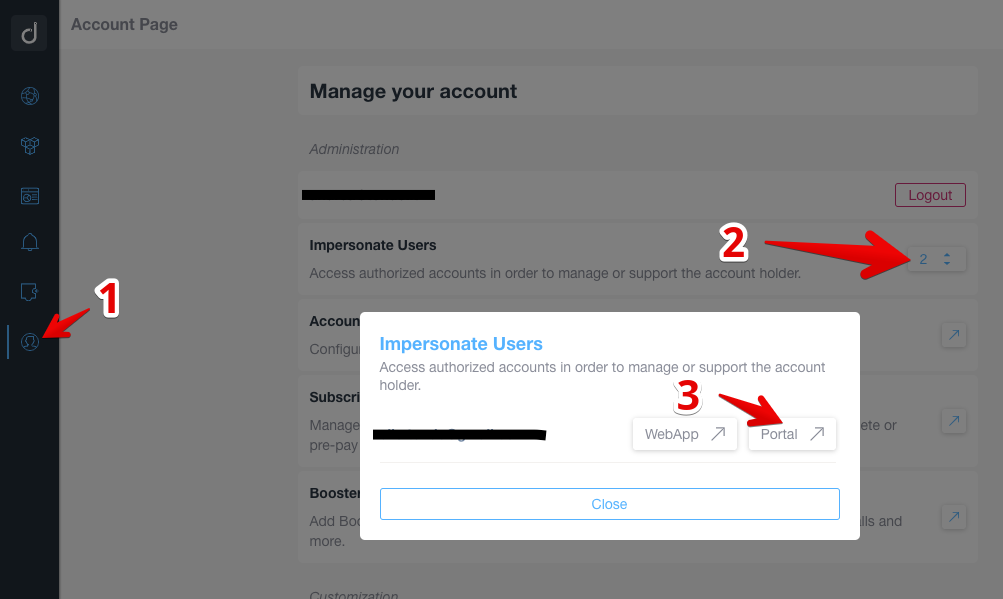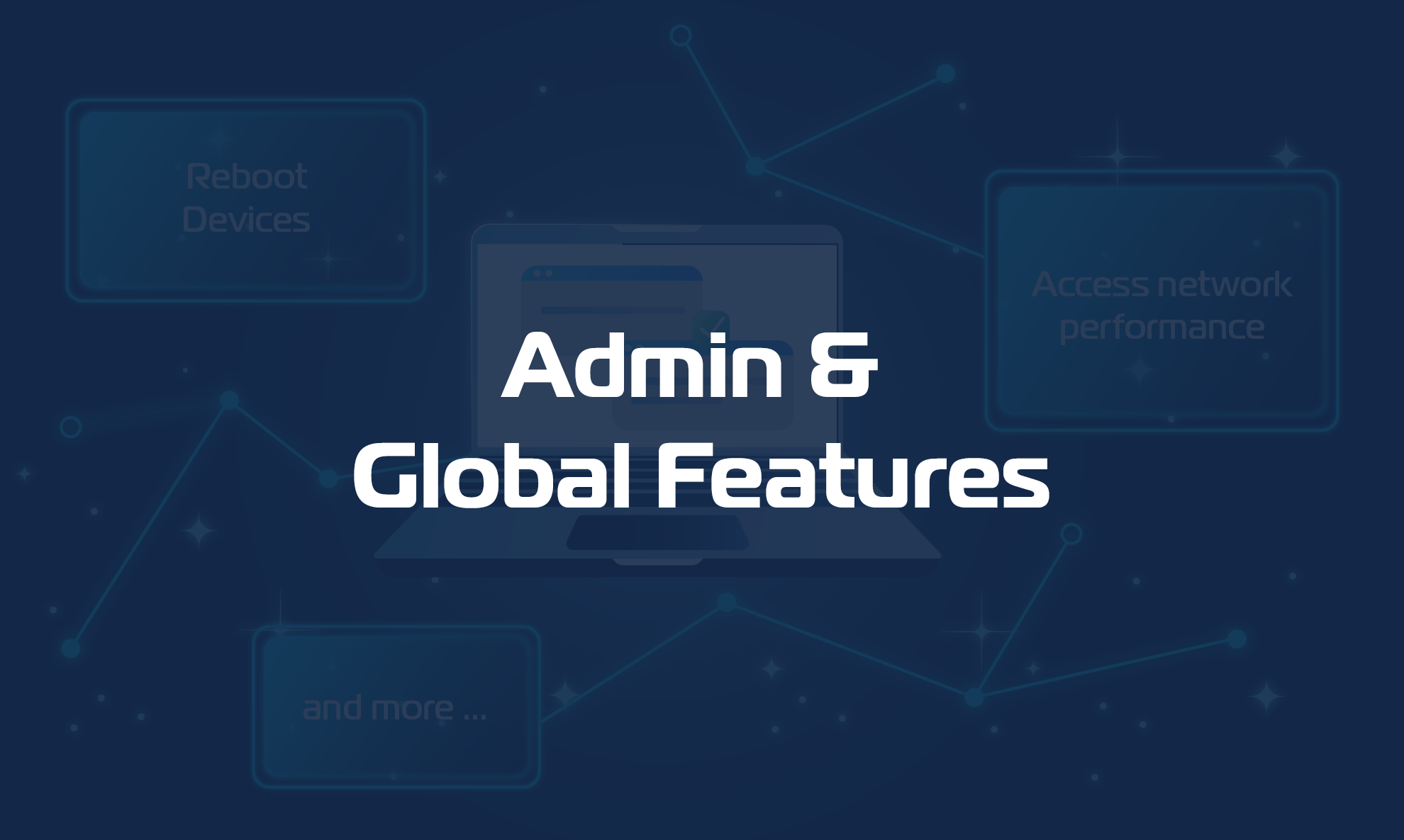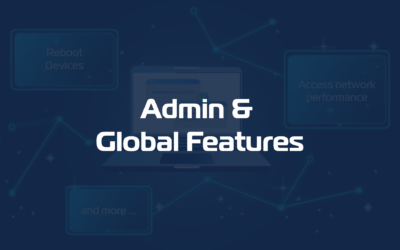Domotz is designed to allow members of the same organization to access, in a controlled way, the same pool of Collectors.
The owner of the Domotz Pro account – the Team Leader – can create Team Members.
User Roles
Team Leader
A Team Leader is responsible for the administration of multiple networks. He can:
- Use all features of Domotz
- Manage and extend subscriptions
- Create and remove Team Members
- Remove 2FA configuration from a Team Member
Team Members
A Team Member:
- Can access all features of an all Collectors set up by the Team, exactly like his Team Leader.
- Can set up his own set of alerts.
- Onboard new sites (can create new Collectors)
- Can manage and extend subscriptions
A Team Member:
- Cannot create or remove other Team Members.
- Cannot view or change Account or Payment info.
Field Operators
They have the same capabilities as normal Team Members, but only on the Collectors assigned by the Team Leader.
A Field Operator:
- Can configure new Collectors, and by default, they will have access only to these configured Collectors.
A Field Operator:
- Cannot assist in resuming a Collector on a new host (must be a Team Member or Team Leader).
- Cannot edit any monitoring dashboard or monitoring table.
- Cannot manage Integrations.
How to manage User Roles
Configuring Team Members
Only the Team Leader account will have a Team section available in the user portal as shown in the screenshot below.
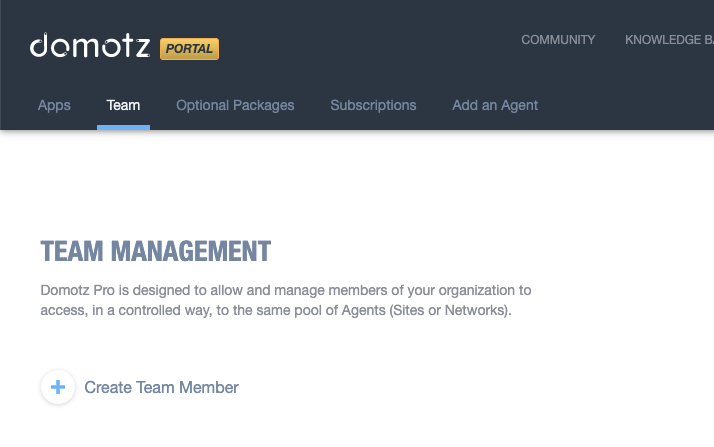
You can add a new Team Member or Field Operator by clicking on the Add member button.
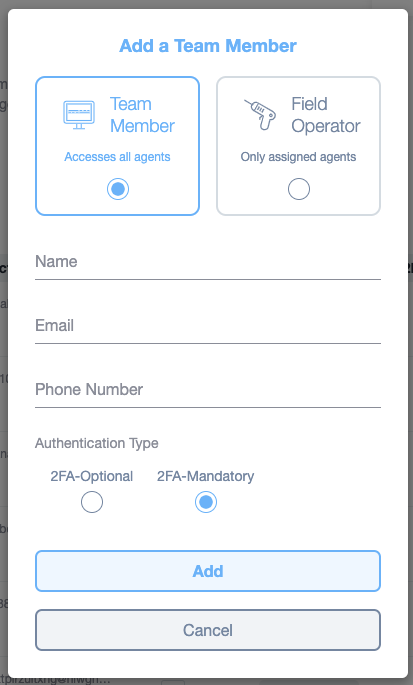
The email address specified will receive an email with a link to finalize the Domotz account providing a new password.
If you don’t see the incoming email please check your SPAM folder, or delete the member and create it again.
Reset 2FA for a Team Member
Only the Team Leader account will have a Team section available in the user portal from where they can force each of the Team Members or Field Operator to configure 2FA, or to remove/reset a 2FA from them (for instance in the case a Team Member has lost their second-factor authentication device).
The Team Leader should press Manage on the Team Member or Field Operator for which he is willing to reset the 2FA:
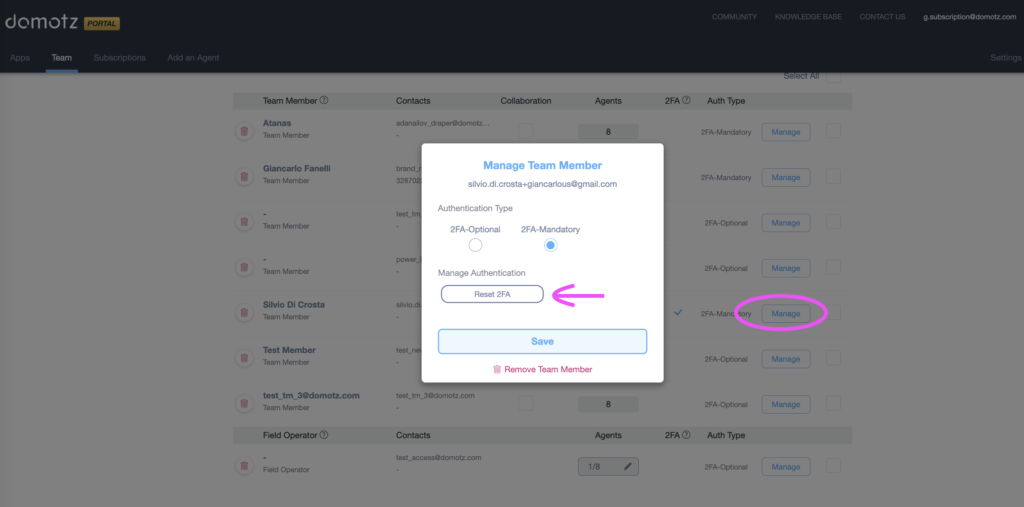
How to Allow Multiple Team Leaders/Admin accounts
It is possible to temporarily give the possibility for Team Members to “impersonate” the Team Leader role so that they can perform administrative duties such as adding other Team Members.
Please note that, currently, this feature is only available by contacting our support team.
This is how Team Members can impersonate their Team Leader after being “enabled” by our support team:
Access the Webapp/Desktop App:
- Click on the Webapp or the Portal link to access it as the Team Leader.