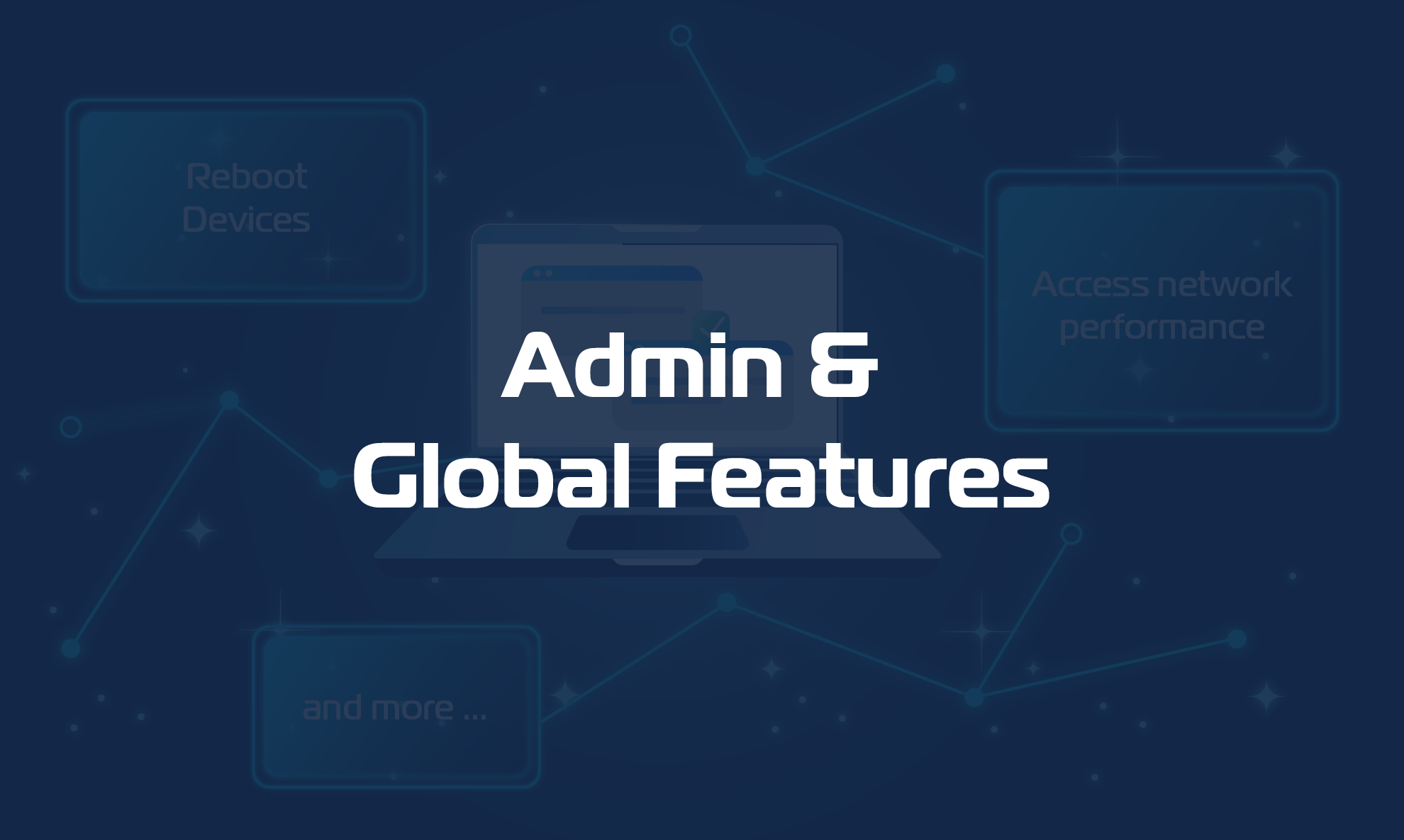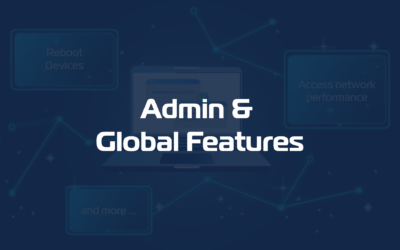With the Access Management feature the Agent owner (and any delegated Team Member) can grant network access to a trusted person, as long as this person has a Domotz account (each Agent can be shared with max 2 people). This should be used to share Agents outside of your organization. You can also create a Team of colleagues from the Domotz Portal (see Team Management).
Invite a Guest
To give a trusted 3rd-party access to your Agent/network, simply tap on the Access Management tile in the Agent Dashboard. You’ll see the following screen:
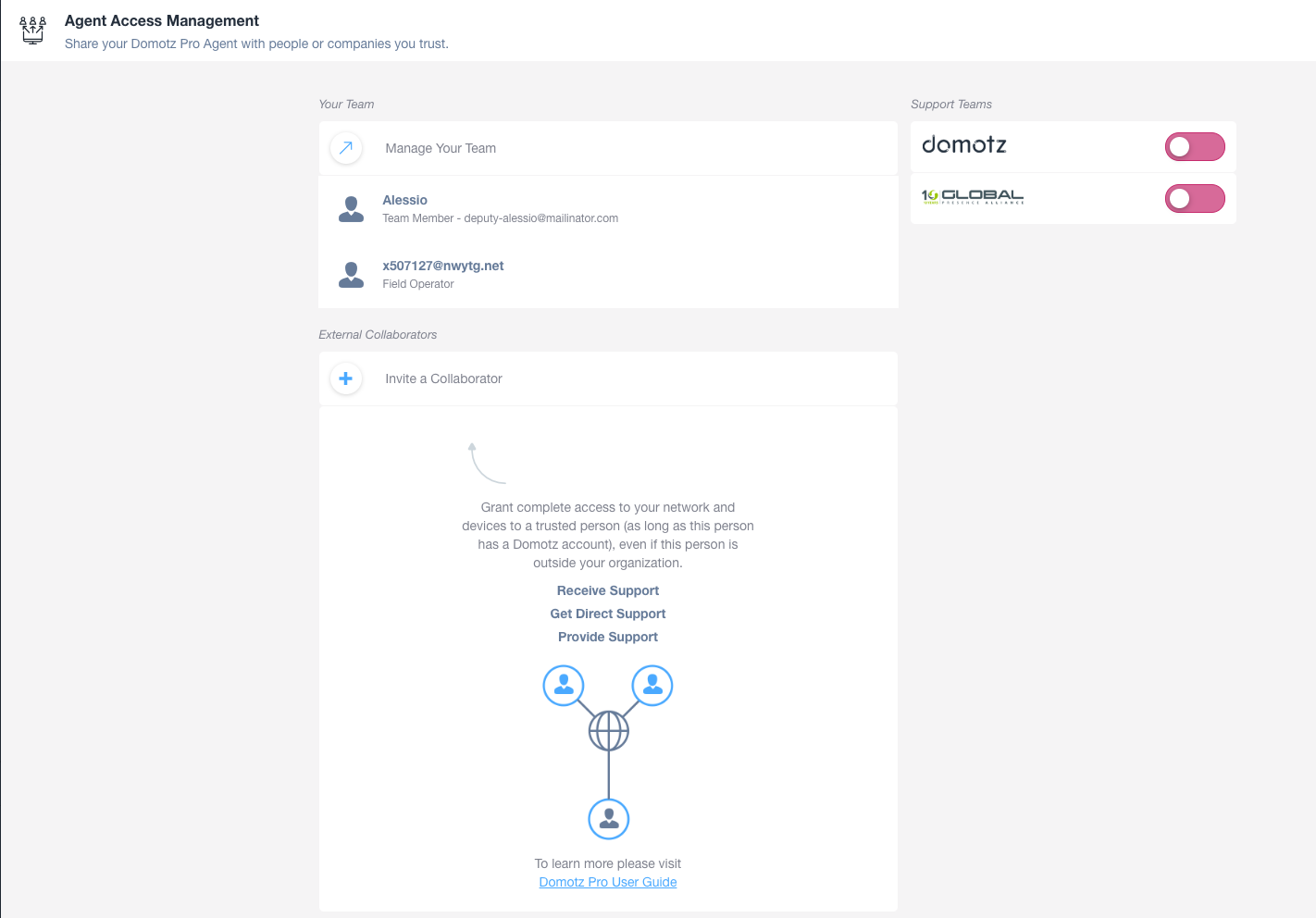
Tap on Invite a Collaborator:
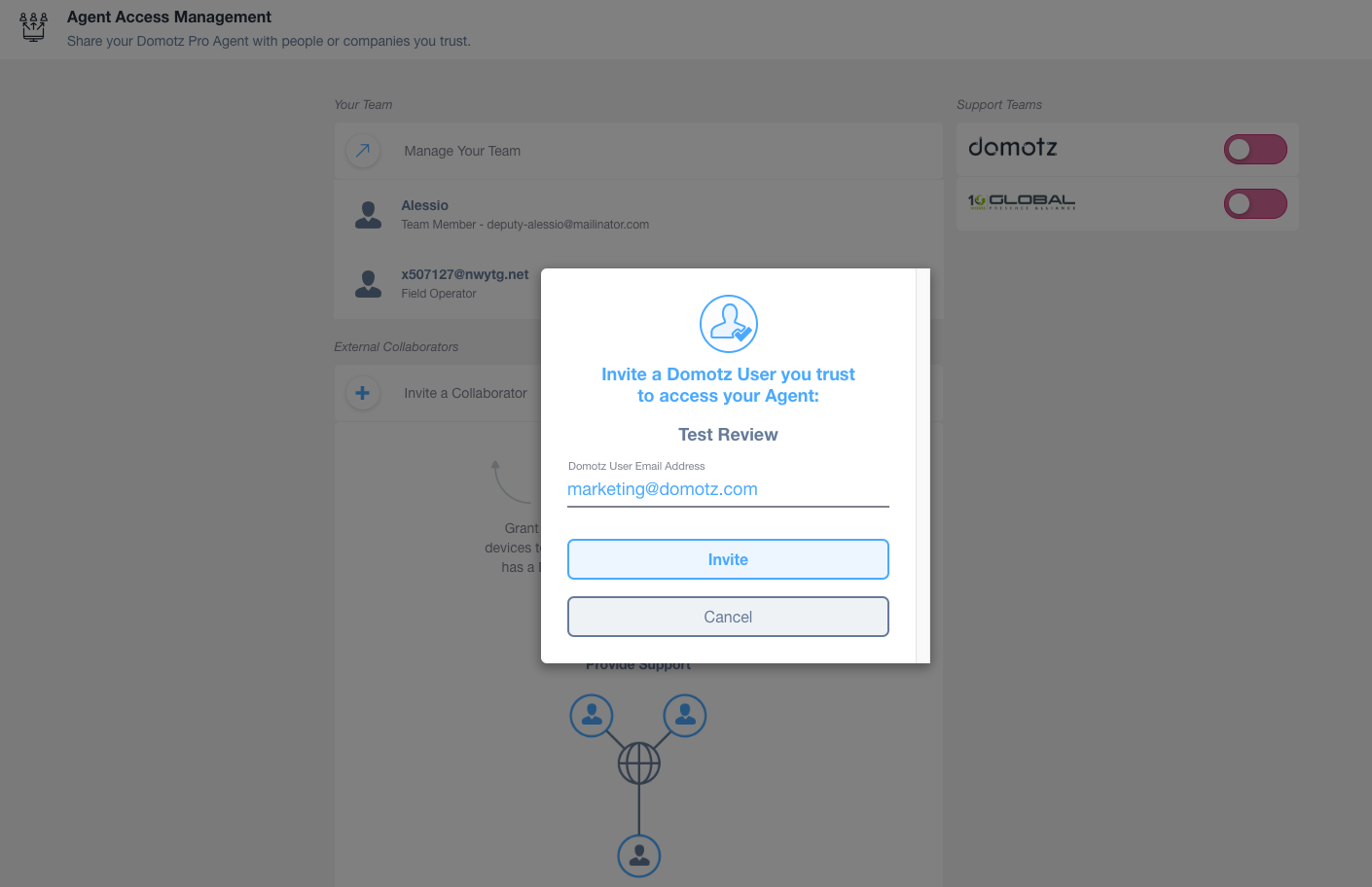
Now simply fill in the person’s email address (used as a Domotz Account) and tap on Send. You can only invite existing Domotz Account users.
You’ll see a Pending notification until the other person has accepted the invite.
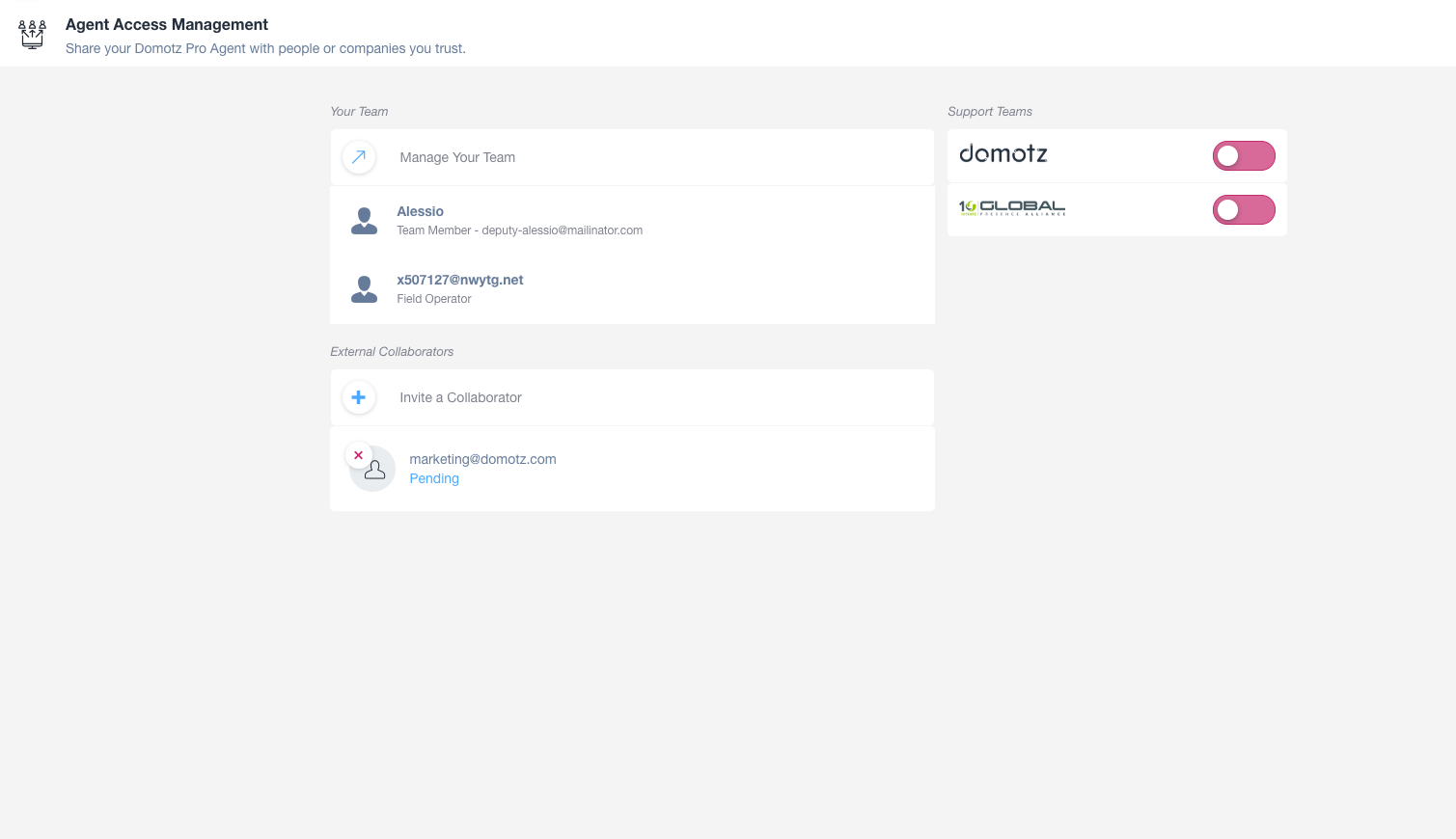
The person you’ve invited will receive an email with the information that you’ve shared access to your Domotz Agent. In addition, this person will receive a notification in the Domotz app with the invitation to access the Domotz Agent. The Domotz Agent will show up in the app under Guest Agents with the possibility to select it from the list of Agents. Finally, you can access it just like any other Domotz Agent.
When the guests accept the invitation, his status will change from Pending to Accepted.
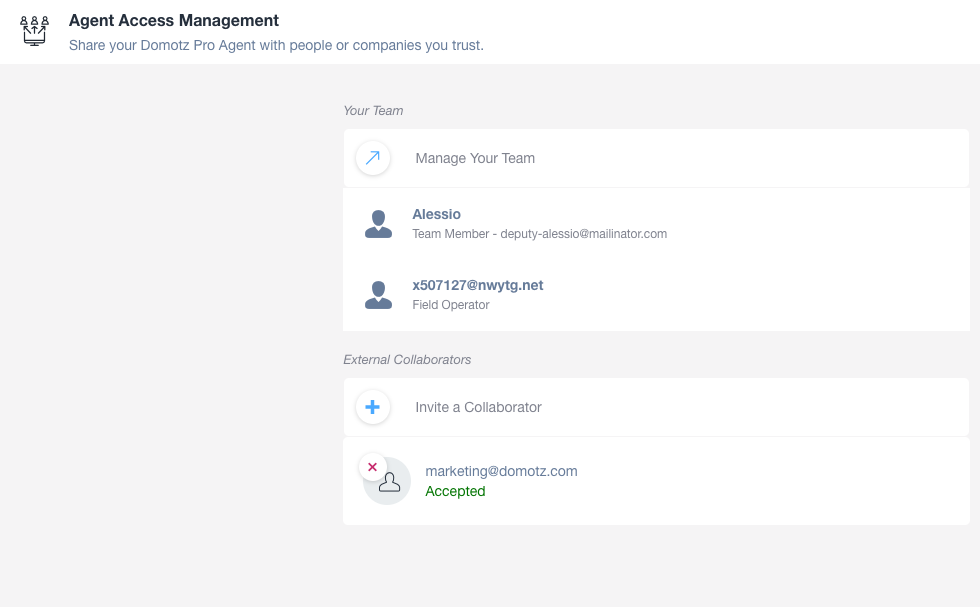
Remove a Guest
To revoke access, simply tap on the small red X by the person’s email address. As a result, you’ll be asked if you want to remove the guest from your Agent.
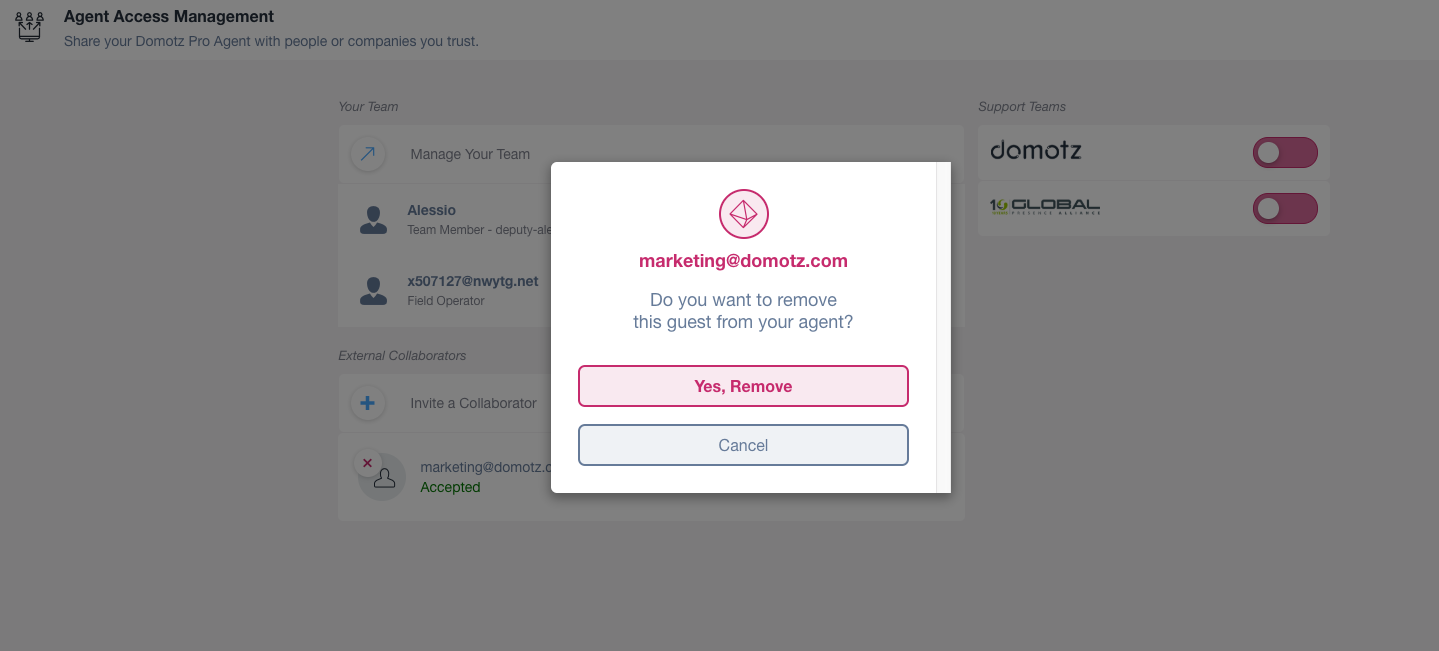
Simply tap “Yes, Remove” and the person will have their access to your Agent revoked. An email will be automatically sent to inform the person that they can no longer access your Agent.
I am a Guest
If I am a guest of somebody else’s Agent this means I was invited and accepted the invitation. This also means I can monitor that Agent just like any other Agent. In this case, the Collaboration section will simply display as follows:
- the owner’s account
- the Agent Name
- the button to leave the collaboration
The “Leave Agent” function is permanent and you will be unable to access the Agent any longer. The owner will need to invite you again to restart the collaboration.
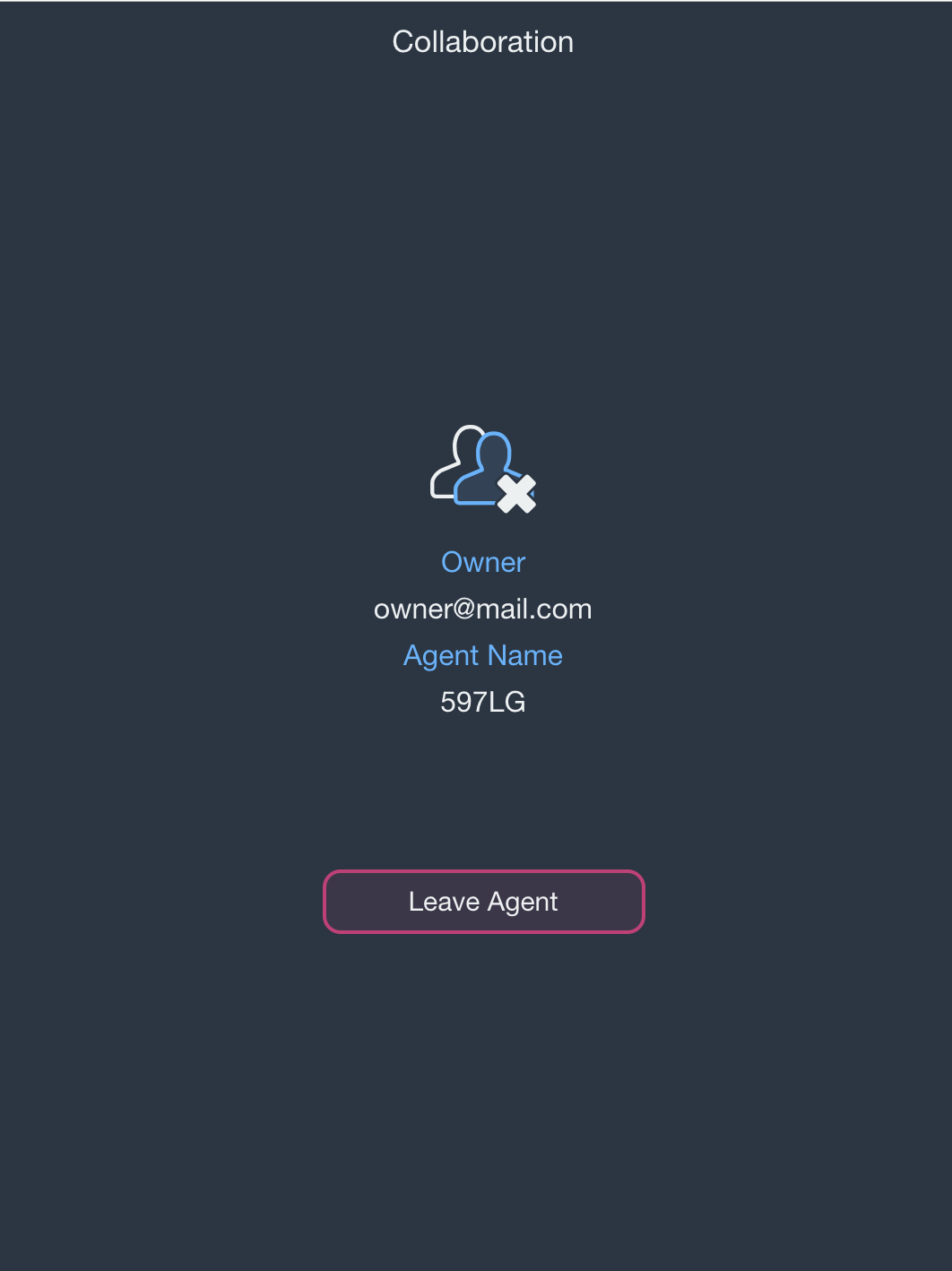
The “Leave Agent” function is permanent and you will be unable to access the Agent any longer. The owner will need to invite you again to restart the collaboration.