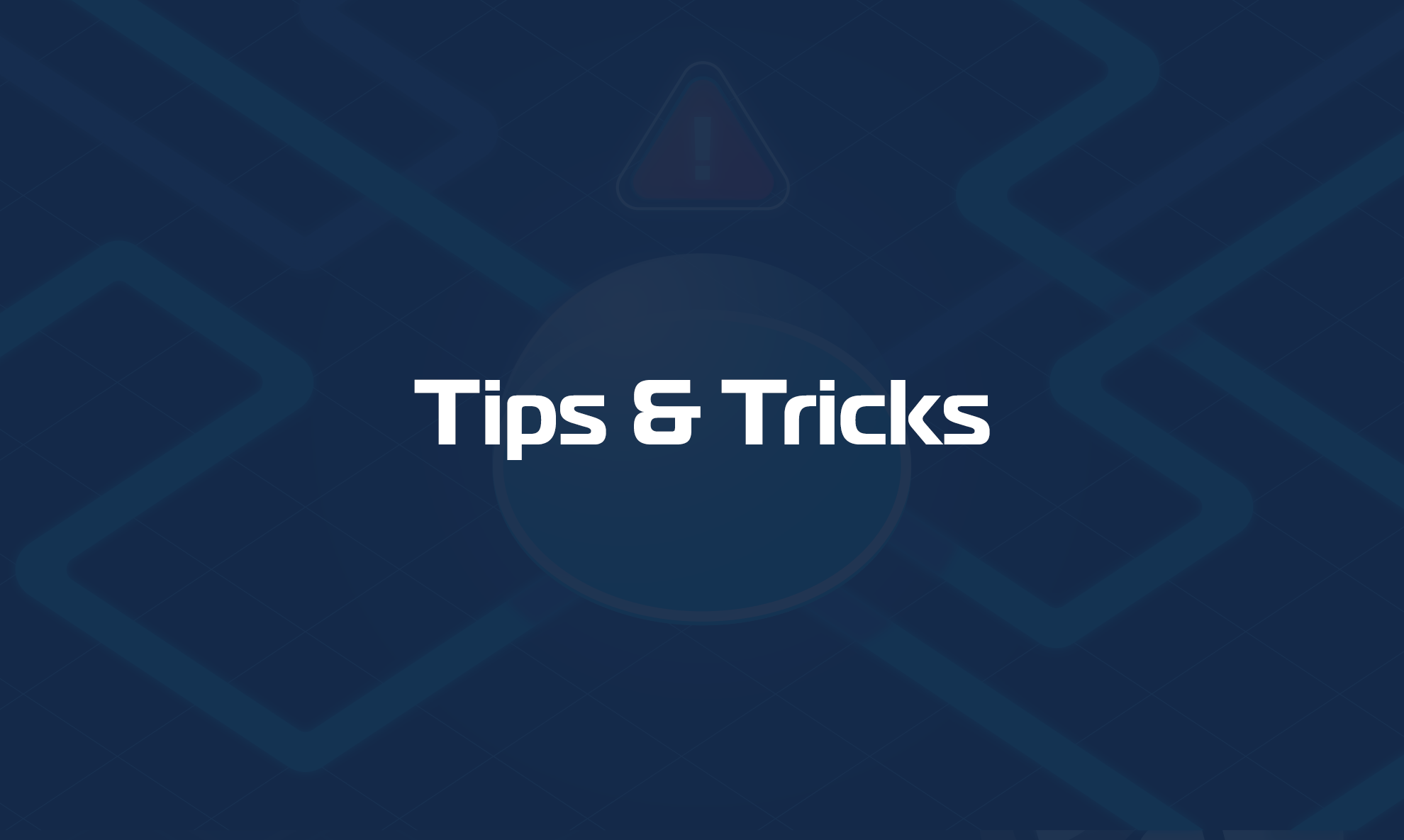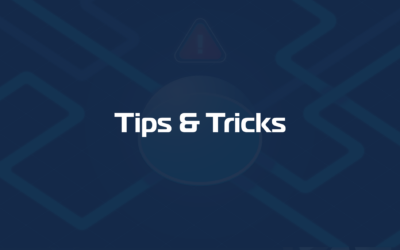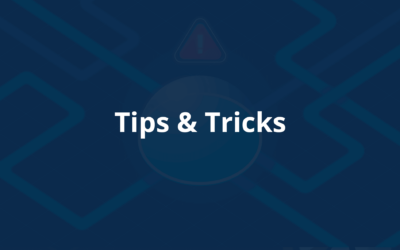By design, Domotz scans all the network interface cards (physical and virtual) attached to the operating system it runs on. Therefore, in order for Domotz to scan VLANs you need to configure one virtual network interface for each VLAN on the operating system where you installed the Domotz Agent. Every hardware and operating system has its own way of configuring VLANs as Network Interfaces.
Following a list a guides which, you might find useful:
How to Configure VLANs on Linux (Ubuntu with Netplan)
How to Configure VLANs on Linux (Debian with Network Manager)
How to configure VLANs on Linux (Red Hat Enterprise Linux – RHEL)
How to Configure VLANs on Raspberry Pi
How to Configure VLANs on Windows
How to Configure VLANs on a Domotz Box
How to Configure VLANs on a Protecli Box
How to Configure VLANs on Synology DiskStation
How to Configure VLANs on QNAP System