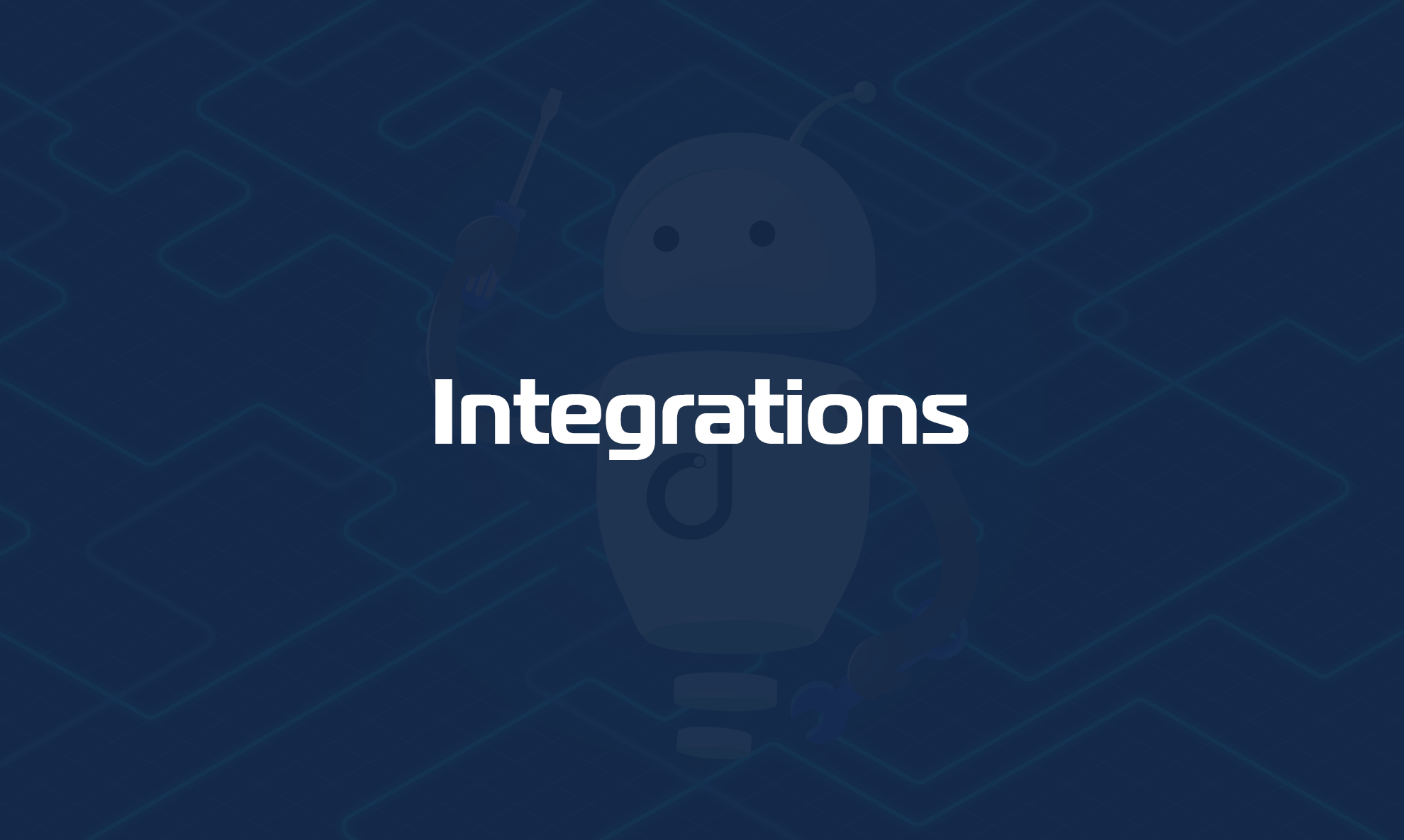Domotz and Protectli have worked together to create an easy-to-install, Intel-based solution for Domotz users that want more performance while still having an easy to manage solution. Preinstalled with an Ubuntu OS and associated Domotz collector, this box is ready to monitor your network, while also giving you the flexibility to add more software services as needed.

The Protectli box is designed as a generic, small form-factor PC. With the standard configuration, you will notice that there is a WAN and LAN port. You can use either network interface for Domotz. Domotz will scan either port for devices or cloud connectivity, but the system can be configured to use one port for LAN traffic, while using the second port for connectivity to an ISP. For example, if you need to have an air-gapped solution within a network.
Note:
As compared to the Domotz Box (Model B-12):
- The Protectli solution offers higher throughput for Internet Speed Testing
- The Protectli solution offers better performance for advanced networks that require SNMPv3 monitoring
- The Protectli solution offers the ability to monitor more VLANs and subnets
- The Protectli solution offers users the ability to run 3rd Party software along with the Domotz Agent.
- The Protectli solution performs better on wider networks (e.g. networks with /16 subnets – also called Big Network scans in Domotz)
- For added security and transparency, the Protectli solution uses coreboot as focused on the boot and BIOS process. For more information, please visit this article.
As a matter of fact, the above mentioned features require higher hardware resources which are somehow limited on the Domotz Box (based on an ARM chipset – as opposed to the Protectli one based on an Intel one). For this reason, if you need a more powerful (but still dedicated) hardware for scanning and monitoring your network, we recommend using the Protectli one.
To Get Started
1) Connect an Ethernet cable to one of the Ethernet ports on the Protectli device (LAN or WAN, either will work), and plug the other end into the network you want to scan. Ensure that this network has internet access. Also, make sure the PC or mobile device you’ll use for activation is connected to the same network as the Protectli device.
2) During the initial boot, the Domotz Collector will be installed, and essential system settings will be configured.
Please wait until the unit automatically reboots after displaying the following message:
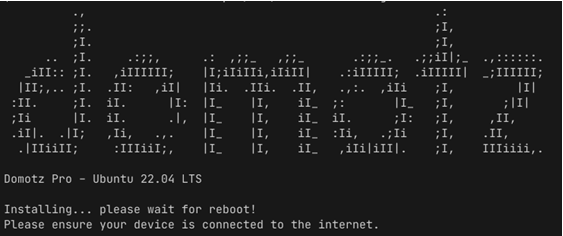
3) The Protectli device is configured to use DHCP, so it should automatically obtain an IP address from your DHCP server.
As with any Domotz Collector, open a web browser and navigate to the device’s IP address, followed by port 3000:
http://$proteclt_ip_address:3000
4) Use your Domotz account Username/Password to associate the Domotz Collector with your account.
Accessing the Domotz Protecli
By default, the SSH is disabled on the Protectli device.
Should you want to configure the Protectli box in a customized manner, you will need to connect a keyboard and monitor to the Protectli device. Upon boot-up, you will notice all the necessary services starting on the box.
The first time you try to log in to the Protectli Box, you will be asked to change the default password.
The default is:
Username: domotz
Password: <MAC Address on bottom of Protectli Box, all lowercase digits and numbers, no colons>
NOTE: The MAC Address used for the default password is the WAN port MAC address, which is printed on the bottom sticker of the Protectli unit.
How to Reset the Password
To reset the user ‘domotz‘ password, please follow these steps:
1 – During the initial Boot, keep pressing ‘ESC’ to enter the Grub Boot Menu Selector.
2 – Select Advanced Options for Ubuntu then select the latest kernel in Recovery Mode.
3 – At the next screen select ‘root – Drop to root shell prompt’.
4 – At the shell (‘root@ubuntu:~#’), run:
mount -o remount,rw /5 – Change the password for the local user domotz with the following command:
passwd domotz6 – Once the password is updated, to reboot the system run:
rebootEnabling SSH Connections
Should you wish to enable SSH on the Protectli Box, you will need to run the following commands, which will allow SSH connections to the host:
sudo ufw allow sshThe same rule can be deleted with:
sudo ufw delete allow sshHow to configure the network and VLANs
Since the Domotz Protecli Box runs Ubuntu, you might use the following bash scripts:
1) Network Configurator:
2) VLAN Configurator:
https://raw.githubusercontent.com/domotz/support_scripts/refs/heads/main/linux_agent/add_vlans.sh
Where to get it
US and all other countries: https://protectli.com/domotz/
Canada: https://ca.protectli.com/domotz/.