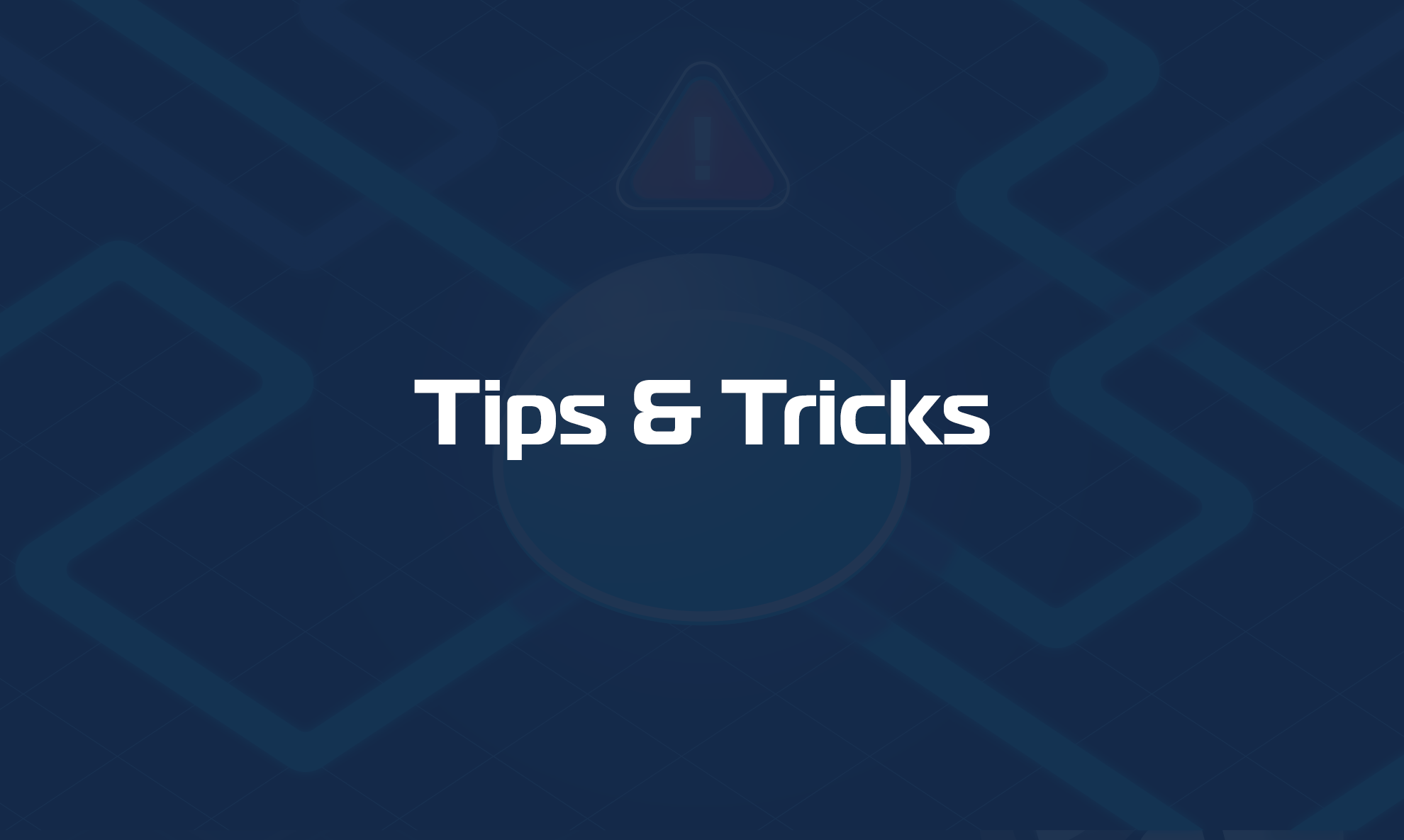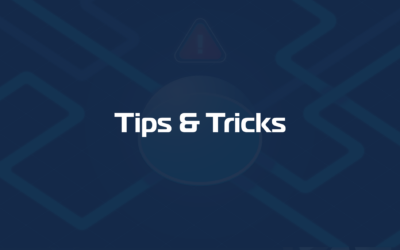On this page, you’ll find some handy topics to help you out while using Domotz.
- Checking the Status of the Domotz Platform
- How do I remove a Collector
- How to install the Domotz Collector on Linux
- How to remove/uninistall the Domotz Collector on Linux
- Is a Domotz Collector for macOS available?
- Does Domotz have Syslog support?
- Does Domotz have netflow, sFlow, jFlow support?
- Is It Normal for the Collector to Continue Scanning My Network After the Subscription Has Ended and It Shows as Disabled in the Portal?
- Is scanning for /8 network supported?
- How can I configure my Domotz Collector to scan a /16 network?
- How to Restrict Scanning to a Specific Subnet Within a Larger Network?
- Some of my devices are not appearing in the collector’s device list, but they are reachable via ping.
- Where I can find updated Domotz Documentation?
- Is it possible to reboot a Domotz Box remotely?
- Domotz Box Activation – “Unable to Connect to Domotz Cloud” Error
- Is it possible to add a new SNMP MIB to Domotz?
- Where do I enter credentials for monitoring services or devices in Domotz?
- Is it possible to set up alerts on non-managed devices aka Monitored Devices?
- How can I remove a device if the device is online and reachable from the Domotz Collector?
- Can I register using a personal email address?
- Can I download the free trial without a business email?
- Domotz on Azure Networks: Limited Device Discovery — How to Resolve It
Checking the Status of the Domotz Platform
To check the real-time status of the Domotz Platform, including system availability, ongoing incidents, and scheduled maintenance, visit: https://status.domotz.com
This page provides up-to-date information on any service disruptions and ensures transparency regarding platform performance.
You can also subscribe to receive real-time notifications about any incidents or maintenance updates. This ensures you stay informed about any potential service interruptions that might affect your operations.
We recommend bookmarking this page and subscribing for timely updates.
How do I remove a Collector
To delete a Domotz Collector (also called Site, Agent, or subscription) , please access the Portal (https://portal.domotz.com), go to the Collector section, click on Edit:
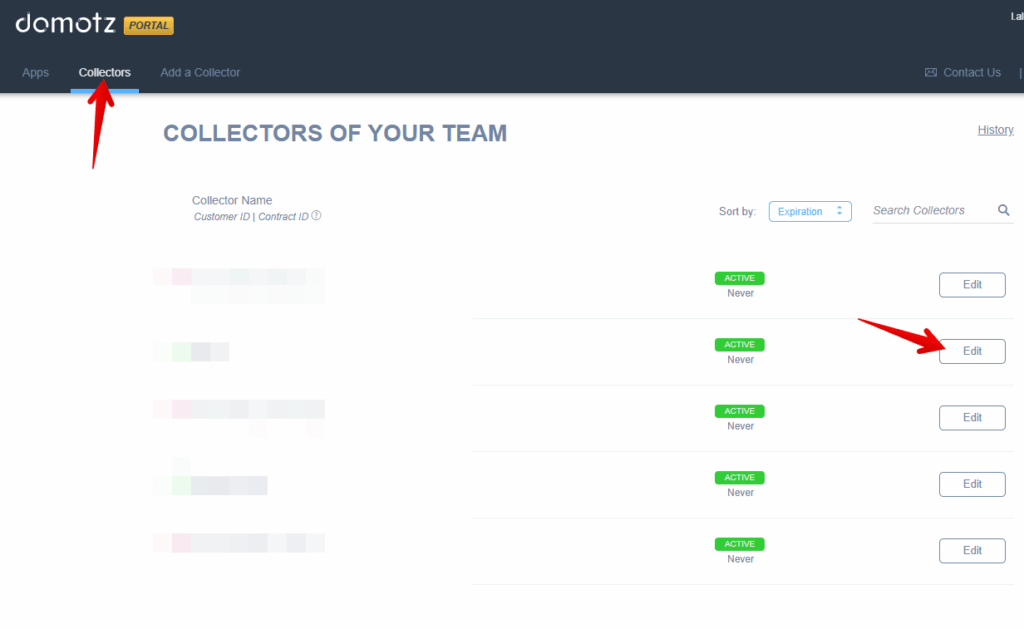
and then Delete the Domotz Collector you want to.
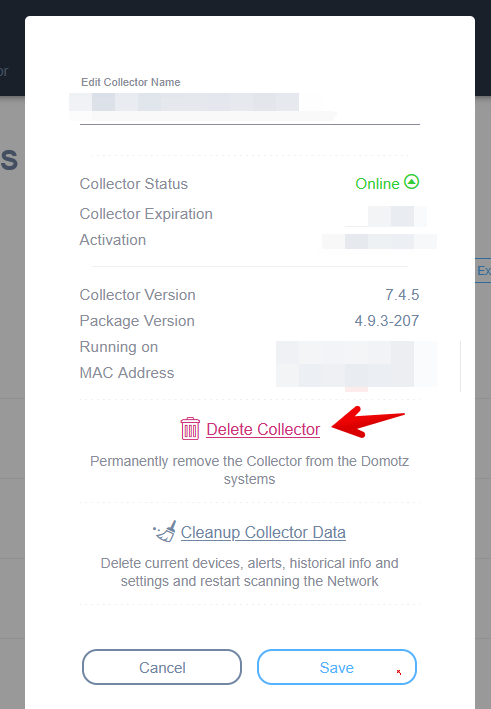
How to install the Domotz Collector on Linux
- You can install the Domotz Collector via snap: https://snapcraft.io/domotzpro-agent-publicstore
- You can use the deb package:
Intel X64: https://portal.domotz.com/instructions/debian/x64
ARM64: https://portal.domotz.com/instructions/debian/arm64
ARM32: https://portal.domotz.com/instructions/debian/armhf - You can install it on Docker: https://help.domotz.com/onboarding-guides/domotz-installation-docker/
How to remove/uninistall the Domotz Collector on Linux
If you used the snap install, you can uninstall or to remove it you might use this command:
sudo snap remove --purge domotzpro-agent-publicstore
If you used the deb package you can uninstall or to remove it you might use this command:
sudo dpkg --purge domotzIs a Domotz Collector for macOS available?
We do not currently provide a Domotz Collector for macOS.
As a workaround, you could utilize a Hypervisor on your macOS and create a Linux VM, and subsequently, install the Domotz Collector via Snap as explained here.
Additionally, we provide pre-configured VMs with the Domotz collector pre-installed for different hypervisors, including:
Hyper-V: https://help.domotz.com/user-guide/domotz-installation-hyper-v/
Oracle VirtualBox: https://help.domotz.com/user-guide/domotz-installation-virtual-box/
VMware ESXi: https://help.domotz.com/user-guide/domotz-installation-vmware-esxi/
Proxmox: https://help.domotz.com/onboarding-guides/domotz-installation-proxmox/
Does Domotz have Syslog support?
Currently, Domotz does not have Syslog Support
Does Domotz have netflow, sFlow, jFlow support?
Currently, Domotz does not offer Netflow support.
Is It Normal for the Collector to Continue Scanning My Network After the Subscription Has Ended and It Shows as Disabled in the Portal?
The Domotz Collector will cease network scanning and data collection 14 days after your license expires, ensuring that if you reactivate it before 14 days, you will have no interruptions in data collections.
Is scanning for /8 network supported?
Currently, Domotz can scan up to /16 networks to /8 is not supported.
How can I configure my Domotz Collector to scan a /16 network?
Set up the primary network interface subnet mask to /16 (255.255.0.0) and restart the Domotz collector.
How to Restrict Scanning to a Specific Subnet Within a Larger Network?
You can configure Domotz to scan only a specific segment of a larger network (e.g., a /24 subnet within a /16 network) by assigning a static IP address to the Domotz Collector’s network interface within the desired range and manually setting the subnet mask. For example, in a 172.16.0.0/16 network, you can limit scanning to 172.16.7.0/24 by setting the Domotz Collector’s static IP to 172.16.7.1/24.
Some of my devices are not appearing in the collector’s device list, but they are reachable via ping.
In some cases, devices may be pingable from the host running the Domotz Collector but do not show up in the Domotz device list for that collector. This can happen for several reasons:
This could be due to different reasons:
- Devices are on a routed subnet: Domotz performs Layer 2 scanning, so if devices are on a different subnet, they may not be detected.
- Subnet mask mismatch: If the main interface of the host running the Domotz Agent is configured with a subnet mask smaller than the actual network, it may not be able to detect devices outside of that range.
- Connected via certain network devices (e.g., WiFi extenders): Since Domotz operates at Layer 2, some WiFi extenders in bridge mode may not properly pass ARP (Address Resolution Protocol) requests, preventing device discovery.
Where I can find updated Domotz Documentation?
You can access Domotz documentation through the following resources:
- Domotz Knowledge Base – Comprehensive guides and FAQs (https://help.domotz.com).
- Domotz Academy – Tutorials and learning materials (https://www.domotz.com/domotz-academy.php)
- Domotz Blog – Industry insights, updates, and best practices (https://blog.domotz.com)
Is it possible to reboot a Domotz Box remotely?
Currently, rebooting a Domotz Box remotely via the Domotz App is not possible. However, you can request a reboot to Domotz Support. If the Domotz provisioning channel remains accessible (this will be verified by the Domotz Support team), we will be able to restart the Domotz Box for you, even if it appears offline in the Domotz App.
Domotz Box Activation – “Unable to Connect to Domotz Cloud” Error
If you’re activating a new Domotz Box or one that has been offline for an extended period, you may encounter the error:
“Unable to Connect to Domotz Cloud” when accessing http://$domotzboxip:3000.
This typically happens because the Box firmware is outdated and needs to be updated before activation.
To resolve this:
Leave it powered on and online for at least 40 minutes
(in some cases, it may take up to 1 hour)
Please note: the Domotz Box has to be connected to a DHCP-enabled network so that it can download the firmware update. For firewall exceptions please see here: https://help.domotz.com/tips-tricks/unblock-outgoing-connections-on-firewall/
Is it possible to add a new SNMP MIB to Domotz?
Direct MIB uploads through the Domotz interface are currently not supported. To upload a MIB, Domotz Support, can perform the upload on your behalf.
Where do I enter credentials for monitoring services or devices in Domotz?
It depends on which type of credentials:
1) SNMP credentials please see here: https://help.domotz.com/tips-tricks/how-to-set-custom-snmp-credentials-in-domotz/
2) Configuration Backup/Restore credentials:
- please see here for native intregrations: https://help.domotz.com/monitoring-management/network-configuration-management/
- otherwise if you do not find your equipment listed above, you might contact our support@domotz.com in order to help you in creating a backup script for your specific equipment
3) Operating System (Windows/Linux) or device specific monitoring cretentials:
- if you are using monitoring scripts (you will be prompted for the necessary credentials when applying the script)
- if you are using the os monitoring feature please see here: https://help.domotz.com/monitoring-management/os-monitoring-feature/
Is it possible to set up alerts on non-managed devices aka Monitored Devices?
Currently, it is not possible to set up any type of alert on non-managed devices.
How can I remove a device if the device is online and reachable from the Domotz Collector?
As you have probably already seen, if you delete a device which is online and reachable from the device list, it will reappear in the list if the device auto-discovery is enabled. For more information about the Domotz ‘Device Autodiscovery’ feature please see here.
To be able to remove a device which is online you might ‘blacklist’ it. For more information about the ‘Blacklist’ feature in Domotz, please see here.
Also remember that if the device auto-discovery feature is disabled, even if a device was online, when deleted it will not re-appear in the device list.
Can I register using a personal email address?
No, registration with a personal email address is not permitted. Domotz requires a valid business or professional email to create an account.
Can I download the free trial without a business email?
No, personal email domains are not eligible for the Domotz trial.
Domotz on Azure Networks: Limited Device Discovery — How to Resolve It
If you have deployed Domotz on to an Azure network, it is common that it discovers only two devices. This is due to the nature of the Azure virtual network which is only Layer 3. Domotz by default starts Layer 2 discoveries on the network it is deployed on and therefore it is not able to perform network scans correctly. To perform scans correctly on an Azure network, the “Azure network scan feature” must be enabled on your Domotz Collector. This setting cannot be activated manually—only the Domotz Support team can enable it. To request activation, please email support@domotz.com, and our team will assist you promptly.