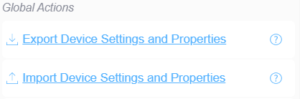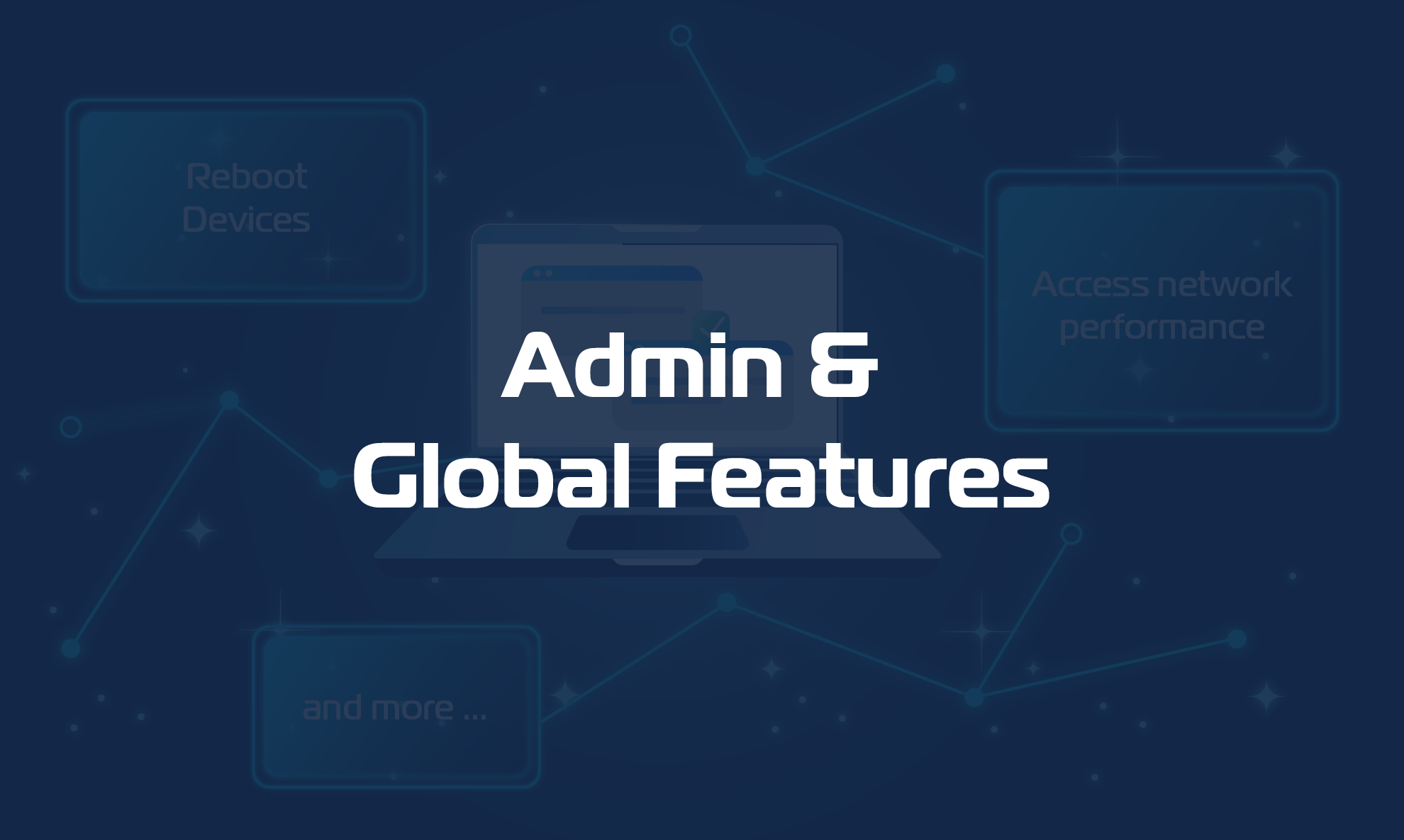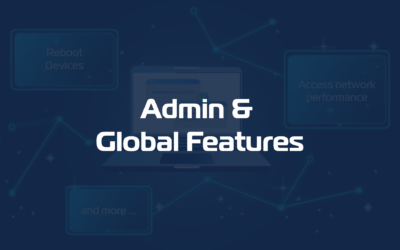By pressing the Search & Manage button in the left Sidebar Menu, you will enter a section of the app which will allow you to:
- Search across all agents and devices under your account
- Select multiple agents or devices to edit and apply common properties and settings
- Export the settings of a chosen device
- Import and apply settings to multiple devices
- Delete selected devices
Search Agent/Devices
You Search across all agents and devices under your account. You may find Devices using properties such as Name, IP Address, MAC Address, Model, Location, Zone. In addition, you can also filter by device locked state:
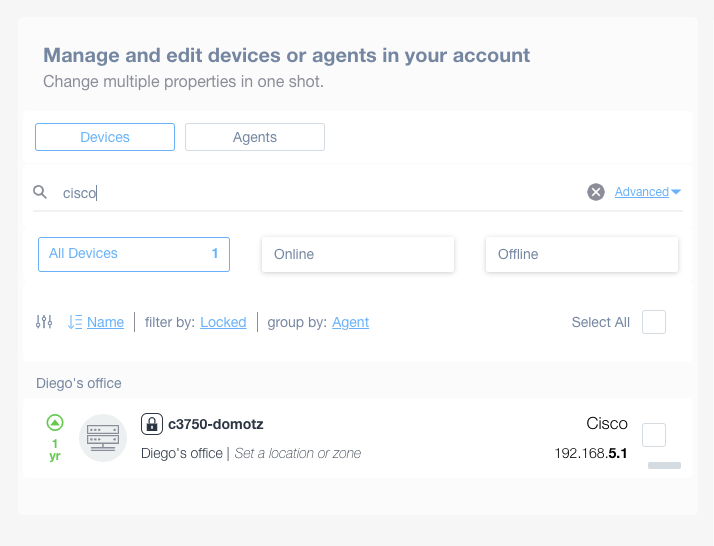
You may also customize your search by clicking on Advanced, which allow the possiblity of searching for multiple criteria.
Edit Settings and Properties of multiple agents/devices
Once you have found the list of agents or devices you are are looking for, you can apply a multiple select end edit the settings of interest.
The system will allow you to visualise the settings and properties they have in common and will allow you to assign a given value to all the selected ones.
For instance, in the case of an agent you can assign Shared Alerts or Customer details.
In the case of devices you will be able to change Status settings, shared alerts, device credentials, SNMP Sensors, device type and much more.

Export/Import Device Settings and Properties
By selecting a device, and by pressing the Export Device Settings and Properties button you can export all its settings and properties to a configuration file that can be used as a template for other devices and agents.
By selecting one or more devices, and by pressing the Import Device Settings and Properties button, you will be able to upload a configuration file that you have previously saved or edited and apply to the selected devices.