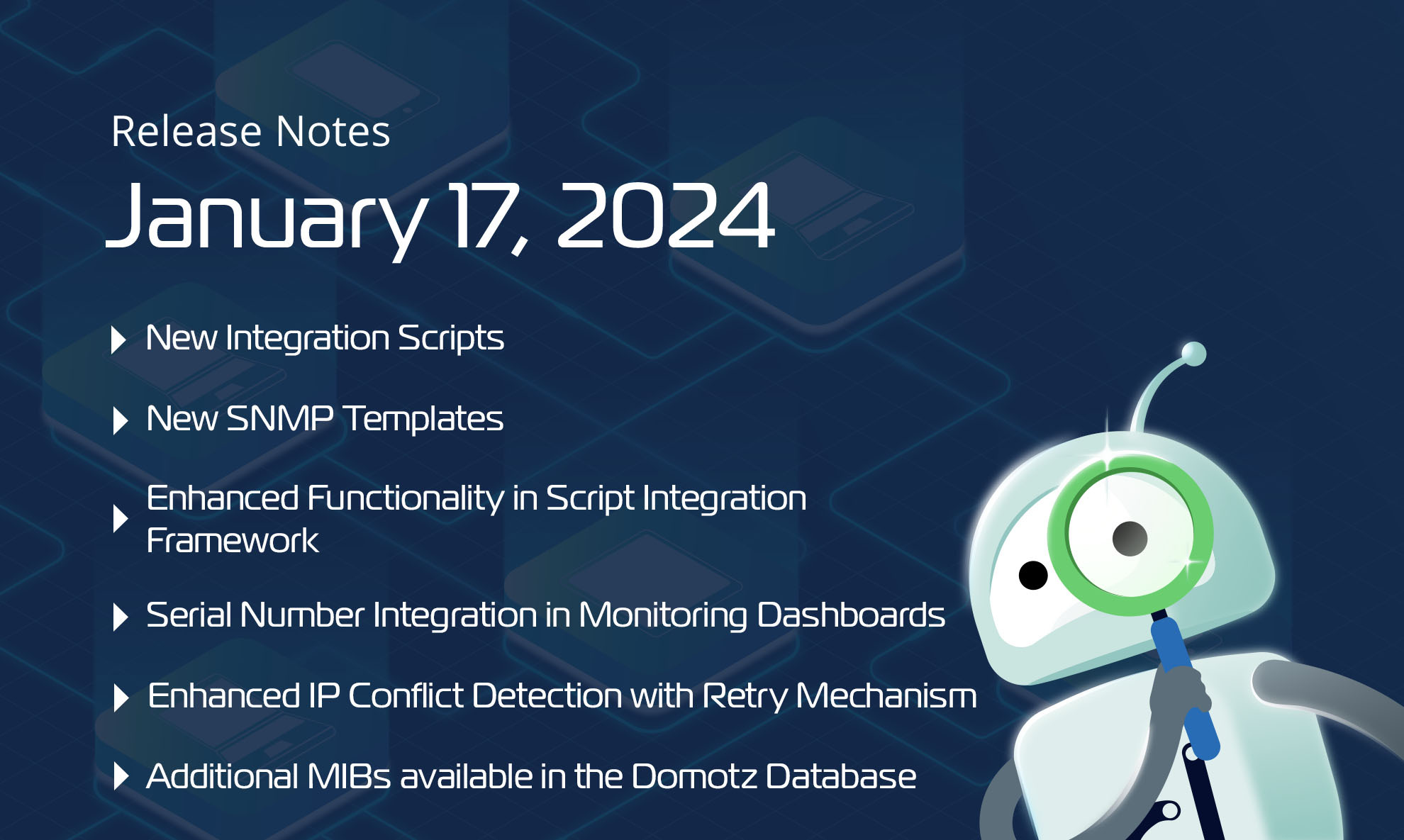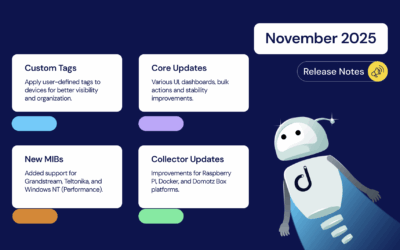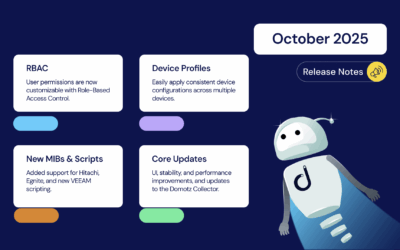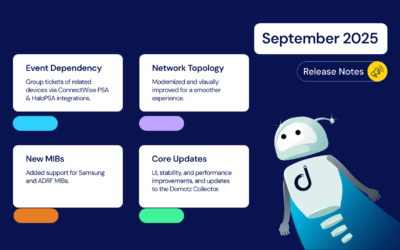We want to start the new year with powerful new features, integration scripts, pre-configured SNMP templates, and improvements available on Domotz. This month’s exciting updates include enhanced functionalities in the integration script framework, the possibility to have the serial number column in the monitoring dashboards, enhanced IP Conflict detection with Retry Mechanism, new MIBs, and more.
Here’s what’s new and improved on Domotz this month.
We constantly improve Domotz and welcome your feedback. Don’t hesitate to contact our support team at support@domotz.com for help or suggestions.
New Integration Scripts
You can use custom integration scripts to monitor and manage, for example, network-connected devices, cloud services, and web applications. By using standard network protocols, these scripts will allow you to retrieve valuable data and execute actions on the monitored devices and services.
This month, we released the following:
Linux
Proactive monitor Linux host, with the following custom scripts:
- Linux CPU Usage
- Linux CPU Utilization per Process
- Linux Hard Disk Partitions
Linux CPU Usage
You can use this script to monitor the CPU usage on a Linux host:
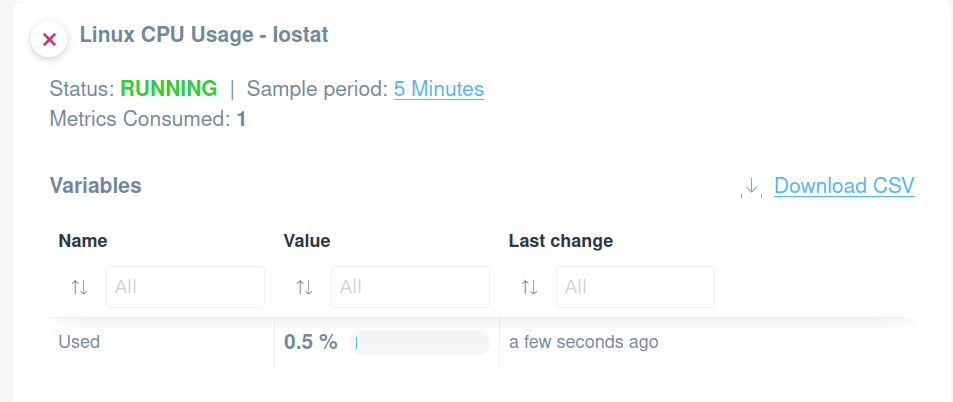
Linux CPU Utilization per Process
Apply this scripts to monitor the CPU utilization of chosen processes/services on Linux:
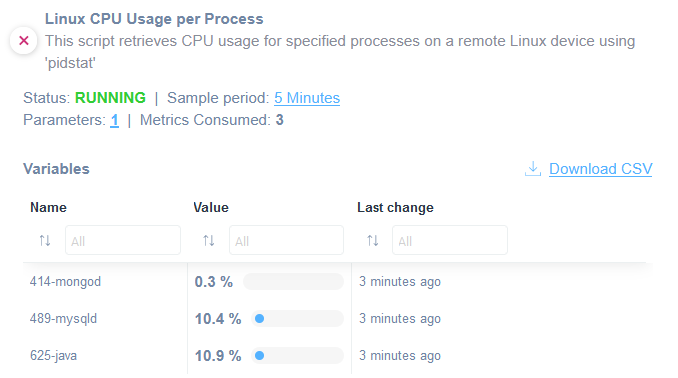
Linux Hard Disk Partitions
Want to monitor hard drive partitions on Linux? Use the following script:
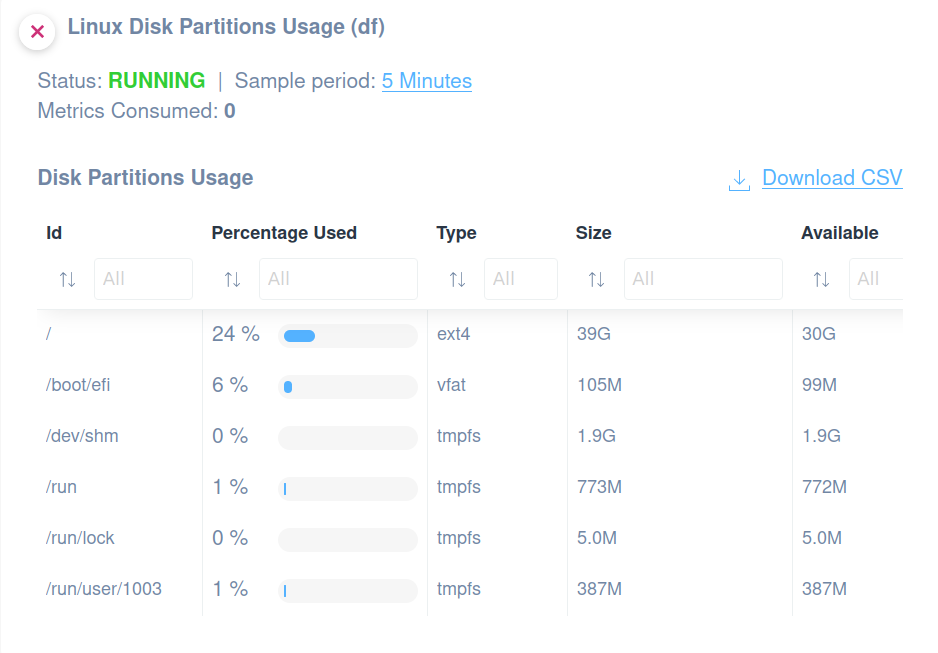
You can find these scripts in our integration scripts library to use them as they are or customize them according to your requirements.
OPNsense
We create the following scripts to enable the proactive monitoring of an OPNsense host:
- General Monitoring
- Services
- Nat Rules
- Filter Rules
- Interface Stats (IPV4 and IPV6)
- Gateway Stats
General Monitoring
Use this script to extract the following information from an OPNsense host:
- Firmware Updates
- CPU Usage
- Memory Usage
- Product Version
- Swap Usage
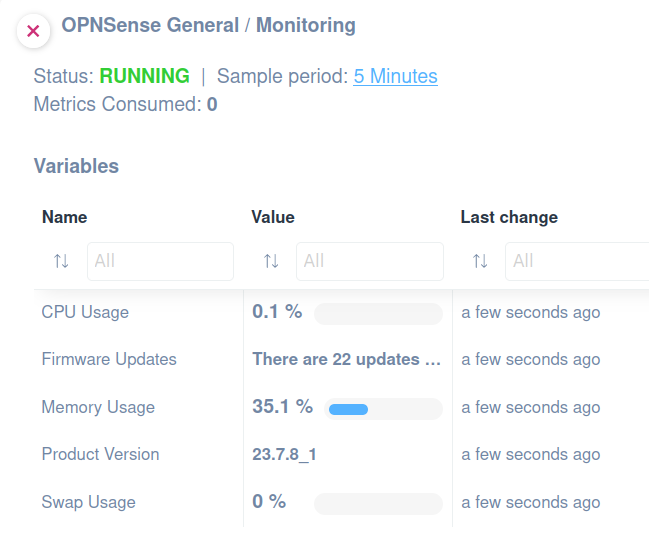
Services
This script can be used to monitor chosen Services on an OPNsense host.
Apply this script to extract the following values:
- Service name
- Service Status
You might want to edit a parameter to choose specific services to be monitored, reducing the amount of metrics consumed.
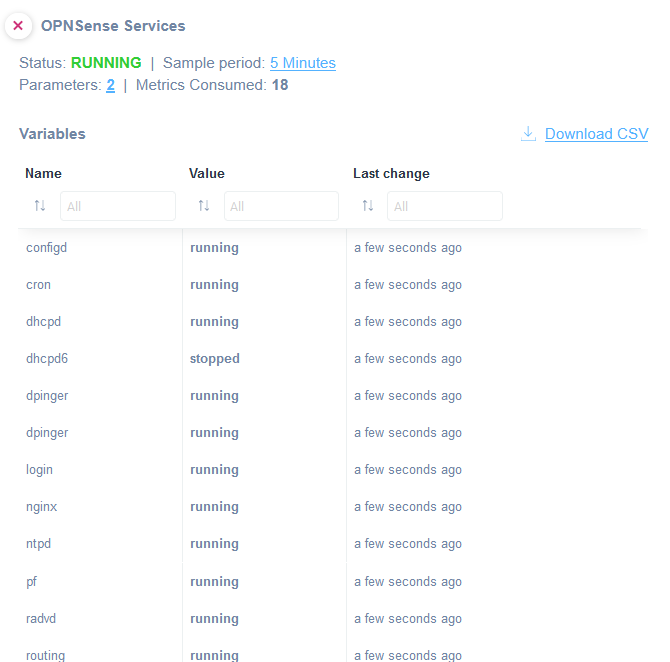
Nat Rules
Use this script to monitor the Nat rules on an OPNsense host and the following values:
- Evaluations
- Bytes
- States
- States Creation
You might want to edit a parameter to filter amongst nat rules:
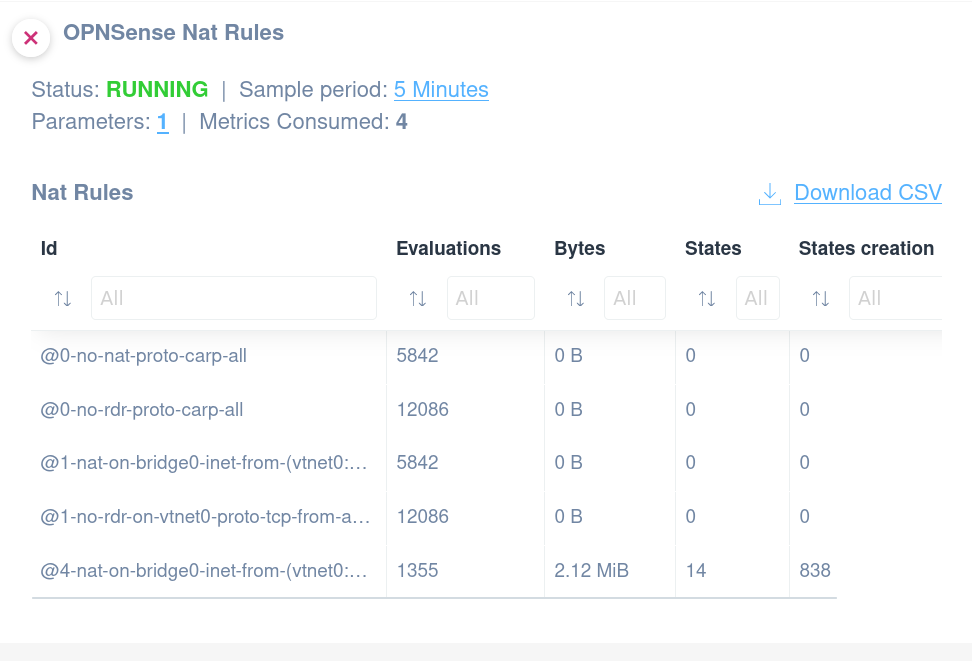
Filter Rules
This script can be used to monitor the Filter rules on an OPNsense host.
- Evaluations
- Bytes
- States
- States Creation
You might want to edit a parameter to filter among rules.
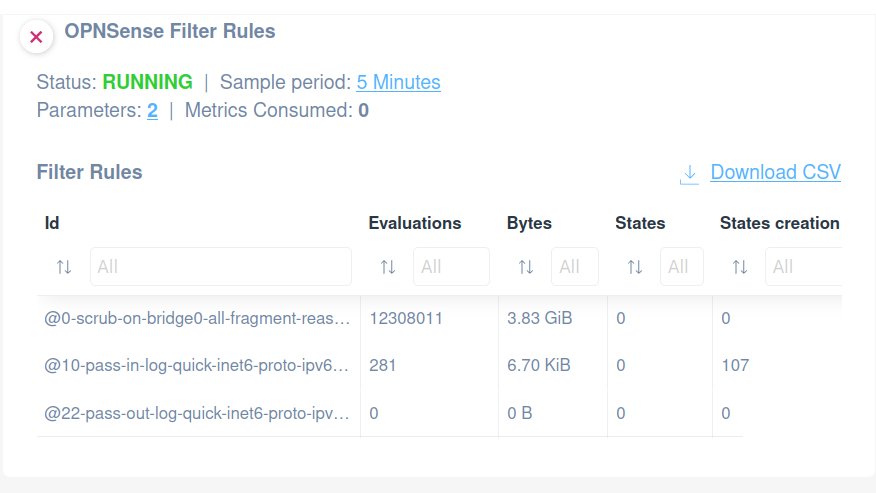
Interface Stats (IPV4 and IPV6)
This script can be used to monitor interface statistics (IPV4 and IPV6) on an OPNsense host.
The following values can be monitored:
- Interface Name
- References Number
- Blocked In Traffic
- Passed In Traffic
- Blocked Out Traffic
- Passed Out Traffic
- Cleared Time
You might want to edit a parameter to filter on interface names.
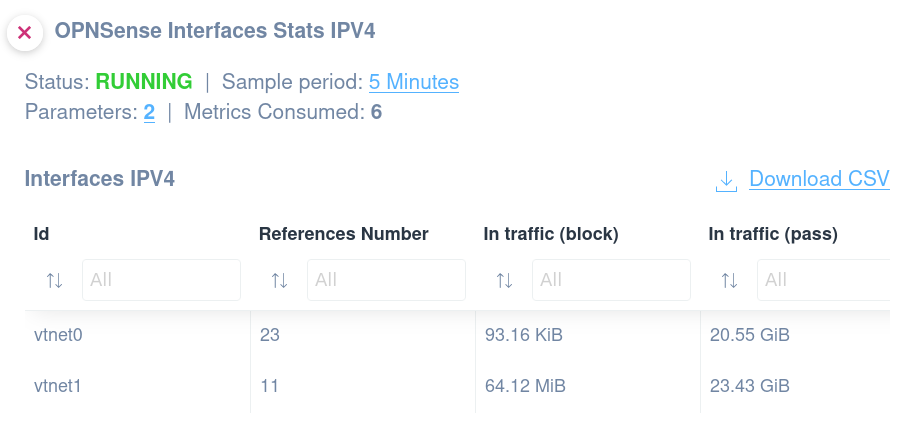
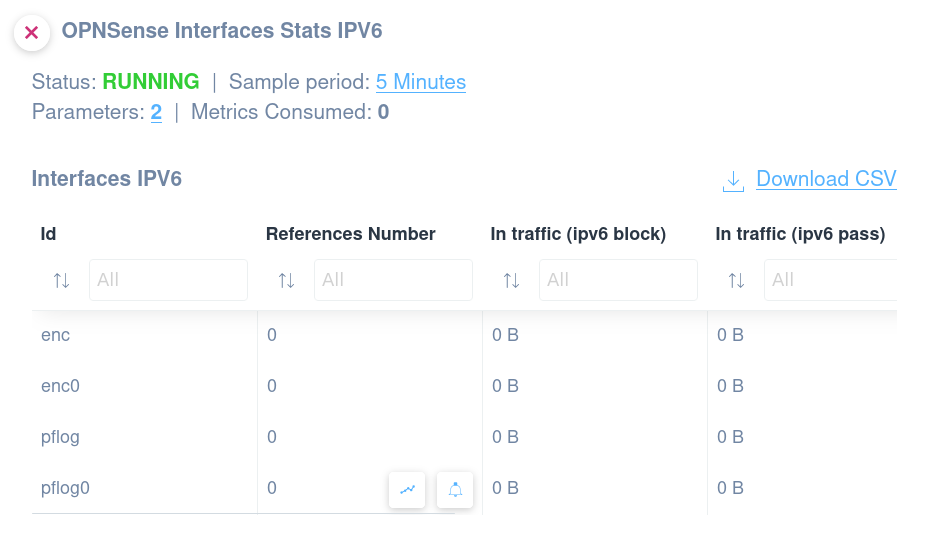
Gateway Stats
This script can be used to monitor gateway statistics on an OPNsense host.
- Gateway Name
- IP Address
- Status
- RTTsd (Round Trip Time Standard Deviation)
- Packet Loss
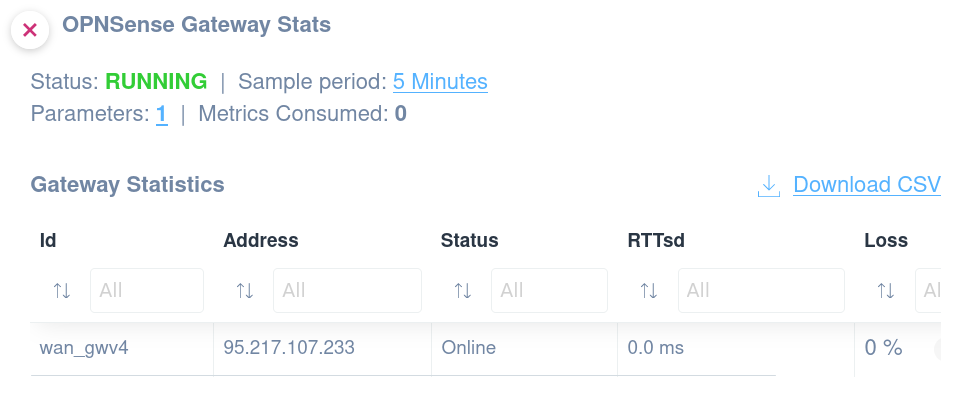
New SNMP templates
This month we released the following SNMP templates:
- Printer Serial Number
- Fortinet Fortigate VPN Tunnels (not-SSL)
- Ruckus Switch
- Ruckus WiFi Access Point
- Juniper
Printer Serial Number
Apply this SNMP template to get the Printers Serial Number:
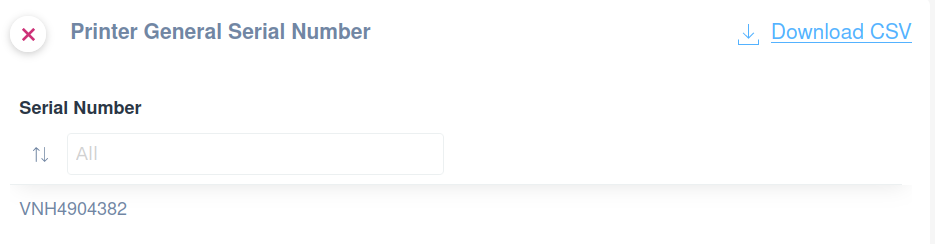
Once applied and done, you can remove the SNMP template from the device you have applied it to since the serial number will be shown in the Domotz Info tab and, therefore, will be available to be synced with every documentation system we support.
Fortinet Fortigate VPN Tunnels (Not SSL)
Apply this SNMP template to monitor the following properties on each VPN Tunnel:
- Name
- Status
- IP Local Gateway
- IP Remote Gateway
- In Traffic
- OutTraffic
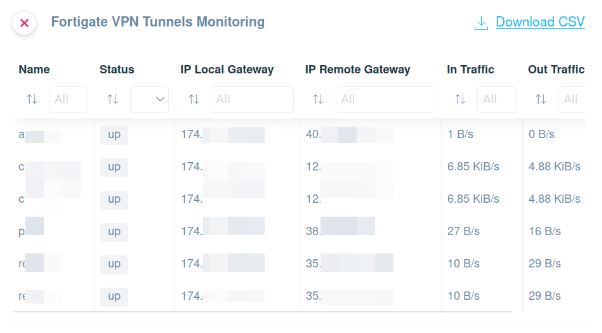
Ruckus Switch
Serial Number
Apply this SNMP template to get the serial number of your Ruckus switches.
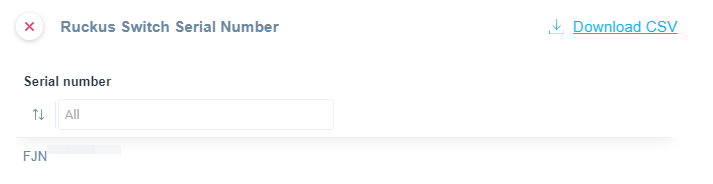
Once applied and done, you can remove the SNMP template from the device you have applied it to since the serial number will be shown in the Domotz Info tab and, therefore, will be available to be synced with every documentation system we support.
CPU and Memory Usage
Apply this SNMP template to extract and monitor the following:
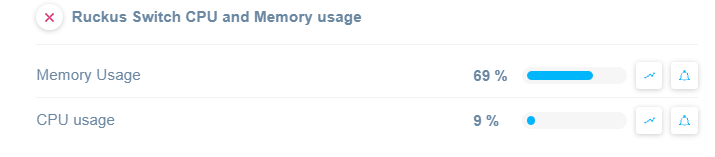
Power Supply Units
Apply this SNMP template to extract and monitor the following:
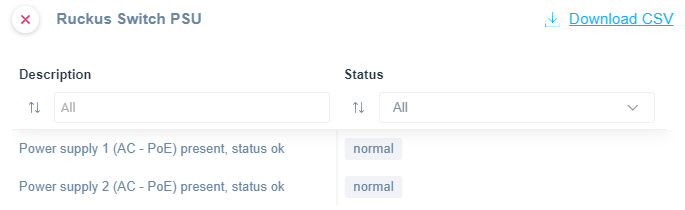
Fans
Apply this SNMP template to extract and monitor the following:
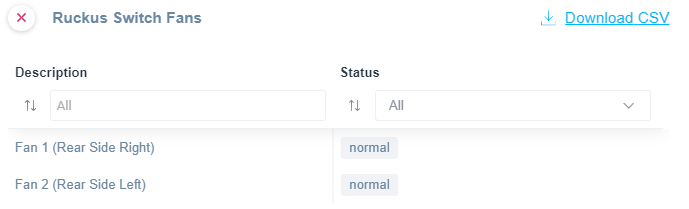
Ruckus WiFi Access Point
Apply this SNMP template to extract and monitor the following:
- Serial Number
- CPU Usage
- Memory Usage
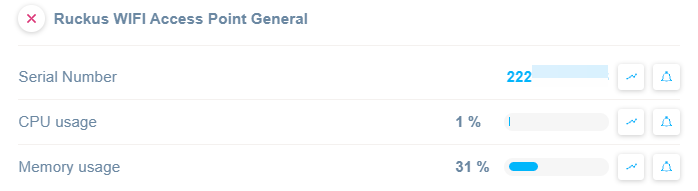
Juniper
Components Monitoring
Apply this SNMP template to extract and monitor Juniper hardware components.
Once applied, you will be able to monitor the following:
- Component
- CPU Usage
- Temperature
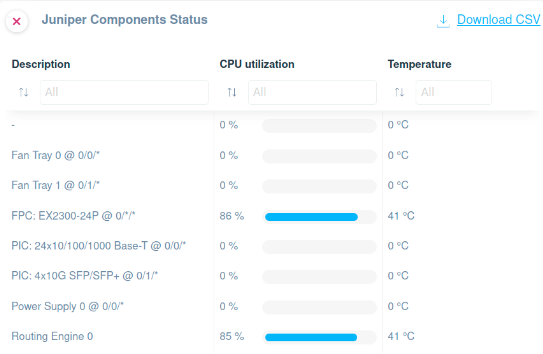
Alarms
Apply this SNMP template to extract and monitor the Juniper Alarm States. Once applied, you will be able to monitor the following:
- Relay Mode
- Yellow Alarm State
- Red Alarm State
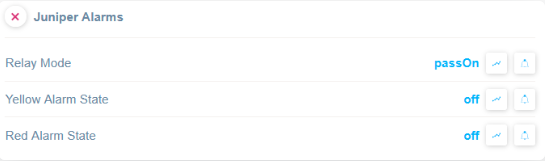
Led Table
Apply this SNMP template to get insights on the Led Table on the Juniper appliance:
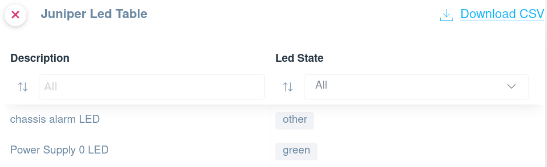
Improvements
Enhanced Functionality in Script Integration Framework
We have expanded the capabilities of our Script Integration framework. You can now utilize the Serial Number and the device’s MAC Address within the Custom Script sandbox. This enhancement opens up new possibilities for interfacing with third-party platforms, devices, or APIs using these critical pieces of device information.
Additionally, Field Operators are now empowered with visibility into which Integration Scripts are associated with each device they manage. This transparency ensures more efficient and informed operations, enabling Field Operators to leverage the full potential of Script Integrations.
Serial Number Integration in Monitoring Dashboards
We also enhance our network monitoring dashboards by allowing the reporting of device Serial Numbers within the tables. This improvement allows you to track and manage devices more effectively by utilizing the Serial Number as a key piece of device information in the dashboard tables.
For detailed insights on how to utilize this new feature, please refer to the Monitoring Dashboards guide.
Enhanced IP Conflict Detection with Retry Mechanism
We’ve upgraded the IP Conflict detection feature in the Network Troubleshooting section to include a retry mechanism. This development significantly reduces false negatives by performing multiple checks before resolving an IP Conflict notification. Previously, the system would send an immediate resolution notification upon detecting an IP Conflict, and the notification was based on a single check, which occasionally missed ongoing conflicts.
The new retry mechanism ensures more accurate and reliable detection of IP Conflicts, enhancing network stability and user trust in the system’s notifications.
Additional MIBs available in the Domotz Database
Additional MIB files are available for the following devices.
- COMAP
- EPYGI
- RUCKUS-L2TP
- Brocade
- Barco
- Netgear GC752xp
- GrandStream GWN
Going on, you can search for their OIDs from Domotz.
Fixes
We’ve fixed the following issues:
- Remote connections were broken for some versions of Domotz Agents, including old Domotz Boxes (B-01 and B-11).
- Remote connection traffic limit exceeds produced an error despite using a booster pack.
- Fixed the link to the Help center from the Network Troubleshooting area.
- Unable to configure advanced SNMP v3 settings as default credentials.
- Monitoring Dashboard – sorting tables by Zone and Location was not working.
- Fixed errors in the console when loading Monitoring Dashboards.
- Resolved the issue causing Domotz Agents based on Windows to be marked sporadically offline.
- Fixed an issue preventing the automatic generation of monthly reports at the beginning of the month.
- The execution of Custom Script Actions via Public API was not correctly tracked in the Agent’s history.
- Mikrotik PoE Switch, “Unlock action”, did not store device credentials properly, requiring a subsequent unlock action.
- We have improved the loading time for the Asset Synchronization integration, which was causing issues in some cases.
- SynchoMSP deleted the organization, resulting in errors when loading the integration for the Asset Synchronization.
- New device discovery alerts were also sent when new Physical or Virtual Interfaces were added to the device hosting the Domotz Agent (recognized as different MAC addresses from the system).
- The “Configuration Management” view for identifying differences between several backups did not work on the Mobile App.
Known limitations
- No data from the GlassWire For Business (GW4B) application is available centrally on the Domotz Platform. However, in the next few months, we will add more stats about the remote endpoint into the Domotz App/WebApp.
- You cannot remove the alerts for IP Conflict without removing the default custom filter for all the Agents.
- There is no central repository for all the SNMP pre-configured, OS Monitoring, and Custom Integration script sensor alerts.
- Downgrading the GlassWire For Business endpoint amount purchased is impossible without contacting Domotz Support.
- Monitoring Dashboards are currently limited to Monitoring Tables as Widgets.
- Luxul Router-based Agents do not support VPN on demand. To elaborate, we’ll add this capability as soon as Luxul’s team provides us with the required API.
- You can’t configure the static IP address on the Domotz Box before configuring the Agent.
- Lastly, you can’t leverage DHCP on additional VLANs on the Domotz Box.
To conclude, these release notes cover the changes, including Domotz Pro Cloud, Domotz Agent, and Domotz Pro App.
Learn more about our software on our website or read our blog to stay updated with modern network and IT Infrastructure monitoring and management.